Invalid Value for Registry is a common issue that Windows users may encounter. According to our research, it frequently appears on Windows 11 and 10, and a few Windows 8/8.1/7 users also complained about this. This problem is related to your updated Windows version. The good news is that this problem is solvable and this post will share 8 useful solutions. Continue to read more.

| Workable Solutions | |
| Fix 1 Recover through a recovery software | Go to tutorial |
| Fix 2 Try another photo viewer | Go to tutorial |
| Fix 3 Reset Windows Photos app | Go to tutorial |
| Fix 4 Clear Windows Store cache | Go to tutorial |
| Fix 5 Update Windows Photo Viewer | Go to tutorial |
| Fix 6 Delete outdated registry entries | Go to tutorial |
| Fix 7 Execute SFC scan | Go to tutorial |
| Fix 8 Run Troubleshooter | Go to tutorial |
Windows registry is a series of databases used to store information about software, hardware, user preferences, and other settings. If something is wrong with the registry entries, an invalid value for registry error will pop up.
Usually, this registry error often appears after you upgrade Windows to a new version. Because when you upgrade your computer or software, the previous version of registry entries may remain the same, which is outdated and conflicts with the running system process. Finally, the related files can’t be viewed. It mainly happens on image files, but audio and video files can meet this error too.
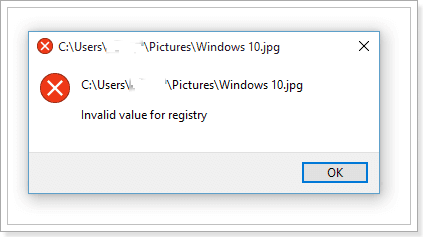
If you want to manually solve Windows 10 invalid value for registry, the operation may be taxing. To better protect your data and retrieve the damaged photos, we highly recommend you use a professional and powerful data recovery tool to fix this. With this said, Aiseesoft Data Recovery comes to help. It’s easy, fast, and professional for recovering images.
100% Secure. No Ads.
100% Secure. No Ads.
Install Data Recovery on your PC when the invalid value for registry error occurs, and then follow the steps below.
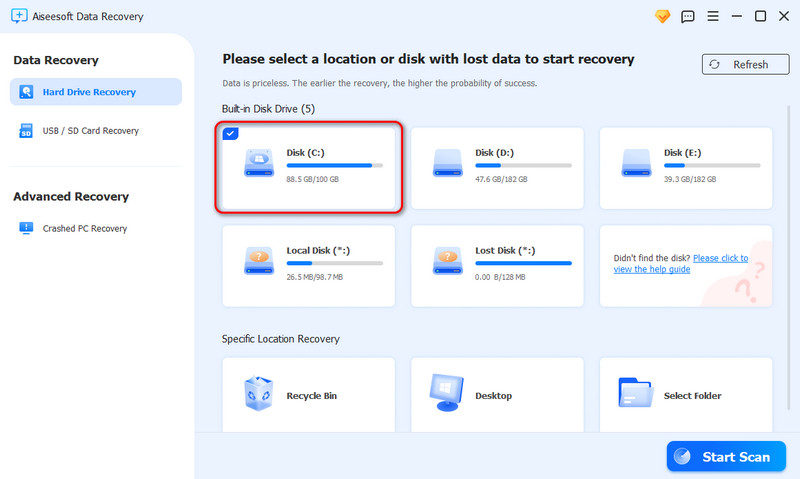
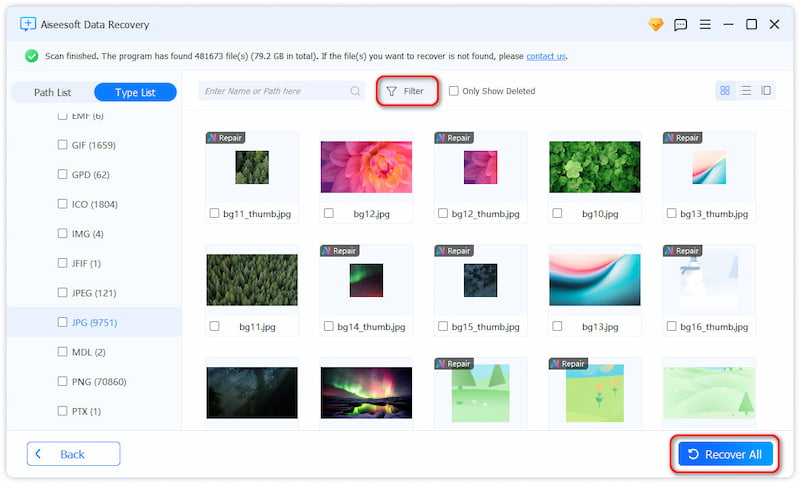
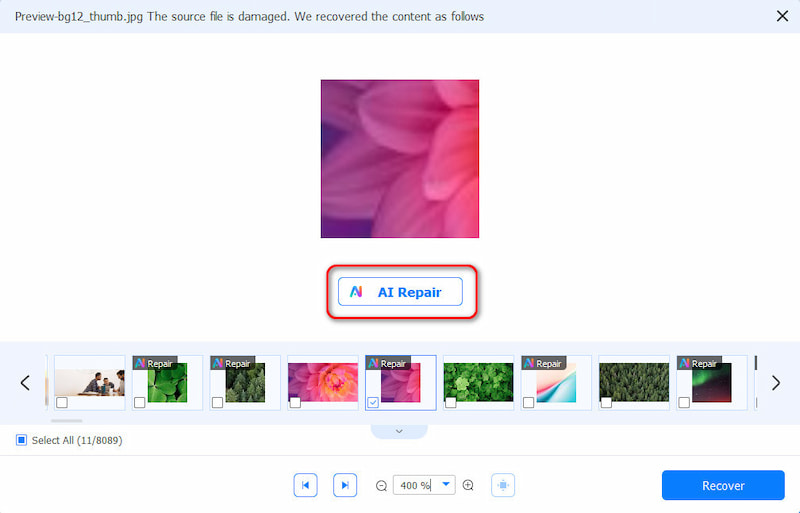
This software has a user-friendly interface to guide you for photo recovery. Besides, its features like deep scan, preview, and filter can give you a high success rate.
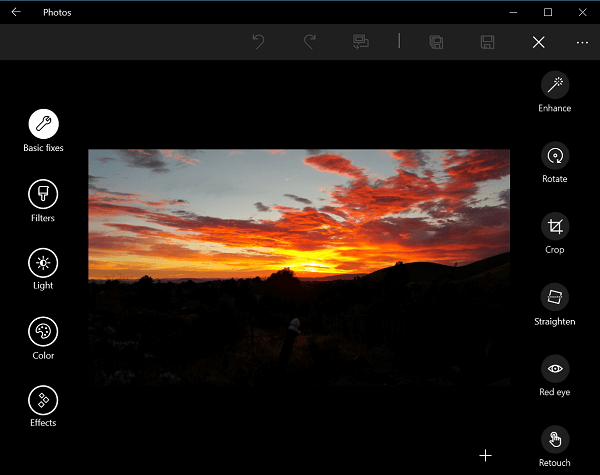
Microsoft has introduced a photo viewer app into Windows 10, Photos, but many people still prefer to use the third-party photo managers that they are familiar with. When you open a photo but get the invalid value for registry error, you should try another photo viewer application, like the native Photos app.
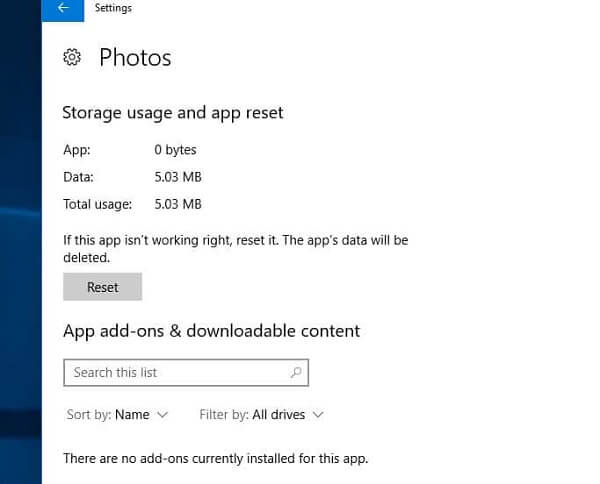
If the error shows up when using the Photos app, resetting it could fix the problem quickly.
When it completes, try to open the picture using your Photos app again.
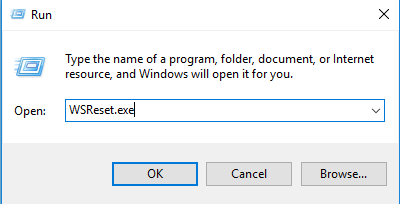
The cache data produced by Windows Store is another cause of the invalid value for registry error.
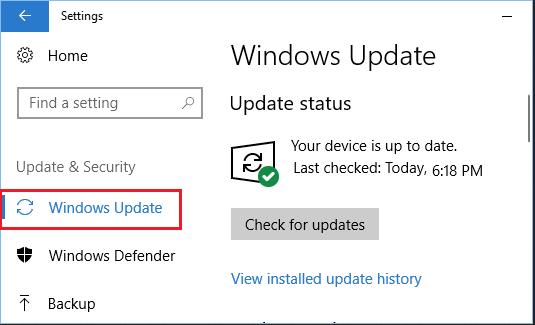
Windows Photo Viewer is a picture viewer in the Windows NT family of operating systems. If you see the invalid value for registry error, chances are that the viewer is outdated.
After updating Photo Viewer, and you cannot view photos, just check if the photo format is HEIC. Because Windows does not support HEIC. If the photo is HEIC, just try to convert HEIC to JPG for opening on Windows.
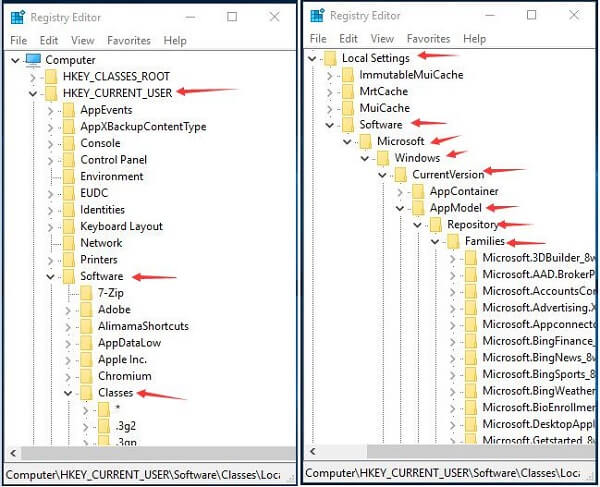
Removing the old registry entries is another way to get rid of the invalid value for registry error.
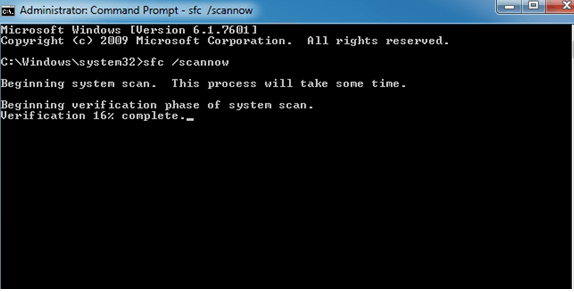
SFC, standing for System File Checker, is a way to check and restore system files and fix the invalid value for registry error.
This solution also works when your computer says directory name is invalid.
If you fail too many times, you can also choose to run Windows Troubleshooter to have a try. This tool can avoid potential factors influencing Windows Store Apps to work properly.
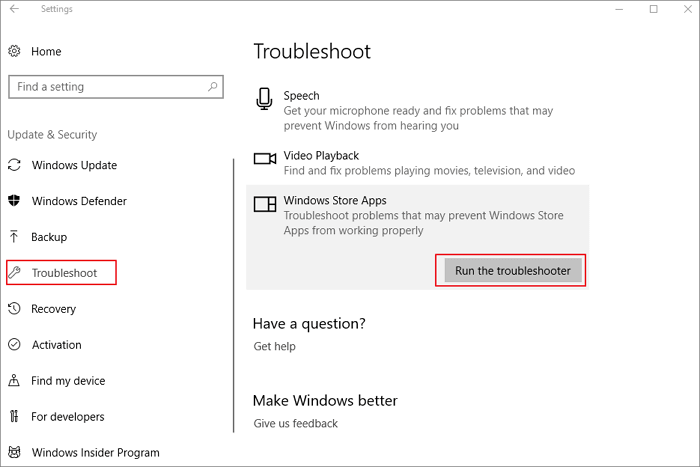
Is it safe to reset registry?
No, resetting the Windows Registry is generally not recommended and can be risky. For example, it may cause system instability, system crashes, data loss, or hardware issues.
Does Windows have a registry repair tool?
Yes, Windows offers a built-in tool for checking and repairing the registry: System File Checker (SFC). While it's primarily designed to scan and repair system files, it can indirectly help address some registry issues.
What causes Windows Registry errors?
Multiple reasons may lead to these, including incomplete software installation/uninstall, hardware changes, malware infections, improper system updates, power outages/shutdowns, and registry cleaners.
Conclusion
It is annoying that the invalid value for registry error pops up when opening photos on Windows. Fortunately, there are methods to fix this problem and we have shared the most efficient solutions above. Now, you can feel free to enjoy your photos on your computer smoothly.

Aiseesoft Data Recovery is the best data recovery software to recover deleted/lost photos, documents, emails, audio, videos, etc. from your PC/Mac.
100% Secure. No Ads.
100% Secure. No Ads.