iOS 17 comes with many new features and improvements. But some users have reported facing battery drain issues after updating their iPhones to iOS 17. This post will discuss the main causes of iOS 17 battery drain issues. If you are experiencing battery drain in iOS 17, there are a few things you can do to fix the issues and keep your battery healthy.
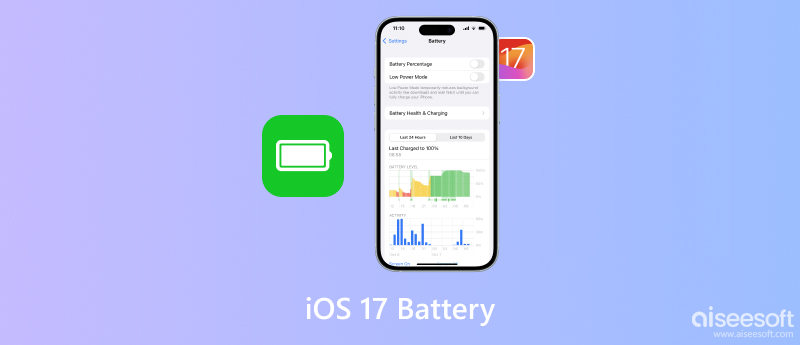
There are a few possible reasons why you might be experiencing iOS 17 battery drain issues. Some new features, like the redesigned lock screen and always-on display in iOS 17, may use more battery power than previous iOS versions. Outdated apps can cause your iPhone battery to suddenly drop.
Rogue apps are using an excessive amount of battery power, even when they are not in use. Software bugs in iOS 17 can cause your iPhone or iPad battery to drain. Apple is typically quick to fix these bugs in subsequent software updates. Also, incorrect settings, including screen brightness and background app refresh, will drain your battery.
Various factors can lead to the iOS 17 battery drain issue. When you get the rapid battery draining issue in iOS 17, you can try using the seven tips below to resolve the problem.
One of the first things you should do if you're experiencing battery drain on iOS 17 is to update all outdated apps. Go to the App Store and tap your account profile in the upper-right corner to update apps with ease.
You should also check and close rogue apps. Open the Settings app and choose Battery. You can see a list of all the apps that have been using battery power in the last 24 hours. If you see any apps that are using a lot of battery power, even though you haven't been using them, try uninstalling and reinstalling them.

Low Power Mode is an iOS feature that reduces battery usage by disabling certain features and processes. To turn on Low Power Mode, go to Settings, tap Battery, and toggle on Low Power Mode.
The Background App Refresh feature lets apps continue to run in the background, even when you are not using them. It can be helpful for specific important apps, such as email and messaging apps. But this feature will also drain your battery life. To turn off background app refresh, go to General in the Settings app and select the Background App Refresh option. From here, you can disable background app refresh for all apps or individual apps.
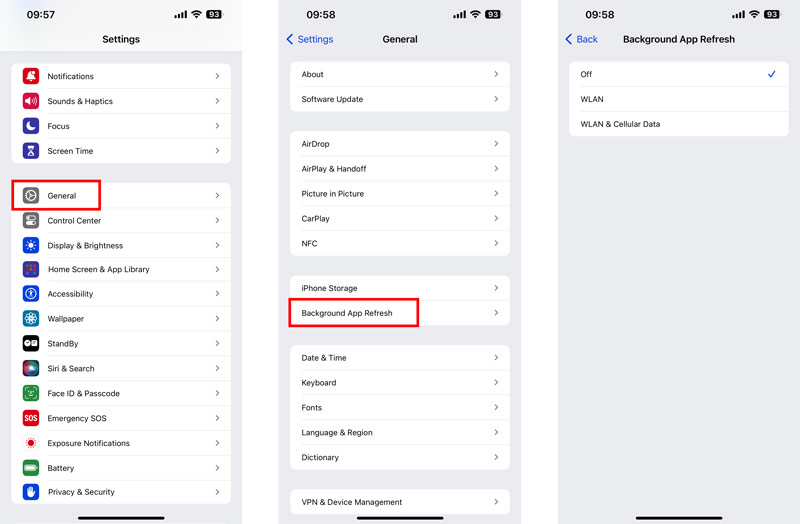
If you are still experiencing the battery drain issue in iOS 17, you can try resetting all of your iPhone settings. This operation will reset all of your settings to their factory defaults, but it will not erase any of the existing iOS data. Go to General in Settings and tap the Transfer or Reset iPhone option. Choose Reset and select Reset All Settings.
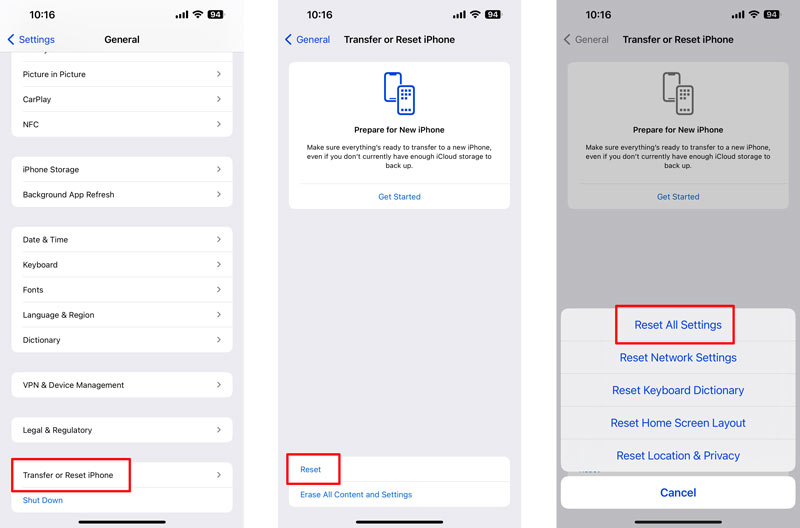
Check and ensure you have the latest software installed. Apple often releases software updates that include bug fixes and performance improvements. You can go to Software Update in the Settings app to update iOS 17 to the latest version.
Due to the compatibility issue, your iPhone battery may keep draining fast in iOS 17. In that case, you should downgrade the software back to a stable iOS 16 version. Aiseesoft iOS System Recovery can help to fix various system-related issues and downgrade iOS to the previous version you need.

Downloads
iOS System Recovery - Fix iOS 17 Battery Drain Issue
100% Secure. No Ads.
100% Secure. No Ads.
Download iOS System Recovery and launch it. Connect your iOS 17 device and click the Start button. As you can see, it lets you easily troubleshoot various problems.
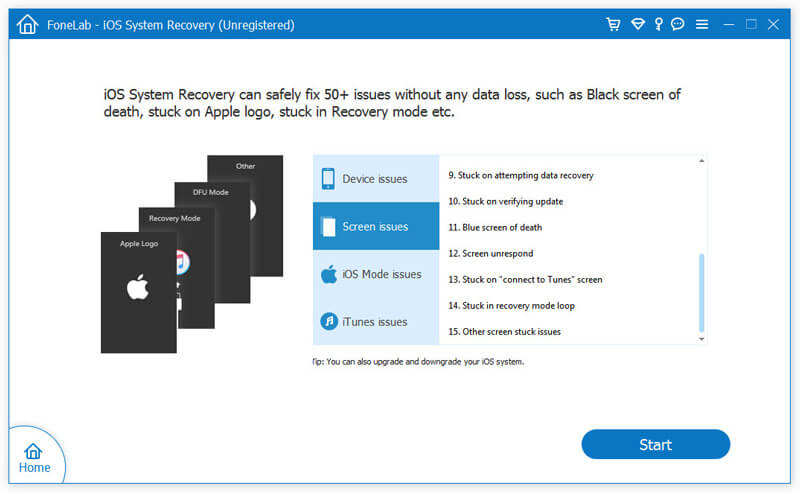
When your iOS 17 device is detected, confirm the device information, select your preferred repairing mode, and click the Optimize button. You can downgrade or upgrade the system during the repair process. Choose a stable iOS version and download the correct firmware package.
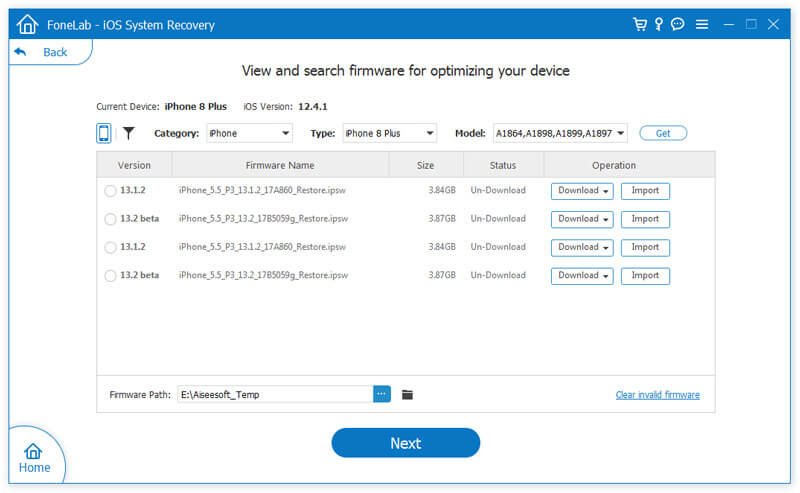
Once the downgrading process is complete, your iPhone will restart and run the previous iOS 16. This operation will erase all of your data and settings. So it is important to back up your data before downgrading.
You can contact Apple Support to fix an iOS 17 battery drain issue. Visit the Apple Support website and chat with an Apple Support representative online. Also, you can call Apple Support or go to a nearby Apple Store. When you contact Apple Support, you will be required to offer your iPhone model and serial number to identify yourself. Apple Support can help you fix the battery drain issue by providing you with troubleshooting steps or by replacing your iPhone if it is defective.
In addition to the seven solutions above, there are a few tips you can follow to keep your iOS 17 battery healthy and extend its lifespan.
You should avoid charging your iOS device to 100% all the time. It's best to keep your battery between 20% and 80% charged. Also, you’d better not use your device while it is charging. If you are not going to be using your iPhone or iPad for a while, put it in Airplane Mode. This will help to conserve battery life. What’s more, you should avoid exposing your device to extreme temperatures.
Is iOS 17 worth it?
Whether iOS 17 is worth it or not depends on your individual needs and preferences. iOS 17 includes new features and improvements. But the new iOS 17 also has some bugs. If you are interested in new features in iOS 17, the version is worth considering. Also, you should ensure your iPhone is compatible with iOS 17.
How long is the iPhone 15 battery life?
The iPhone 15 battery life is 18% larger than the iPhone 14. You can expect to get around over 24 hours of battery life on a single charge, depending on how you use your iPhone.
Does battery life affect the trade-in discount?
Yes, battery life can affect the trade-in discount. Most trade-in programs will inspect the battery health of your device and reduce the trade-in value if the battery is in poor condition.
Conclusion
This post has discussed the iOS 17 battery drain problem. We shared some helpful tips to fix the issue and improve your iPhone battery life. You can use them to keep your iOS 17 battery healthy.

Fix your iOS system to normal in various issues like being stuck in DFU mode, recovery mode, headphone mode, Apple logo, etc. to normal without any data loss.
100% Secure. No Ads.
100% Secure. No Ads.