Widgets on Apple devices were customizable when iPadOS14 was released. From there, the feature is upgraded all through iPadOS 16. However, some folks experience that the iPadOS 17 widget is not working. Some reports include blank widgets, or there is no function loading. If you are also experiencing it at the moment, see the following solutions that will help you solve the problem.
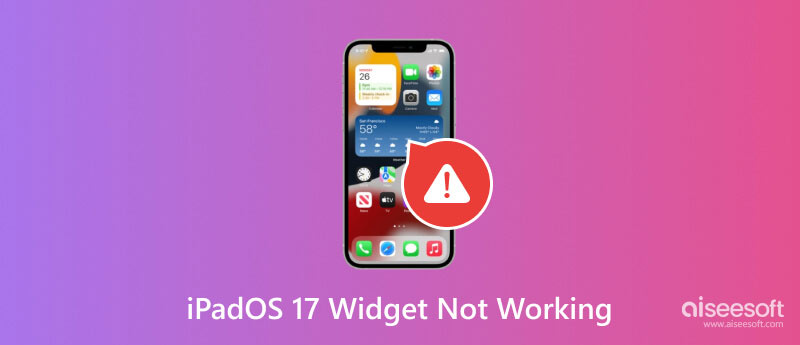
New software update does not come perfectly for everyone. Mostly, users will experience some sort of issues, and this is inevitable. With that said, let’s see the common signs if the new version is not working correctly. This way, you will fix the problem much precisely based on the reasons..
Buggy software update- sometimes, the new version has a system failure. This can be the main reason why the widgets are not working on your device.
Unstable Network Connection- widgets work better with an internet connection. Ensure you have a good signal strength when opening the iPad.
Outdated apps- the apps should have the latest versions when a new update is available. If you see a lock screen widget is not working on your iPad, you can check if there is a new version from the App Store or settings.
Corrupted Widgets- Viruses and bugs can cause more damage to the device. They can also cause loading errors in the apps.
After seeing the possible problems on the new iPadOS version, you will think if there is a solution to fix them. One thing that can solve the malfunction is to wait for Apple’s announcement of fixed iPadOS 17, but it will take time for them to release it. However, some users shared their tips when iPadOS 17 is not working. Here are the effective ones you can try.
When unsure which problem causes the malfunction on your device, Aiseesoft iOS System Recovery is the best answer. It solves every issue it detects from the iPad, even if the iPadOS 17 widget is not working, disabled device, DFU mode, and others. The tool is designed to repair iOS and iPadOS system issues while protecting the data from getting lost when processing. On the other hand, it is easy to use, no matter you use Mac or Windows operating systems.

Downloads
100% Secure. No Ads.
100% Secure. No Ads.

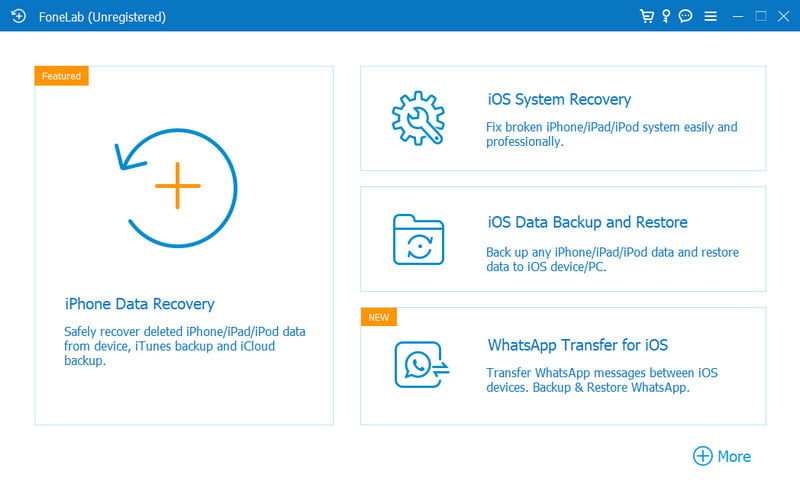
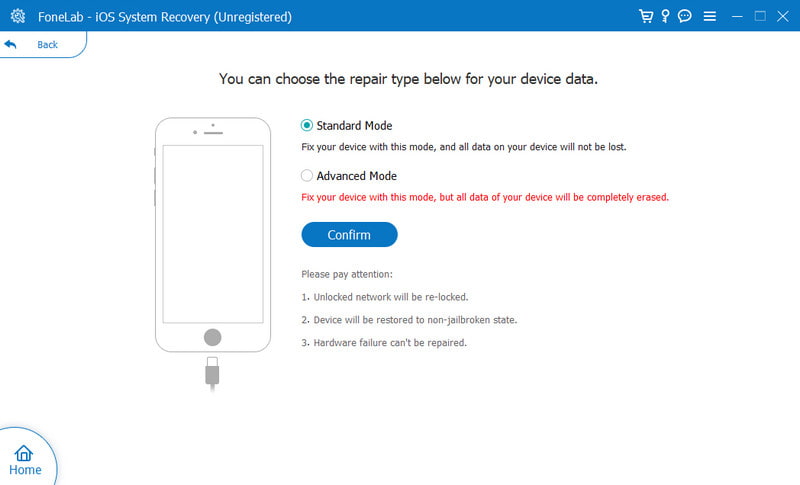
Most issues on devices can be fixed by shutting them down. Most users recommend this since the new software update is not fully adapted to the device. Shutting it down will give a little push to the new operating version. Follow these steps to restart iPad:
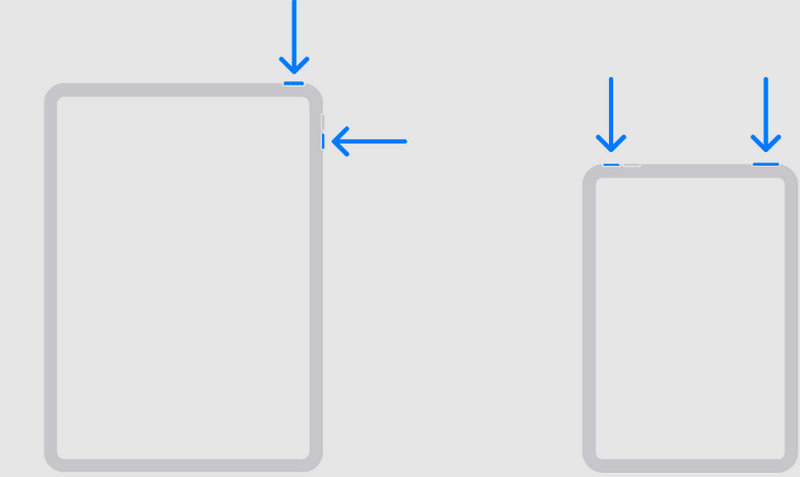
Another easy method to use when the iPadOS 17 widget is not working is to remove the apps from your home screen. This is helpful if certain apps do not show up. Here’s what you need to do:
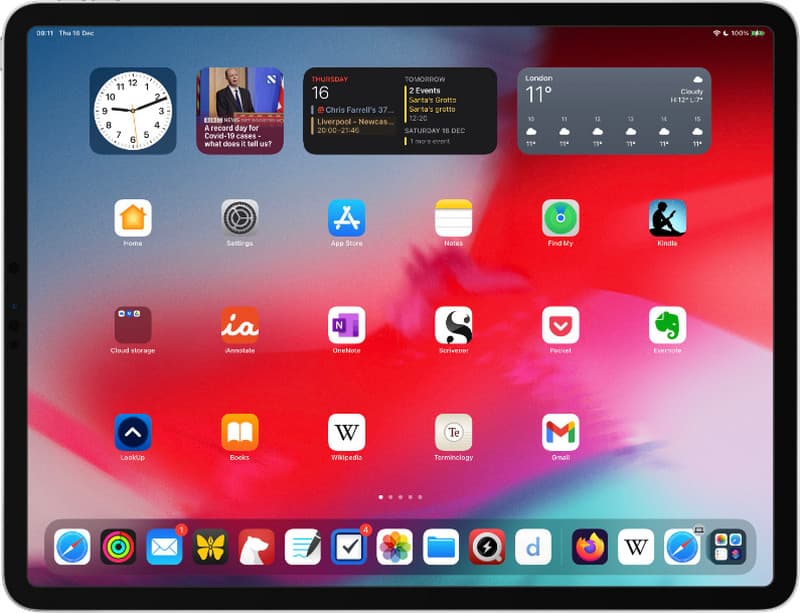
If the iPadOS 16 lock screen widget is not working, you can update it to iPadOS 17. The new software update was released in September 2023, which will help fix the widget errors. If this does not work, downgrading to iPadOS 15 or earlier versions is also an option. Here is a simple demonstration for upgrading and downgrading the iPad version.
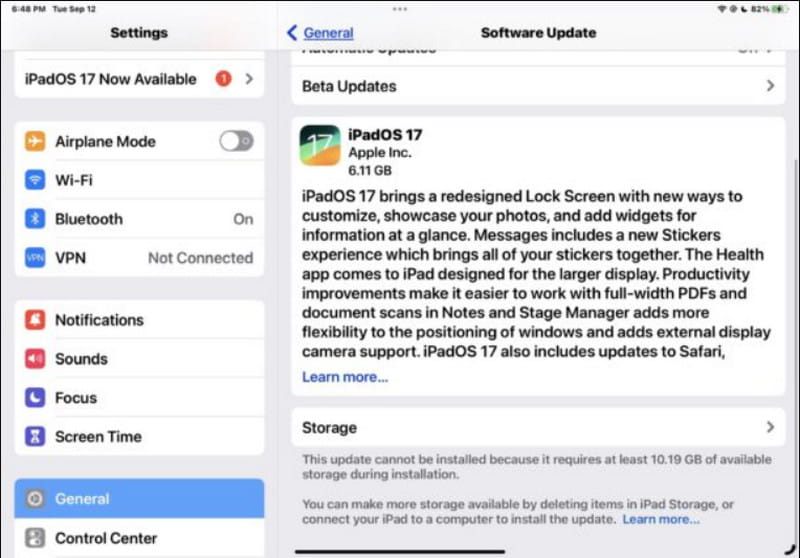

When the new iPadOS is downloaded on your gadget, some permissions are toggled off by default. This can lead to black or blank widgets when you add them to the home screen. Here’s how to check the permissions of the widgets:

Do I need to update iPadOS widgets regularly?
Updating apps occurs automatically when there are new releases. As long as you are connected to a WiFi network, widgets will update to avoid issues.
Why are iPad widgets not working on my device?
Enable the Background App Refresh from the Settings. This way, the apps will follow updates when the new iPadOS version is adapted to your device.
Why are the iPadOS 17 widgets not working on the home screen?
It is suggested to wait until the iPadOS version is registered by the device. If you hurriedly make changes on your iPad, errors might occur randomly. After that, you can organize apps from the home and lock screens.
How to add new widgets on the iPad lock screen?
Access the lock screen by waking up the iPad. Tap the Customize button and locate the Add Widgets option. Add the desired widgets and tap the Done button to wrap it up.
Conclusion
What could be done when the iPadOS 17 widgets are not working? This article guided you with the best solutions. There are many ways to tell how an iPadOS version has issues, and blank widgets are one of them. You find default solutions to fix the errors, but it is still worth trying Aiseesoft iOS System Recovery. With a few clicks, this tool will eliminate troubles on your device without risking the data. Download now to try its awesome features!

Fix your iOS system to normal in various issues like being stuck in DFU mode, recovery mode, headphone mode, Apple logo, etc. to normal without any data loss.
100% Secure. No Ads.
100% Secure. No Ads.