Summary
Such apps as Facebook, WhatsApp, YouTube, etc. is crashing on your iPhone? Just use the top 10 solutions to fix it now. iPhone XS, XS Max, XR, X, 8, 7, 6, 5, 4, etc. are all supported.
Summary
Such apps as Facebook, WhatsApp, YouTube, etc. is crashing on your iPhone? Just use the top 10 solutions to fix it now. iPhone XS, XS Max, XR, X, 8, 7, 6, 5, 4, etc. are all supported.
iPhone, created originally for communication, now is becoming an entertainment tool in life.
You can use it to make calls, send messages, listen to music, watch movies, take photos, record videos, navigate in the car, play games, even share and find anything interesting in your social circle.
What made all those realized is through apps.
Honestly speaking, it is the app that gets your iPhone playable.
However, when apps on your iPhone are crashing, it will be disaster.
In this post, we gather the top 10 ways of fixing crashing apps on iPhone, and you just need to follow the concrete guides to get a quick fix.
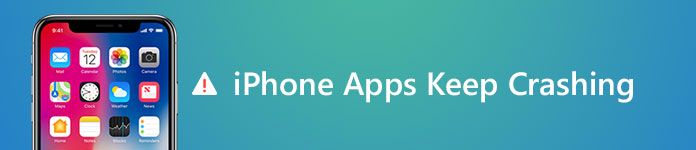
iPhone Apps Crashing
There are many reasons why iPhone apps are freezing always. It may be either apps itself or iPhone system. Even the crashing apps on iPhone are caused by the conflict or unknown reasons.
According to a research, almost all apps suffer from crashing on iPhone, including the most popular, Facebook, WhatsApp, Instagram, etc.
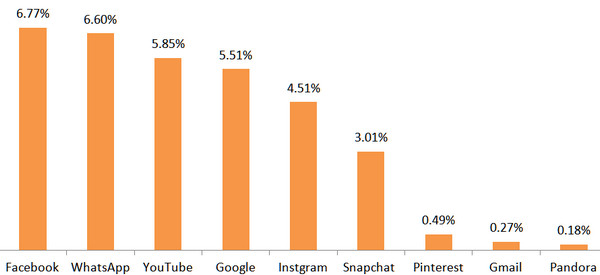
As for the reasons for crashing apps, it can be summarized as below:
1. Outdated apps. If you are using an old version of apps, you will no doubt encounter many bugs. That is why app developers always enough you to make an upgrade.
2. Too many (background) apps on device. Overloading apps on your iPhone will eat more space and leave a slow iPhone, which will lead to apps crashing in return.
3. iPhone system problem. Errors in your iPhone system can also be the reason why apps not working.
After learning the basic reason why iPhone apps are crashing, we also provide the top 10 solutions for you.
The solutions are universal to fix your crashing Facebook, WhatsApp, YouTube, Instagram, Reddit, Google, etc.
Restarting iPhone is really the almighty way to fix almost problems your iPhone is suffering from.
You just need:
Restart iPhone XS/XS Max/XR/X: Press and hold the Side button and either volume button until the slider appears > Drag the slider to turn your iPhone off > Press and hold the Side button again until you see the Apple logo to restart your iPhone.
Restart iPhone 8 or earlier: Press and hold the Top (or Side) button until the slider appears > Drag the slider to turn your iPhone off > Press and hold the Top (or Side) button again until you see the Apple logo to restart your iPhone.
You can restart your iPhone with Assistive Touch when your iPhone buttons not working. Learn more details here to restart your iPhone.

Sometimes, the simplest solution can be magic.
Re-launching app may also fix the problem easily.
1Double-click your home button to bring up the multitasking screen, where you can see all the background apps running.
2Navigate the app you want to exit, and swipe up to quit it.
3Tap the Home button to get back to the Home screen on your iPhone, and hit the app to reboot it again.
Note: You can also exit the unwanted background apps to move your crashing apps smoothly.
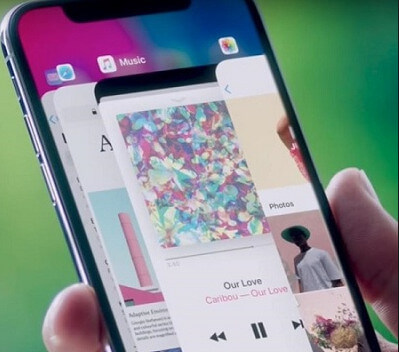
Like mentioned before, the outdated apps may get stuck. Fixing it is very easy, and just update your crashing apps like Snapchat, Messenger, etc. on iPhone.
1 Go to App Store, and navigate "Updates" tab.
2Find the freezing app, and hit "Update" to upgrade the app to the latest version.
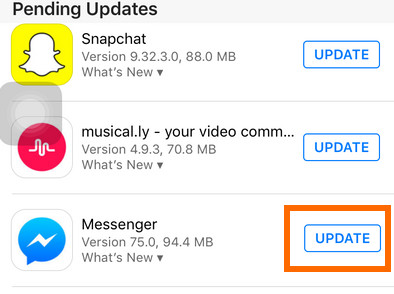
If the above measures do not work, just try to delete the app and re-install it on your iPhone.
1Locate the app you want to delete, tap and hold on the icon until you feel a vibration.
2Then you will see the small cross appear on the right corner of the app icon. Just hit the cross to uninstall it.
3Go to App Store to download this app again to see if the app is crashing.
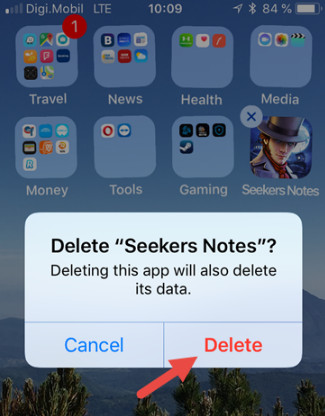
Note: When you uninstall some apps, the app data may disappear as its abandon. You may need this page to help you get app data recovery on iPhone.
Not enough storage on your iPhone may lead to the operation failure of apps. For confirming this issue, you need to check storage and free up if necessary.
1Go to "Settings" > "General" > "Storage & iCloud Usage" > "Manage" to see the whole storage overview.
2If your iPhone storage is not enough, just delete some apps or data to free up space.
You can also uninstall and re-install apps to clear cookies and cache, and save more space.
Check here to fix iPhone storage full.
Like outdated apps, old iOS version also gets some bugs that need to be fixed to work with the updating apps.
As a result, you just need to update your iOS to the latest iOS 11/12.
1Get your iPhone enough power, and connect to Wi-Fi.
2Go to "Settings" > "General" > "Software Update".
3Tap "Download and Install" to start to get your iOS to the latest version.
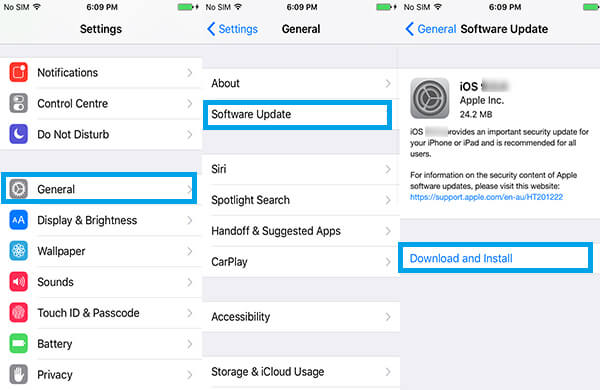
Note: Occasionally, iOS update is undesirable, like the fast battery usage, data loss, etc. You should think twice.
Apart from this way, you can also use iTunes or set automatic iOS update on your iPhone. Learn more details here about iPhone software update.
Sometimes, it is neither app nor iPhone system, but the Internet connection that lead to a crashing app.
The not-working Internet connection may brings you into a frozen screen within your app.
What you need to do is to exit your app, disable Wi-Fi or cellular data and enable it later.
1Open "Settings", tap on "Wi-Fi" and toggle it to "Off".
2 Head to "Cellular", tap on "Cellular Data" and toggle it to "Off".
3Again, toggle "Wi-Fi" or "Cellular Data" to "On".
Then just re-launch the crashing app to see if the problem is solved.
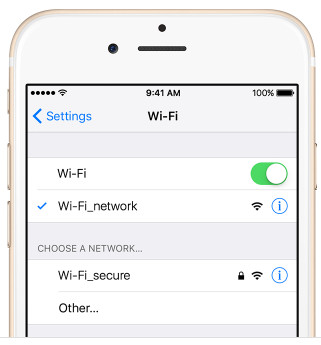
A good working iOS system will improve your experience using iPhone.
Here, we will take a third-party tool, iOS system recovery, to help you fix your disabled system to normal, and optimize your iPhone usage.
1Free download, install and run this software on your computer, and click the main menu and select "iOS System Recovery" > "Start".
2Connect your crashing iPhone to computer. Follow the onscreen steps to put your iPhone into recovery or DFU mode.
3Select your iPhone model, and click "Download" to start to download the firmware and repair your iPhone.

Factory reset is always the bottom line of all solutions.
Restoring iPhone to factory settings will prompt your iPhone to an original state, where can remove almost error you encounter.
Note: Factory reset iPhone will clear all data and settings on your device, so you had better get a data backup on iPhone in advance.
On your iPhone, go to "Settings" > "Reset" > "Erase All Content and Settings" > enter your screen password to confirm the changes, and then reset an iPhone without computer.
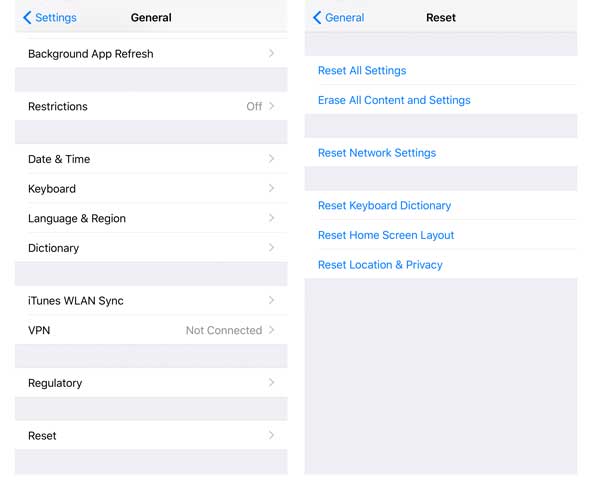
This is the last method you can follow.
Contact Apple or your app supporter, and ask them for help to check what the crashing apps is going on.
You may need: How to fix apps keep crashing on Android
Here we mainly focus on the solutions to fix crashing apps on iPhone. Hope the above 10 solutions will be useful for you.
Freezing apps on iPhone may be caused by various reasons, and the above 10 solutions are universal to get rid of this trouble. Not every solution is exactly available to you, and you just follow the solution one by one until you solve this problem.
Any idea you think helpful will be welcome to leave in the comments below.