Summary
iPhone Home button is not working after update, screen replacement or unknown reasons? Read and take the 6 ways in this page to fix the problem by yourself.
Summary
iPhone Home button is not working after update, screen replacement or unknown reasons? Read and take the 6 ways in this page to fix the problem by yourself.
"My Home button is not working after an iOS 12 update on my iPhone 6. How can I fix the jammed Home button?"
"When I am playing a movie on my iPhone, and want to exit it to go back to home screen. I find my Home button breaks out. God, how can I exit the YouTube app? My iPhone is iPhone 7 running iOS 11."
Home button is just like the interchange. Whatever you do on your iPhone, you can press it to go back to the home screen to start a new task. You can also get double taps to view all the background tasks and easily turn off or exchange the task.
However, when Home button strikes, you may get shook.
Why does iPhone Home button fail to work?
Home button not working may be caused by physical damage like dust, Home button breakdown, or software error like iOS update, app conflict, etc.
How to fix iPhone Home button not working?
This post collects the easy 7 solutions to help you fix iPhone Home button not responding.

Whether your iPhone Home button is physical damage or software error, you should restart your iPhone firstly. Only you restart your iPhone, you can enter the home screen on your iPhone to do the following operations. Moreover, you can clear all cache on your iPhone and turn off all apps, which can solve the problem caused by app conflict.
AssistiveTouch is the on-screen tool, which helps you perform gestures like a pinch, multi-finger swipe, or 3D Touch, and use Siri. In another word, AssistiveTouch is the alternative to Home button to play your iPhone.
Go to "Settings" > "General" > "Accessibility" > "AssistiveTouch" or "Accessibility Shortcut", then toggle on AssistiveTouch.

You can also tell Siri "Turn on AssistiveTouch."
In this way, you are able to replace Home button with the on-screen "Home".

Calibrating iPhone is the common way used by the major users.
You need to run a default app > Hold the sleep button until "Slide to power off" appears > Release the sleep button and hold the Home button for 5-10 seconds and the app will close.
This solution makes the Home button work better.
Sometimes, some settings or apps that may conflict with your current operations, which may lead to Home button not responding or working. Resetting your iPhone to factory settings, or restoreing your iPhone to original backup may remove this trouble.
Note: Resetting iPhone will erase all data and settings on your iPhone, so you had better backup iPhone important data before doing that.
On your iPhone, go to "Settings" > "Reset" > "Erase All Content and Settings" > Enter your screen password to confirm the changes, and then reset an iPhone to factory settings.
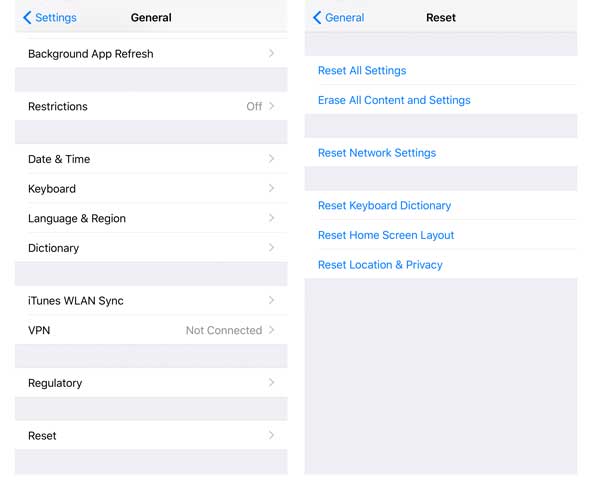
After that, your iPhone will reboot and be directed to "Apps & Data" screen, while you can select set it as new or restore from iTunes/iCloud backup or move data from Android.
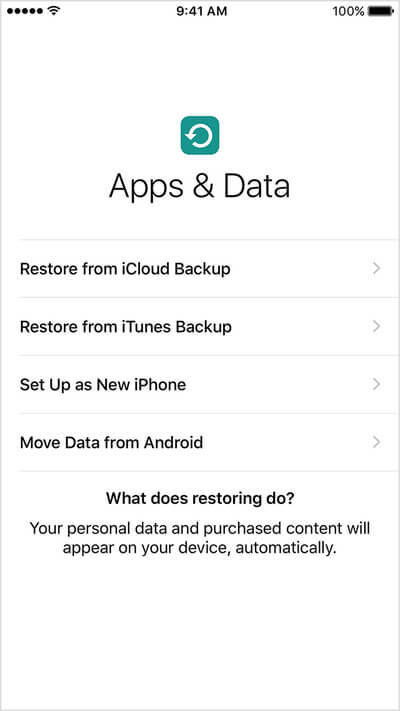
As we know, iPhone 7 gets the poor battery and charging your iPhone every day or more frequently is very common. Moreover, the two-in-one connector with headphone jack lets you use it more frequently.
However, plugging and unplugging your 30-pin connecter may have inadvertently shifted some things out of place.
Home button is directly above the connector port, so it is likely to knock out your Home button out of alignment.
To cure it, you need to realign your iPhone connector.
Insert your connector into your iPhone > Slowly push down on the connector, which pushed up the Home button > Press your Home button and remove the cable.
Then check your Home button to see if the problem is solved.

You may need: How to fix battery percentage not showing up on iPhone.
The splash of coffee, sticky hands, long-term dust and other things may make your iPhone damage.
For fixing the issue, you need to clean your iPhone home button.
For this fix, you'll need 98-99% isopropyl alcohol, a cotton swab, eye dropper, or tissue.
Get 2-3 drops of the isopropyl alcohol directly to the Home button not the screen, use the cotton swab to wipe it. Repeatedly tap the Home button so that the alcohol seeps into the frame, wait about 10-15 minutes before checking to see if that did the trick.

This is the last solution when above solutions do not work well.
You should go to the near Apple Store for repair Home button.
How much does it cost to repair your Home button?
Let's check the price as below:
Apple provides the cost of replacing Home button
| iPhone model | Home button repair (AppleCare+) | Home button repair (out of warranty) |
|---|---|---|
| iPhone 8 Plus | $ 99 | $ 399 |
| iPhone 8 | $ 99 | $ 349 |
| iPhone 7 Plus | $ 99 | $ 349 |
| iPhone 7 | $ 99 | $ 319 |
| iPhone 6s Plus, iPhone 6 Plus | $ 99 | $ 329 |
| iPhone 6s, iPhone 6 | $ 99 | $ 299 |
| iPhone SE | $ 99 | $ 269 |
| iPhone 5s, iPhone 5c, iPhone 5 | $ 99 | $ 269 |
| iPhone 4S | See "out of warranty" fee | $ 199 |
| iPhone 4 | See "out of warranty" fee | $ 149 |
Wow, it seems a little expensive if you are out of warranty or AppleCare+.
Here, we come to the last part in this page.
This post shows the easy 7 solutions to fix unresponsive home button on your iPhone 8 Plus/8/7 Plus/7/6s Plus/6s/6 Plus/6/SE/5s/5c/5/4S/4. Follow the DIY solutions and repair your Home button by yourself easily.
If you have any good idea, do not hesitate to share it in below comments.