Many users report that their iPhones are stuck on Attempting data recovery screen while updating iOS. Are you encountering the same situation where your iPhone gets stuck at Attempting data recovery loop screen, or it finally shows Data Recovery Failed?
This iPhone attempting to recover data issue usually occurs when iOS is updated through iTunes. This post shares three valuable tips to help you get rid of the Attempting data recovery screen on an iPhone.
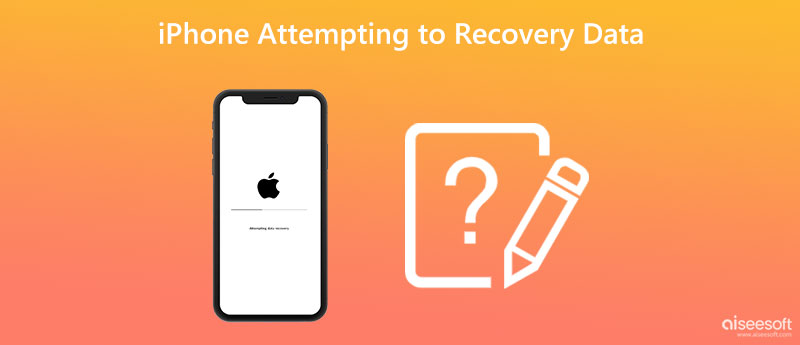
When your iPhone is stuck at the Attempting data recovery screen, you can try performing a force restart to get it back to normal working condition. You can take the following guide to force restart your iPhone.
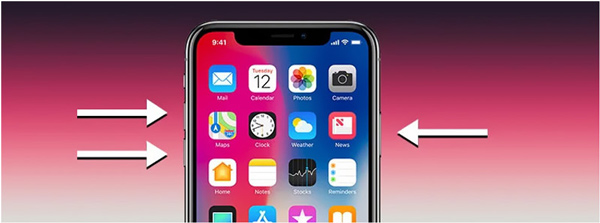
When you get the Attempting data recovery problem on an iPhone 7, you can keep pressing Volume Down and Power simultaneously until the Apple logo shows on the screen.
You can press and hold the side Power button and the Home button to force restart an iPhone 6. When you see, there is an Apple logo on your iPhone screen, and you can release both buttons.
If the first method fails to fix iPhone attempting to recover data, you can choose to put your iPhone into Recovery mode. When your iPhone is stuck on the Attempting data recovery screen, you can follow the steps below to guide your iOS device into Recovery mode and solve the problem. This solution may erase all your iPhone data.
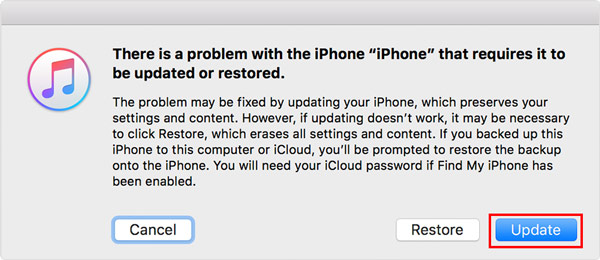
If you don't have a suitable backup to restore all your lost data, you can rely on the all-featured iPhone Data Recovery to rescue all types of iOS files.

Downloads
100% Secure. No Ads.
100% Secure. No Ads.
When your iPhone freezes on the Attempting data recovery screen or prompts Data Recovery Failed repeatedly, you can turn to the professional iOS System Recovery. It is specially designed to fix various iOS system issues. You can free download it on your Mac or Windows PC to fix the iPhone attempting to recover data issue.
100% Secure. No Ads.
100% Secure. No Ads.
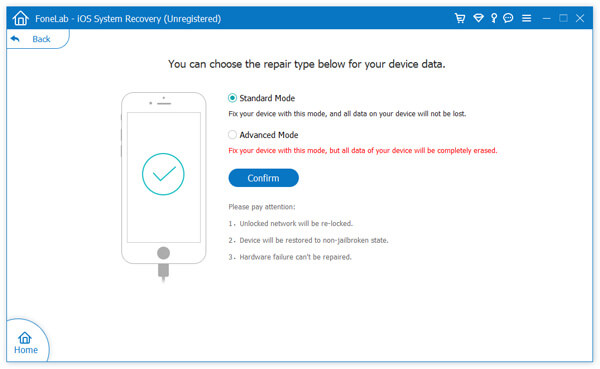
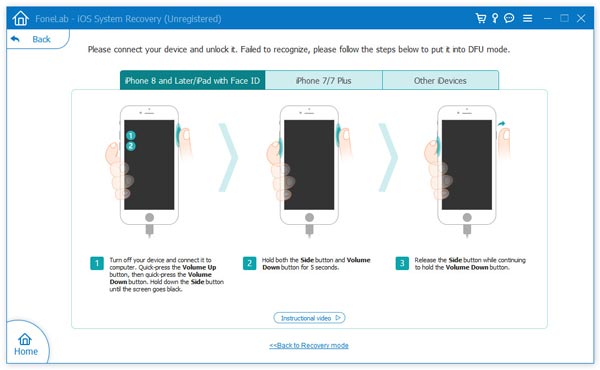
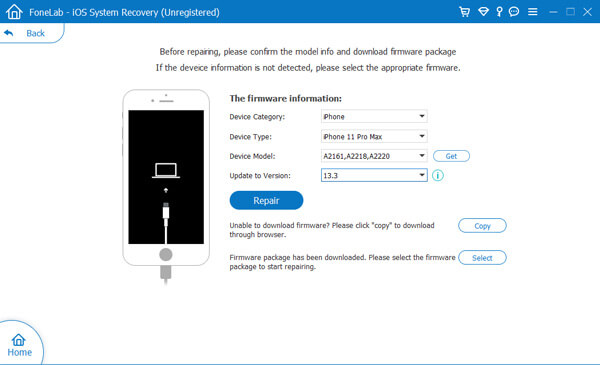
iOS System Recovery will automatically start repairing your iPhone as soon as the firmware is downloaded. It can help you fix the iPhone Attempting data recovery issue and update it to the latest iOS version.
What does Attempting data recovery mean on an iPhone?
You will see the Attempting data recovery screen when you update your iPhone using iTunes. It means that iTunes is trying to recover data from your iPhone. Generally, this process will finish automatically. Your iPhone will start working normally. If the Attempting data recovery is interrupted by some unknown reasons, you may see this message stuck on your iPhone screen.
How do you restore your iPhone data from an iTunes backup?
Run iTunes on your computer and connect your iPhone to the computer. When the iOS device is connected, you can click your device icon and then click the Restore Backup button. You can select a suitable iTunes backup you want to restore and follow the instructions to sync these iOS data to your iPhone.
How long does Attempting data recovery take on an iPhone?
The iPhone attempting data recovery process usually takes less than 15 - 30 minutes. The data recovery time depends on a variety of factors. It may take longer to restore your iPhone, like an hour or less.
Conclusion
That's all about how to fix iPhone attempting to recover data. If you have any better methods to get out of the Attempting data recovery screen on your iPhone, please share them with others facing the same problem in the comment section below.

The best iPhone data recovery software ever, allowing users to safely recover lost iPhone/iPad/iPod data from iOS device, iTunes/iCloud backup.
100% Secure. No Ads.
100% Secure. No Ads.