"I dropped my iPhone in water. I got it out of water as soon as possible, but my iPhone still went black. What should I do to deal with the water damaged iPhone?"
Have you ever faced the situation that iPhone fell in water? Though more and more phones are designed with waterproof feature, such as iPhone X/8/7 Plus/7, Samsung Galaxy S8 +/S7 edge/S7, Sony Xperia Z5 and more. If you are not using iPhone 7 Plus/7, the world will suddenly freeze when you see your iPhone falling straight into water. If your iPhone unfortunately fell in water, don't panic, you still have a big chance to bring it back to normal condition. Just keep reading to find what you need.

Water damage can lead to significant problems with the delicate internal circuitry on your iPhone, leaving it inoperable and your treasured files gone for good. When your iPhone fell in water, you should know what not to do.
1. Do not turn on iPhone.
2. Don't press any button or key on iPhone.
3. Don't shake, tap or bang iPhone to throw the water out.
4. Don't plug or charge your iPhone.
5. Don't blow into the iOS device with blow drier.
6. Do not apply excessive heat to dry the water damaged iPhone.
You should pay attention to what you shouldn't do when iPhone fell in water. Then you can take the following methods to fix your water damaged iPhone.
1. Take iPhone out as soon as you can when it dropped into the water.
2. Remove your microSD card.
3. Gently wipe the phone with soft cloth, sleeve or paper towel.
4. Bury the iPhone in a ziplock bag full of uncooked rice. Let it dry for a day or two.
5. When your water damaged iPhone is totally dry, you can turn it on and check if it still works.
6. If your iPhone doesn't turn on, you can try charging it.
7. Take the water damaged iPhone to the Apple service center if the problem still exists.
Compared to iPhone, maybe various files on it are more important for you. In case you don't know how to recover iOS data after iPhone falling in water, here we sincerely recommend the professional iPhone Data Recovery to help you. First, you can free download and install it on your computer.
Step 1 Launch iPhone Data Recovery
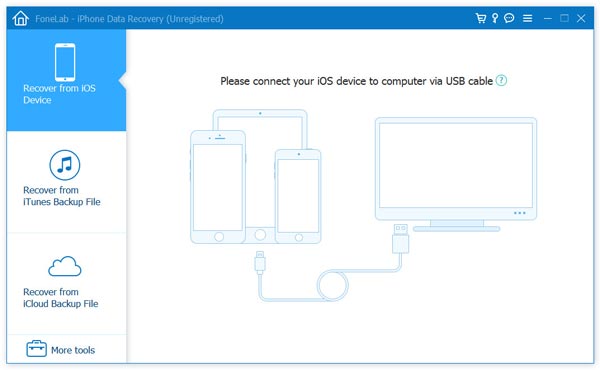
Download, install and run this powerful iPhone data recovering software on your PC/Mac. Connect your iPhone to it with USB cable. If your iPhone is totally damaged and can't be detected, you can choose to recover iPhone data from iTunes or iCloud backup files.
Step 2 Scan iPhone data
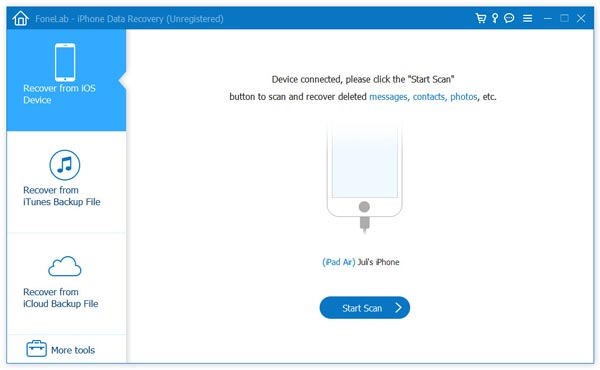
Here we take "directly recover lost data from iPhone" as an example. After your iPhone is detected, click "Recover from iOS Device" > "Start Scan" to scan all types of data on your iPhone.
Step 3 Select files you want to recover
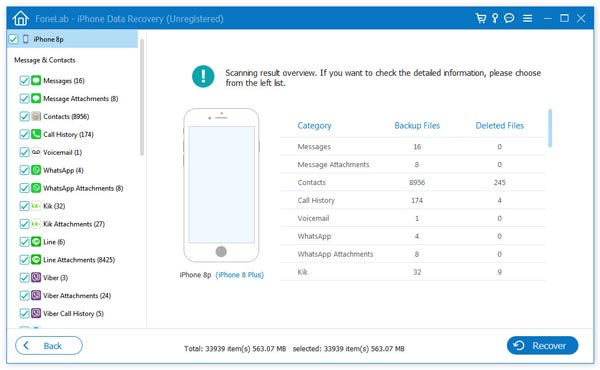
After scanning, all the contents will be displayed in the left control with different categories. Click the data type on the left list, and then you are allowed to check the detailed information of each data on the right preview window.
Step 4 Recover lost iPhone data
Mark the files you want to recover and click "Recover" button to restore the lost iPhone data to your computer.
Within just a few clicks, you can handily rescue the lost iOS data from your water damaged iPhone. You can also use it to back up all kinds of data from iPhone/iPad/iPod to your PC/Mac.
Don't Miss: How to transfer files from computer to iPhone
In this article, we mainly talk about how to deal with the situation when iPhone fell in water. We tell you what you should/shouldn't do when iPhone fell in water. What's more, we show you a simple way to rescue your lost/deleted iOS data from water damaged iPhone. Hope you can fix the issue after reading this post.