You can restart your iPhone to quickly resolve software issues, such as freezing apps, slow performance, system glitches, etc. However, when your iPhone is frozen and unresponsive, you can’t take the standard way to turn it off and restart it. In that case, you can choose to force restart the iOS device. What if the iPhone force restart is not working?
This article will explain several leading causes behind the iPhone won’t force restart issue. Moreover, I will share five effective methods to fix it and restore your iPhone to its normal condition.
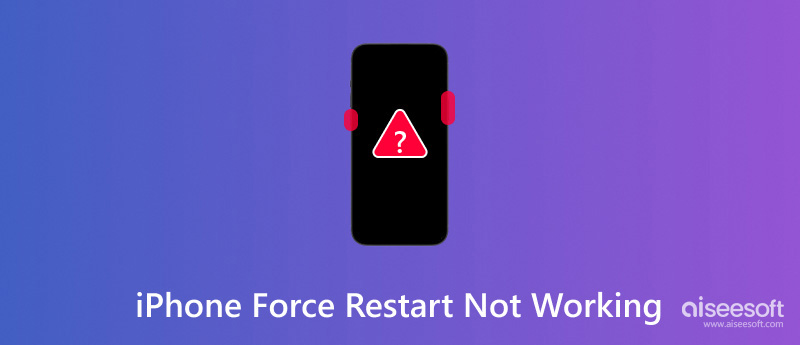
Before explaining the possible reasons behind the iPhone force restart not working problem, I want to give a simple guide on how to force restart an iPhone. You can check the steps below and ensure you are taking the correct steps to perform the force restarting.
Suppose you are using a relatively new iPhone model like iPhone 8, iPhone X, or iPhone 11/12/13/14/15/16. In that case, you can press the volume up button and quickly release it, press the volume down button, and then press and hold the side button until the Apple logo appears on the screen. When you see the Apple logo, you can release the button.
To force-restart your iPhone 7, press and hold the side and volume down buttons simultaneously. Release them when your iPhone screen shows the Apple logo.
If you need to force-restart an old iPhone, such as an iPhone 6 or earlier, keep pressing the home and power buttons. Similarly, you can release the buttons when the Apple logo appears on your iPhone.
There could be several reasons why your iPhone won’t force restart. First, you should ensure you are pressing and holding the correct buttons based on your iPhone model to restart the force. If there is physical damage to the buttons, force restarting your iPhone may not work. Also, software glitches could be preventing the iPhone force restart from working. If your iPhone hasn’t updated iOS for a long time, the old iOS version may have bugs that affect force restarting. In some cases, the iPhone force restart is not working due to a faulty battery.
Force-restarting your iPhone can help troubleshoot various software-related issues. However, as mentioned above, you may fail to force-restart an iPhone. When you are facing the iPhone force-restart not working issue, you can use the five helpful tips below to try fixing it.
When your iPhone is stuck on the black screen, and it won’t force restart, you can use a different cable and adapter to charge it for about 30 minutes. That ensures the iOS device has enough battery to start the force restarting.
If your iPhone runs an old iOS version, you can try upgrading it to the latest one to fix the issue of the iPhone force restart not working. You should know that iOS updates always include bug fixes and improvements. Go to the Settings app, tap General, and then choose Software Update to check for an available update.
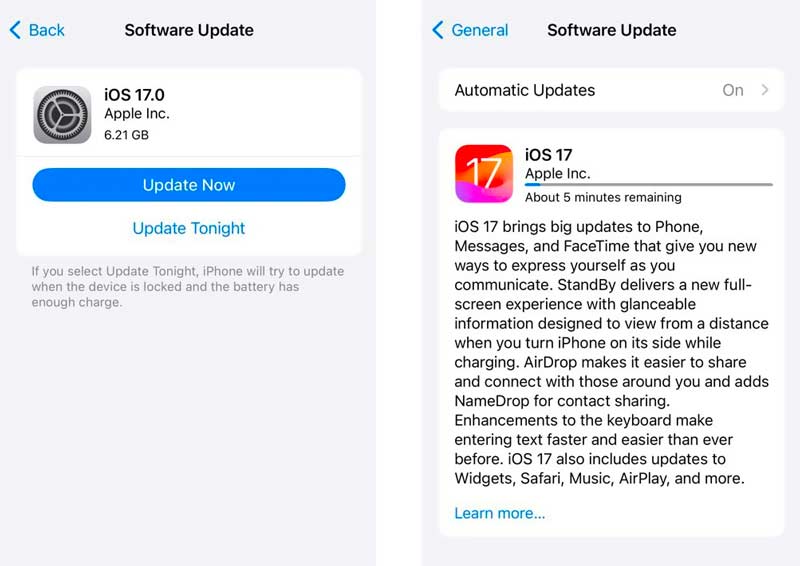
If the iPhone force restart not working problem still exists, you might need to restore your iPhone. You can rely on Finder on a Mac or iTunes on a Windows PC to reset an iPhone to its factory settings.
If restoring your iPhone doesn't resolve the iPhone force restart not working problem, there may be a deeper issue with iOS. In that case, you should consider using a third-party iOS repair tool like iOS System Recovery to diagnose and fix system-related issues.

193,318 Downloads
100% Secure. No Ads.
100% Secure. No Ads.
Download and launch this recommended iOS System Recovery on your computer. Select the iOS System Recovery tool and connect your iPhone to it. As you can see, it also offers functions to recover your deleted and lost data, back up and restore iPhone files, and transfer WhatsApp messages.
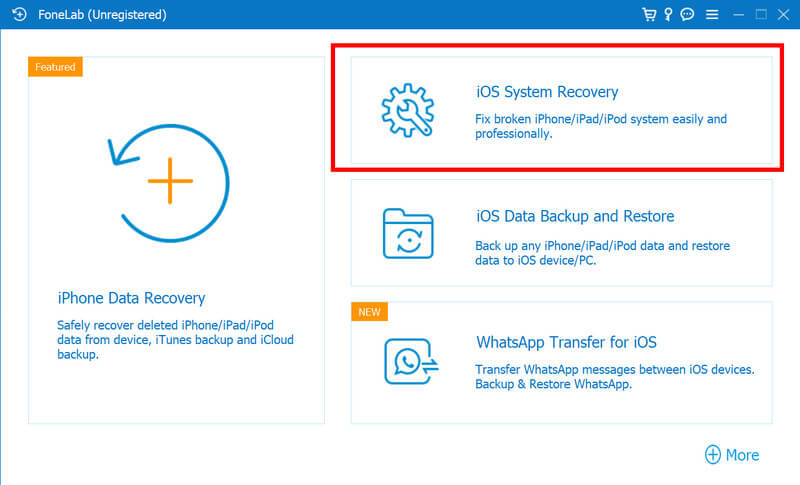
iOS System Recovery can troubleshoot over 50 system-related issues. Click the Start button to move on. You get two modes to fix the iPhone force restart not working issue: Standard Mode and Advanced Mode. You can first tick the Standard Mode and then click the Confirm button.
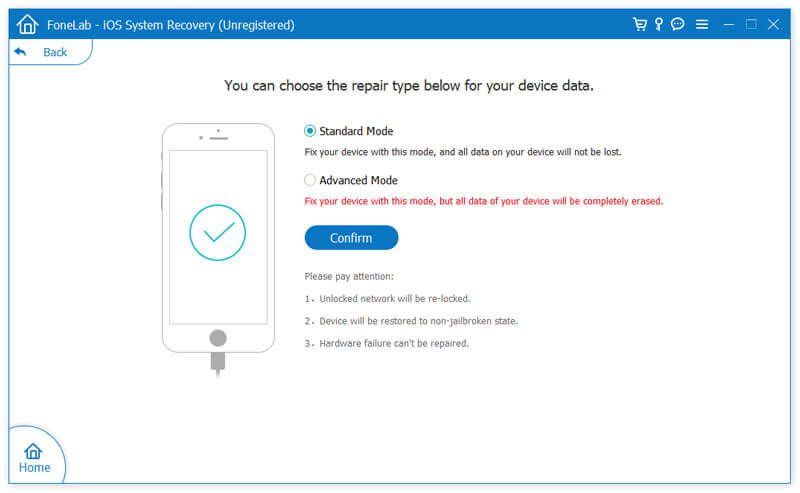
Once your iPhone is detected, you can see some basic information about it. Ensure the information is correct and click the Optimize button. After that, you get a prompt to download the correct firmware package to resolve the iPhone won’t force restart problem. Follow the instructions to proceed with the fixing process.
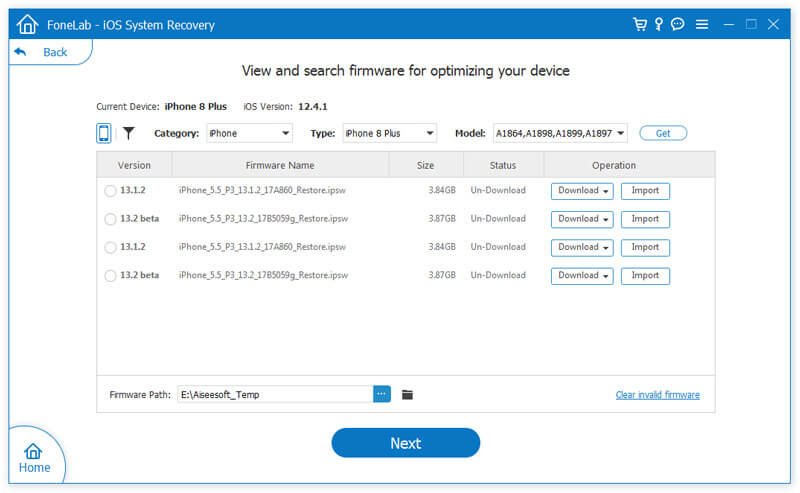
If your iPhone gets some physical damage, such as cracks on the screen, the iPhone force restart not working issue may be due to that. You can take it to a local Apple Store to get it repaired. If you don’t notice any physical damage, you can contact Apple Support for further assistance.
How can I restart my iPhone if the screen is unresponsive?
If your iPhone screen is unresponsive, follow the guide above to force-restart it. This will fix various issues and allow you to restart your iPhone easily.
What will happen after force restarting an iPhone?
You can force-restart an iPhone to easily resolve temporary software glitches. All your open apps will be closed. Force-restarting your iPhone can also help improve its performance. This operation won’t affect your iOS data and various settings on your iPhone.
What do you do when the iPhone is locked and won't force a restart?
When your iPhone is locked and won't force restart, you should first check for physical damages and charging issues. You can also choose to restore it using Finder or iTunes. If the iOS device can’t be recognised due to the lock, you can put it into Recovery Mode, and then factory reset it. If you don’t have a recent backup or don’t want to troubleshoot the issue, you can contact Apple Support for further assistance.
Conclusion
After reading this article, I hope you can quickly fix the iPhone force restart not working issue. If the problem continues, you should seek professional assistance from Apple.

Fix your iOS system to normal in various issues like being stuck in DFU mode, recovery mode, headphone mode, Apple logo, etc. to normal without any data loss.
100% Secure. No Ads.
100% Secure. No Ads.