Tip:
This way to restore iPhone from iTunes will wipe all data on your iPhone and replace with the restored old backup. If you have something important on iPhone, do not forget to backup iPhone firstly.
"iTunes is currently downloading software for this iPhone and will restore your iPhone when the download is complete".
That is the iTunes popup when you try to restore iPhone from iTunes or upgrade iOS version on iPhone with iTunes.
Actually, those most common iPhone glitches occur always on others.
How long will it take to download the software in iTunes?
Why this iTunes error occurs?
How to fix the iTunes download error?
That's what we shall discuss next.
We will analyze the reasons why the iTunes download error occurs and provide practical 8 tips to fix the issue.

iTunes Is Downloading Software for iPhone
iTunes says it is currently downloading the software for iPhone. Then how long will it take to download this software?
Actually, for the restoring or backup time, it depends on the file size stored on your iPhone or iPad.
However, for the iOS upgrade on iPhone, there is estimated time for iTunes to download.
Then your iPhone screen will turn black and then it will show down completely.
| Task | Estimated time |
| iOS 12 download | 15 minutes |
| iOS 12 update | 15 – 30 minutes |
| Total iOS 12 update time | 30 minutes– hours |
Actually, when your waiting time is for hours, I am afraid the iTunes popup message becomes iTunes download error.
Why the message error, "iTunes is currently downloading software for this iPhone and will restore your iPhone when the download is complete", pops up? Here we conclude the following reasons:
After learning the reasons why iTunes download error appears, we can make some actions to solve it.
In this part, we gather the best 8 solutions to fix the iTunes download error. Now, let's break down the exact process.
When you want to download upgrade or restore software from iTunes, you should make sure iTunes system works well.
Go to Apple System Status (https://www.apple.com/support/systemstatus/) page, to see if iTunes works normally.
The green circle before the Apple system means it is available.

For downloading the software for iPhone from iTunes, it requires network connection, both from computer and iPhone itself.
If the Internet connection is interrupted, you should reset it.
For the network connection from your computer, you need to restart the router or pull out the net cable and pull in again.
For network reset on your iPhone, just follow the steps
Go to "Settings" > "General" > Scroll down to find "Reset" and tap it > Choose "Reset Networking Settings".
Then you need to enter your passcode if you have a password set up and hit "Reset Networking Settings" again to confirm the operation.
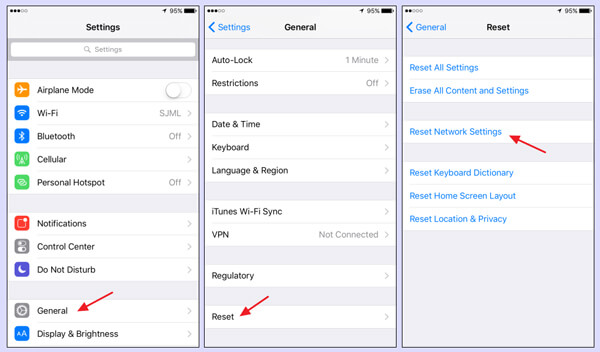
After that, you can connect your iPhone to computer, and use iTunes to restore or upgrade iPhone to see if the error disappears.
As mentioned above, the problem that iTunes keeps downloading software for iPhone may be caused by iPhone itself.
So you can restart your iPhone to try it again.
If restarting iPhone does not work, just try to force restart iPhone.
Force restart iPhone 6s Plus/6s/6 Plus/6/SE/5s: Press and hold both the Sleep/Wake button and the Home button > Release both buttons when Apple logo appears.
Force restart iPhone 7/7 Plus: Press and hold both the volume down button and the Sleep/Wake button > Release both buttons when Apple logo appears.
Force restart iPhone 8/8 Plus/X and later: Press and release the volume up button > Press and release the volume down button > Press and hold the side button > Release the button when Apple logo appears.
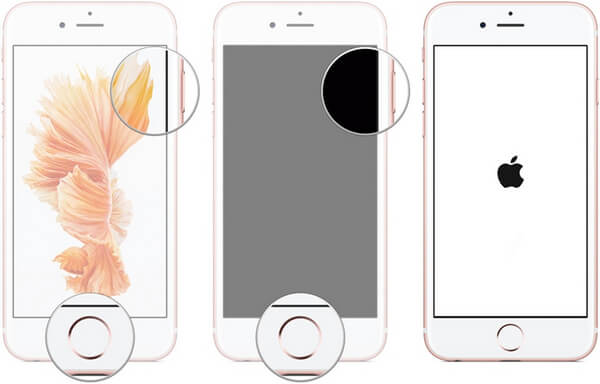
After doing that, just plug your iPhone to computer again, and run iTunes to restore or upgrade iPhone.
Like iOS update, outdated iTunes version may not work with your updated iOS version on iPhone. Just make sure your iTunes is up to date.
Generally speaking, there is the pop-up window appearing and asking you if you want to download and update the latest iTunes version. You just need to click "Download iTunes".
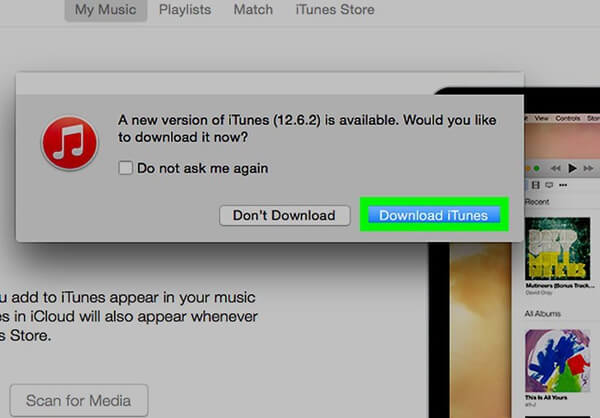
If not, just go to "Help" in the menu bar to select "Check for Updates" from its dropdown list, and then it will download the latest version, and you can update iTunes after its successful download.
Some third-party security apps on iPhone or software on computer, may prevent the connection to Apple server. For fixing it, you need to close the third-party security apps on your iPhone or computer. After the iTunes completes the software download, just re-launch it.
If the problem still exists, try to uninstall the apps.
On your iPhone, navigate the screen where the apps display on your iPhone, touch and hold on the app until it jiggles. Then hit the cross in the upper-left corner of the app to delete it.
More details of uninstall apps on iPhone, visit here.
iPhone Recovey mode is another solution to help you restore or update iPhone wit iTunes.
This way is very useful when iTunes cannot recognize your iPhone, or iPhone is in Apple logo, etc.
Step 1. Connect iPhone to computer with USB cable, meanwhile you need to launch iTunes on your computer.
Step 2. Hold Home and Power button at the same time for 10 seconds. As soon as the screen goes black, release the "Power" button while continue holding the "Home" button, until iTunes pops up the message that it has detected an iPhone in Recovery mode.
Step 3. In the pop-up window, you will be given the option to update or restore your iPhone.
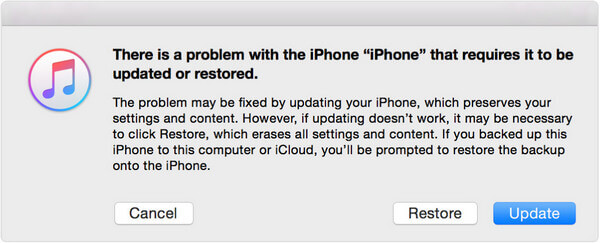
"Update" means iTunes will upgrade your iOS version to the latest version your iPhone supports.
"Restore" means your iPhone will be restored to factory settings and all data and setting will be wiped out.
Unlike the above solutions, restoring iPhone from an old iTunes backup will be the specific way to fix iTunes downloading software currently. Surely, the preposition is that you have backed up iPhone to this computer with iTunes before.
Step 1. Connect your iPhone with USB cable to computer and launch the latest iTunes on your computer.
Step 2. Wait seconds, until you find iPhone icon show on iTunes, click the icon. Then click "Restore Backup", select the old backup and restore iPhone from iTunes directly.
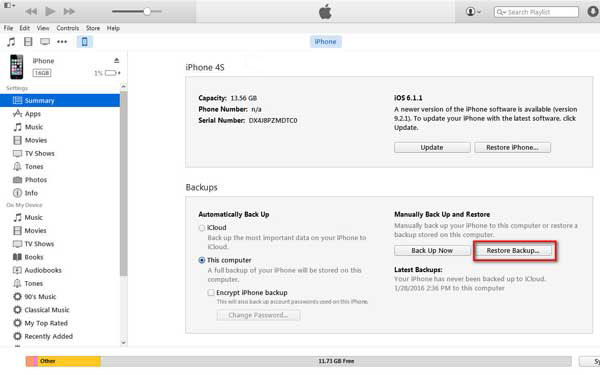
Tip:
This way to restore iPhone from iTunes will wipe all data on your iPhone and replace with the restored old backup. If you have something important on iPhone, do not forget to backup iPhone firstly.
If the issue that iTunes is currently downloading this software for iPhone happens for iOS system problems, you can use the universal repair tool, iOS System Recovery, to help you fix it.
iOS System Recovery is the professional system repair program, which enables you to fix your system problems without any skills, like iTunes is downloading the software, iPhone is disabled, etc.

Step 1. Run iOS System Recovery
Run iOS System Recovery on your computer. Connect iPhone to computer with USB cable, and click "iOS System Recovery".
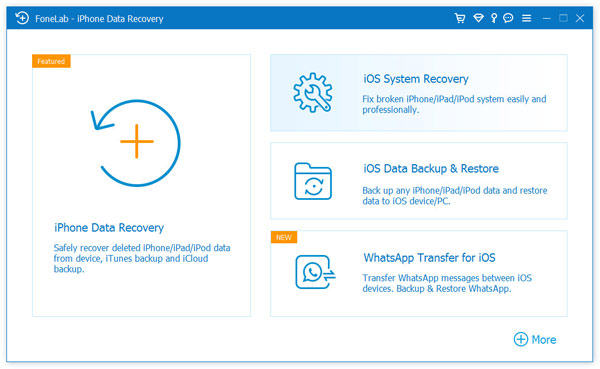
Step 2. Detect iPhone abnormal mode
In the popup interface, select your iPhone abnormal mode and "Start" to continue the process.
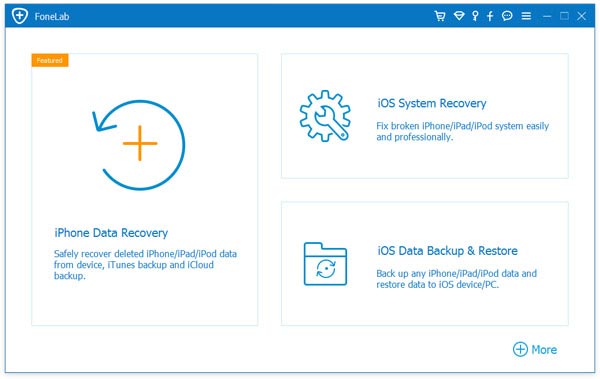
Step 3. Fix iPhone system
Follow the on-screen instructions to put your iPhone into Recovery mode or DFU mode.
After that, select your iPhone model, type, and other information, and click "Repair" button to start to fix your iPhone system.
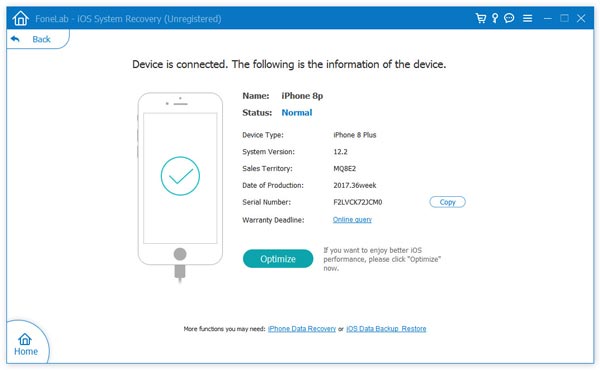
It will take minutes to download the firmware from Apple server and repair your iPhone system.
Just keep patient to complete the whole process.
Conclusion
This post mainly talks about the problem that iTunes is currently downloading the software. It explains its reasons, and 8 solutions to fix the problem.
Do you have any suggestion to fix this problem?
Leave any word you want to express.