Staying connected to our device on the go became more important than ever as it became an integral part of our life, especially for those who became reliant on it. As an avid Mac user, you might find it frustrating that your device always keeps asking for the iCloud password, and it has become a nuisance for many people. Is it a glitch? Or system error? To answer that question, you should read this article as we show you why Mac keeps asking for iCloud passwords and ways to resolve it as soon as possible.
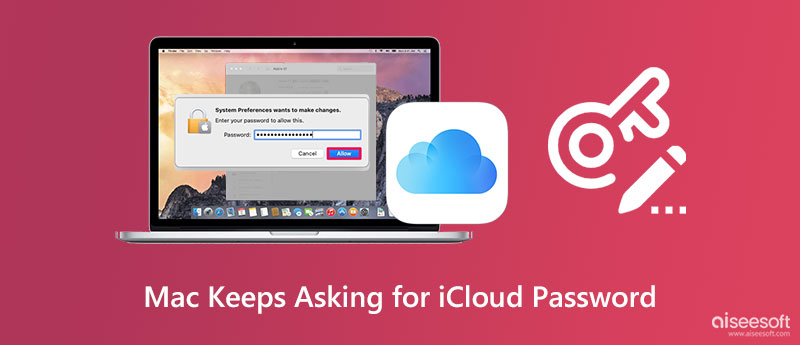
1. iCloud Password is Changed
If you do the Apple iCloud password reset and change it, then expect that every time you access your device, iCloud will keep asking you to sign in by entering the right password on the device.
2.Downloading an App
When you want to download an app on Appstore, it always asks for permission before it does the download. It wouldn't be downloaded on the device if you didn't input the password to confirm that the owner is using it and wants to download that app or program.
3. Glitch & Bugs
Normally, glitches and bugs are the main reason why there is always a sign-in notification suddenly appears on your screen. If you use an old Apple product model, expect you will encounter this problem often.
4. Interrupted Downloading File
When you download a file on your Mac, it loses connection, and some applications will not continue downloading because it needs permission. If this happens, finish first the file you are downloading to stop the notification from appearing.
5. Problem with iCloud Settings
In some instances, iCloud settings have a problem; for example, it can't connect to iCloud, iCloud setting updating, authentication errors, verification fails, and problems enabling iCloud backup. It could be one of the most reasonable reasons why there are pop-up notifications with iCloud sign-in.
6. Internet Error
Though this isn't normally why the error happens, we can't still pull out this reason. A weak internet connection could be the problem and why your Mac always asks. So before you do an Apple iCloud password reset, you can try the solution we have added here first.
1. Enter the Update iCloud Password
When a pop-up box appears on your device, enter the newly updated password you have set on the iCloud account. As easy as that, the iCloud box might not reappear once you have inputted the right password, and it loads up properly to confirm the login info.
2. Finish the Downloading File
Check your downloads if there are some files you haven't completed to download because if yes, then iCloud will ask you repeatedly about the iCloud login information. Ensure you finish everything you haven't or successfully downloaded so you wouldn't reencounter this problem.
3. Reset Your Network Settings
If this is why Mac keeps asking for an iCloud password, we input a tutorial on resetting network settings below. Follow it accordingly because it is an easy step.
4. Disable iCloud Sync on Your Mac
If you are annoyed by the notification that continually appears on your screen, try to sign out or disable every iCloud Sync on your Mac so it won't ask password again. If you want to know how to do it, here are the steps you can follow.
5. Software Updates
If the problem is still unsolved, update the Mac version to the latest to match it with the newer iCloud version. But before you update the version of OS, you will need to delete files on Mac effectively with the tutorial we have added below.
Aiseesoft Mac Cleaner can help you quickly clean the iCloud cache files with a single click. You only need to download the app, which will work for you once you have clicked the appropriate button to set it up. If the trashed method of cleaning up the cache isn't working well, try to read and follow the tutorial on this tool to successfully clean up your Mac faster than the built-in feature on Mac.
100% Secure. No Ads.
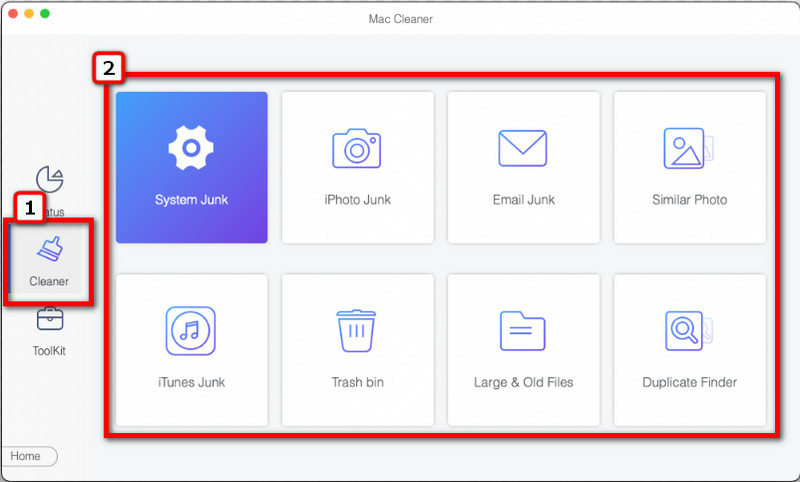
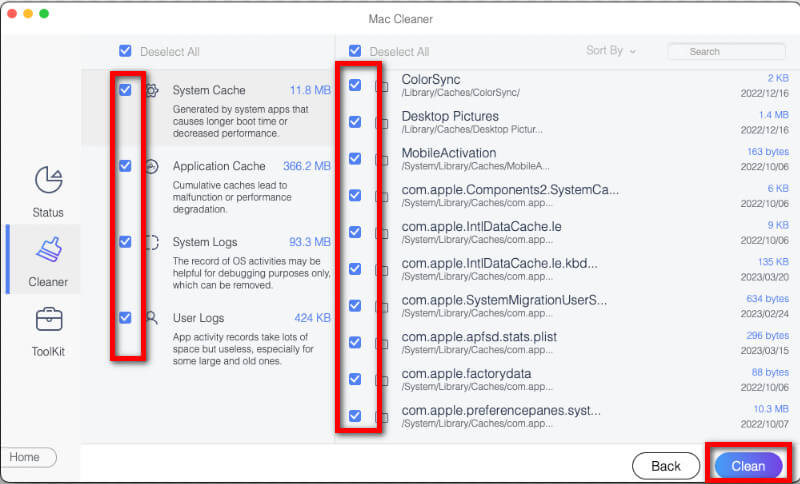
How to change the apple icloud password?
You can go to the settings, click the opened iCloud account name and choose Password & Security. Select Change Password and enter the current password of your iCloud account, then enter the new and verified password you want to use. Tap Change to save the new password. In case you forgot your iCloud password, you can still be able to recover and reset it.
Can I use a macOS without an iCloud account?
You can still use the Mac without an account, but many restrictions make it less enjoyable than other devices. Creating an iCloud account is free, but the features it provides are payable.
What is iCloud?
iCloud is a cloud-based program that syncs and stores all of the data. You can also use the iCloud Keychain to manage all the passwords saved on a particular device.
Conclusion
Why does Mac keep asking for iCloud password? We include five reasons why it keeps asking for the password and a solution to the problem of repeatedly asking iCloud password. But if your cache is full, you will need a tool that is exceptional in deleting this to solve the same problem.

Mac Cleaner is a professional Mac management tool to remove junk files, clutter, large/old files, delete duplicate files and monitor your Mac performance.
100% Secure. No Ads.
Congratulations!
You have successfully subscribed to our newsletter. The exclusive 40% off for subscribers is AISEFOKS . Now, you can copy it and use it to enjoy more benefits!
Copied successfully!