Are you facing a situation where you want to restore WhatsApp data from a backup but get a prompt that there is no backup found?
When you switch to a new phone or accidentally lose some important WhatsApp chats, you will choose to restore your precious chat history from a backup. What if you are greeted with a No Backup Found message? This post explains some main reasons why the no backup found on WhatsApp error occurs. Moreover, I will share five useful tips to find your lost WhatsApp chats.
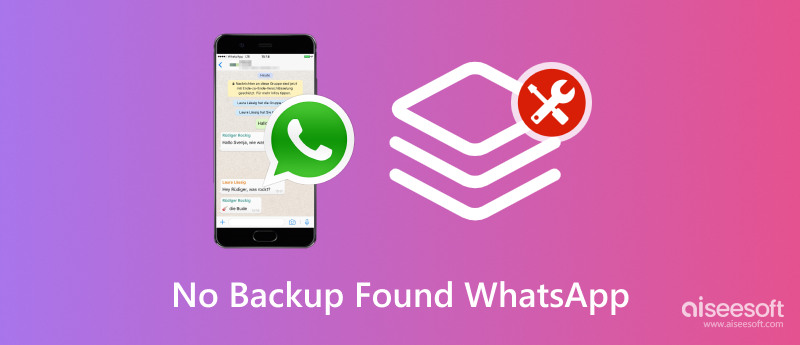
WhatsApp offers two main solutions to back up your chats and related media. It lets you create backups to a cloud service like Google Drive or iCloud. Also, you can choose to back up WhatsApp chats to your phone’s internal storage or an SD card. You can set WhatsApp to automatically create backups daily, weekly, or monthly.
You should know that only backups created on the cloud can be restored when you switch devices. If your WhatsApp chats are backed up on the local phone storage, you can’t access them on another Android phone or iPhone. In that case, you may see the No Backup Found message.
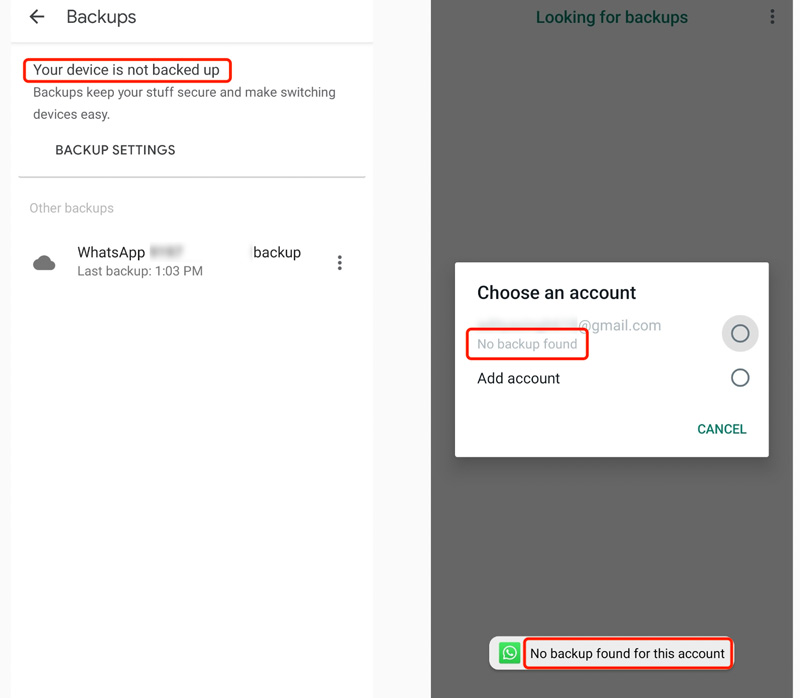
When you encounter the No Backup Found message, you should check if there is no WhatsApp backup created. Perhaps you have disabled the automatic backup function in WhatsApp settings. Also, you need to ensure you are at the correct backup location.
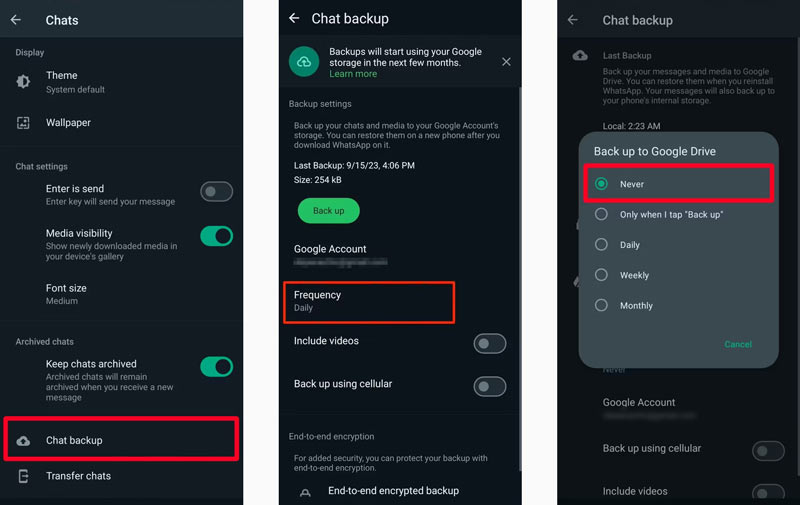
If you sign in to with an incorrect Google or iCloud account, you won’t see any WhatsApp backup. Sometimes, insufficient cloud or phone storage will lead to no backup found on WhatsApp problem. When the storage is full, your WhatsApp backup might not be created successfully or completely. If the backup is extremely old or it is corrupted, you can’t restore WhatsApp chats from it. In some cases, a bad network may also cause WhatsApp to display the No Backup Found message.
When you get the no Backup found on WhatsApp issue, you should first check your network and ensure your device is connected to a good and stable one. Also, you can update software and WhatsApp to the latest version. After that, you can restart your Android phone or iPhone to fix compatibility issues. If the issue still exists, take the five tips below to fix it.
Go to WhatsApp Settings on your Android or iPhone, choose Chats, and then go to Chat Backup. Here, you should ensure the backup feature is turned on. You can set the automatic frequency as daily, weekly, or monthly. Moreover, you should ensure Google Drive or iCloud is enabled in your phone’s settings. During this step, you can try manually creating a new backup for your WhatsApp chats.
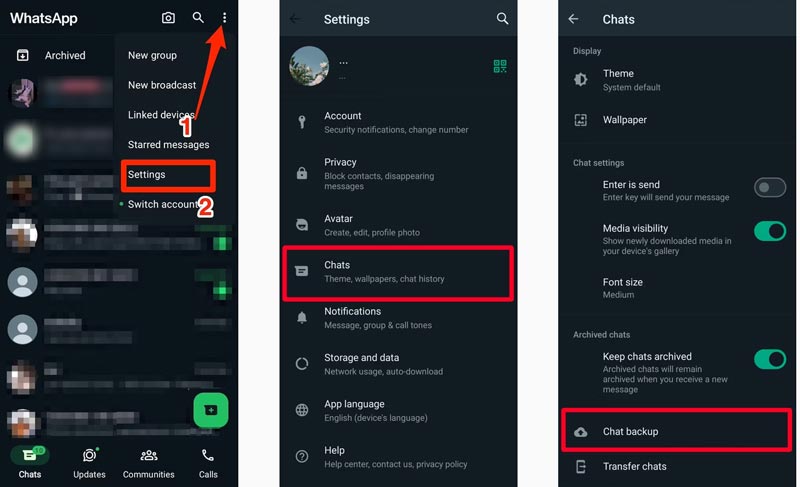
When WhatsApp says no backup is found for this account, you should double-check your account and ensure it is the one linked to your WhatsApp backup.
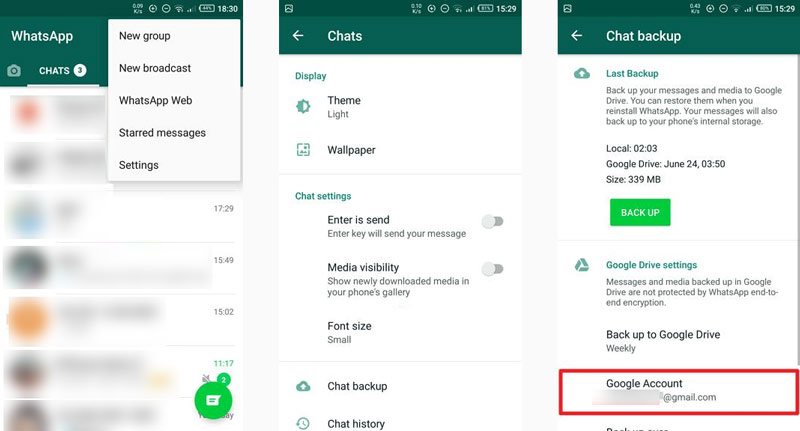
You need to make sure your phone’s internal storage or cloud space is enough for backing up WhatsApp. If your Google Drive or iCloud doesn’t have enough space, you can upgrade your plan to get more. You can also delete unnecessary files to free up storage.
As I mentioned earlier, you can update WhatsApp to the latest version and check if the backup can be found. If the issue is still there, you can choose to uninstall the app and then reinstall it. This operation may help to resolve glitches with the backup functionality.
If none of the above solutions help to solve the no WhatsApp backup found problem, it’s time to contact the official WhatsApp Support for further assistance. You are required to provide your phone number and email address. Also, you should describe details about the issue.
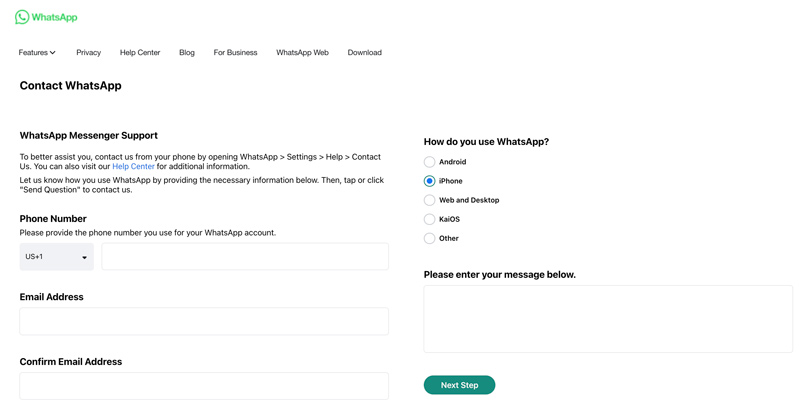
Aiseesoft WhatsSync offers a convenient way to back up all your WhatsApp chats, voice notes, images, videos, and other files to a Windows PC or Mac. Besides, it lets you create WhatsApp backups to Google Drive. When you switch to a new phone or want to restore WhatsApp data from a backup file, you can also rely on it. Moreover, it allows you to directly transfer your WhatsApp conversations from an Android phone to an iPhone or from an iPhone to an Android device.
100% Secure. No Ads.
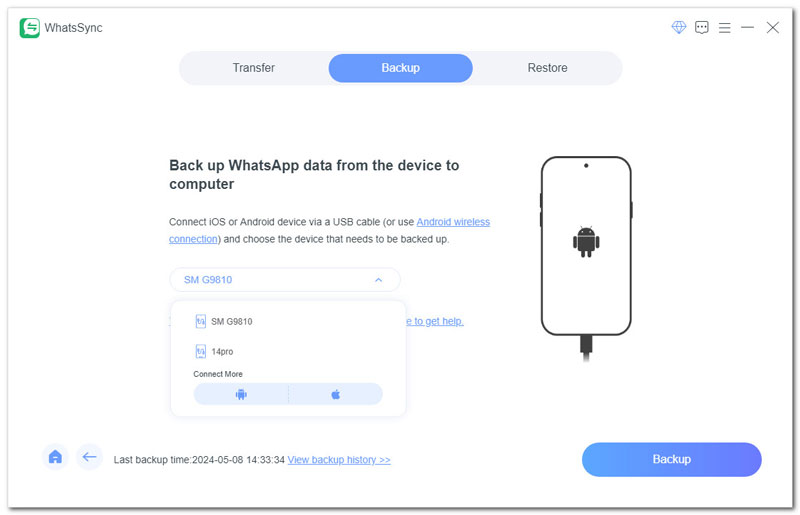
Why can't I see my backup on WhatsApp?
For various reasons, you may not find your WhatsApp backup. You should know that WhatsApp backups are hidden on Google Drive by default. To see your backup, you should go to the Storage section of your Google Drive. When you can't see your backup on WhatsApp, you should also check your Google account and ensure you are using the same account that is connected to Google Drive. In some cases, WhatsApp caches, unstable internet connection, and other factors will also cause you not to see your WhatsApp backup.
Where is my WhatsApp backup stored?
WhatsApp can create backups to Google Drive on Android devices and iCloud on iPhones. You can also choose to store your WhatsApp backup in local storage or your phone's SD card.
How do I open WhatsApp backup files?
For security reasons, your created WhatsApp backups are encrypted, and you are not allowed to directly open or view them. They are mainly designed for restoring data back into WhatsApp. You can’t check detailed WhatsApp chats on your phone, PC, or cloud services like Google Drive and iCloud.
To access your WhatsApp chat history in a backup file, you need to restore the specific backup to your phone. There are some third-party data recovery tools that can extract chats and related media from WhatsApp backups. You should use a reliable one to secure your privacy.
Conclusion
WhatsApp is an essential communication app for many of us. It collects lots of valuable chats sent and received between family, friends, and colleagues. So, you may feel panic when you get the WhatsApp no backup found issue. I hope you can get effective methods to fix it and rescue all your precious WhatsApp data.

An efficient WhatsApp transfer tool that quickly backs up and syncs all WhatsApp chats, video/audio, files, stickers, and more across iOS/Android devices and online cloud services.
100% Secure. No Ads.