Getting unlock Samsung phone forgot password, and being locked out of your Samsung tablet can be incredibly frustrating, particularly if you need help remembering the password or finding yourself in the predicament of a forgotten Google account. Fortunately, several reliable methods can unlock your device. They won't lose data or require hours of troubleshooting. We will provide five easy ways to unlock your Samsung tablet. It applies whether you're looking for software or built-in features. The Aiseesoft Android Unlocker, Samsung Find My Mobile, Google Account Recovery, Smart Lock, and Factory Reset via Recovery Mode are all effective options. By exploring these solutions, you can regain access to your Samsung tablet or phone without feeling overwhelmed, and there's always a solution that meets your needs!
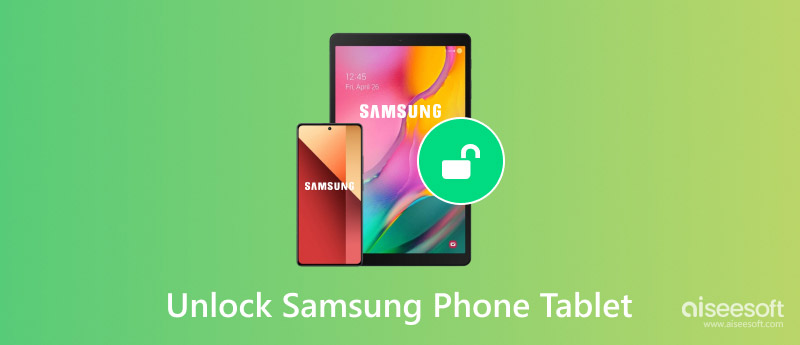
Aiseesoft Android Unlocker provides a simple, efficient, and secure solution. This tool lets you access your Samsung phone without losing any information, making it a preferred choice for those seeking a stress-free unlocking experience. Aiseesoft Android Unlocker can unlock your device. It uses a PIN, password, pattern, or fingerprint lock. What sets Aiseesoft Android Unlocker apart as the best option is its ease of use, high success rate, and support for nearly all Android devices. Unlike other methods involving complicated procedures or the risk of data loss, Aiseesoft offers a dependable solution for regaining access to your device without affecting your files.
Aiseesoft Android Unlocker is the top choice because:
• It doesn't delete your data like factory resets.
• It's simple to use with a clear guide.
• It's compatible with many Samsung and other Android devices.
• Unlocking your device is quick and easy.
How to unlock Samsung phone when I forgot password without losing data.
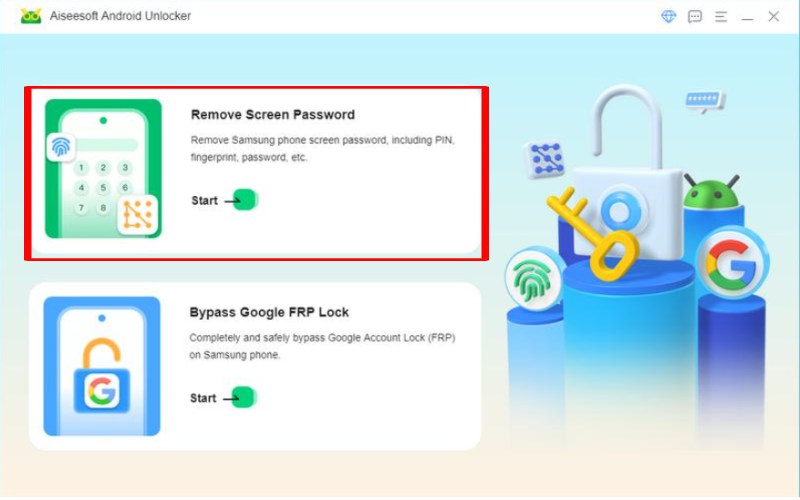
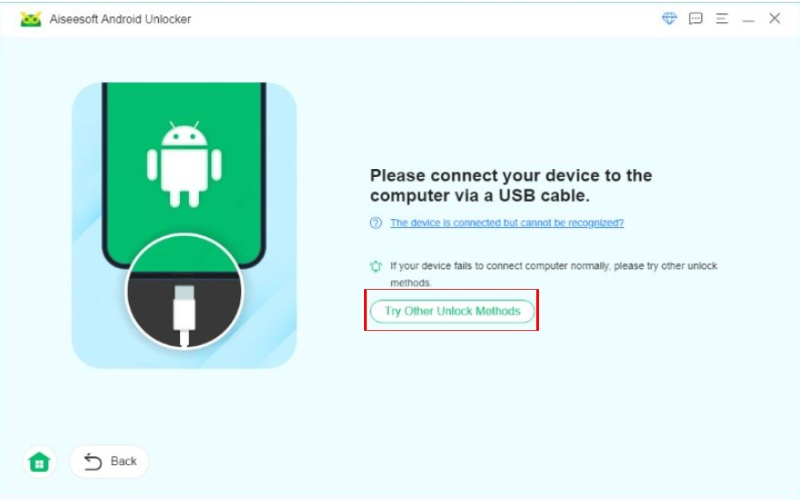
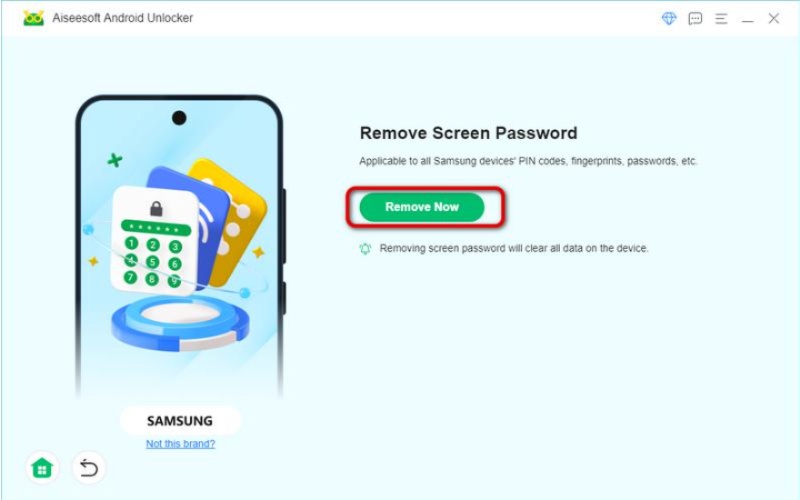
Smart Lock is a built-in feature on phones and tablets. Suppose a forgotten password Samsung is the reason. It lets you bypass your device without entering a PIN, password, or pattern. It works if your phone connects to a trusted device, is in a trusted location, or has it on your person. This secure feature makes it easy to unlock your device without removing the screen lock. It's great for those who forget passwords. It also helps those who want a quick way to unlock their devices without changing the lock settings. The following are the steps on how to unlock a Samsung phone when I forgot my password without a factory reset via Smart Lock.
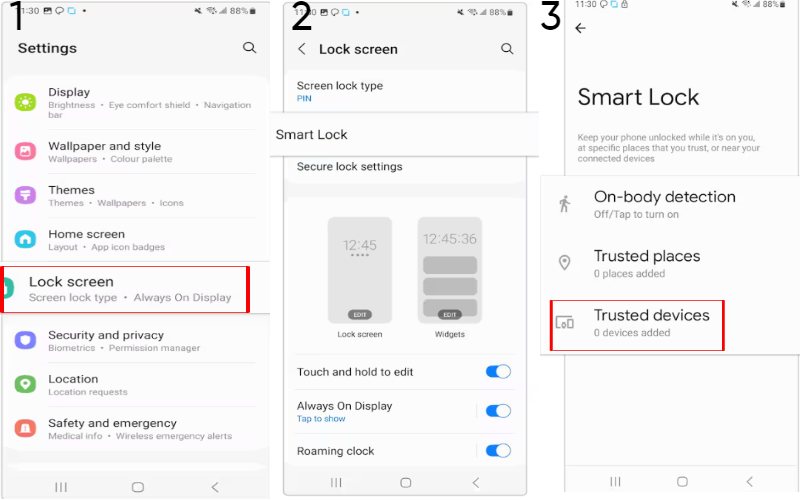
Samsung Find My Mobile is a useful tool for Samsung users to remotely unlock their devices without needing a factory reset or a visit to a service center. It works if you have a Samsung account and the feature is enabled. This service is great for those who want to keep their data. Here are the instructions on how to unlock Samsung tablet without password using Samsung Find My Mobile.
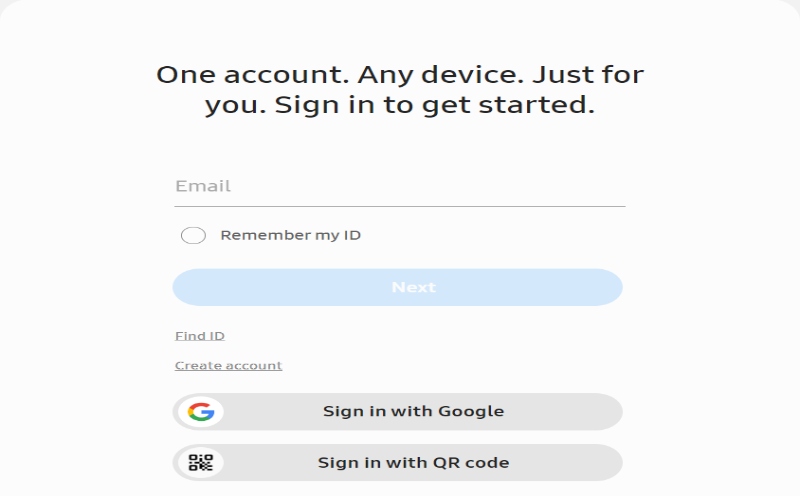
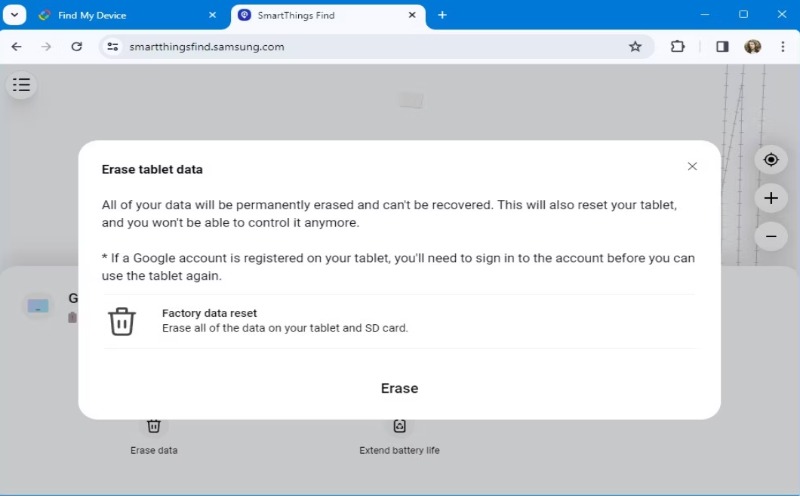
If you can't get into your Samsung phone or tablet because you forgot your password, PIN, or pattern, you can easily unlock it with Google Account Recovery. This feature lets you unlock your device using your Google account. It's perfect for people who have set up a Google account with their device, making it simple to unlock the screen without losing any data or doing a factory reset.
How to unlock Samsung phone when I forgot password using Google account recovery.
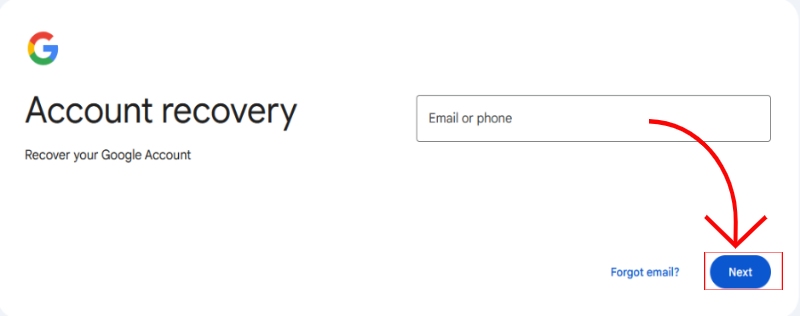
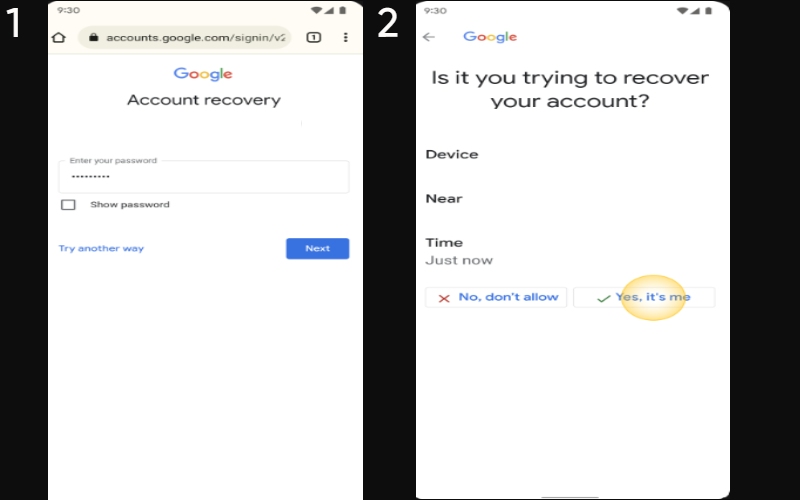
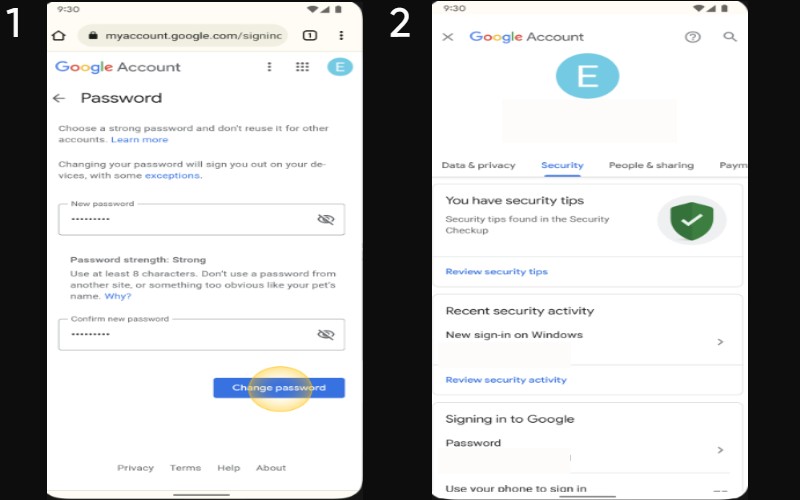
If you can't remember password on Samsung phone or tablet, the quickest way to get back in is by doing a Factory Reset in Recovery Mode. It will delete all your data, including your lock screen settings. Then, it will return your device to its original state. It means you'll lose all your apps, files, and settings, but you'll be able to use your device again. Recovery Mode is a built-in feature. It lets you reset your device when the screen or menu doesn't work.
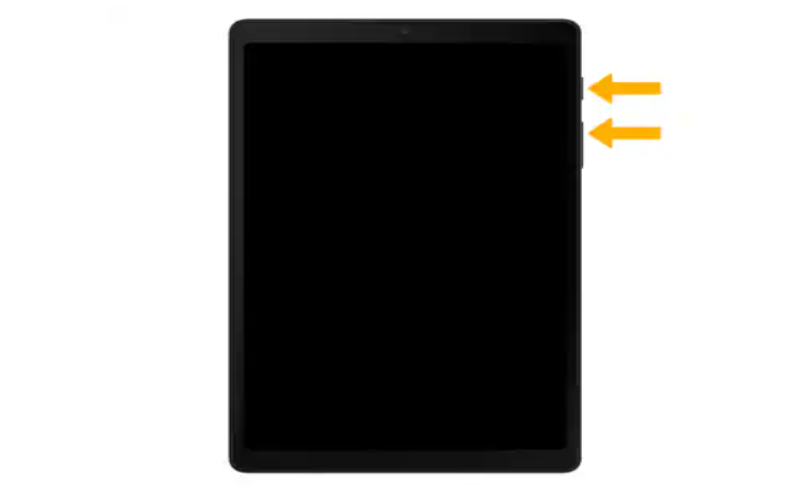
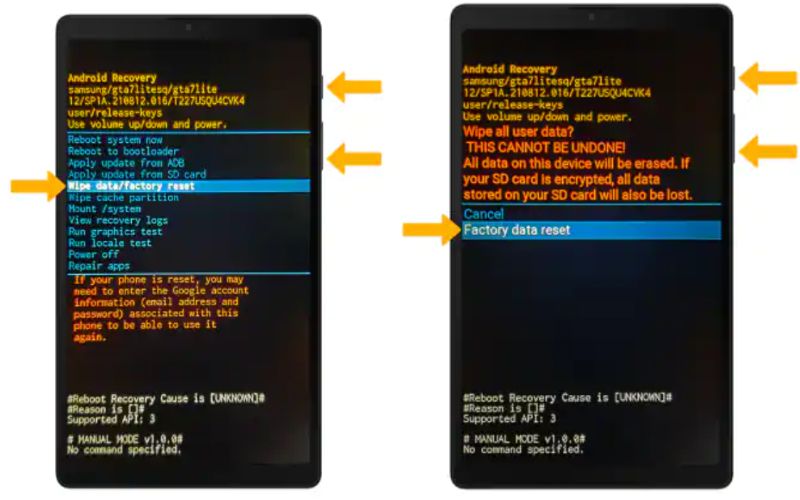

When forgetting the password, can you unlock a Samsung phone without a factory reset?
If you've forgotten the password, you can unlock a Samsung phone without resetting it using these methods: Samsung Find My Mobile, Google account recovery, Smart lock, factory reset recovery mode, and the third-party app Aiseesoft Android Unlocker.
Is there a master code to unlock all Samsung phones?
No master code can unlock all Samsung phones. Samsung and other phone makers want to keep user data safe, so they don't share a universal unlock code.
What happens when I input the Samsung password three times?
After entering the wrong Samsung password three times, your phone will lock you out. Sometimes, older devices may prompt you to unlock the Samsung phone using your Google account. Alternatively, you can use Samsung's Find My Mobile service if registered. These measures help protect your data. They prevent access until you have the correct credentials. Tools like Aiseesoft Android Unlocker are the best options.
Conclusion
It’s about how to unlock Samsung phone forgot password without losing data or a factory reset. There are several ways to unlock a Samsung tablet or phone if you need to remember the password. Aiseesoft Android Unlocker is a good choice. It unlocks your device without losing data. Smart Lock, Find My Mobile, and Google account recovery are popular methods. You can also use factory reset recovery mode. It erases all data but unlocks the device. These options give users different ways to unlock their Samsung devices.

Compatible with all Android OS versions, this unlocker provides a secure and easy way to remove screen lock of any kind and bypass FRP quickly.
100% Secure. No Ads.