Ever found yourself staring at a locked Samsung phone, unable to recall your password? It's super annoying, but the good news is there's a simple solution: using your Google account. It lets you unlock your Samsung phone even if you've forgotten your password. This trick is particularly useful if you've lost your phone or the screen's cracked. In this guide, we'll walk you through how to unlock Samsung phone forgot password using Google account. Plus, we'll cover backup options like Samsung Find My Mobile and Aiseesoft Android Unlocker if unlocking your phone with a Google account doesn't work.
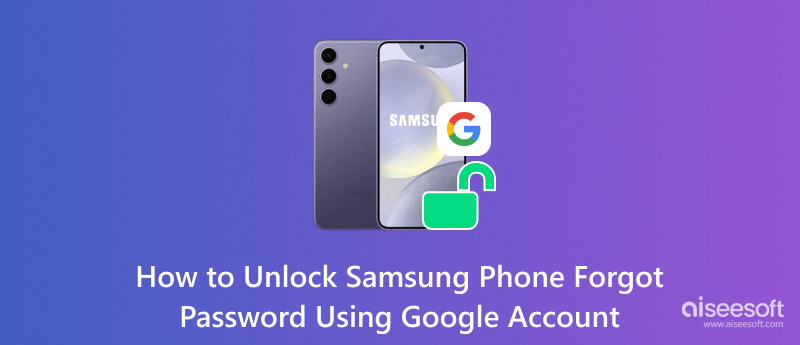
Google Account Unlock is a convenient feature that allows you to access and control your Google-linked devices, such as your Samsung phone, even when you're not physically near them. This feature can be a lifesaver if you've forgotten your phone's password, providing relief and reassurance. With your Google account, you can perform a variety of tasks, including:
• Finding your phone: If it goes missing or gets stolen, you can use Google's Find My Device tool to see where it is.
• Making your phone ring: If you can't find your phone, you can make it ring loud to help you locate it.
• Securing your phone: If you can't get into it because you forgot your password, you can lock it from afar to keep it safe.
• Erasing your phone: If you've lost your phone and are worried about your data, you can remotely wipe all the stuff on it.
In the next parts, we'll go into more detail about Google account to unlock Samsung phone.
If you've lost your Samsung phone's password, pattern, or PIN and have a Google account, you can use it to unlock your phone. It only works if your phone has FRP (Factory Reset Protection) turned on and connected to your Google account. Here's how to unlock Samsung tablet with Google account.
Just go for it, give your email and password. After you're in, you can change up your lock screen code or PIN.
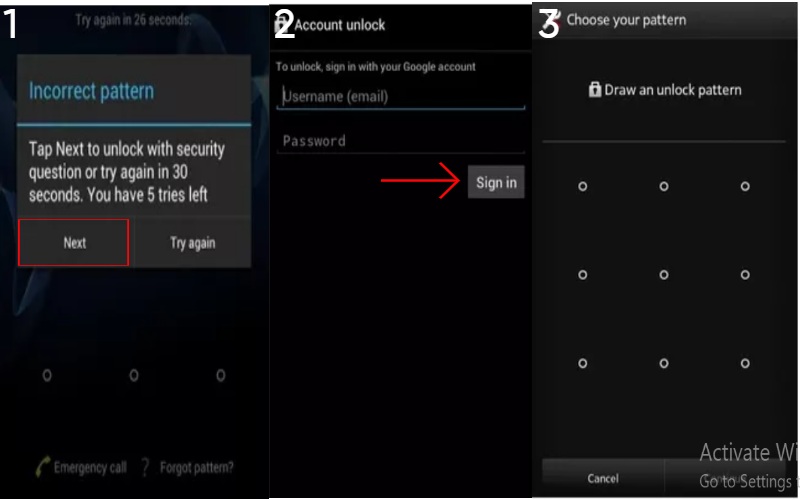
This option only works for Android phones running 4.4 or older. If you've switched to a newer phone, keep scrolling to find out how to access Samsung with your Google account.
If you can't access your Samsung phone with your Google account, don't stress. There are several other ways you can try. This section will examine two well-known options: Samsung Find My Mobile and Aiseesoft Android Unlocker. These options use different tricks to get past the lock screen, so it's a good idea to give them a shot if your Google account doesn't work.
Samsung's Find My Mobile app, or SmartThings Find, has many cool features that let you find, lock, and even erase your phone from far away. Sometimes, it can even unlock your phone without you having to do anything. The following are steps to unlock Samsung Galaxy with Google account.
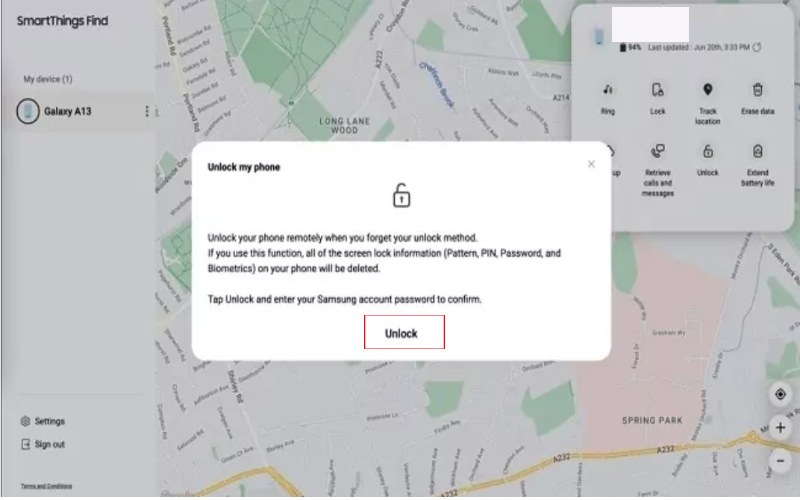
Note: If you're using Samsung Find My Mobile to unlock your device, you must first turn on the remote unlock feature.
Aiseesoft Android Unlocker is a versatile app that empowers you to unlock your Android phone or tablet if you need help remembering your passcode, PIN, or fingerprint. It's a go-to solution for anyone locked out of their device and needing help regaining control.
What Aiseesoft Android Unlocker can do:
• It can crack open locks like passcodes, patterns, passwords, and fingerprints.
• It covers you for many Android phones and tablets from various brands.
• It's all about getting into your device without wiping out your stuff.
• It's got a straightforward and easy-to-navigate setup.
How to unlock a Samsung tablet with Google account
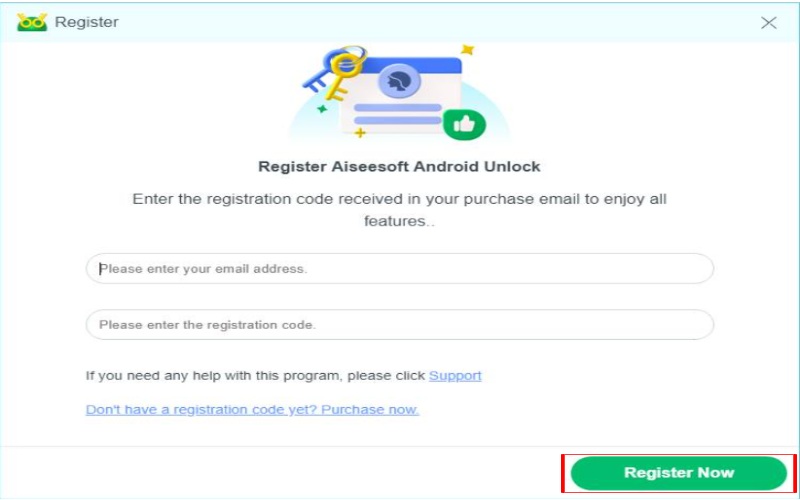
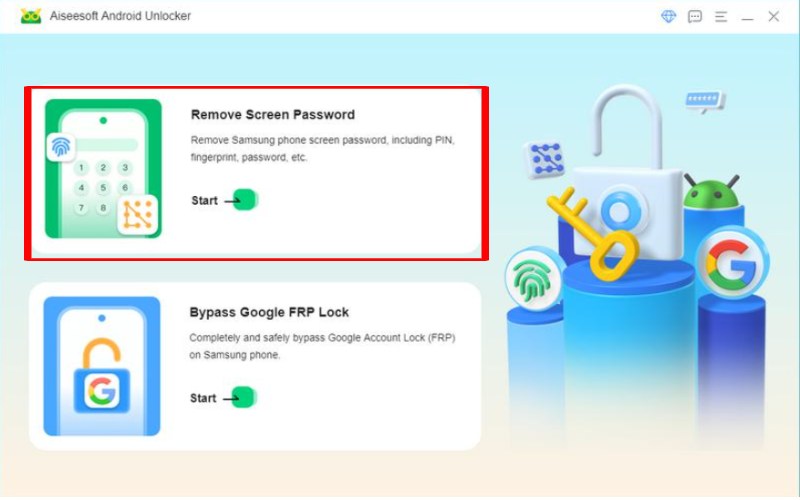
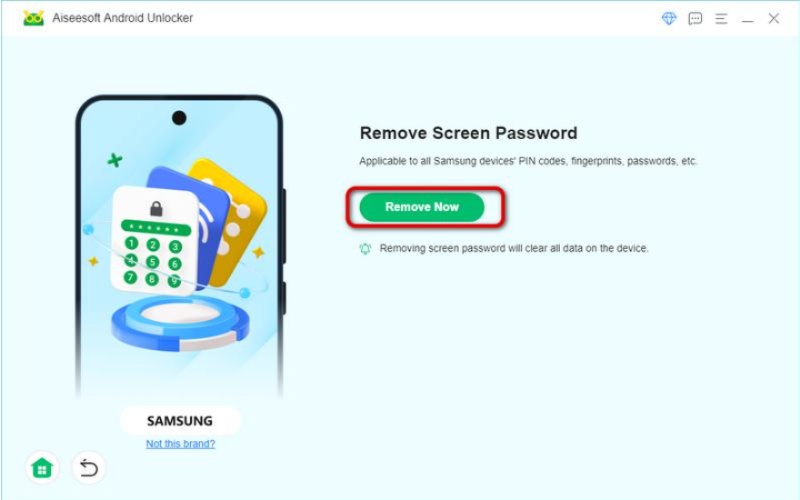

Can I get into my Samsung phone without a Google account?
Yes, you can access your Samsung phone even without a Google account. Alternative methods are available, which can be useful if you've lost your Google account details or prefer not to use them. You can use Aiseeosoft Android Unlocker software and Samsung Find My Mobile or SmartThings Find, which provide options and support.
What should I do if I forget my Google account password?
To get back into your lost Google account, Head to the Google Account Recovery page.
Type in your Google email and hit "Forgot password?" Then, use the recovery options (email, phone, or security questions) to prove who you are. After you're sure, pick a new password.
Log in with your new password. Ensure your recovery information is current, and consider using a password manager and turning on 2-step verification for extra security.
Will unlocking my phone erase my data?
Yes, if you unlock your phone, you might lose all your data, depending on how you do it. Here's what you need to know: If you use Samsung’s Find My Mobile or Google Find My Device, these usually unlock your phone without wiping out your data. Some apps like Aiseesoft Android Unlocker can unlock your phone without losing data, but it depends on which app you use and what kind of phone you have. To make sure you don't lose any data, make sure to have a regular data backup.
Conclusion
You can unlock a Samsung tablet with a Google account using the forgot password feature to set a new password or remotely unlock your phone. Samsung's Find My Mobile lets you unlock your phone from a computer without losing data provided by your Samsung account, and you can try the Aiseesoft Android Unlocker, which might work. These methods can help you get into your Samsung phone, depending on what you have and your account settings.

Compatible with all Android OS versions, this unlocker provides a secure and easy way to remove screen lock of any kind and bypass FRP quickly.
100% Secure. No Ads.