VLC is a versatile and popular media player that plays a wide variety of video and audio formats. It can also open the MRL files and let you stream YouTube videos. However, some users have reported issues with VLC not playing YouTube videos. It can be frustrating, especially if you are used to relying on VLC for your YouTube viewing.
The good news is that there are several fixes you can try to resolve the VLC doesn’t play YouTube issue. This post will explore seven effective methods to get VLC to play YouTube videos smoothly again.
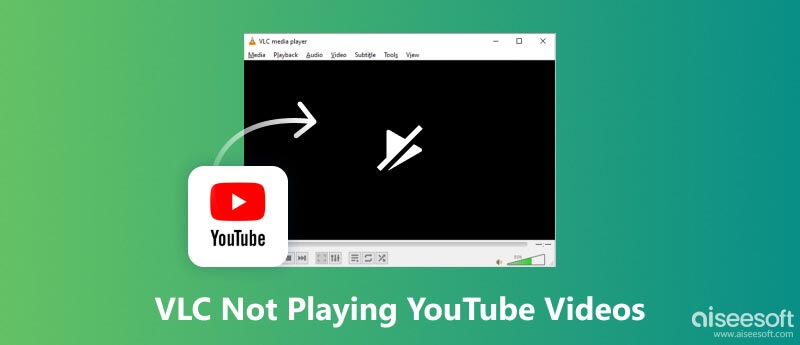
There are many reasons why VLC might not be able to play YouTube videos. Some of the most common causes include the outdated VLC version, missing codecs, hardware-accelerated decoding, cache, corrupted YouTube.lua file, and more. If you are having trouble streaming YouTube videos in VLC, try using the seven most common fixes below.
The first thing you should try is to update VLC to the latest version. Newer versions of VLC are more likely to have support for the latest YouTube video formats and codecs. To update VLC, open VLC, go to Help or VLC Media Playera menu, and choose Check for updates.
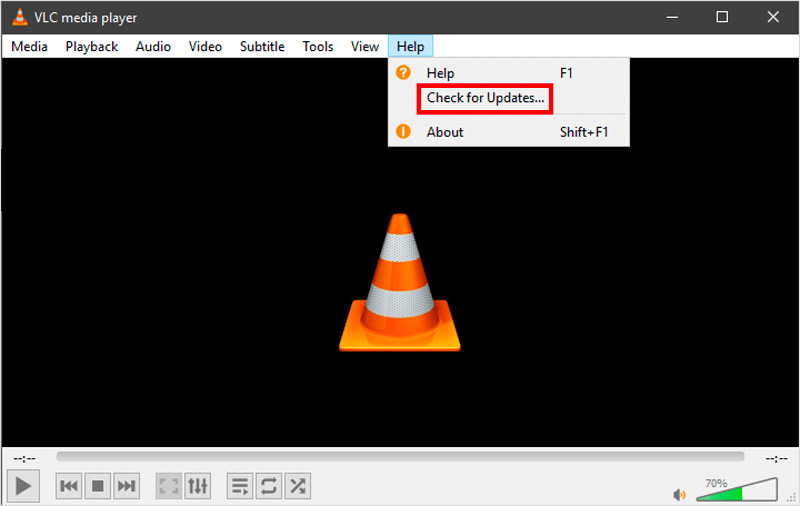
To disable hardware-accelerated decoding, open the VLC Media Player, click Tools, and go to Preferences. In the Preferences window, click the Input/Codecs tab, locate the Hardware-accelerated decoding option, and select Disable.
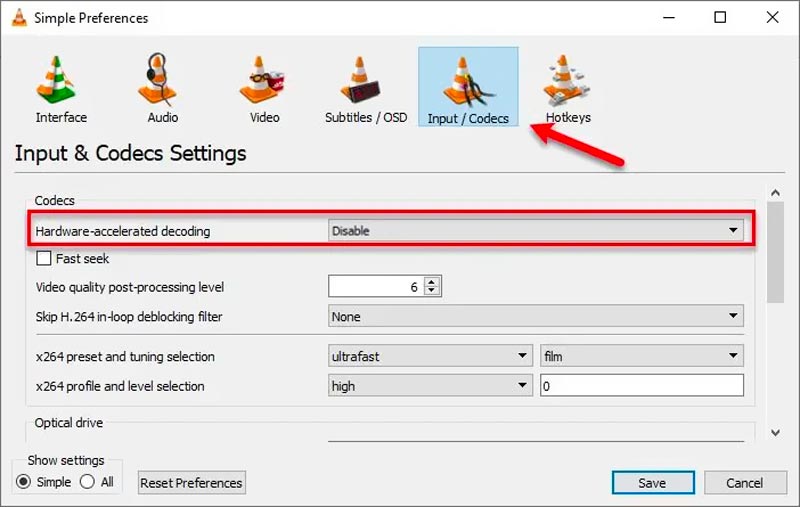
The YouTube.lua file is used by VLC to connect to YouTube. If this file is corrupted or outdated, it can cause problems with VLC playing YouTube videos. To fix this, you can replace the YouTube.lua file with a fresh copy from the VLC website.
VLC caches a small amount of content on your computer to smooth out playback. To increase the cache size, click Tools in VLC and select Preferences. Go to the Advanced Preferences window, click Input/Codecs, and increase the values for File caching (ms) and Network caching (ms).
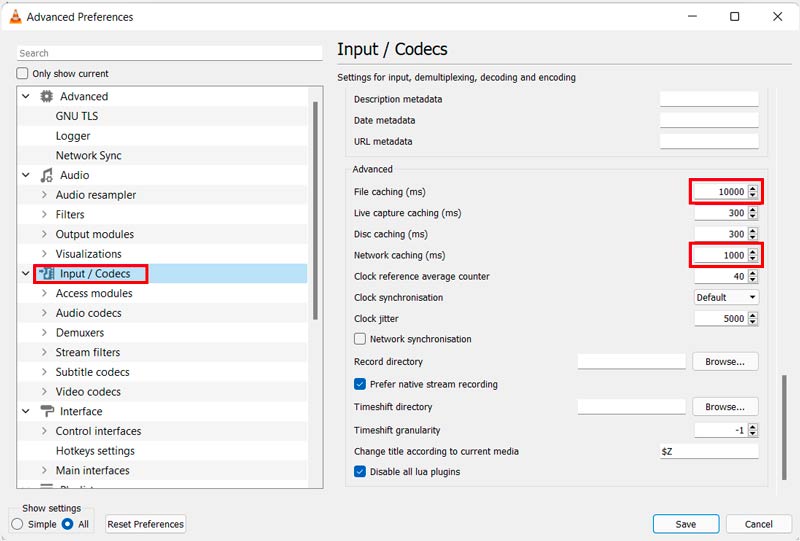
If VLC still doesn’t play YouTube videos, try resetting VLC's preferences. Open the VLC Media Player and go to Preferences from the Tools menu. Then, click the Reset Preferences button.
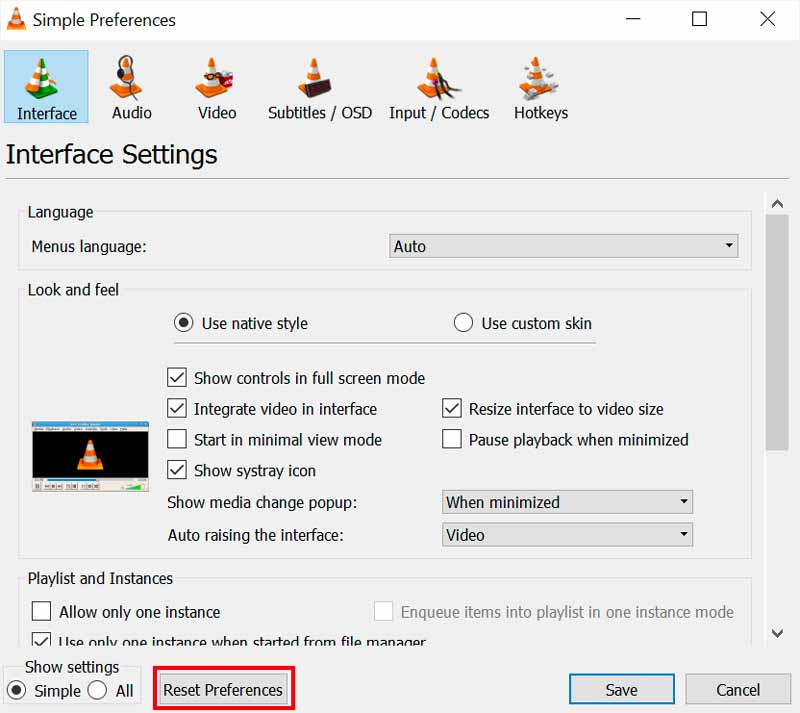
If none of the above fixes work, you can try reinstalling VLC Media Player. This operation will remove all your VLC settings and preferences. To reinstall VLC, go to the VLC website and download the latest version. Then, uninstall the old version of VLC and install the new version.
If you are still having trouble playing YouTube videos in VLC, you can try using a YouTube alternative like Kodi, SMPlayer, or MPV. These players may have better support for YouTube videos than VLC.
Once you have successfully resolved the YouTube playback issue in VLC, playing YouTube videos is straightforward.
Copy the URL address of the YouTube content you want to watch in VLC. Open VLC on your device and click the top Media menu. Choose Stream/Open Network Stream, paste the YouTube URL into the box, and click Play. The YouTube video will now start playing in VLC.
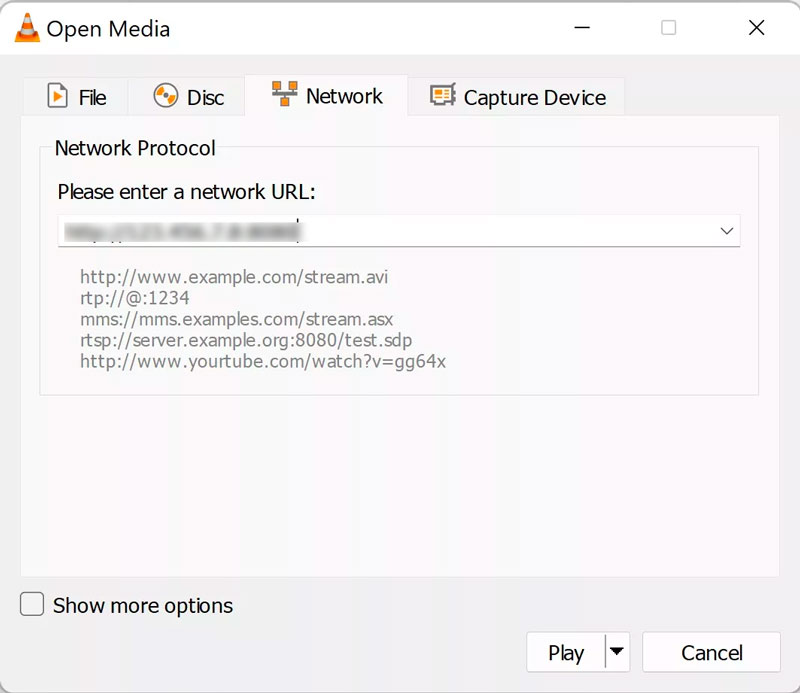
Aiseesoft Video Repair can repair corrupted or damaged video files, including saved YouTube videos. It is easy to use and can repair all commonly used video formats, including MP4, MOV, AVI, FLV, MKV, and 3GP.
100% Secure. No Ads.
100% Secure. No Ads.
Download and install Aiseesoft Video Repair. Once the download is complete, install and launch it on your computer. Click the + button on the left to add your corrupted YouTube video. If you have a reference video that is in the same format and has the same resolution as the corrupted YouTube video, you can add it to the right.
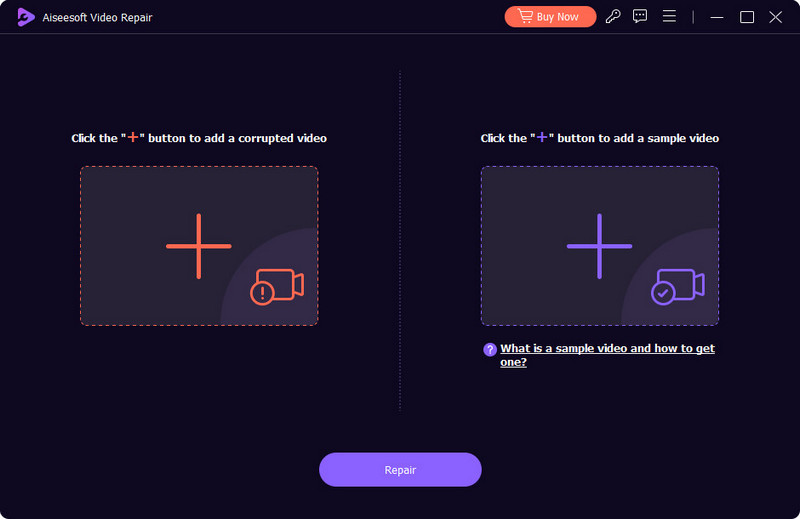
Once you have added the corrupted YouTube video and the reference video (if applicable), click the Repair button. You can check the repaired video by clicking the Preview button to make sure that it is working properly. If you are satisfied with the repaired video, click the Save button to save it.
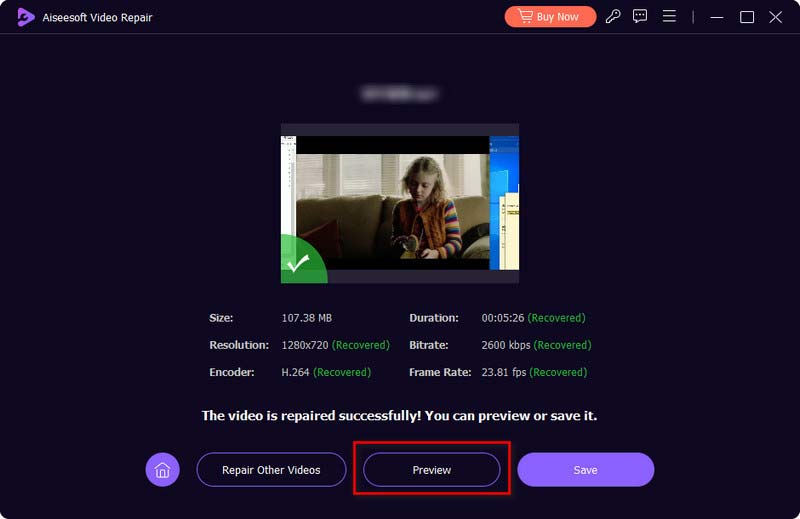
Why is VLC unable to open the MRL YouTube stream?
There are a few reasons why VLC might not be able to play YouTube videos. One possibility is that your VLC installation is out of date. Another possibility is that there is a problem with YouTube.lua file, which VLC uses to connect to YouTube. Additionally, there could be an issue with your internet connection or with VLC's hardware-accelerated decoding settings.
Can VLC stream other online videos than YouTube?
Yes, VLC can stream other online videos than YouTube. It can stream videos from various sources, including websites, RTSP streams, and HTTP live streams. Besides YouTube, you can use VLC to stream videos from Twitch, Ustream, and more.
What is YouTube MRL?
MRL stands for Media Resource Locator. It is a term used to identify multimedia resources, such as audio or video files, on the internet. MRLs are typically used in conjunction with media players like VLC to identify and play multimedia files.
Conclusion
Despite its overall reliability, VLC may occasionally experience playback difficulties, but these are typically resolvable. If you are experiencing the VLC won’t play YouTube problem, try using the seven methods above to resolve it. You should be able to get VLC playing YouTube videos again.

Repair your broken or corruped video files in seconds with the best quality.
100% Secure. No Ads.
100% Secure. No Ads.