Are you facing the situation that your AirPods are so quiet even on the full volume?
Many possible reasons may cause your AirPods not to work properly. In some cases, your left/right AirPod is so quiet, or one AirPod is quieter than the other. Generally, the quiet AirPods issue is pretty simple to solve. This post will tell five valuable tips to make AirPods louder.
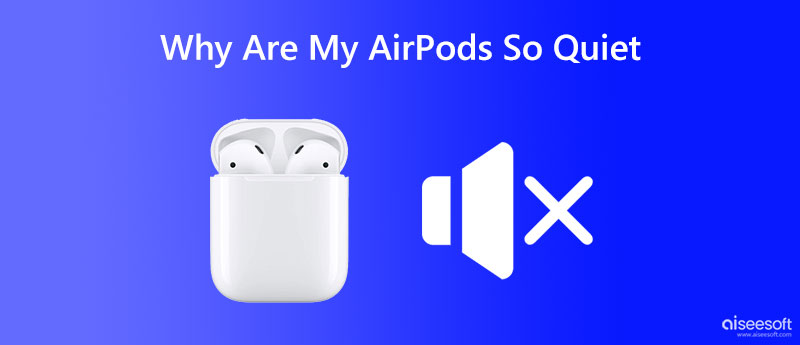
Some certain factors can affect the volume in the left, right, or even both pods. This part will list the main reasons that may lead to the AirPods so quiet problem.
When your AirPods are disconnected for different reasons, they will have no sound. Sometimes, when your AirPods are dusty, you may get the issue with your AirPods needing to be quiet or just not sounding right.
If you connect your AirPods to an iOS device under the low power mode, you may get the quiet AirPods issue from specific apps. Wrong volume settings will also cause AirPods to sound too quiet.
The AirPods so quiet problem will occur when the battery is about to die. If the right pod, left pod, or both pods won't play any sound, you should check if your AirPods have enough battery left. In some cases, outdated iOS or app issues will also make AirPods not work as usual.
As you can see, many reasons will cause the quiet AirPods problem. When your AirPods are not as loud as you want them to be, you should press the Volume Up key to increase their sound. If your AirPods are still quiet even at total volume, you can use the five methods below to troubleshoot the issue.
As mentioned above, the volume of your AirPods may decrease when they are low on battery. If one AirPod is quieter than the other, you should check its batteries.
You can put two pods back into the charging case and charge them. After you give your AirPods a full charge, you can connect them to your iOS device and check if the problem is solved.

If you are connecting AirPods to an iPhone or iPad with the Low Power Mode enabled, you should disable it to troubleshoot the quiet AirPods problem.
You can swipe down the screen from the top to open the Control Center and tap the Low Power Mode icon to disable it. You can also go to the Battery option in the Settings app and turn off the Low Power Mode.
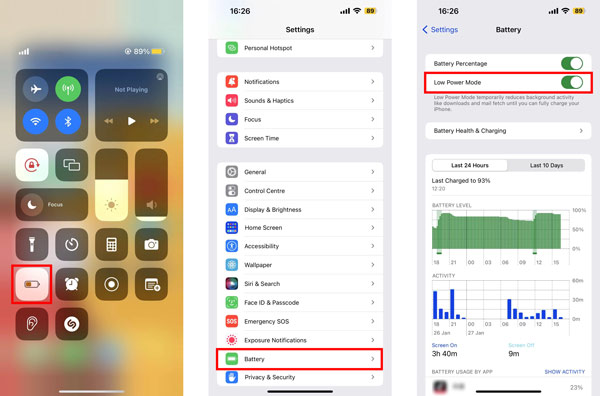
When one of your AirPods is quieter than the other, you can check and adjust the audio balance setting to fix the issue. You can access the Accessibility option in the Settings app to customize more audio accessibility settings.
Go to the Settings app on your iOS device and scroll down to choose the Accessibility option. Tap AirPods and Audio Accessibility Settings. That will guide you to an Audio/Visual interface. You can drag the Balance slider to the center position to make the volume of the left and right pods equal. During this step, you can also enable Background Sound to mask unwanted environmental noise and make AirPods sound relatively louder.
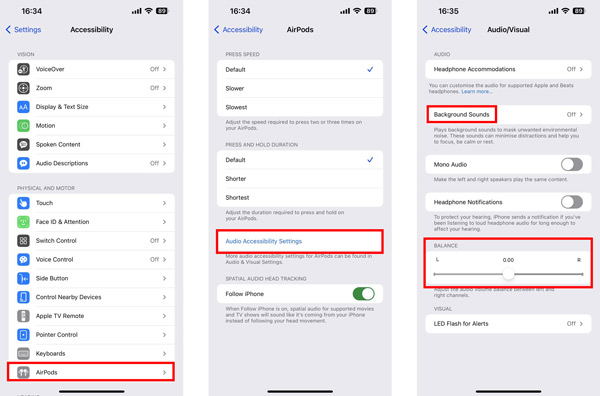
An outdated iOS will lead to many software issues. When your AirPods are super quiet, even when you turn up to the full volume, you can update iOS to the latest version.
Go to the Settings app and choose the General option. Tap Software Update to check if there is a new iOS version. You can follow the on-screen instructions to install the iOS update version. When your iOS device is upgraded to the latest version, you can connect your AirPods and check if the issue is fixed.
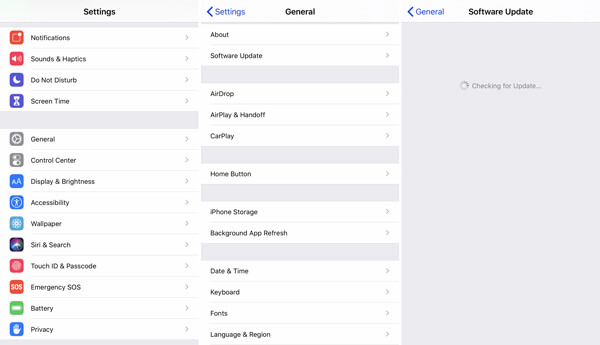
iOS System Recovery is a powerful system-related issues-fixing tool for iPhone and iPad. If the quiet AirPods problem still exists after using the methods above, you can free download it and follow the following guide to fix the AirPods issue.

Downloads
100% Secure. No Ads.
100% Secure. No Ads.
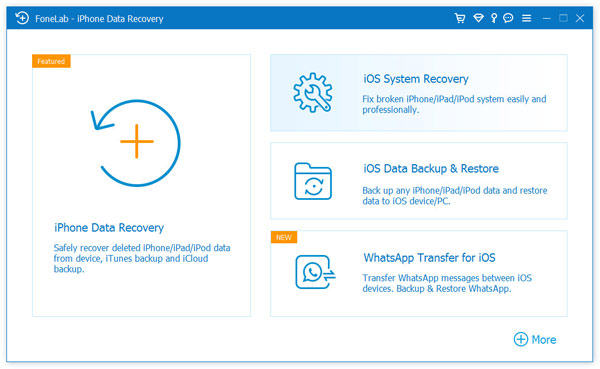
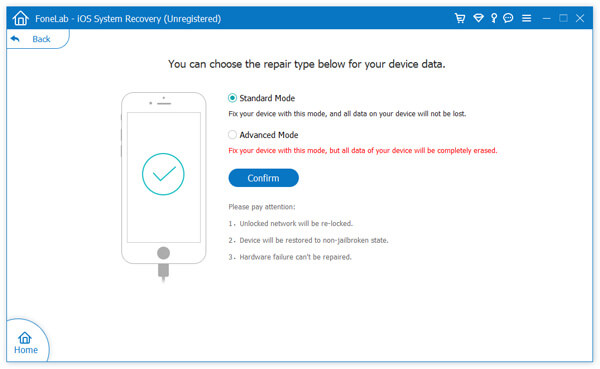
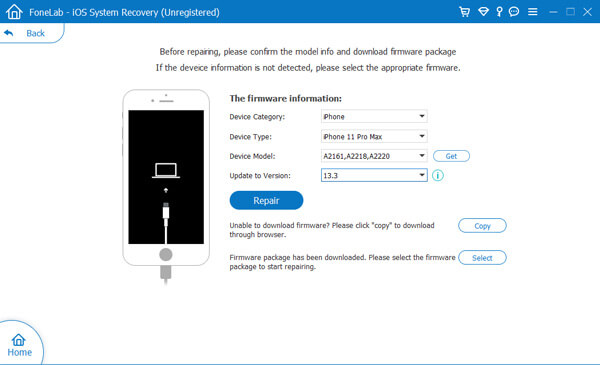
How can I disconnect my AirPods?
When you want to disconnect and reset your AirPods, you should put AirPods in their charging case and keep the lid on for at least 30 seconds. Open the Settings app on a connected iOS device, go to Bluetooth, and select your AirPods. Select the i icon next to the AirPods and choose Forget This Device. Click here to learn how to fix the AirPods not connect to iPhone problem.
How do you adjust the volume limit for AirPods?
You can customize the maximum volume for AirPods to protect hearing. You can choose Sounds & Haptics in the Settings app, go to Headphone Safety, turn on the Reduce Loud Sounds feature, and then adjust the volume limit based on your need.
How to disable headphone safety features on an iPhone?
The Safety feature of the headphone is activated by default to protect your hearing. You can go to the Settings app, choose the Sounds & Haptics option, and then enter Headphone Safety to turn off Reduce Loud Sounds.
Conclusion
You can use the five helpful tips above to troubleshoot the quiet AirPods issue. When AirPods are suddenly super quiet, even if the volume is full, you can use them to solve the problem. When AirPods are not working correctly, you can also contact Apple for support.

Fix your iOS system to normal in various issues like being stuck in DFU mode, recovery mode, headphone mode, Apple logo, etc. to normal without any data loss.
100% Secure. No Ads.
100% Secure. No Ads.