What does a yellow battery mean on iPhone?
Are you facing the situation that the battery icon on your iPhone is yellow even when the iOS device is plugged in or 100% charged? Generally, the yellow icon means your iPhone is under a low battery level, and it’s about time to charge it. However, sometimes, the battery colour on iPhone is yellow while charging. This article will talk about several main reasons behind the yellow battery on your iPhone. Moreover, I would like to share five effective tips to help you get rid of the color change problem.
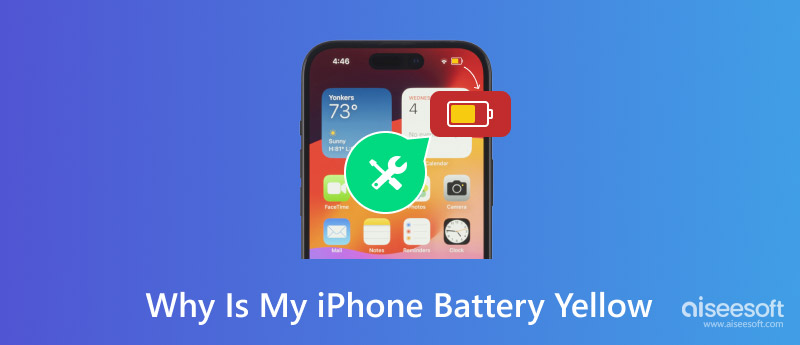
When you see a yellow battery icon on your iPhone, that typically indicates your device is currently in the Low Power Mode. This mode is mainly designed to reduce the amount of power your iPhone uses when the battery is low. It can help to conserve energy and extend battery life. In some cases, the yellow battery icon on an iPhone can also signal potential battery health issues.
The most common reason why the yellow battery icon appears on your iPhone is due to the low battery level. When your iOS device is under a certain battery level (usually 20%), it will automatically enter the Low Power Mode.
Your iPhone battery will experience natural degradation after a long time of daily usage. Depending on usage patterns, charging habits, and other factors, the lifespan of an iPhone battery can vary. In general, your iPhone battery is designed to retain about 80% of its original capacity after about 500 charge cycles. However, after three or four years, the maximum capacity of your iPhone battery may easily decrease to 80% or below. In that case, it may lead to unexpected shutdowns and various performance issues, including the yellow iPhone battery icon. The battery icon may change more frequently to yellow.
Sometimes, software glitches and app bugs can affect battery management. These software issues may cause the yellow battery icon to appear on your iPhone screen, even when the battery is not low. In rare cases, physical damages may also lead to the yellow battery icon.
If the battery icon turns yellow on your iPhone, you should first check the current battery level. You can charge the iOS device to ensure there is enough battery. Under most circumstances, when the battery level is back above 20%, the yellow icon will disappear. If the battery colour is still yellow on your iPhone, take the following tips to resolve the problem with ease.
As mentioned above, you should plug your iPhone into a power source and charge it. If the yellow battery icon persists, you can display the Control Center and manually turn off Low Power Mode.
You can swipe down from the top right corner of your iPhone screen to easily access the Control Center. Locate the yellow battery icon and tap it. That will disable the Low Power Mode and get rid of the yellow battery.
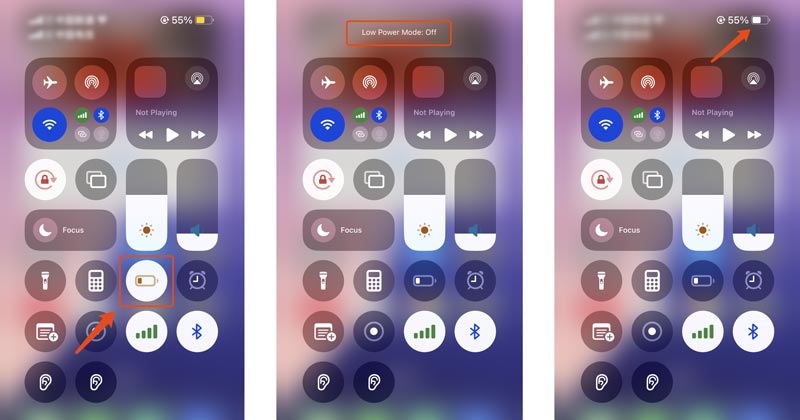
Go to Battery from the Settings app on your iPhone. When you enter the main battery interface, you can turn on low power mode to check if the yellow battery is gone. Tap Battery Health & Charging to display the maximum capacity of your battery. You can enable Optimized Battery Charging to reduce battery aging.
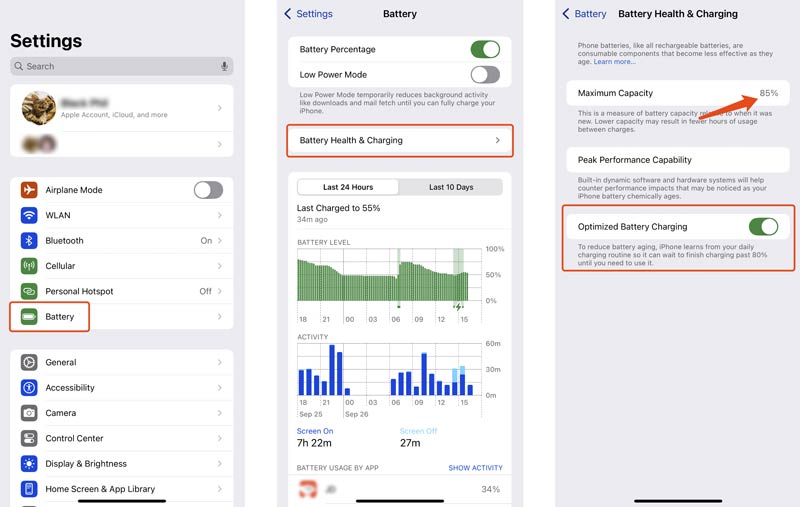
Restarting is a simple but effective solution to deal with various issues. If the iPhone yellow battery issue is due to software glitches and app bugs, you can restart your iPhone to troubleshoot the problem.
Go to Settings, tap General, and then choose Software Update to see if there is an available iOS update. Make sure your iPhone always runs the latest system. That can help to improve battery management and performance.
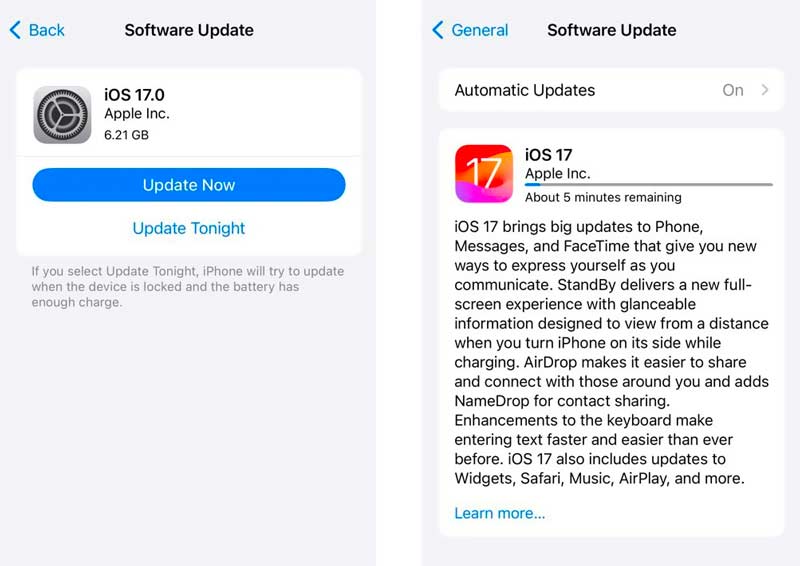
iOS System Recovery can effectively solve various system-related problems, including the yellow iPhone battery or the Low Power Mode won’t turn off. You can download it on your computer, connect your iPhone, and then follow the onscreen steps to start the fixing.
100% Secure. No Ads.
100% Secure. No Ads.
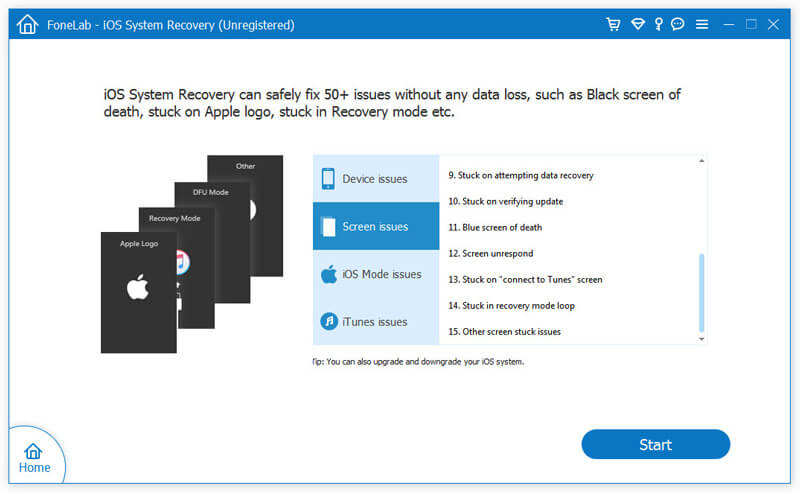
You can first use the Standard Mode to fix the yellow iPhone battery issue. Download the correct firmware package to proceed with the process.
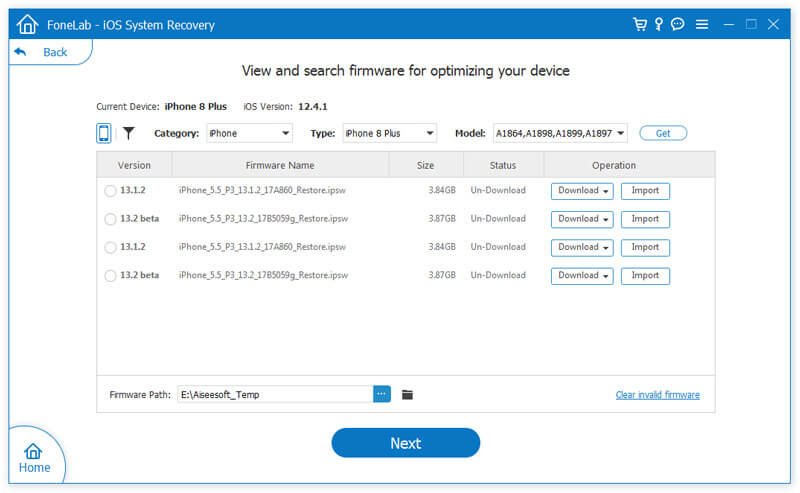
Can I keep low-power mode on all the time?
Yes, you can keep low-power mode on all the time. Your iPhone is designed with a specific option for you to turn on and off Low Power Mode freely. You can manually enable it. But you should know that, under the mode, some certain features will be limited.
Does Low Power Mode affect phone calls or text messages?
Your phone calls, text messages, and other essential functions generally won’t be affected, even if the Low Power Mode is turned on.
Can I charge my iPhone while in Low Power Mode?
Yes, you can charge your iPhone while in Low Power Mode. Actually, you are advised to charge your device when the battery is low, and the low-power mode is enabled.
Conclusion
This article has explained why the battery colour on iPhone is yellow and shared five helpful tips to get your battery back to normal. If you have tried the above methods and the yellow iPhone battery icon persists, you should contact Apple Support to take it to a local Apple Store directly.

Fix your iOS system to normal in various issues like being stuck in DFU mode, recovery mode, headphone mode, Apple logo, etc. to normal without any data loss.
100% Secure. No Ads.
100% Secure. No Ads.