My Sony Walkman MP3 player cannot play .flac files directly, so is .wav is the best format to convert to? Is there a better format that will play that will be as close to the .flac as possible?
I am racking my brains to convert FLAC files to WMV. I have files which I want to convert to WAV so that I can burn a CD for playing on my car. But I didn't find a simple solution! Please help! And my computer is Windows 8.1.
Where Can I find a way to convert FLAC to WAV on my iMac?

As there are many people asking the way to convert FLAC files to WAV on Yahoo Answer and other forums, we decide to clear up this guide for users who care about converting .flac to .wav on Windows and Mac computer.
We know that both FLAC and WAV are both lossless audio formats, so what is the difference between the two audio formats? Why people have the need to convert FLAC to WAV?
For answering these questions, we should make clear something about FLAC and WAV:
1. FLAC is not supported by Windows Media Player, iTunes, QuickTime and other popular players and devices. While, WAV is well compatible with all the players and devices including iTunes, Windows Media Player, and more.
2. Do you want to lose the audio quality during convert FLAC to other video formats? According to the survey, most people want to keep the high audio quality at the same time. So WAV is the best choice to convert to. Moreover, WAV is also such video format for storing and playing without space restrictions.
So we have known that converting FLAC to WAV is a better solution when people want to make a comparison with converting FLAC to MP3. WAV format undoubted has the better audio quality.
After converting FLAC to WAV, you will play FLAC on Windows Media Player, iTunes, QuickTime and other popular devices with keeping the same audio quality. And the most important thing before changing FLAC to WAV is choosing a professional FLAC Converter. Aiseesoft FLAC to WAV Converter has done a great job for helping people solve the converting problem. Now, free download this program on your Windows or Mac and have a try.
Step 1Drag the FLAC files directly or choose Add File to import FLAC files to this converting program.
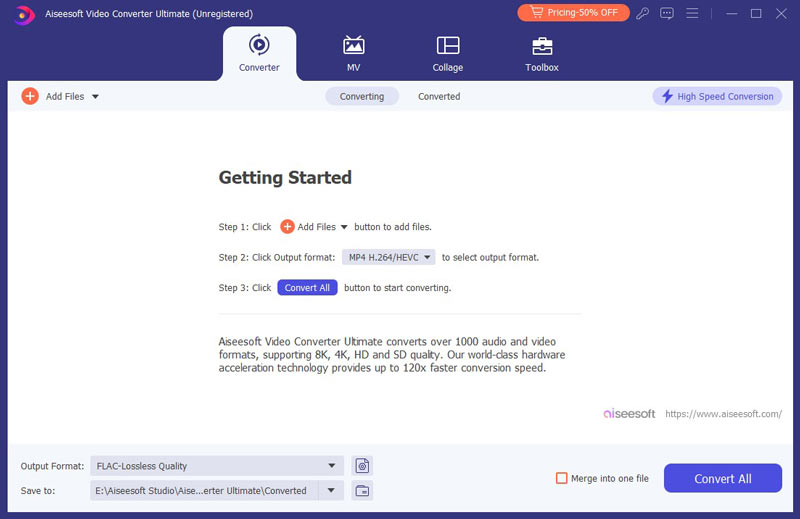
Step 2You are able to pre-listen the audio formats on the preview window of the interface.
Step 3Choose WAV from Profile as the output format.
Step 4Click the Convert button to change FLAC format to WAV.
Up to now, you have converted FLAC to WAV format on your computer. And you are able to import the converted FLAC files to iTunes for making a CD, or you are able to play the FLAC files on Windows Media player, QuickTime and more audio palyers. All the steps are easy and convenient.
If you have some videos and also want to convert to WAV format, you are also allowed to use this software. With its clear interface and simple steps, you can easily get what output formats you want. For example, if you have downloaded a MP4 video from the internet and want to extract the audio from the video and save as WAV or MP3 format, you can just drag the MP4 video to this program and choose WAV or MP3 as the output audio format and then one click to convert. All the converting procession is much easier than any online converters and freeware.
If you MP3 player does not possess enough space for piles of songs, then you can convert FLAC to MP3.