You can find lots of flash music video. When you download FLV as audio file, you should convert FLV to WMA. If you have to convert Flash video to WMA, you can find the different methods for transcoding FLV to WMA and the best Aiseesoft FLV audio extractor.

When you download the FLV files from Google or other sites, you can extract FLV to different audio formats, why it is recommended to choose WMA?
1. For most devices, you might have the difficult to convert FLV to MP3 or transcode FLV to WMA. It is recommended that you can convert FLV to the lossless audio format WMA.
2. Actually you can also convert FLV to WAV or other audio format. But you will find the limited usage for these files compared to convert the flash video to WMA.
If you want to convert FLV to WMA online, there is a tool.
Convert.Files
1. Choose a local FLV file
2. Choose input and output format
3. Click "Convert". You can get WMA file with just 3 steps.
But there are some limits when you use online tool.
Limitation 1: You must have network connected, you can't converter FLV to WMA anytime or anywhere.
Limitation 2: The input and output file have size limitation. If you have too big FLV size to convert, the online tool can't support.
Limitation 3: Converting times.
To avoid these limitations above, there is an easy-to-use conversion tool for you.
If you need to combine different FLV audio files, adjust the audio quality and clip the extracted FLV to WMA, you can use Aiseesoft FLV to WMA Converter. It should be much better than any FLV to WMA Converter online in both the conversion speed and the high quality.
Step 1Launch FLV to WMA Converter
Make sure you download and install the latest version of FLV to WMA Converter. You can launch the program as the screenshot.
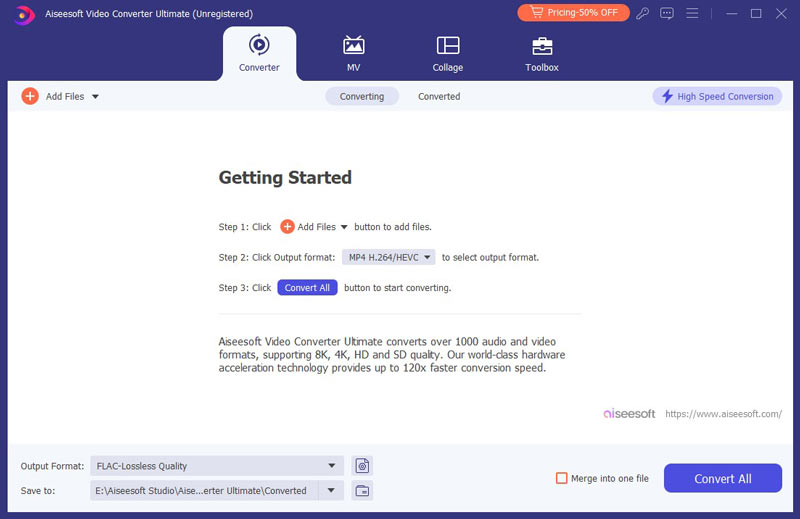
Step 2Load FLV Video
You can click the "Add Files" or the big plus button to extract FLV file to WMA.
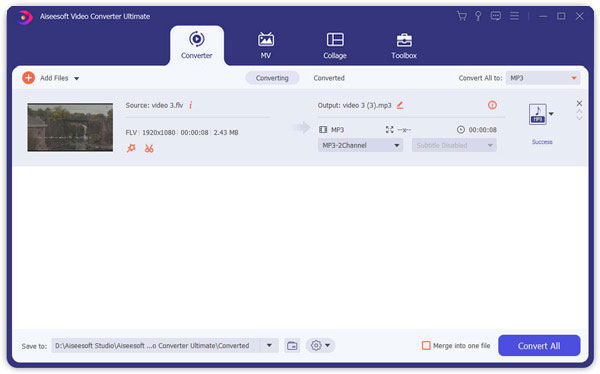
Step 3Choose the WMA as output file
You can click the "Convert All to" drop-down option to choose the WMA format from General Audio if you need to convert FLV to WMA. Here you are able to choose MP3 to convert FLV to MP3.
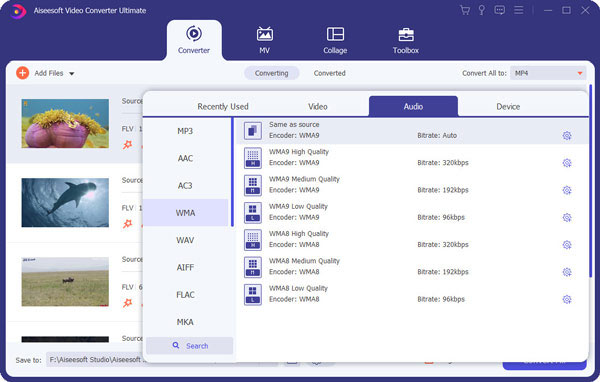
Step 4Adjust the audio quality
Click the "Custome Profile" icon next to the output format to adjust the parameters provided for the audio settings. Confirm the settings to transcode FLV to WMA.
Step 5Convert FLV to WMA file
When you make sure all the detail, you can click the "Convert All" button to extract the WMA audio from FLV file now.
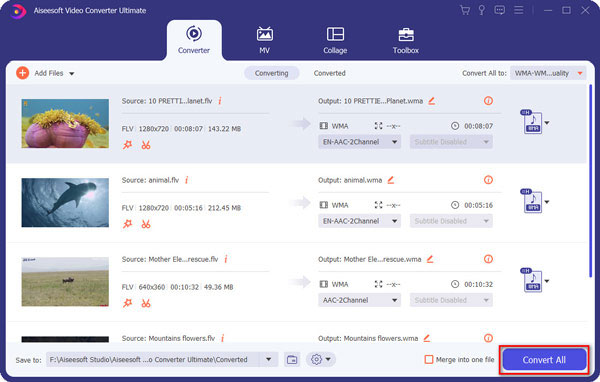
You can also check this video tutorial to convert FLV to WMA here.



With the fast FLV to WMA Conversion Tool, you can convert FLV to WMA with ease. If you only want the background music from the videos and want to play it on your iPhone, you can convert FLV to MP3 or other format. The Video Converter Ultimate can help you handle them all.