Loop clips or videos are guaranteed to garner likes and shares across social media. It can capture the funniest or witty clips in a video and play it repeatedly for viewers to watch the loop video without a mouse click. In turn, it makes them stay on the page for a long time, strikes a like button, and even share it with their colleagues and friends.
If you also want to garner likes and shares as an aspiring video loop creator, you can try After Effects by Adobe. This is a multiplatform program that works on both Windows and Mac computers. Also, the program is equipped with powerful features for editing professional or typical videos. Discover more about this tool by referring to the tutorial and learning to create repeat videos in After Effects.
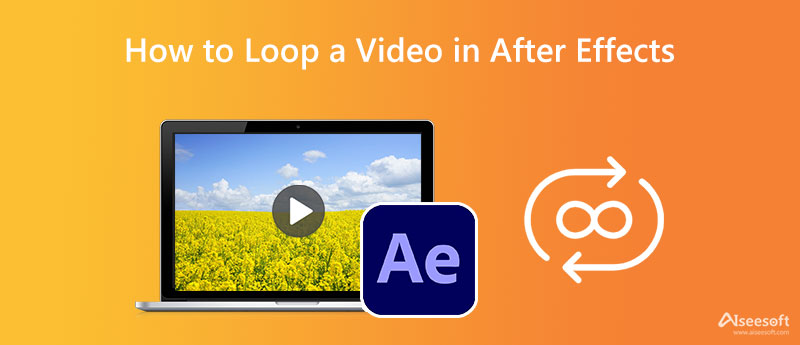
After Effects by Adobe is a professional visual effects application that offers versatility and powerful options for potential and budding video designers. It is hailed as the industry-standard and pro-level visual effects program software. It is noticeable due to the features and intuitive special effects that every user can utilize. Furthermore, both Windows and Mac users can take advantage of this tool. Even better, it supports the latest M1 family processors of Mac.
Perhaps you wish to create a template for designing different videos. It comes with a media swapping feature, allowing you to alter the properties of the items in the video. On top of that, looping live-action footage and animations is possible. In other words, you are not only allowed to make repeated videos but as well as animation. Refer to the steps below to learn how to loop a video in After Effects.
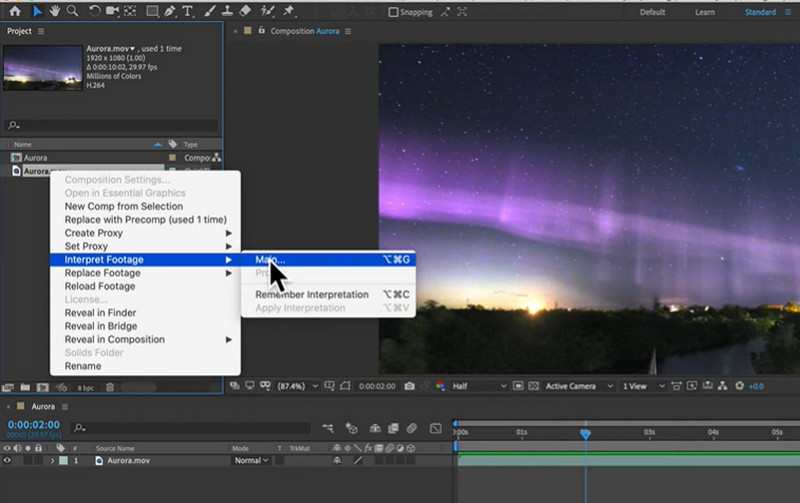
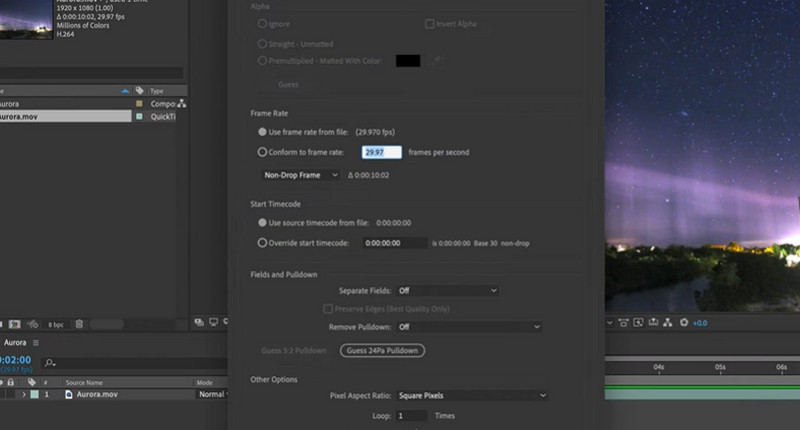
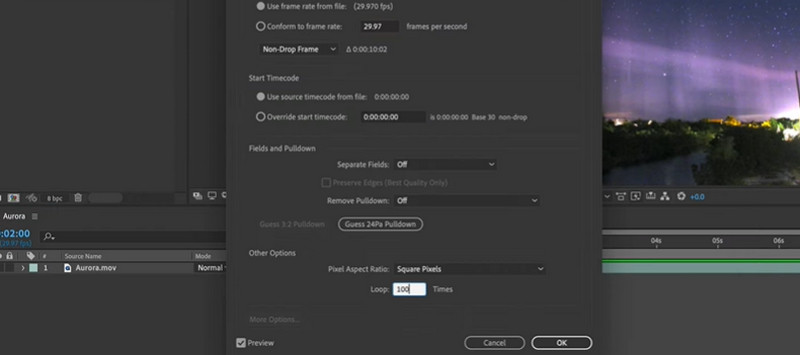
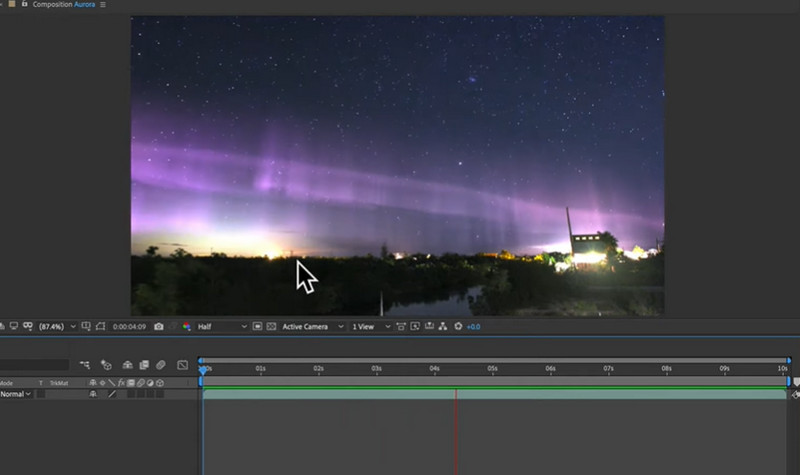
After using the After Effects program, we noticed some downsides. There are numerous features that can be intimidating to most users. Also, it needs solid computer skills to navigate it easily. In other words, you need professional users with a solid foundation of computer skills as a prerequisite to use the program. Nevertheless, we have an easy-to-use alternative.
Aiseesoft Video Looper is designed to be quick and easy to navigate. In that way, users may focus on creating their loop videos. They do not have to study, learn, and spend so much time just making loop videos. The tool also offers editing tools, including the ability to trim. In addition, you can decide the number of loops. Over and above, you can save your loop videos as MP4, MOV, WMV, or change the audio's bitrate and sample rate with the output settings. Here are the steps to create an After Effects loop clip with an alternative.
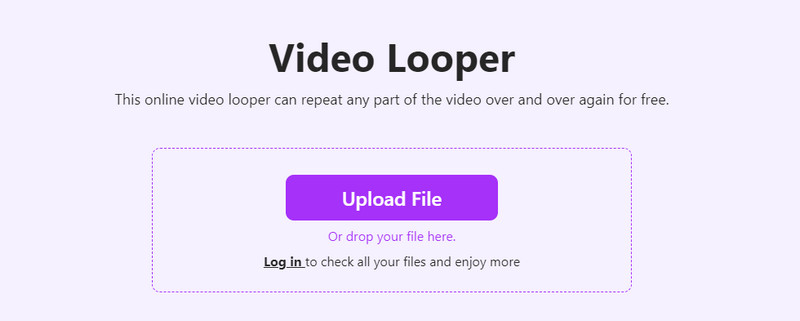
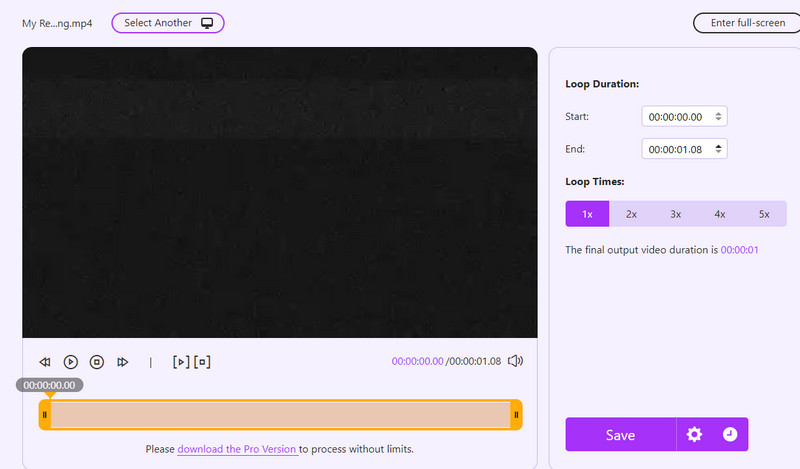
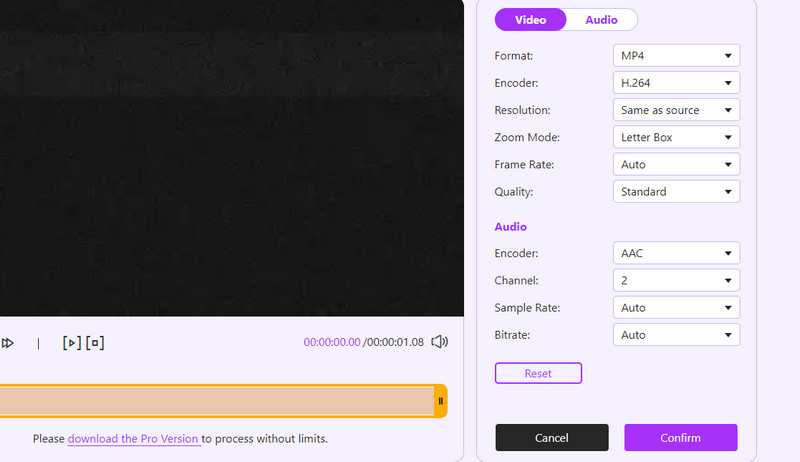
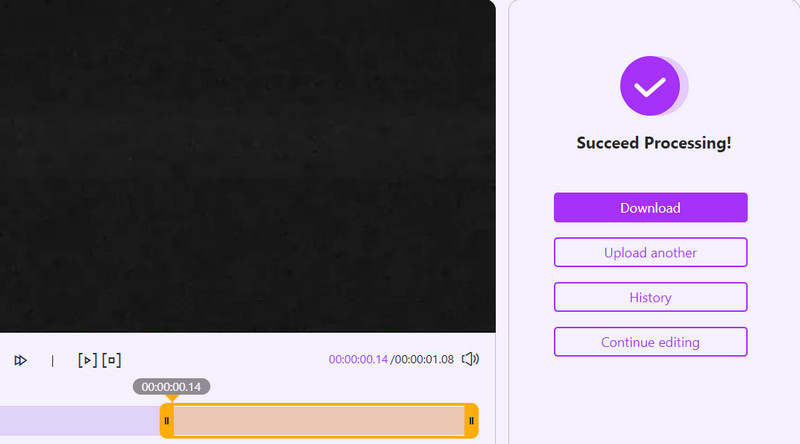
How to export a looping video in After Effects?
If you wish to export videos in After Effects, go to Composition and choose to Add to Adobe Media Encoder Queue. Next, select the format from the Media Encoder. Finally, hit the Play icon to begin exporting.
How can I loop back and forth in After Effects?
Yes. You can loop back or reverse a video in After Effects. You can do it using the time-reverse technique. Simply right-click on the clip, and you will see the time-reverse option.
Can I edit MP4 videos in After Effects?
Yes. You can edit MP4 videos in almost all visual effects software like After Effects or video editing tools.
Conclusion
There you have it! A comprehensive and easy-to-understand tutorial on how to loop a video in After Effects. Now, you can apply what you have learned to almost any video you wish to loop. On the other hand, you may want a time-efficient method. That is why Aiseesoft Video Looper is introduced as an alternative. You can use the program to loop a video without being limited by the editing tools you can utilize. Try these two programs and see which tool works for you best.

Video Converter Ultimate is excellent video converter, editor and enhancer to convert, enhance and edit videos and music in 1000 formats and more.
100% Secure. No Ads.
100% Secure. No Ads.