How to Reverse a Video on Windows, Mac, iPhone, and Android
Video reversing has become a popular feature among vloggers. It means to play video and audio back in reverse in order to make fun or playful moment. Although this skill seems complicated, both experienced and amateur video makers can achieve it if you are using a proper tool with the correct steps. This guide will tell you the easiest ways to do it on the computer and mobile devices as well as the basic workflow.
Part 1: How to Reverse a Video on Windows
Although some media players support reversing playback, you need a video editor to reverse a video or videos. Aiseesoft Video Converter Ultimate is just the right tool that you need.

Downloads
How to Reverse a Video on PC without Quality Loss
Step 1: Open video
Run the best video reversing editor after you install it on your PC. There is another version for Mac. Then go to the Toolbox tab from the top of the window and you will see all tools. Choose the Video Reverser option to open the main interface and add the video that you want to reverse. You can change the video file by hitting the Change Source File button at upper left side.
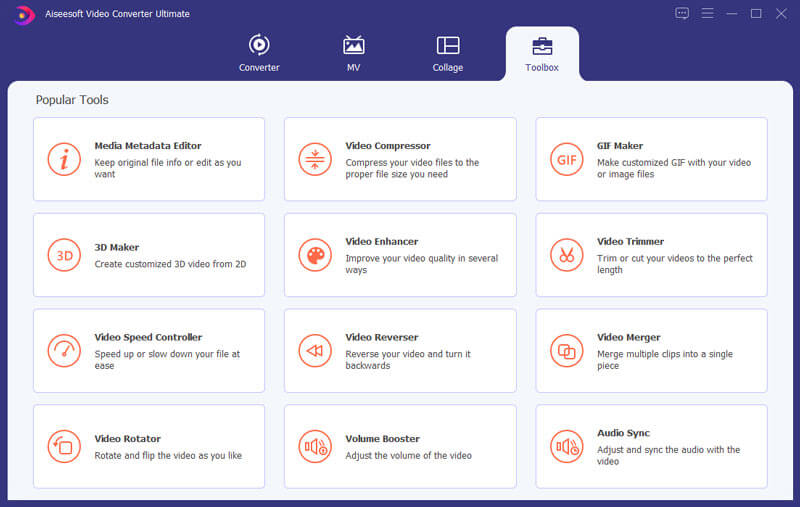
Step 2: Reverse a video
After video loading, the video reverser will do the job automatically. If you just want to reverse a clip of the video, set it with the slide bar or Set Start and Set End options. Hit the Play icon under the preview pane to view the effect.
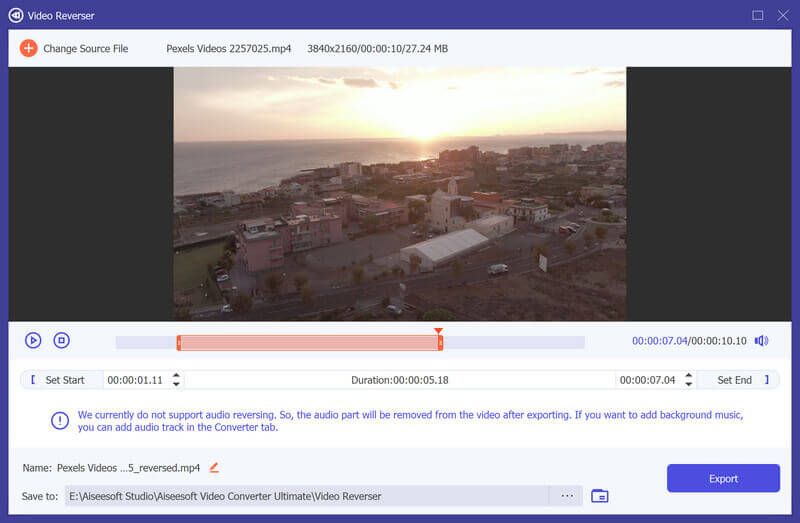
Step 3: Export reversed video
If you are satisfied with the reversed video, click the Folder button at the bottom and select a specific directory. Change the filename in the Name field. Finally, click on the Export button to save the reversed video.
Part 2: How to Reverse a Video on Mac
When it comes to Mac, iMovie can help you to reverse a video without extra installation. As the built-in video editor on Mac, it is the easiest way to create reversing effect on your computer.
Step 1:
Run iMovie from the Applications folder, select Get Started and you will see the project screen. Click the Create New option on the project window and choose Movie. That will create a new video project. You can also open an existing project.
Step 2:
Next, click the Import Media button in My Media tab and open the video that you want to reverse into iMovie. Then drag and drop it on the timeline from the library pane, and select the video.
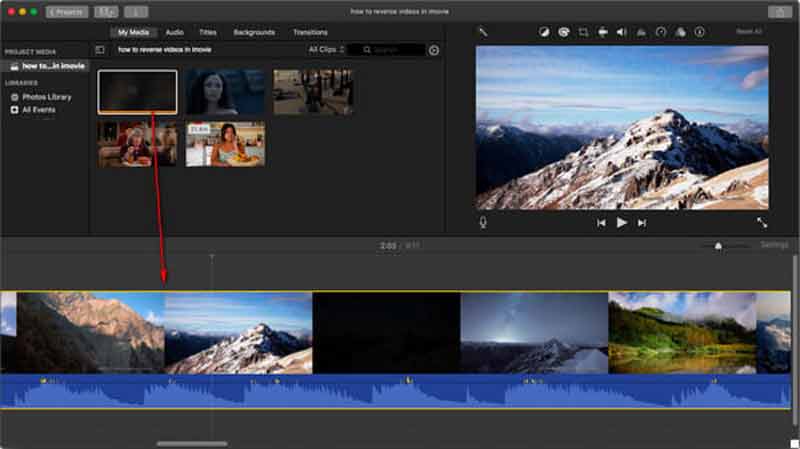
Step 3:
Now, you will see several tools above the preview pane. Choose the Speedometer tool with a clock icon and you will see the Reverse option. Check the box next to Reverse and a reverse-playback icon will appear on the video on the timeline.
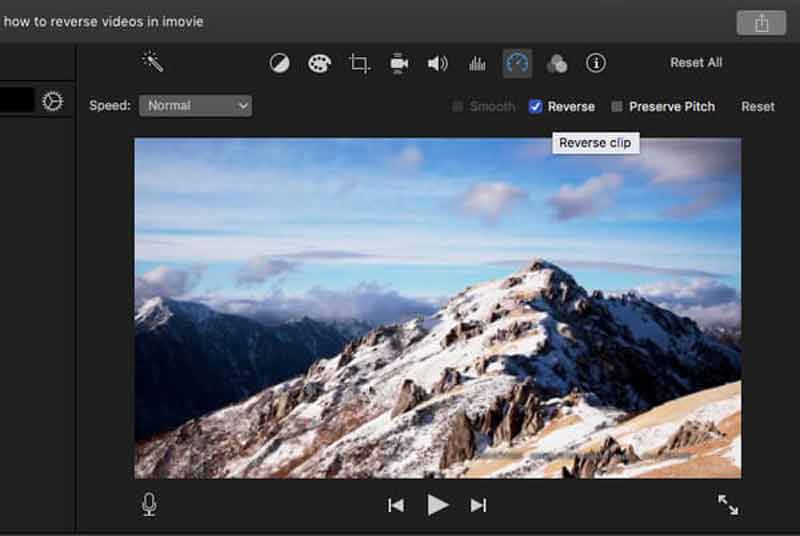
Step 4:
Then you can edit and export the reversed video.
Part 3: How to Reverse a Video Online
Sometimes, you just need to reverse a video occasionally. An online video reverser might be a good choice. It usually does not require installation. It means that you can use it on any device portably. We use Clideo.com as the example to show you the procedure.
Step 1:
Open a browser and visit https://clideo.com/reverse-video when you need to reverse a video online.
Step 2:
Click the Choose File button to trigger the open-file dialog. Find and select the source video and upload it. After uploading, the video footage will be reversed.
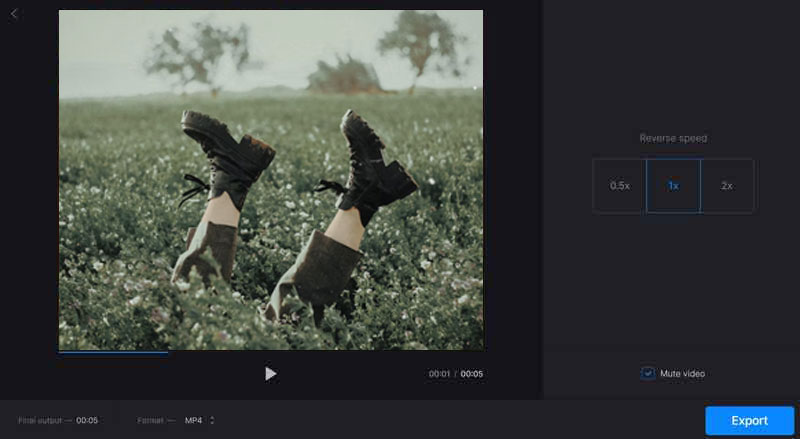
Step 3:
Then you can change the speed, mute the video or change the video format. At last, click on the Export button to enter the download page. The online video reverser will add watermark to your file. You can remove watermark with payment or download directly.
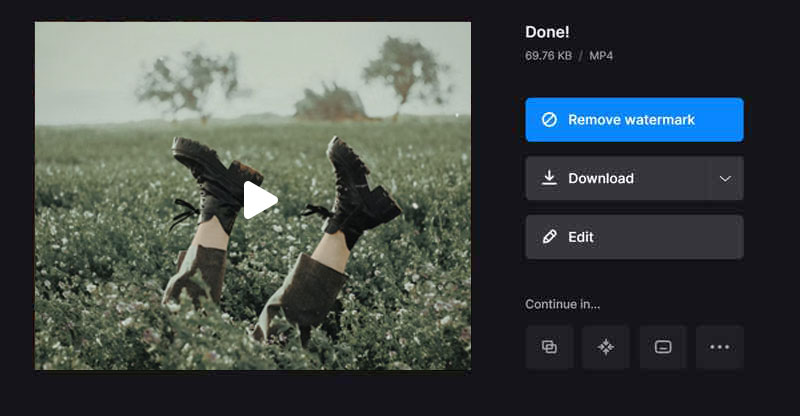
Part 4: How to Reverse a Video on iPhone/Android
For mobile-first, a video reverser app is the easiest way to reverse a video on your handset. Since the ecosystems are pretty different on iOS and Android, we share the guide respectively below.
How to Reverse a Video on iPhone
There are several video reverser apps available to iPhone users. Reverse Vid, for example, is a free and simple app that allows you to reverse a video on iPhone or iPad without any payment.
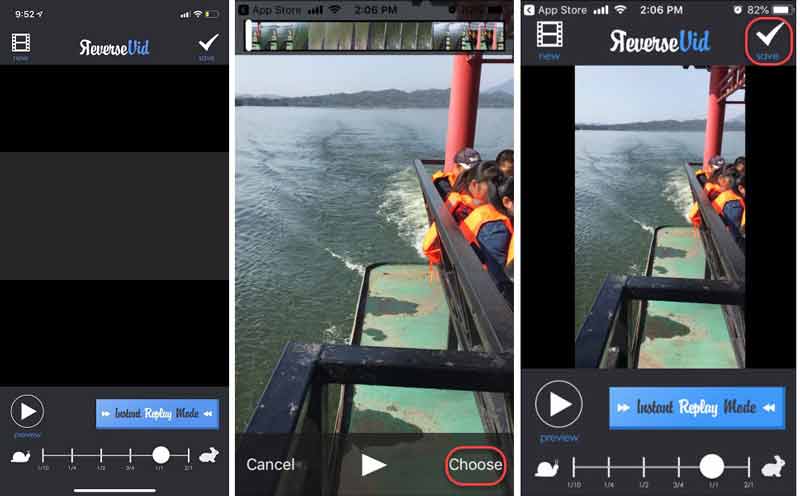
Step 1:
Go to your App Store, search for Reverse Vid and install it on your iPhone.
Step 2:
Open the video reverser app, and add the video that you intend to reverse. For the first time, you need to permit it to access your Camera Roll.
Tip: If you want to record a new video, tap New. Then you will find it in the Library screen.
Step 3:
Next, adjust the speed with the slide bar at which the video reverses. Tap the Preview option and the reverser will change the video at your choice.
Step 4:
Once you are satisfied with the video, tap the Save option at top right corner to save it to your Camera Roll.
How to Reverse a Video on Android
Reverse Movie FX is a video reverser app on Android. You can use the free version by viewing ads. It is available to Android 4.1 and above.
Step 1:
Install the video reverser app on Android and open it from your app tray.
Step 2:
Tap Start Reverse button and then decide to Record movie or Choose movie from your gallery. Then follow the instructions to record or open the target video.
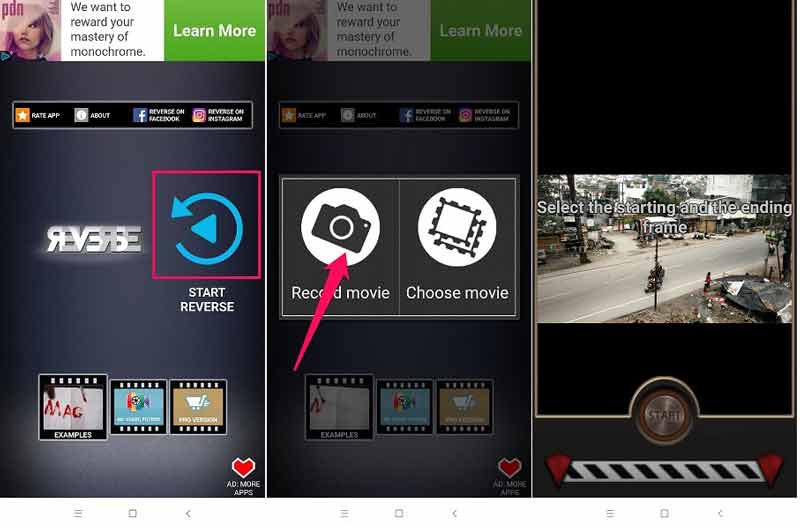
Step 3:
Then you can select the starting and end positions. Tap Start to move the next screen. Select a mode in the Reversing options screen and set other options.
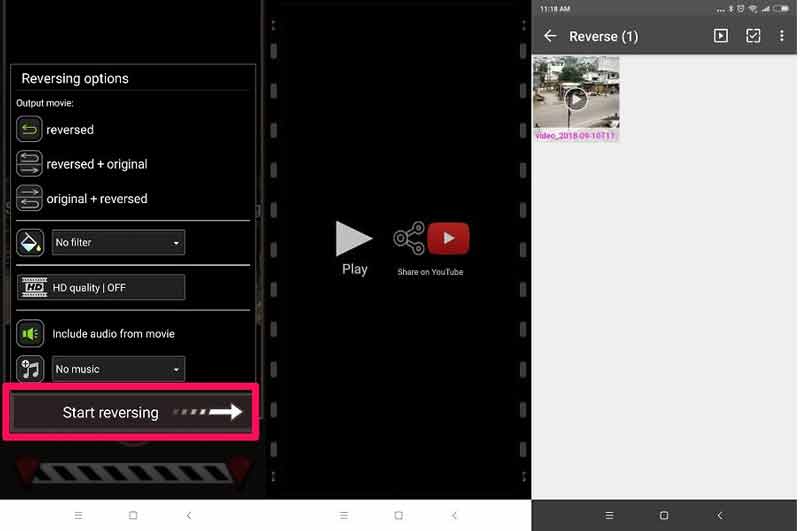
Step 4:
Tap the Start Reversing button to start reversing the video on Android. Then the reversed video will be saved to the Reverse album in your gallery.
Part 5: FAQs on Reversing Video
How do you put Tiktok videos in reverse?
The Tiktok app offers plentiful effects. After selecting a video, tap Next and select Effects at the bottom of the screen. Then select Reverse and the video will begin playing from the end frame.
Can I make a video reverse in VLC?
VLC is able to play a video with mirror effect. After opening a video, go to the Tools menu and choose Effects and Filters. Then go to the Advanced tab and check Mirror box. Click the Save button and begin playing the video.
How do you reverse audio?
With an audio reverser, you can reverse an audio file on a computer or handset.
Conclusion
Following our guide, you should learn the easiest methods to reverse a video on Windows, Mac, iPhone and Android devices. You can choose the right way according to your situation. Aiseesoft Video Converter Ultimate is the best option to do it on a computer. It is not only easy to use, but also able to protect the video quality. If you encounter other problems, please feel free to leave a message below this post and we will reply to it quickly.
What do you think of this post?
Excellent
Rating: 4.8 / 5 (based on 126 votes)Follow Us on
 Leave your comment and join our discussion
Leave your comment and join our discussion
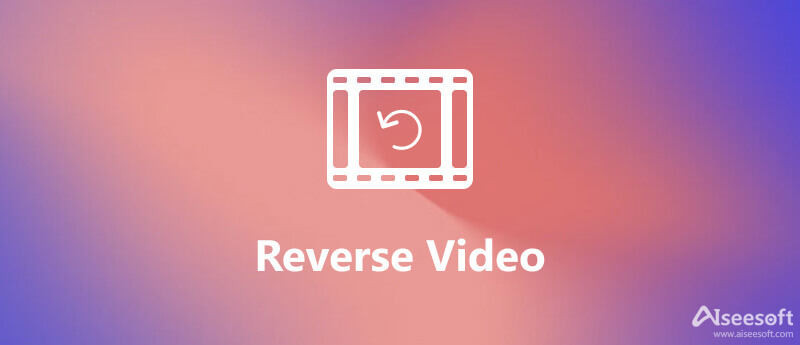

100% Secure. No Ads.
100% Secure. No Ads.
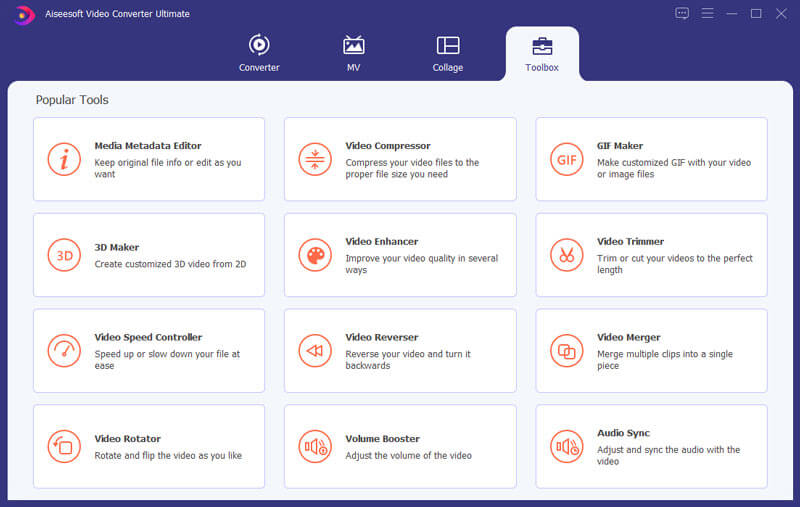
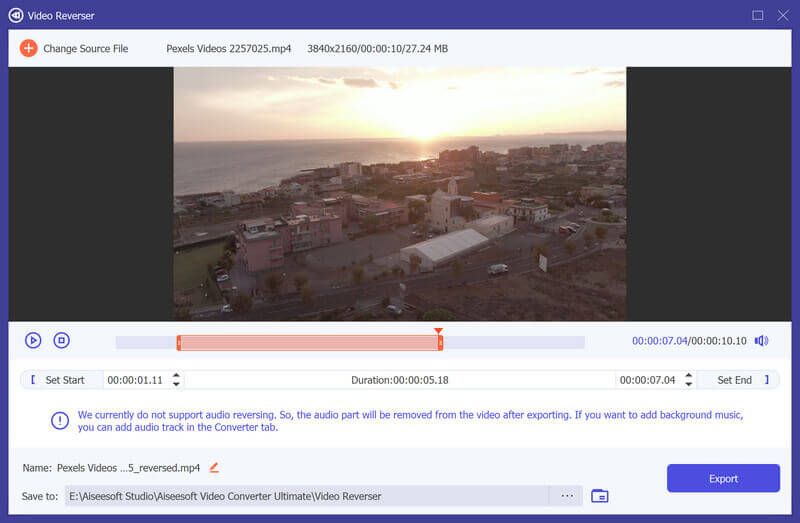
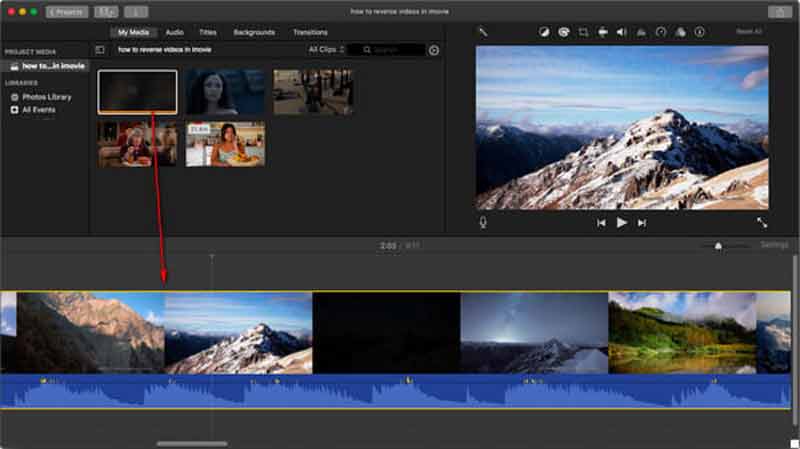
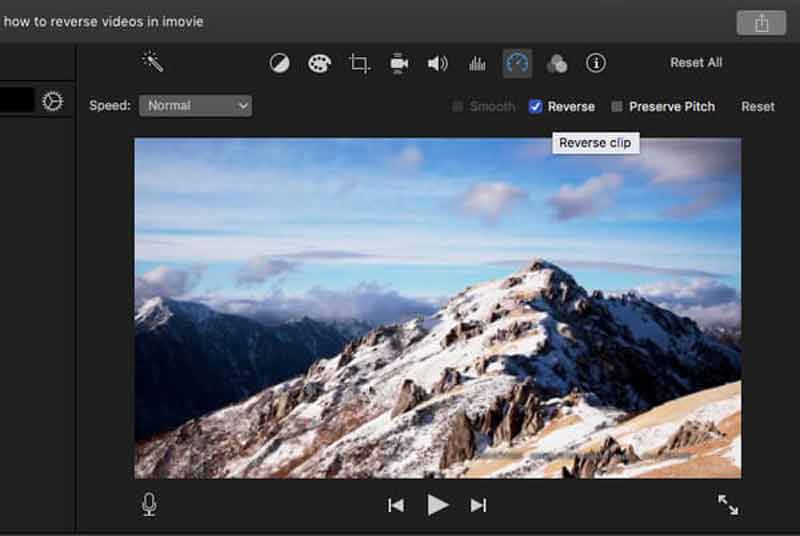
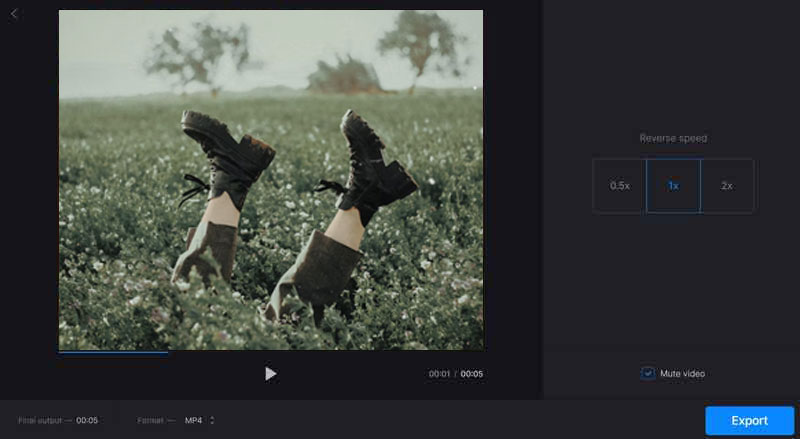
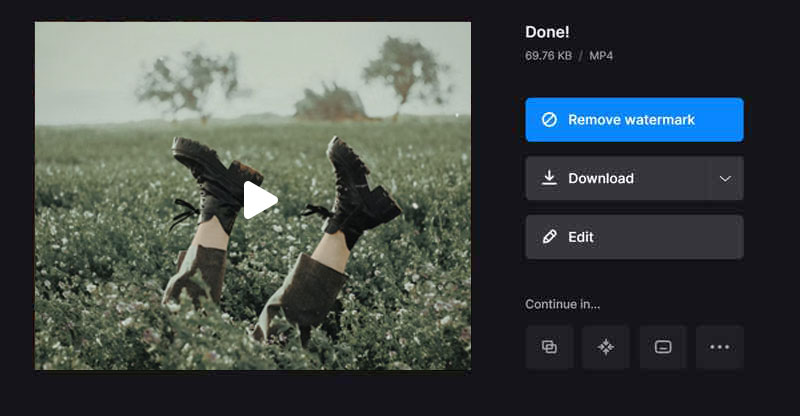
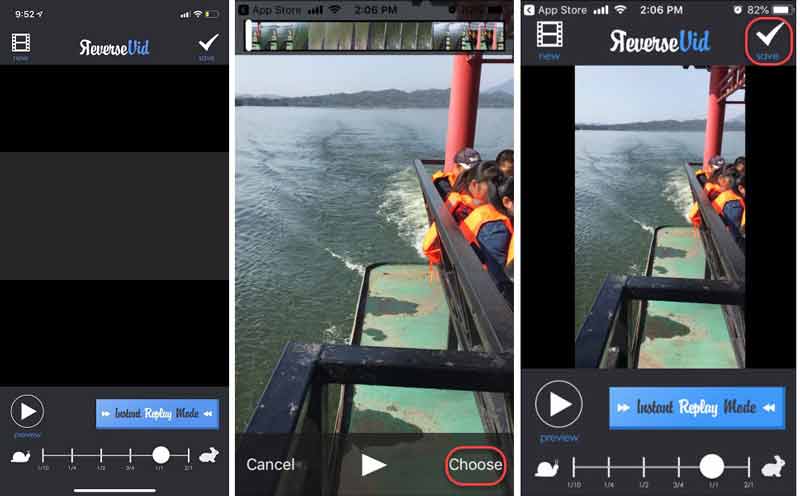
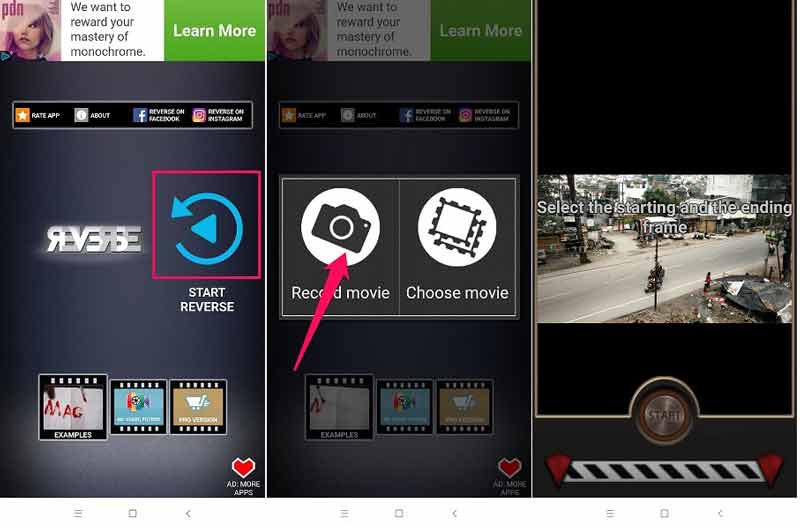
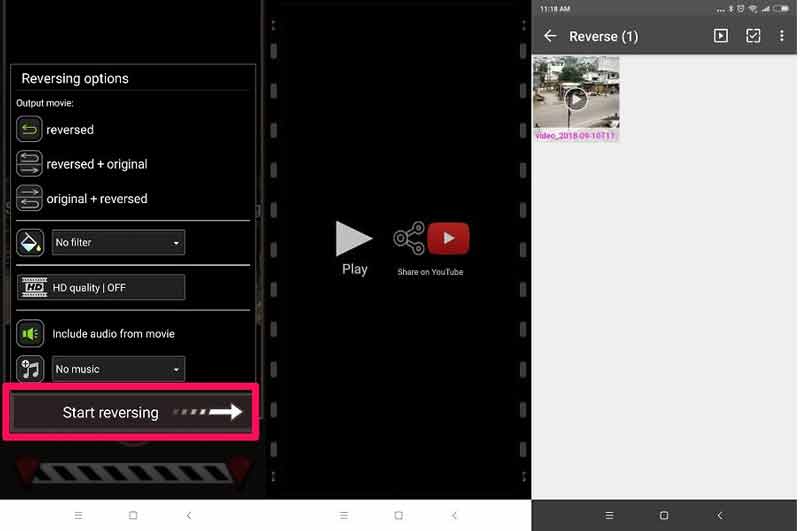

100% Secure. No Ads.
100% Secure. No Ads.