Frame rate (FPS) refers to the number of individual frames shown per second in a video. It impacts the perceived motion, visual quality, and file size of the video. Changing the frame rate of a video will produce different viewing experiences. For instance, when you want to make your video smoother, especially for a fast-paced action video, you can choose to increase its frame rate. Generally, standard videos are captured at 30 fps, and the high-action content should have 60 fps or a higher frame rate. This article tells three simple methods to change the frame rate of a video while maintaining high quality.
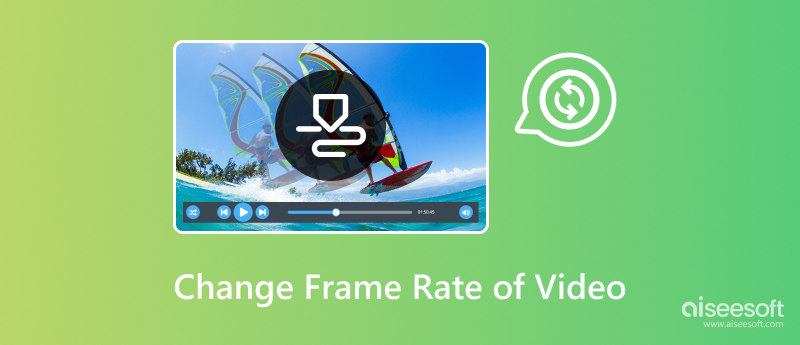
There are several ways to change the frame rate of your video, including free online tools and powerful video editors. However, changing the frame rate may bring artifacts or stuttering, especially when converting it from a higher to a lower one. This operation may also affect the audio pitch and playback speed. To help you easily change the frame rate of a video without quality loss, you can use the famous |Aiseesoft Video Converter Ultimate.
100% Secure. No Ads.
100% Secure. No Ads.
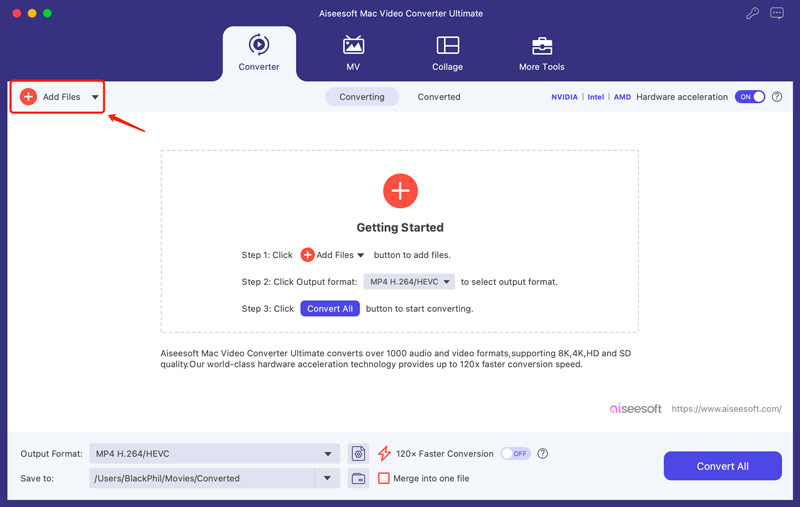
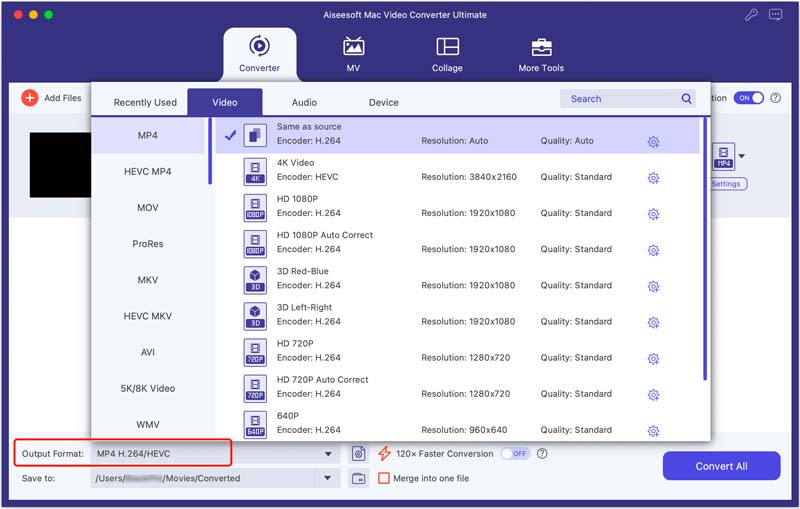
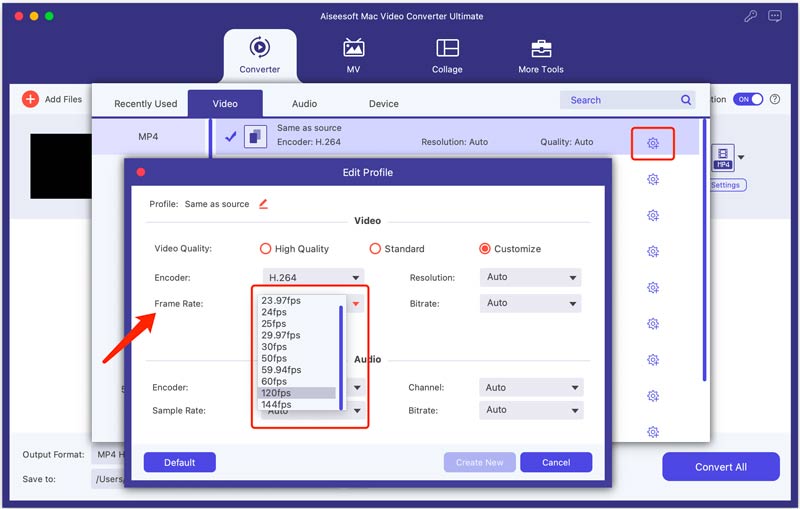
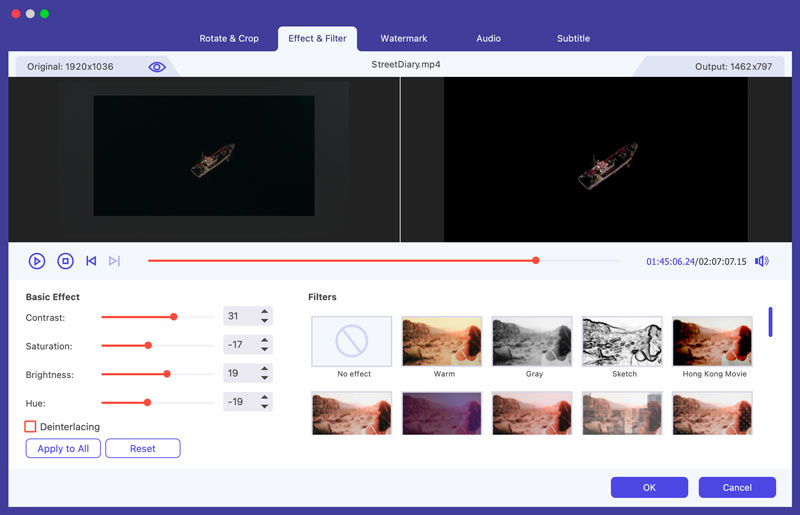
If you only have one or several videos to modify its frame rate, especially for some small video clips, you can rely on a free online fps converter. Popular online video frame rate converter tools include VEED, Online-Convert, FlexClip, neural.love AI, Descript’s frame rate converter, Videobolt, and Ssemble.
These frame rate changers allow you to simply upload your video file, adjust the frame rate, and then export the converted video. You don’t need to install any software to proceed with the operation. While convenient, they usually have limitations on file sizes, processing speeds, features, output qualities, and more.
To change the frame rate of a video online, you can select a desired tool and go to the specific page. For instance, you can navigate to VEED’s Video Frame Rate Converter website and click the Adjust video frame rate button. Upload your video and select a suitable fps from the dropdown of Frames Per Second.
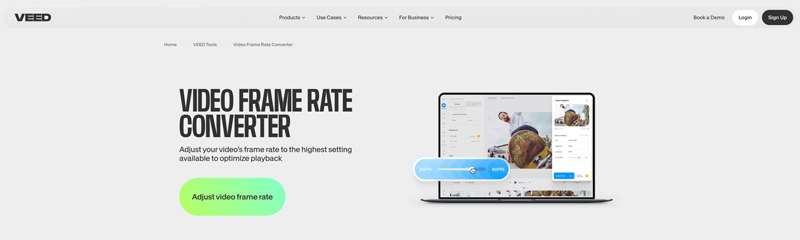
When you want to easily change the frame rate of videos, you can also use the open-source video editor, HandBrake. You can download it from the official website and take the following guide to freely change the video frame rate.
Launch HandBrake and add the video file you want to change its frame rate. Once your video is loaded, click the Video tab to access various related options. Find the Framerate (FPS) and select a suitable fps from its dropdown. HandBrake allows you to convert the video frame rate to a value range from 5 fps to 120 fps.
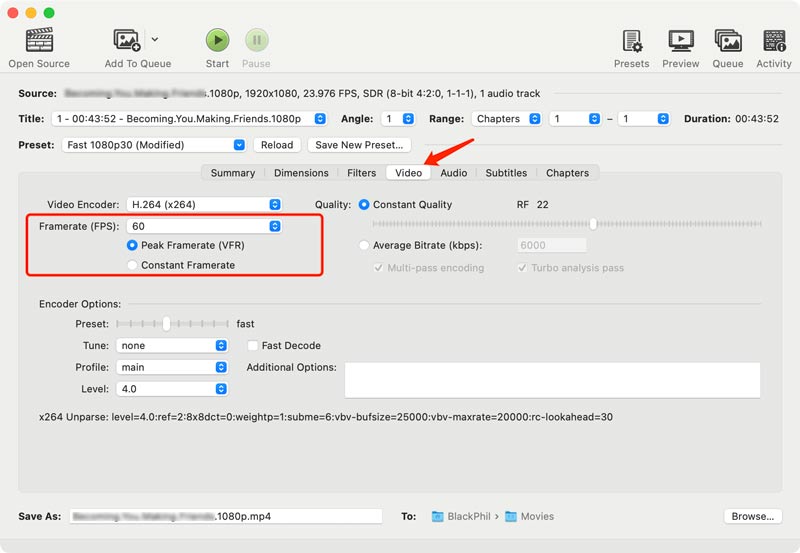
How does frame rate affect video?
As I mentioned earlier, the frame rate will impact how your video looks. It determines the smoothness of motion and affects the perceived speed of your video. Higher frame rates like 60/120 fps can generate smoother and more realistic motion. On the contrary, lower frame rates will often cause choppy.
What is the best frame rate for a 1080p video?
There isn't one single best frame rate for a 1080p video. For different purposes and requirements, you may get several ideal choices. For instance, if you prefer a classic cinema feel, 24 fps can be a great option for your 1080p videos. While for capturing fast-speed content like sports or gaming, you should use 60 fps or even higher frame rates. Also, for some online platforms like YouTube, Twitter, or TikTok, you get recommended or limit uploads to 30 fps.
Can I convert a 30fps video to 60fps?
Yes, you can handily convert a 30fps video to 60fps with the recommended frame rate converters above. However, the video fps changing may cause quality loss and a larger file size. You should weigh the potential drawbacks of frame interpolation and file size increase.
Conclusion
For several reasons, you may want to change the frame rate of a video. I hope you can easily convert the video fps to your preferred value with the three introduced tools.

Video Converter Ultimate is excellent video converter, editor and enhancer to convert, enhance and edit videos and music in 1000 formats and more.
100% Secure. No Ads.
100% Secure. No Ads.