Over the years the text message app has evolved from a relatively simple texting application to a sophisticated tool complete with various effects. That is true on both iPhone and Android device. iMessage, for example, is Apple's proprietary messaging service. Since the release of iOS10, iPhone owners have been able to spice up their messages with handwritten doodles and full-screen effect.
However, many people reported that they do not understand how to change backgrounds for text messages at all.
Don't worry! We are going to tell you everything related to texting backgrounds in this post.
Since the methods to change text message backgrounds for Android and iPhone are different, we will show you the guides independently.
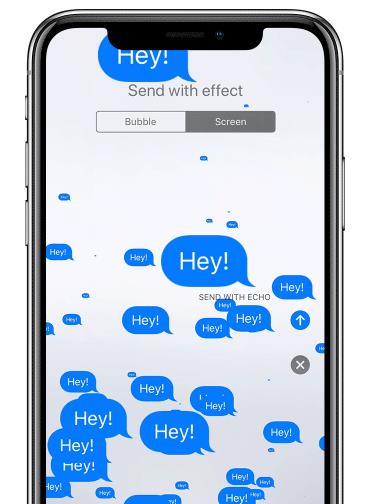

Note: Apple introduced a new Camera Effects in iOS 12, which allows you to use your photo as the texting backgrounds. Tap the camera icon on the new message screen, select Effects and then Text. Type in what you want to say, tap the close icon and then touch the send icon to complete it.
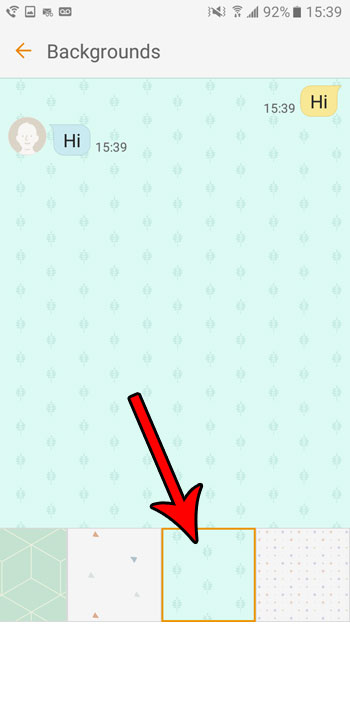
Note: The recipient cannot see the background wallpaper on your Android phone.
Both iPhone and Android phone support to set users' photos as backgrounds for text messages. Besides, you can search for your favorite message theme from Pinterest and other websites.
In addition to the native message app on your iPhone or Android phone, there are more choices to polish your text messages and dress them up. You can find 5 best apps to help you change the message theme on iPhone or Android.
In this part, you can learn 5 best apps to change backgrounds for your text messages on iPhone or Android phone.
PROS
CONS
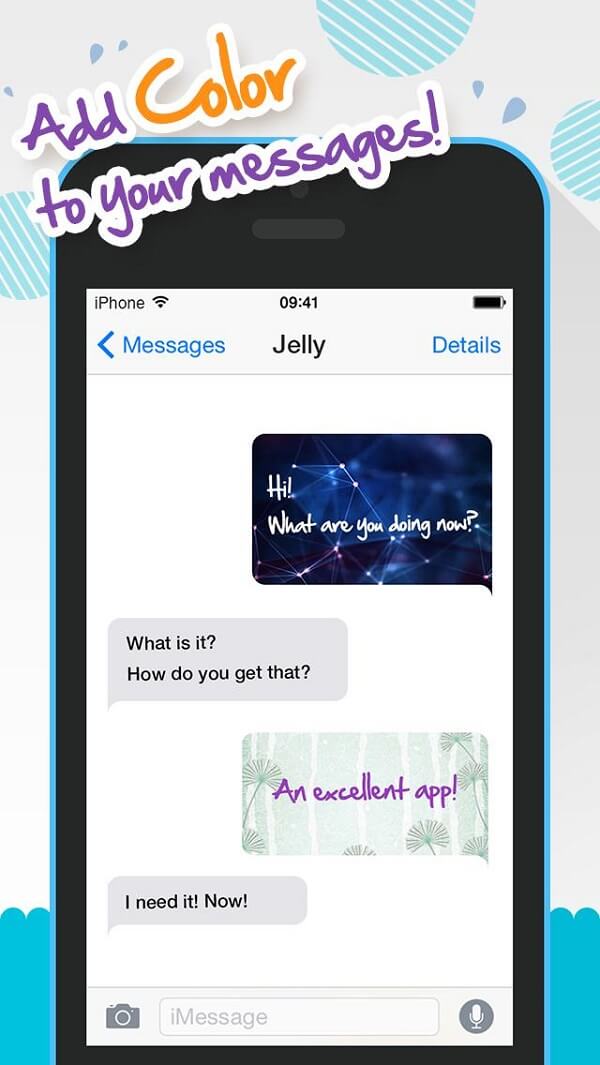
PROS
CONS
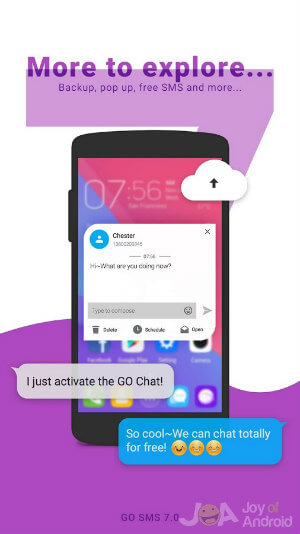
PROS
CONS
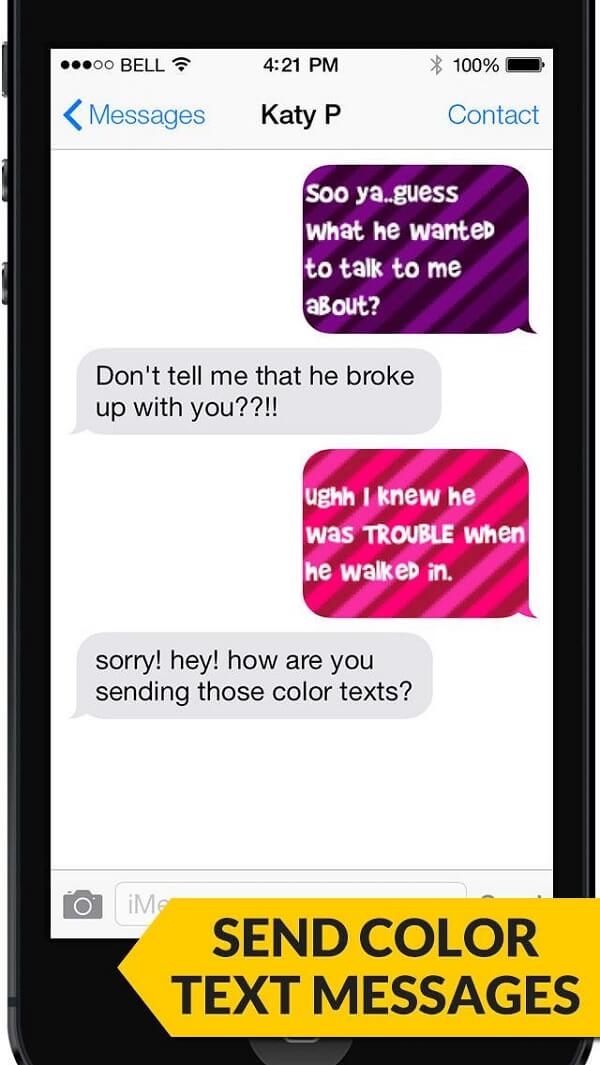
PROS
CONS
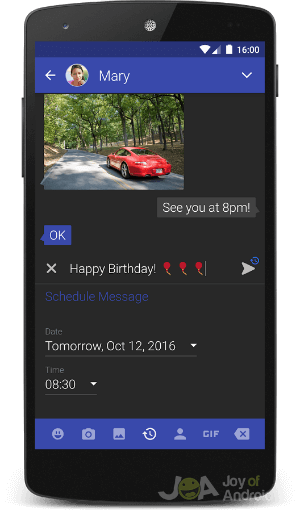
PROS
CONS
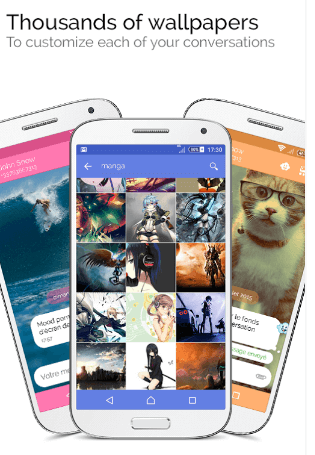
To back up your text messages, we recommend FoneLab iOS Data Backup & Restore.
100% Secure. No Ads.
100% Secure. No Ads.
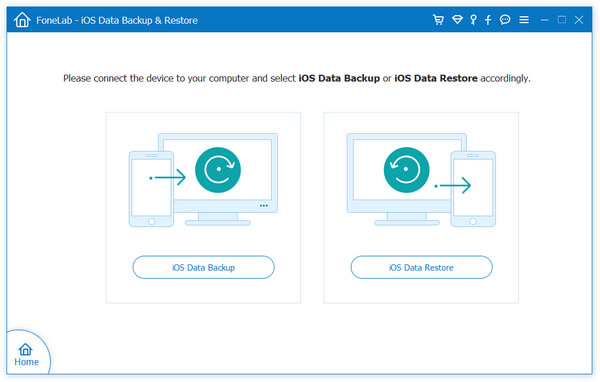
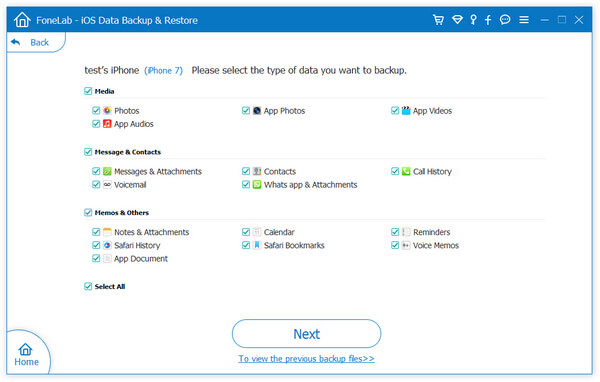
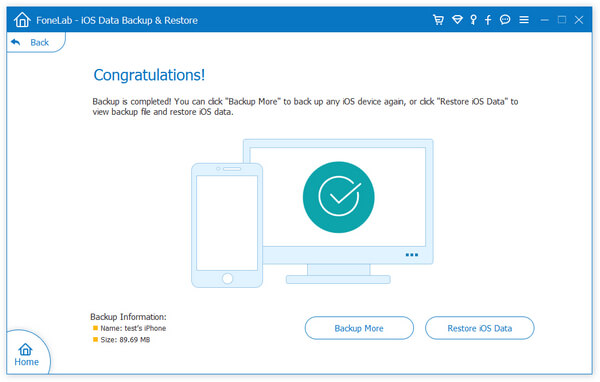
Note: If you need to back up text messages from Android phone, try FoneLab Android Data Backup & Restore.
How do I change my screen back to white?
Go to Settings on your phone. Find and enter Display option, and turn off Dark Theme mode.
How do I change my contact background?
Go to Contacts on your phone. Tap one of your contact and click Edit on the top right of the screen. Tap the contact background and you can select the background from different colors.
Why are my contacts in my phone different colors?
The different colors in your contacts represent the different types of phone carrier and device the individual is using.
Conclusion
Now, you should understand how to add and change backgrounds for text messages on your iPhone or Android phone. Firstly, Apple does not permit you to customize texting background, but you can try the full-screen effect. Apparently, it is easier to modify the background of your messages on Android device. Besides, we also shared top 5 apps to achieve the task.
To avoid losing important messages, we suggest you to back up your text messages with FoneLab, which is easy to use. Moreover, you can restore your messages to your iPhone or computer with the same program.

The best iPhone data recovery software ever, allowing users to safely recover lost iPhone/iPad/iPod data from iOS device, iTunes/iCloud backup.
100% Secure. No Ads.
100% Secure. No Ads.