Technology is magical. Once upon a time we had to slowly and methodically tap our way to send and respond to messages. Who would imagine that one day we could talk to phone and send a voice message quickly. As we all know, it become very easy to send a voice message now. But how to do that specifically on your iPhone?
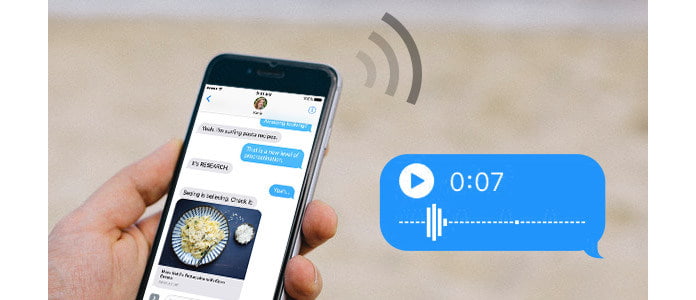
In this article, we'll give you the instruction on how to send a voice message on iPhone in detail. Generally speaking, you could use audio message feature in iOS, or you could send a voice message from a third-party text messaging app.
Audio Messages, also called Voice Texts, is a great new feature in iOS that allows you to send free voice messages from your iPhone to another iPhone, iPad, or Mac user who has the Messages app configured to use iMessages. Sending free messages is only possible when you use the messaging app on Wi-Fi but when you use it through your data, charges may be applicable. Not so many people have explored this new way of sending voice messages, and I'm going to introduce to you how to use this option.
Step 1Launch the Messages app on iOS device and open the new iMessage thread.
Step 2Hold the audio recording option right at the bottom of your screen, record your voice message you want to send.
Step 3When audio recording is completed, you'll see three options on your screen: Send, Play and Cancel. Click the Play button to preview your audio message, then you can decide whether to send or delete this voice message.
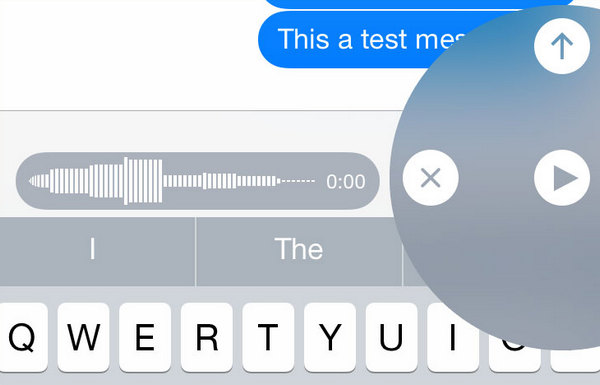
Once the message is sent successfully, the receiver can click on Play button so that he/she can hear the message received. In the similar way, if you receive the message through iMessages, you have to follow the same procedure. This is how you can send a voice message by using audio message option in your iOS devices.
Other than the built-in voice message feature in iMessage, you could use a third party text messaging app to send voice message. Most text messenger have developed their voice messaging feature, here we introduce you two most popular ones, WhatsApp and Skype.
Voice messaging feature allows you to instantly send recorded messages. All voice messages are download automatically to provide the most efficient experience.
To send a Voice Message, simply tap and hold on the "Voice Message" button. On iPhone, the "Voice Message" button is a microphone icon that replaces the send button on the text input bar.
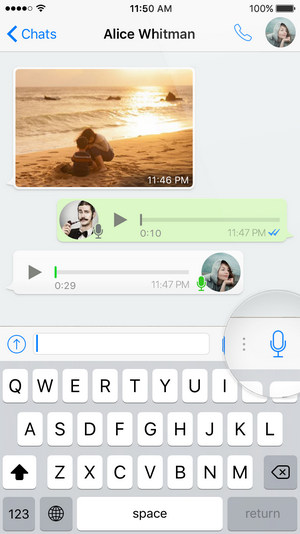
While recording a Voice Message, you can slide left to cancel instantly.
When your Voice Message has been played on the recipient's phone, the microphone icon will turn blue.
You can activate voice messaging from your Skype account for free, follow the steps below to send a voice message on Skype.
1. Sign in to your Skype account.
2. In the Manage Features sections, select "Call forwarding".
3. Enable "call forwarding" and then select how many seconds to forward calls after.
4. Select "Voice messaging", then "Confirm". (iPhone call forwarding not working?)
In this article, we have mainly showed you two methods to send a voice message on iPhone. You can either send a message using iMessage on iOS, or you can use voice messaging feature in a text messaging app.