GIF and JPG are known when we speak about image formats' popularity and rest at the top, including PNG. Despite their usage, there are times when you need to change the GIF file's extension into a JPG since most GIFs are animated or, in simple terms, they are moving frame by frame. Determining which tool provides the best output can be a problem for everyone since almost millions of converters can solve this problem. Even though millions can solve the problem, only a few are reliable in processing the image format. Join us as we give you the most effective converters to use with a quick tutorial to change GIF to JPG in an instant.
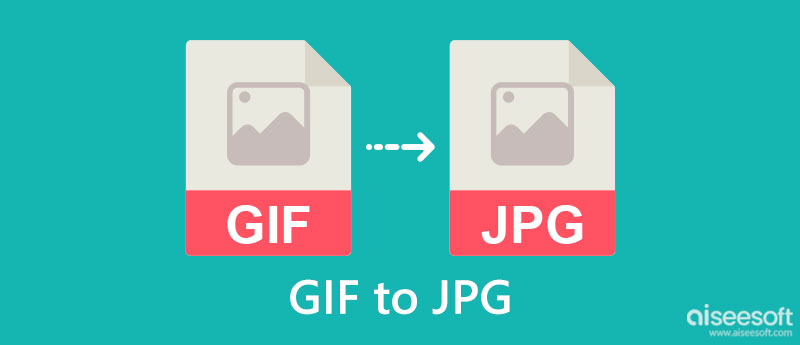
Which format is the best fit for you? GIF vs. JPEG? There have been noticeable differences between these two sample image formats that many do understand or know. Due to their usage, comparing the two became a frequently asked question of most users, so we are here to help you understand their differences as we list their strengths and best usage.
JPEG, JPG, and GIF are often used on social media platforms because they are compatible and built digitally. Many social media platforms, like Facebook, fully support GIFs, and multiple users make animated GIFs for Facebook. Despite the GIF's compatibility, there is only a selective social media platform that doesn't support animated GIFs. So, when you try to post it, the GIF turns into a static or non-animated image. When that happens, the sense of the animated GIF loses meaning, so you should convert GIF to JPG.
GIFs create a better interaction than JPG brings when it comes to websites. But before you use GIF for your website, you must understand that the loading time of GIF is longer than JPEG, which means it can load up the content, but the GIF isn't yet ready. That isn't the case when you use JPG or JPEG, though they aren't well-optimized such as PNG and WebM. They still load faster compared to GIFs.
This is where the significant difference between both formats can be seen because GIF only uses 256 colors with 8-bit, which is low for developing detailed imagery. At the same time, JPG uses 16+ million colors to produce an 8-bit or 24-bit per pixel. When you need a detailed image or photograph, you better learn how to convert GIF to JPG with the apps below.
GIF uses LZW compression to make the file size smaller using a table-based lookup algorithm, and it uses lossless compression technology. On the other hand, JPG uses a lossy compression method to shrink the file size of an image into a space-friendly. Since GIFs are animated, the file size of a .gif is more significant than a .jpg. Plus, a JPG with compression quality is much better than GIF.
Aiseesoft Free Image Converter Online is a powerful converter you can use to convert GIFs to JPG online. Instead of downloading a converter, you can use the app to convert the images you want into various formats such as JPG, PNG, and GIF. Need to sign-up before you can use it? You wouldn't need to go into a sign-in process since you don't need to do it when you use this. If compatibility is your problem, you have a better choice, for it is usable on any web browser. Learn how to use this app by following the indicated steps below.
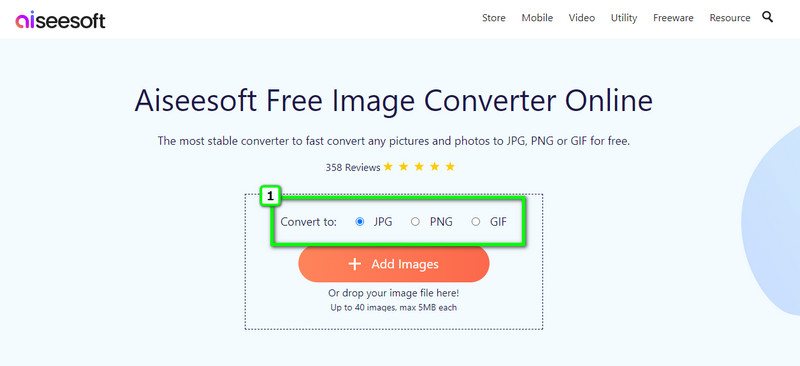
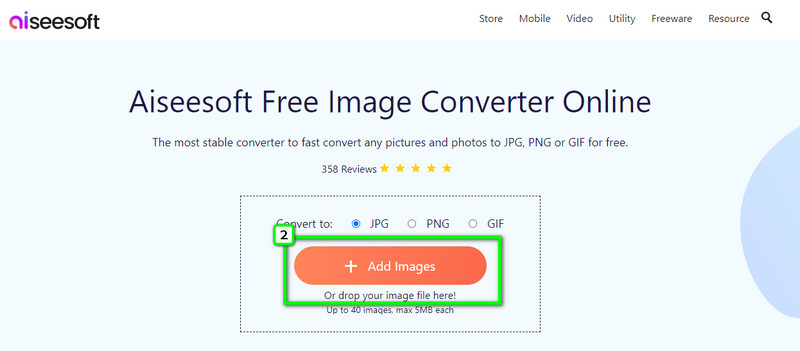
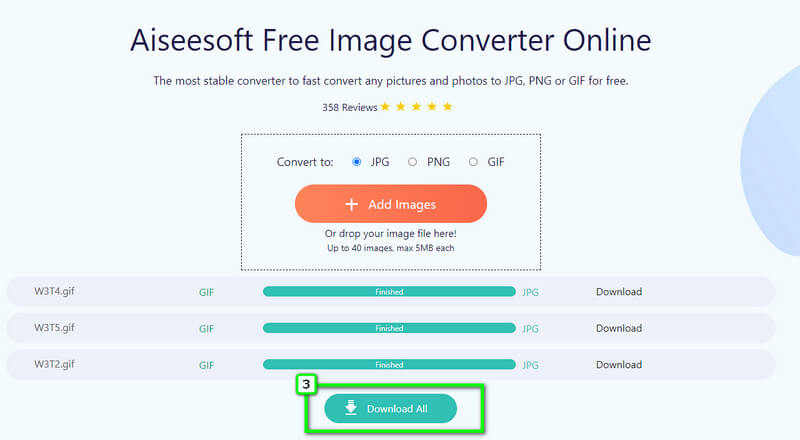
Adobe provides a professional tool to learn and use for advanced image and video editing, Photoshop. It is an expert choice editor since the app has a well-developed option for image editing, such as making a GIF in Photoshop. Even though the app is an excellent pick-up, we can't still be blindsided by the price because it costs much compared to other converters. So, if you need a tutorial on how to convert GIFs to JPG in Photoshop, then follow the steps below,
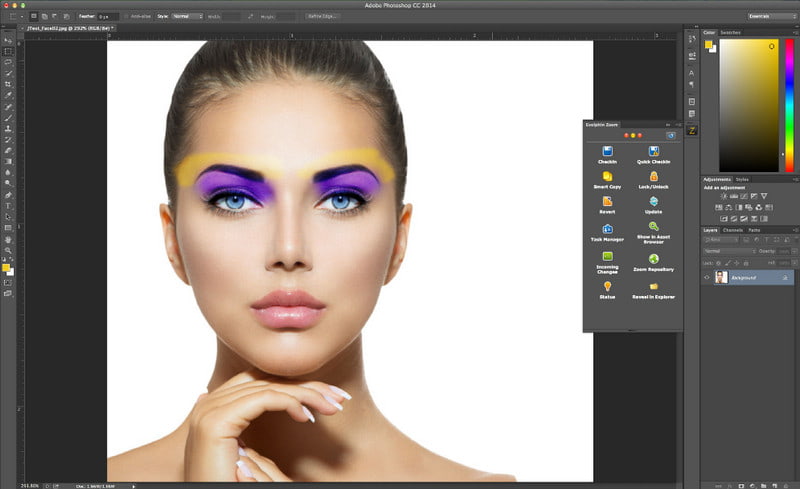
How to convert GIF to JPG in Android? If you need an Android converter, you better try using the Image Converter - PNG/JPG/JPEG. It is an app you can install on different Android systems to convert images to PNG, JPG, GIF, WebP, and many more. This app already received a rating of 4.5 stars from its 33.4k review, reaching 1m+ downloads on the said device, which makes the app reliable when converting. So, if you are about to use this app, follow the tutorial here.
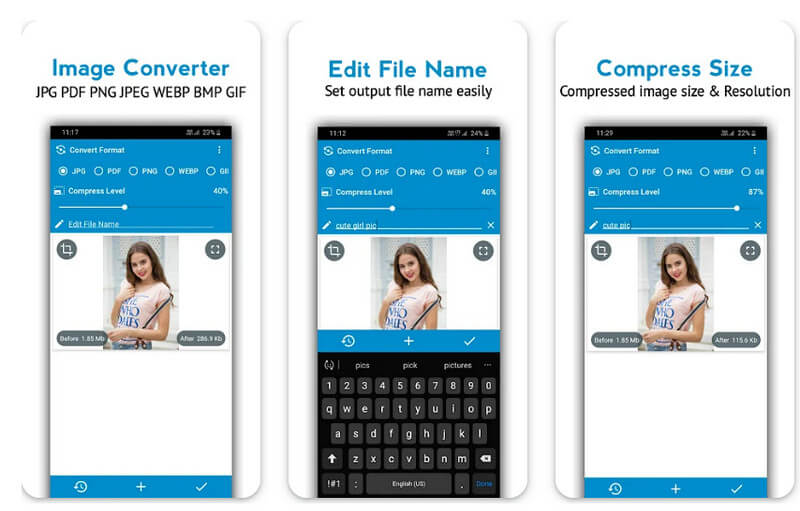
EzGIF is an online-based GIF editor you can easily access and can also help you convert. The app is well-known for being a GIF solution because it has the most basic and advanced level GIF editing features you might need to use to elevate the GIF. Despite being a reliable solution for the GIFs problem, its GUI needs changes or updates because it is plain and boring. Thus, it can still convert, and for those who want to try, here is a tutorial on changing GIF to JPG files with this online converter.
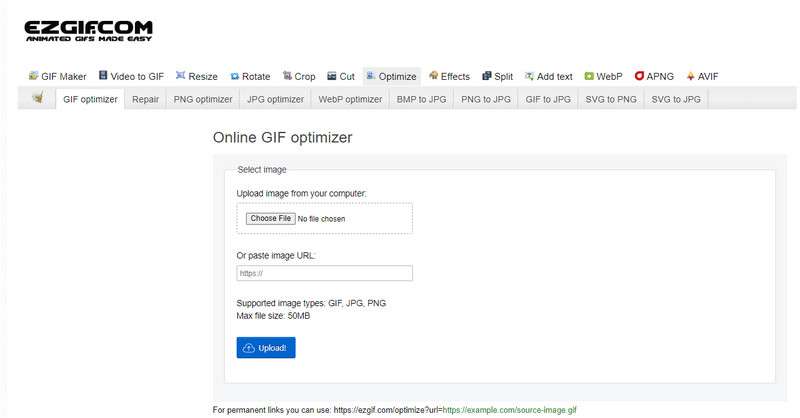
Will the transparency of GIF be lost after converting to JPG?
Yes, because JPG doesn't support transparency like what GIF and PNG do support. But the JPEG 2000 does support transparency, but it differs from JPG and JPEG.
Does the animation of GIF stop when converted to JPG?
Since JPG doesn't support animation like what you can get on GIF, the converted file will be turned into a static image or not an animated one.
What is the disadvantage of JPG that GIF has?
GIF is transparent, and you can compress the GIF without worrying about losing the quality. While on JPG, when you compress the JPG, there is a chance that it will reduce the quality.
Conclusion
There have been millions of questions about GIF vs. JPEG, and we included the frequently asked questions about these formats. When your image file format is in GIF, then here are the tools you can use to change it into a JPG without any challenges easily. Which converter do you think fits your needs on the said conversion?

Video Converter Ultimate is excellent video converter, editor and enhancer to convert, enhance and edit videos and music in 1000 formats and more.
100% Secure. No Ads.
100% Secure. No Ads.