If you get tired of watching long videos all the time, then why not use a GIF editor to animate videos and add your own comments? There are many excellent GIF editors that enable users to create and edit GIFs easily. Later, you can post and share those animated GIFs online and have fun with others. This article shows renowned best GIF editor apps that you can use to customize GIF animations online and offline in free way. So just read and pick out one best GIF editor according to your personal need.
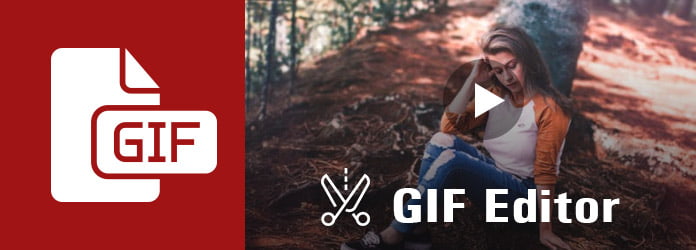
GIF Editor
For people who love watching videos popular video sharing sites, using Aiseesoft Video to GIF Converter should be a smart choice. Video to GIF Converter allows users to convert both videos to GIFs in high quality. And you can preview and customize its output profile settings with numerous GIF editing filters. In another word, you can use this GIF editor software to free make GIF from video as a Pro.
Thus, Video to GIF Converter is definitely your first choice to convert and edit GIF from video with high quality. And there are no limitations about your source video files. Just import a video to the GIF editor program, and then create video to GIF animations professionally.
So how does this free GIF editor work? Can people convert and customize videos to GIF files quickly and easily? What's the difference between Video to GIF Converter and other common GIF editor software? Just read and find the answer.
Step 1 Add a video to the GIF editor
Free download and install Video to GIF Converter on your Windows or Mac computer. Launch the GIF editor program and click "Add File" icon in the tool bar to upload a video.
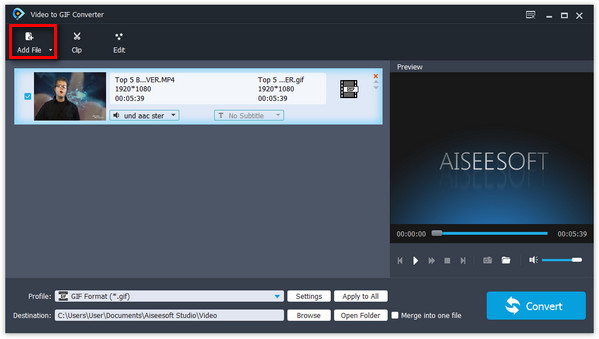
Step 2 Adjust GIF duration and other settings
Tap "Clip" button if you need to cut a video piece and then animate it to a GIF. Move two dots in the progress bar to adjust its start time and end time. There is a preview window you can use to preview its video effect. And you can also manage other video edit tools from "Edit" menu.
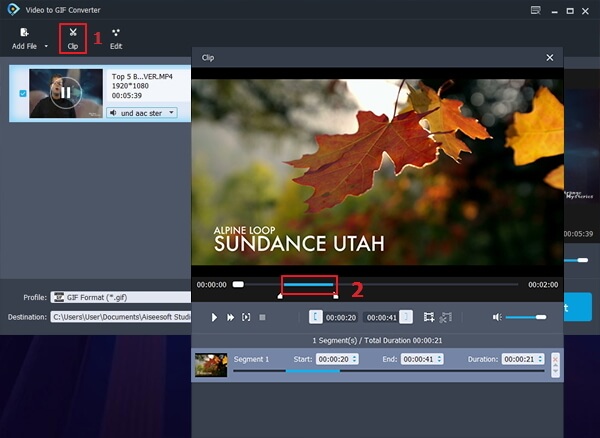
Step 3 Customize GIF profile settings
Press "Settings" button down the main interface of Video to GIF Converter. You can edit video bitrate, frame rate, aspect ratio and other settings freely. Hit "OK" to move on.
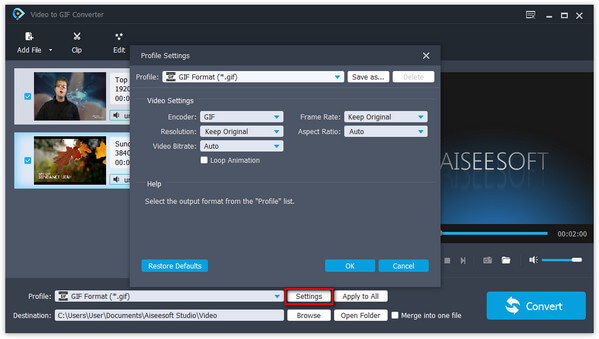
Step 4 Convert a video to a GIF with the GIF editor
Set a destination folder and then press "Convert" button. Wait few seconds to get a GIF animation with high quality.
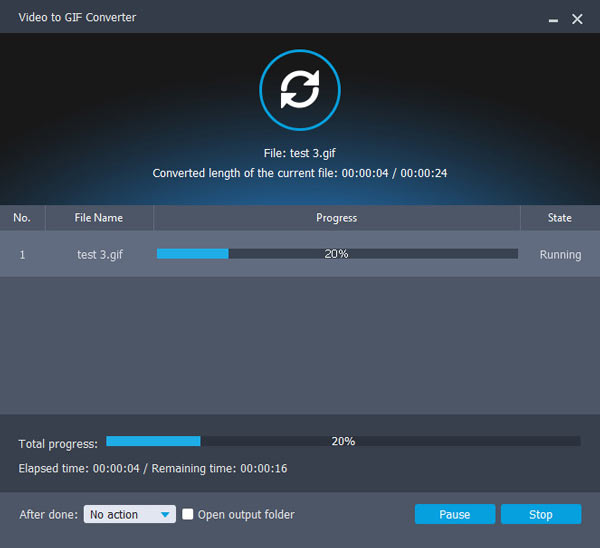
You are able to use the GIF editor and maker to convert any video format to GIF within few clicks.
There are also other 5 GIF editor alternative programs, with which you can create and edit GIF files easily and quickly.
You can open giphy.com to create a GIF from multiple images, a video or URL by one click. It is very easy to run the GIF editor online. In addition, you are able to apply provided filters and animated stickers to decorate a GIF.
Pros:
Cons:
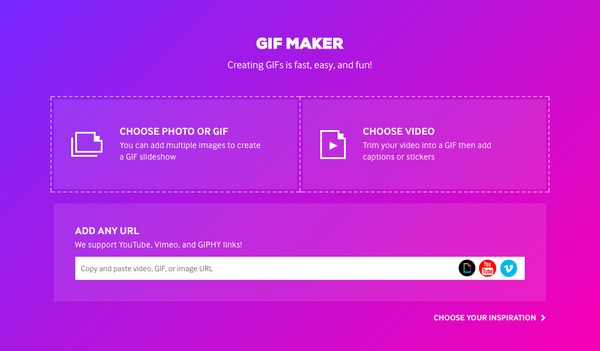
Online Image Editor provides many online video editing tools. Thus you can use the GIF editor to add text and make your own animations. For instance, you can add twinkle stars and glitters on an animated GIF.
Pros:
Cons:
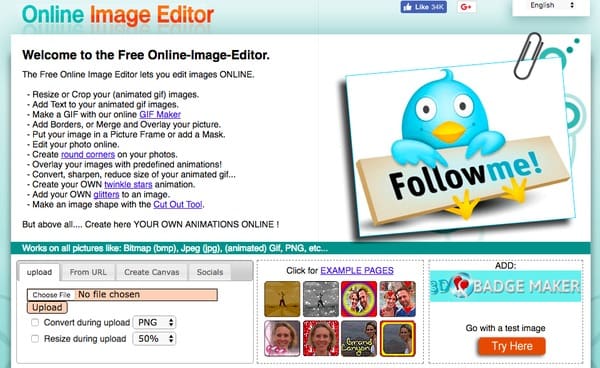
LunaPic is a widely-used online photo editor that offers versatile video editing filters. As for being a GIF editor online program, it provides many GIF animation edit tools too. It means you can get various GIF animation effects and filters.
Pros:
Cons:
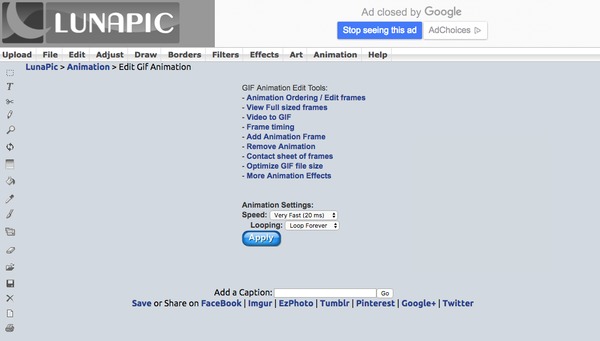
There are various stickers and captions you can get from gifs.com. And the whole process is very simple. It has listed detail steps of how to create and edit GIFs. Just upload a video or GIF to gifs.com, add an effect and then create your target GIF file with ease.
Pros:
Cons:
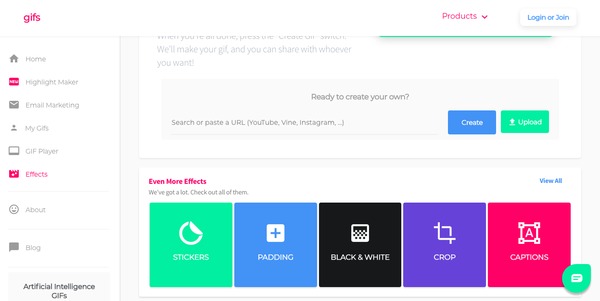
It is a free GIF editor program that is easy to convert and modify GIF files with. ezGIF is enough for basic animated GIF editing. You are able to create, resize, reverse and get other basic video editing effects for animated GIFs with good experience.
Pros:
Cons:
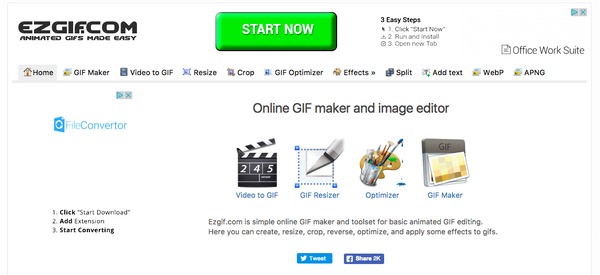
If you need to edit GIF files with basic features only, then you can choose both online GIF editor programs and Video to GIF Converter. For people who need to batch edit and convert videos to GIFs, then Aiseesoft Video to GIF Converter should be a better choice. Furthermore, it is the free GIF editor software you can manage offline. In a word, Video to GIF Converter does a better job than those free GIF editors and makers online.