Compatibility and compression became the main reason JPG became a popular digital image format you can usually see for most devices. However, JPG isn't scalable since images in JPG format are made of pixels; when you've changed the aspect ratio of it, like making it large, the pixels will become visible, which leads to pixelation problems. Typically, users convert the format into a vector-like extension such as SVG, for it can change the dimension of the image, whether enlarged or small, without making the image pixelated or worse. The quickest way to transform JPG to SVG is already in this article; read the information about the tools and how to use them here.
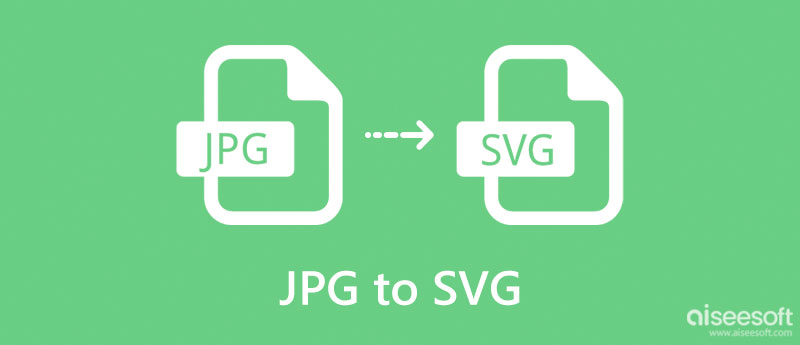
JPG and SVG are well-defined image formats in their area. Somehow, they have similarities if we are talking about digital and, in some parts, visually. Despite having similarities, their purpose and strength set them apart, and that is the reason that makes them the best format for each job. So, before you convert JPG to SVG, let's look at the chart we added below.
| JPG | SVG | |
| Stands for | Joint Photographic Experts Group | Scalable Vector Graphics |
| Method of Compression Used | Lossy compression on which it is based on a DCT, or discrete cosine transform | gzip algorithm |
| Image Type | Raster Image Format | Vector Image Format |
| Compression Rate Applied | 10:1 compression | 20-50% of the file size |
| MIME Type | image/jpeg or image/pjpeg | image/svg+xml |
When rendering the image size is needed then it is much better to change the format into an SVG rather than using the JPG so that the result won't be pixelated once you have stretched the image out. So, to know how to convert JPG to SVG, read the method mentioned in this article below.
Adobe Photoshop is one of the most popular image editors that can render both raster and vector images quickly without any help of extension to function. In spite of being a popular image editor, this app also supports changing the extension of the image format into a new form, like what converting does provide. Though the app is free to download on different devices, the best example is Windows and Mac. There are only a few days wherein you can use it, and the price when you purchase this app isn't as low as you think.
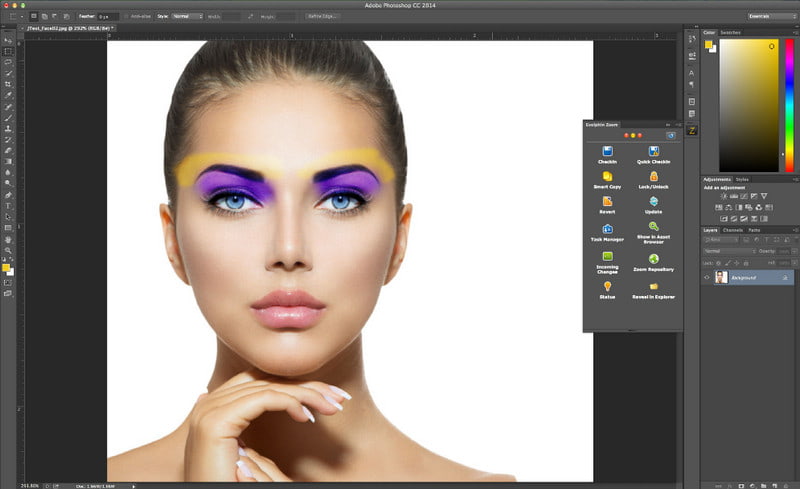
With it, you can make animated GIFs in Photoshop when you need it other than converting photos. So, if you have this image editor and want to convert JPG to SVG in Photoshop, follow the indicated steps.
Steps on How to Use Adobe Photoshop:
RealWorld Paint isn't as popular as Photoshop but can help convert JPG to SVG for Cricut. This app is often used and only available on Windows OS. With it, you can do multiple stuff, such as drawing into a blank canvas and adding image effects, masks, shapes, layers, and more. So, before you convert it into an SVG, you better start applying a few drawings to it more accessible than what you can do on Photoshop. If you are interested in how this app works, follow the subsequent steps.
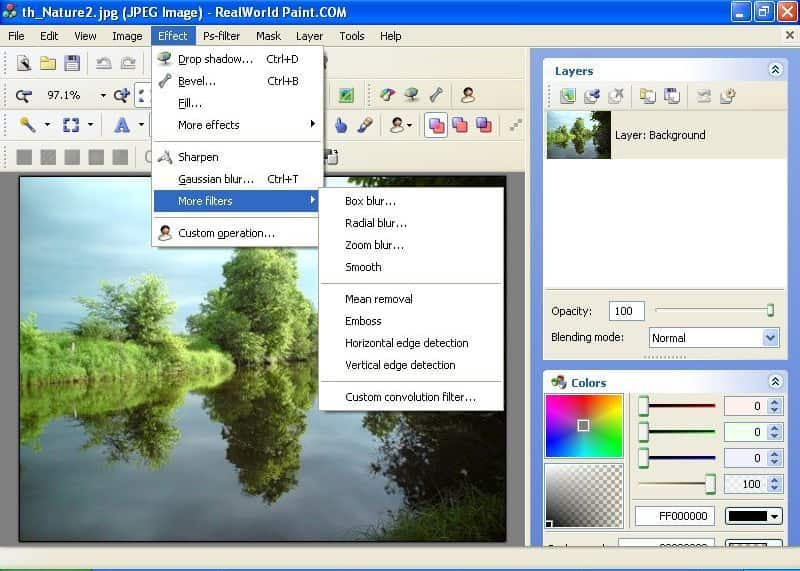
Steps on How to Use RealWorld Paint:
GIMP is an open-source freeware converter software you can download on your computer devices such as Windows, macOS, and Linux. It is mainly known for its well-developed editing features that you often can't use on free software. You can use this app to do basic up to high-level editing like what Photoshop offers, yet not all of the features of Photoshop are accessible here.
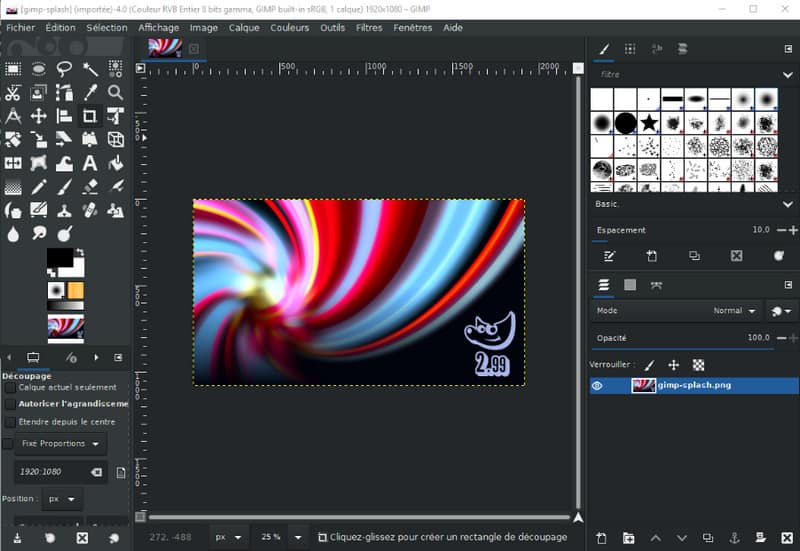
Unlike other converters here, to complete the conversion of an image into an SVG, you will need to download an extension for it. After downloading the extension and the app, proceed by following the steps below to convert JPG to SVG with GIMP.
Steps on How to Use GIMP:
Inkspace is another popular image converter you can download on your device for free and quickly compared to other converters mentioned here. Compared to other apps, such as GIMP and Photoshop, this application has a much-minimized interface. It offers different varieties of image editing features. The GUI is similar to the Paint application, which is pre-installed on every Windows device. Due to its effectiveness in changing the image, the extension became why we added this app here. To those who want to convert JPG to SVG on Inkspace, you can copy the steps we said here.
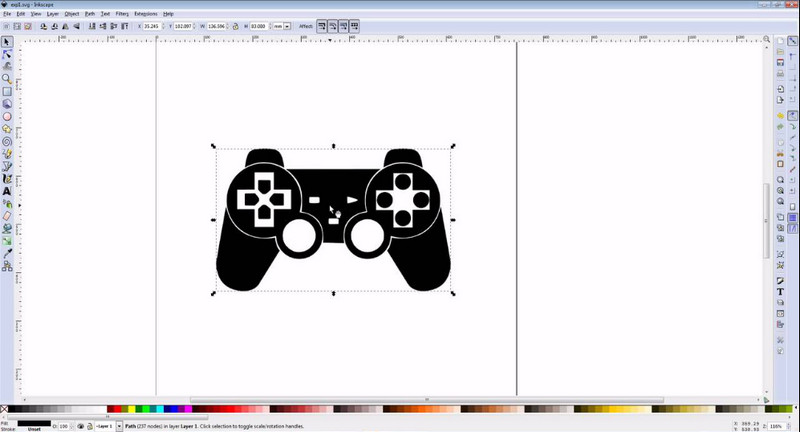
Steps on How to Use Inkspace:
When you need a JPG to SVG converter free, you can use the abovementioned converters. What if you want to go the other way? What if you want to convert SVG into a JPG format? In that case, there is no need for you to download an application to use, for you can do it automatically with the help of this online converter that is accessible on the web.
Aiseesoft Free Image Converter Online is an all-out image converter you can access on any browser you have on your device. It is mostly compatible with all devices, especially with a web browser. Despite being an online solution, this is not an outcast, for it has the speed and the power to convert multiple images into a new format simultaneously. Without a doubt, this app is the most relevant and reliable on the internet, so if you want to try using this, follow the indicated steps below.
Steps on How to Use Aiseesoft Free Image Converter Online:
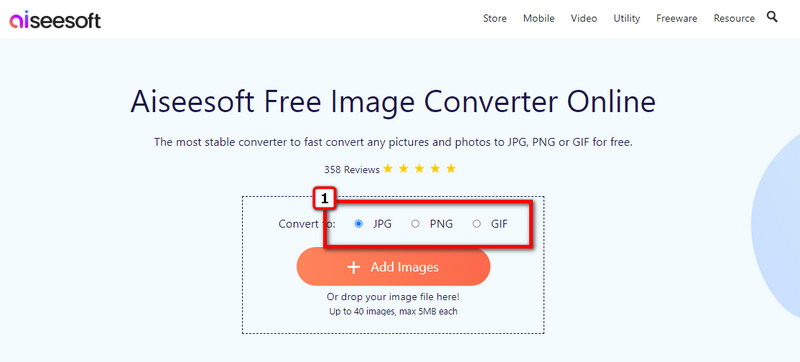
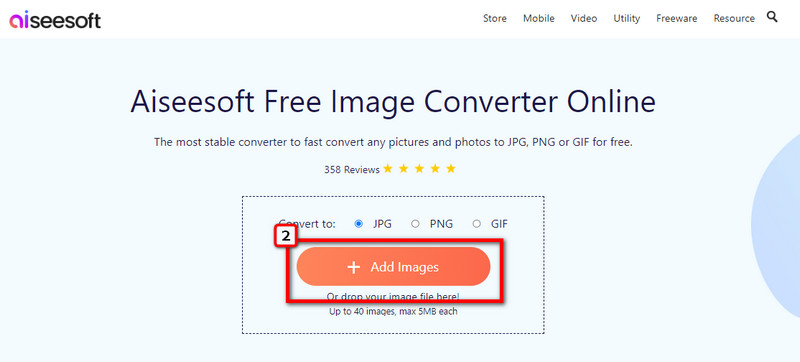
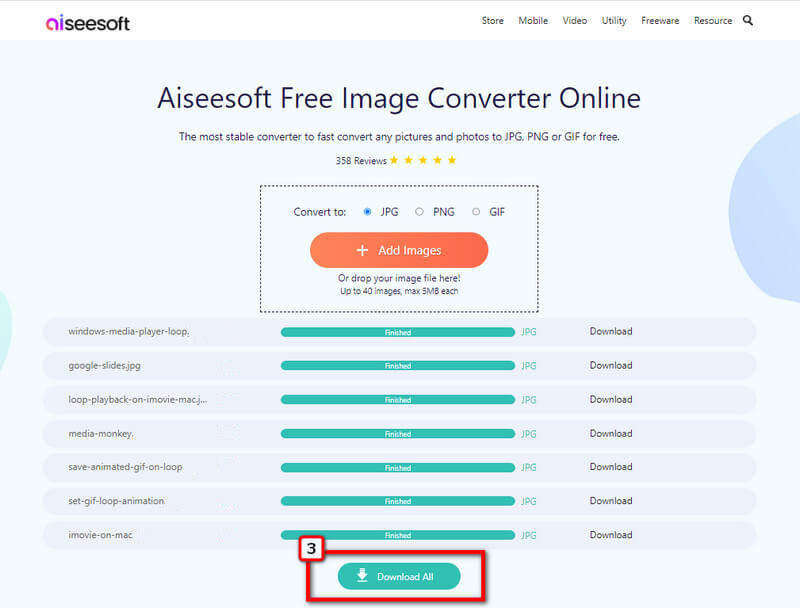
Why converted JPG to SVG loses its quality?
When we base the display of an image, you better choose the JPG over the SVG because JPG is digital pixels, unlike what SVG can provide. So, if you have a file in the SVG format, expect it is less detailed, yet the image is scalable. Those who need to convert SVG to JPG will need a dependable image converter to do so.
Is SVG transparent like PNG?
Based on the digital specification of SVG, transparency isn't a part of it. Unlike what PNG format can provide, since PNG supports transparency, that is great to be used for logos and digital graphic design. When you need an image with transparency or semi-transparent background that SVG doesn't give, you better convert SVG into a PNG to solve the problem.
What is the disadvantage of using SVG?
With SVG, the file size of it became relatively bigger compared to its alternative format like JPG, especially when the image contains different elements in shape and sizes.
Conclusion
Do you agree with this review about the different strategies to convert JPG to SVG? If so, tell us in the comment section which tool you think fits your needs the best!

Video Converter Ultimate is excellent video converter, editor and enhancer to convert, enhance and edit videos and music in 1000 formats and more.
100% Secure. No Ads.
100% Secure. No Ads.