JPEG, and BMP are both under the family of image raster formats that are best for editing imagery and graphic design for a better digital illustration. Even though they do have similarities, there are still reasons why you need to change JPG to BMP. So, if you want to know what it could be, read the following information below.
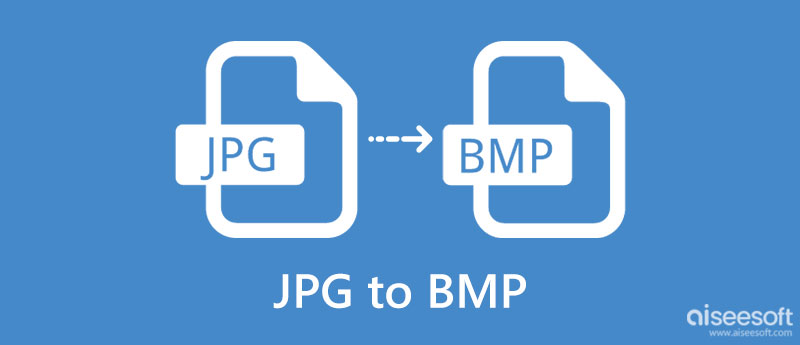
| JPEG | BMP | |
| Stands for | Joint Photographic Experts Group, | Bitmap Image File |
| Known for | Storing high-quality digital photographic images that are usually saved on digital cameras such as mobile devices. | Storing bitmap display image with an independent display device traditionally used on Windows and OS/2. |
| RAW or Processed | Processed | RAW |
| File Size | It can downsize the image up to 10:1. | There is no compression added to it, but you can optionally use data compression to lower the file size. |
| Disadvantage | Since the data in this image format is compressed, there is a chance that you wouldn't get the raw data. | Every image data stored in this format isn't processed, so the final output file size will become larger than other alternative formats. |
Image.online-convert.com is a dependable online converter you can use to convert JPG to BMP. The app has an outstanding interface, even though it is minimized to a few colors. With it, you can also resize images on the optional or advanced setting when you need it. Millions of users have tried using it, and the app never fails them. So, if you are interested in using this application, follow the steps below.
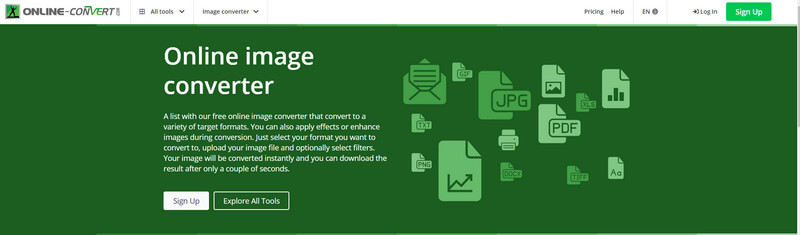
Who might not know Zamzar? This app became popular because it offers different conversion types, such as converting EPS to JPG. Compared to other converters on the web, this app has the speed of processing the file instantly, even if it is in a batch conversion. Yet there are times user finds that the accessible version of this app offers limited batch conversion. In spite of that, you can still use this as your personal JPG to BMP file converter; if you want to try using this app, then here is the complete tutorial.
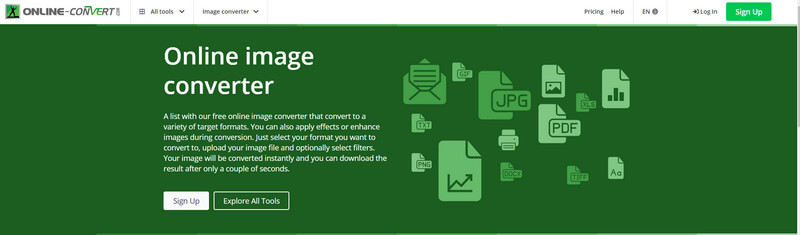
MConverter.eu is the last on our list that can alter the JPG to BMP. Like the other application or converter added here, this app can change the image extension into a newer version when needed. It is a reliable app that anyone can use even though they haven't experienced converting. Aside from altering the image, you can also use this app to convert video, documents, audio, e-book, and more. So, this app can follow the succeeding steps for those who want to experience the converting process.
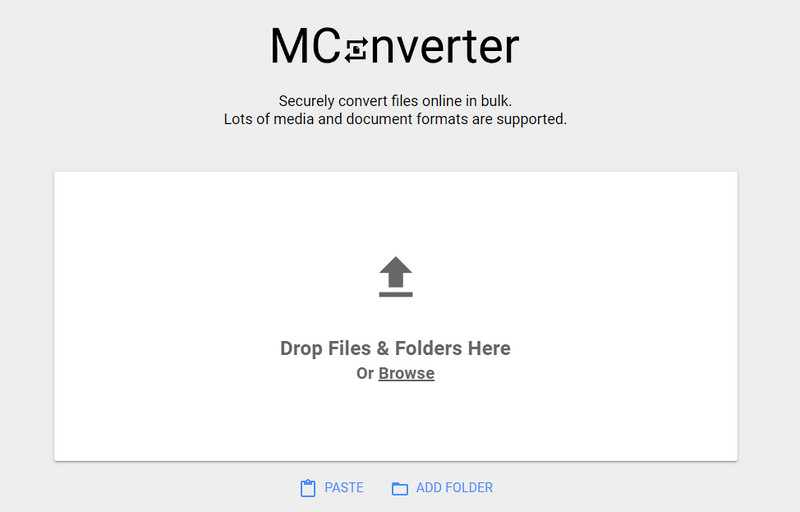
Aiseesoft Free Image Converter Online became the most used BMP to JPG converter to use on the web. Like the other mentioned application above, this app is accessible on the web, so downloading isn't necessary before you can use it. This app can save the BMP as JPG and a PNG or GIF.
Plus, it also supports a no-limitation batch conversion process, uploads multiple images with different extensions here, and saves them all in your preferred format, which this application helps. Since BMP files are usually large, it is better to convert them into a JPG to at least lower the file size.
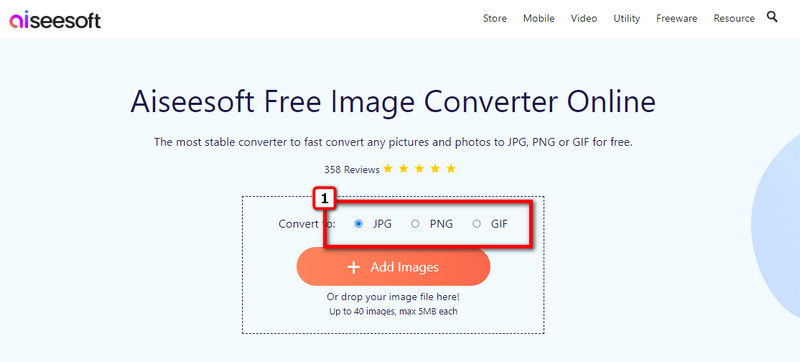
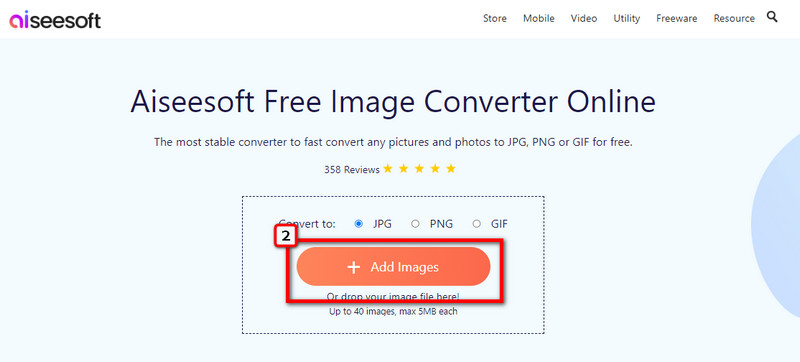
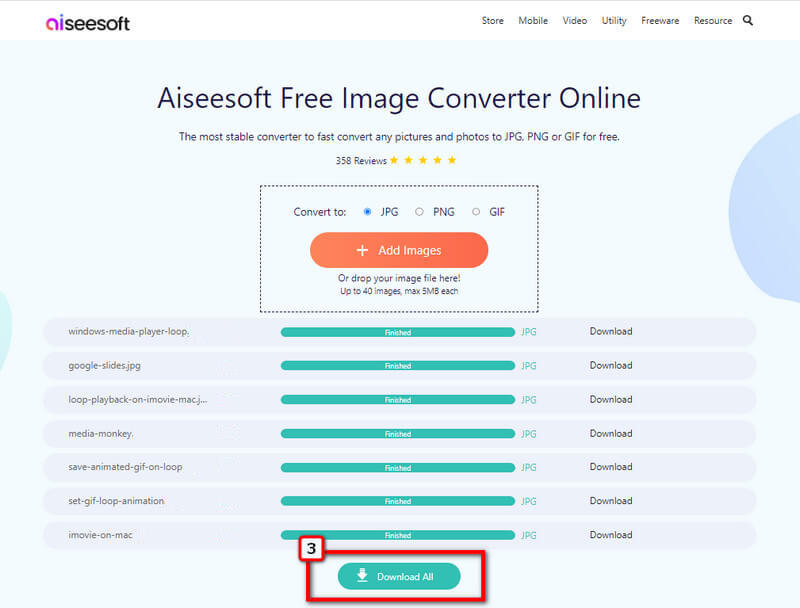
What is the best approach to compiling multiple BMP?
Instead of creating a folder and collecting the BMP on it, you can try to merge and convert BMP into a PDF file, and it will save the BMP files into a single container.
How can I compress BMP?
Unlike what JPEG offers, when you need to apply compression on BMP, you will need to apply it with a compressor's help manually.
Why the file size of JPG became larger after converting into BMP?
After converting the JPG into a BMP, you will notice that the file size of it became larger because BMP is a raw file which means it is uncompressed.
Conclusion
Therefore, we conclude that before you convert JPG to BMP, you will need a converter like what we mentioned in this article. Choose one and perform the steps accordingly to achieve the BMP as the final output.

Video Converter Ultimate is excellent video converter, editor and enhancer to convert, enhance and edit videos and music in 1000 formats and more.
100% Secure. No Ads.
100% Secure. No Ads.