Switching mobile devices is common in our daily digital lives. For example, iOS users of iPhone may want to change to use Android OS on Samsung tablets. However, every time we switch the device can result in trouble with massive and various data transfers. Hence, in this tutorial, we will take WhatsApp data as an example and show you how to transfer WhatsApp from iPhone to Samsung with four useful tools or methods.

• Best for convenient wireless transfer: Smart Switch
• Best for no third-party app-involved transfer: Local backup
• Best for the most efficient method: WhatsSync
• Best for convenience: Email
Firstly, you can consider the native program on Samsung phones like the official Smart Switch app. It’s a mobile app developed by Samsung Electronics for transferring data between two devices. It's designed to simplify the process of moving contacts, photos, videos, messages, apps, and other data from an old device to a new Samsung phone. Smart Switch supports data transfer in cable connection, wireless transfer, and external storage.
As for WhatsApp data transfer, the WhatsApp version on iOS should be 2.21.160.17 or higher, while on Android should be 2.21.16.20 or higher. Besides, your Samsung device is supposed to be on Android 10 and above. As you can see, the requirements for successfully using Smart Switch to transfer are a little intricate. Here are the detailed steps.
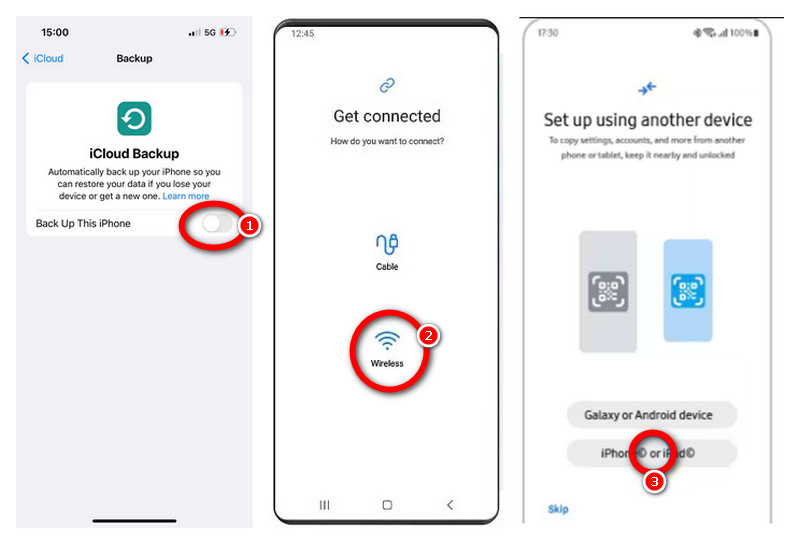
This method has many limitations on the compatibility of supported devices or OS. In addition, some users complained on different forums that Smart Switch’s transfer often loses part of their selected data.
This part is about the Samsung local backup of WhatsApp data transfer. This method is simple because there is no other tool or software involved.
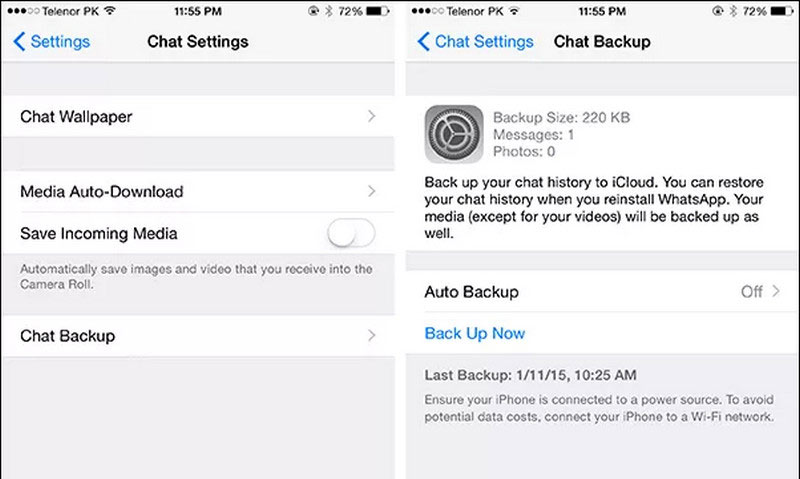
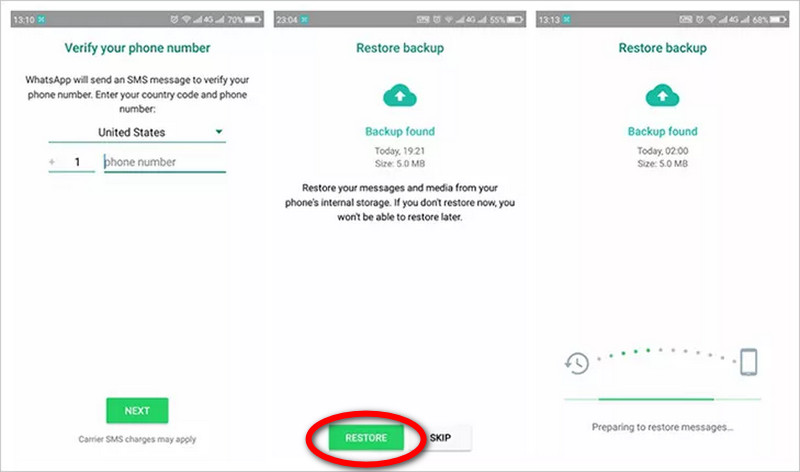
However, this method still remains controversial. Android uses Google Drive to backup data, while iPhone adopts iCloud. There is no clear evidence to show that WhatsApp can directly transfer data across these two different platforms.
Most users would like to choose an efficient third-party tool to handle this issue. Among them, we highly recommend Aissesoft WhatsSync to you. This is the most powerful WhatsApp transfer software you have ever seen before. It has strong compatibility to proceed with mutual transfer between iPhone and Samsung devices. It supports their latest OS with iOS 18 and Android 15. At the same time, WhatsSync’s transfer process is reliable and secure, so you don’t need to worry about any external access to your backup data. With WhatsSync, all WhatsApp data transfers can be finished easily in a while.
100% Secure. No Ads.
Here is the easy tutorial for using WhatsSync to transfer WhatsApp from iPhone to Samsung.
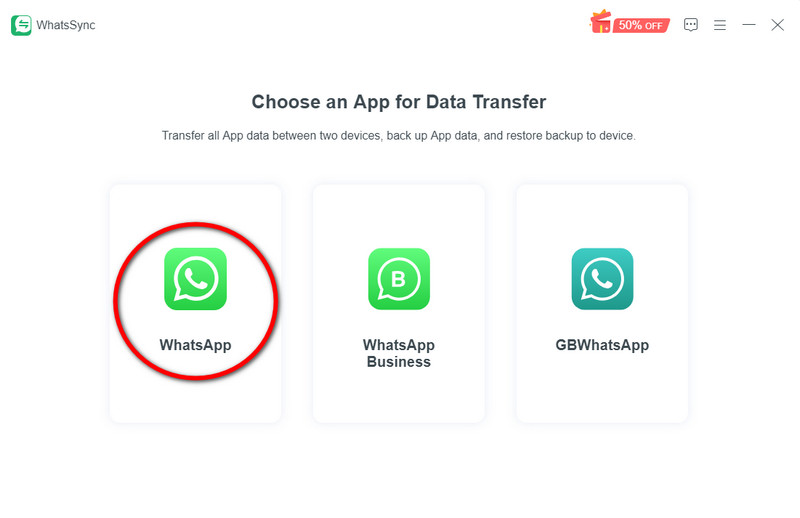
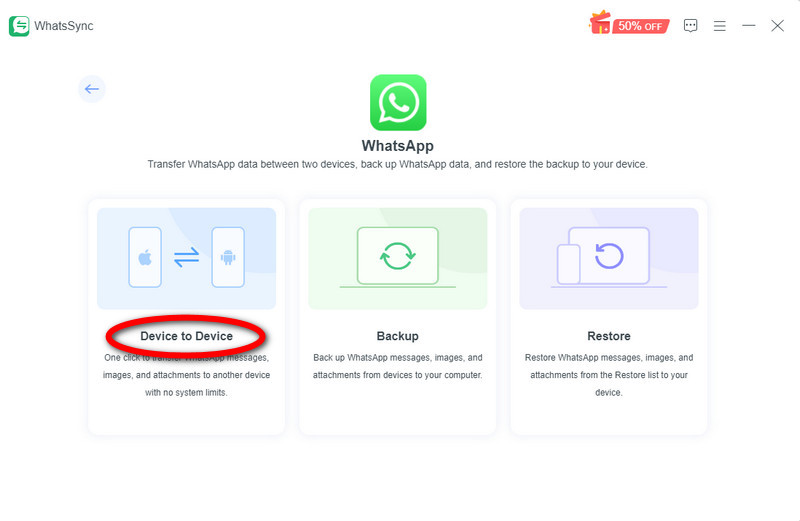
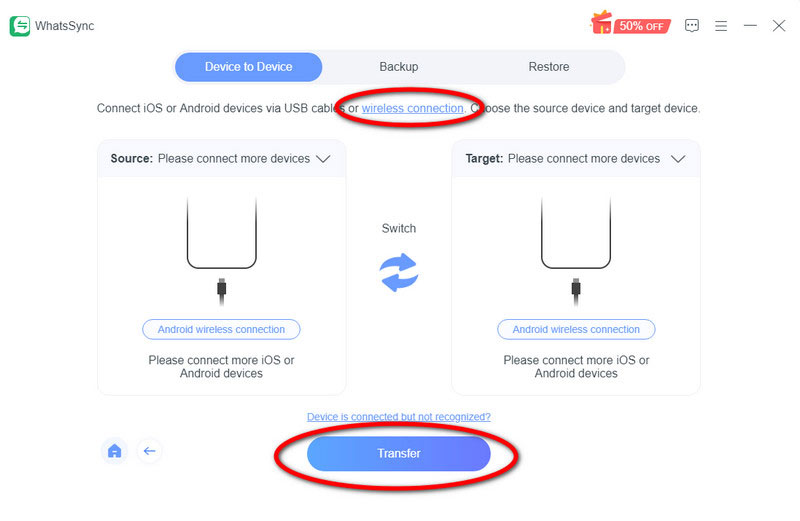
WhatsSync is the best transfer tool for WhatsApp data. It can also process WhatsApp Business and WhatsApp GB.
If you don’t want any extra downloads, you can also try moving WhatsApp from iPhone to Samsung by Email chat. Here are the detailed steps.
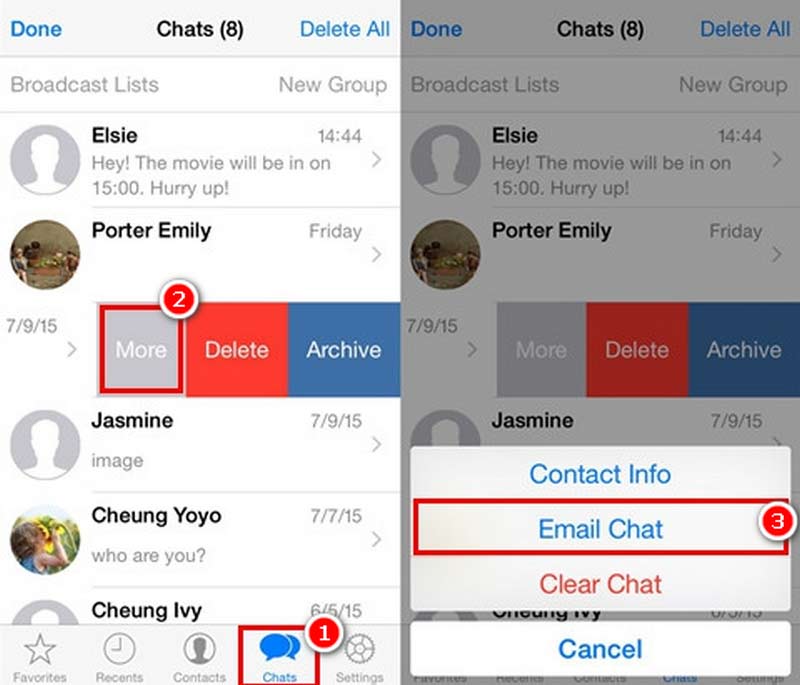
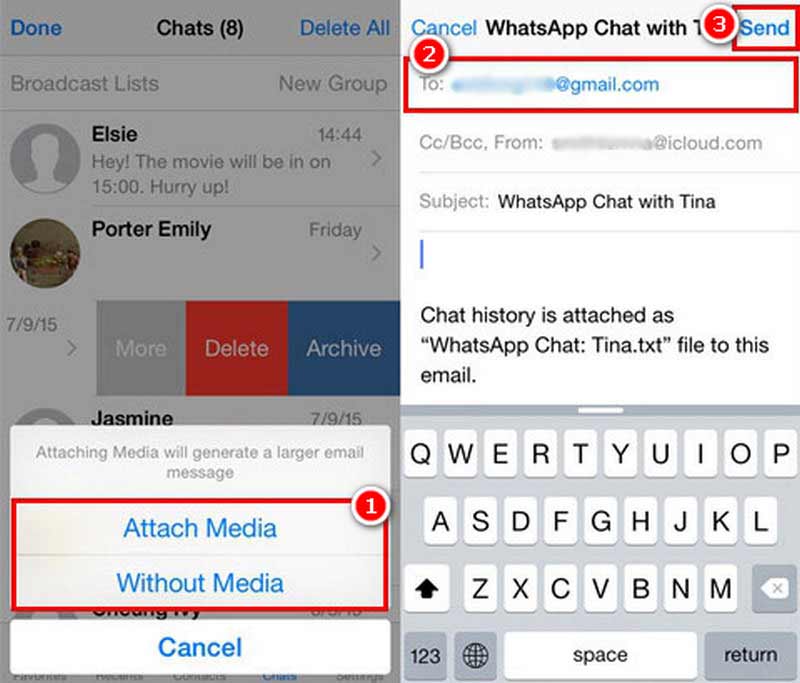
But you need to note that all these data sent by Email can just be viewed on our Samsung; you can’t open them. If you select too much data, the uploading will be slow, or even stop. Besides, the link can only last for one month.
Does Samsung Smart Switch change the data stamp of all WhatsApp media?
Samsung Smart Switch may keep the original timestamps of WhatsApp media during transfer, but occasional alterations can occur, especially between different operating systems like iOS and Android.
How do I connect my WhatsApp from my iPhone to my Samsung?
Use a USB cable to connect devices. On Samsung, follow Samsung Smart Switch experiences’ instructions. On iPhone, tap Start. Then, click Receive data on Samsung while confirming by tapping Trust on the iPhone: you can select the data to transfer now.
Can I restore WhatsApp backup from iCloud to Android?
The answer is NO. They are different systems, so WhatsApp can only backup from iCloud or iCloud Drive and can’t sync with Android devices.
Conclusion
Here we reached the end of this tutorial, have you acquired the ability to transfer WhatsApp from iPhone to Samsung? The solutions are various, but each of them has its pros and cons. Thus, you’re supposed to try the ultimate WhatsApp transfer tool, WhatsSync, we mentioned above. It’s safe, fast, and wide in its compatibility. You don’t need any tech knowledge to finish the transfer. If you don’t believe it, download it and try it on your own.

An efficient WhatsApp transfer tool that quickly backs up and syncs all WhatsApp chats, video/audio, files, stickers, and more across iOS/Android devices and online cloud services.
100% Secure. No Ads.