Getting Started
Introduction
Today, more and more people choose to watch videos on computer or portable devices instead of on TV. Due to the natural limitation of portable device, it's not so easy to watch Blu-ray movies on portable players like iPad (unless you rip and convert it to supported video formats). But as long as you have a Blu-ray drive, you can watch Blu-ray disc movie on computer. Or if you have copied the Blu-ray disc and saved on your local disc as Blu-ray folder, you can also enjoy Blu-ray movies on your computer. Here is the full guide of how to use this Blu-ray Player.
Part 1. How to Play Blu-ray Disc
Step 1 Download and install Aiseesoft Blu-ray Player on your computer.
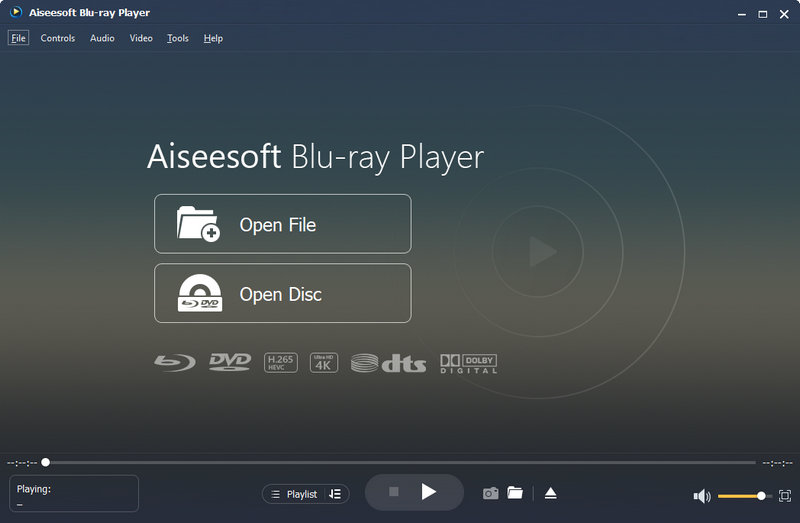
Step 2 Connect the external Blu-ray drive to your computer and insert the Blu-ray disc to the Blu-ray drive.
Step 3 In the main interface of the program, click Open Disc and load the Blu-ray disc to the program.
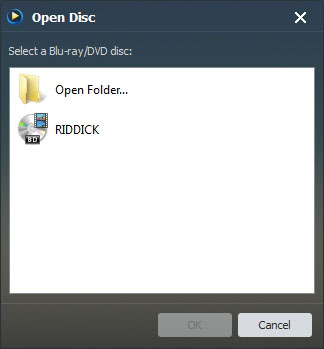
Step 4 After loading, you will be shown the menu interface. Choose the audio track and subtitle you prefer, then click Play Movie to start playing the movie.
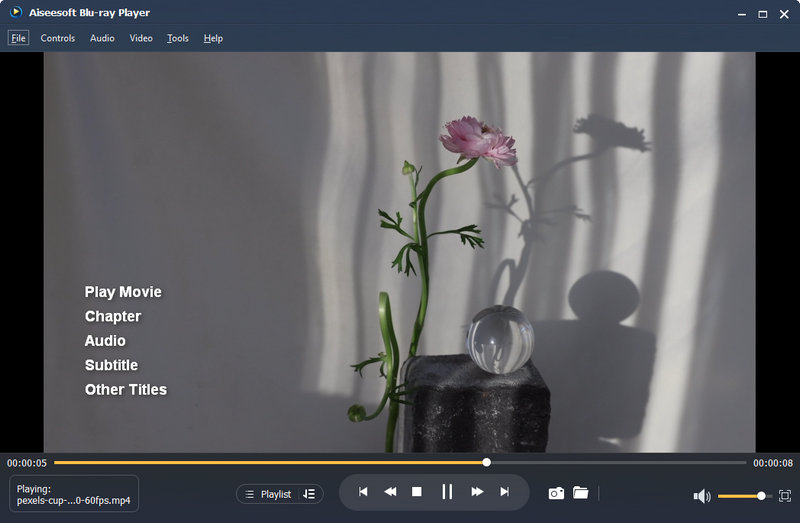
Part 2. How to Play Blu-ray Folder
Step 1 Download and install Aiseesoft Blu-ray Player on your computer.
Step 2 After launching the program, click Open Folder and find the Blu-ray folder on your local disc. Click Open and load it to the Player.
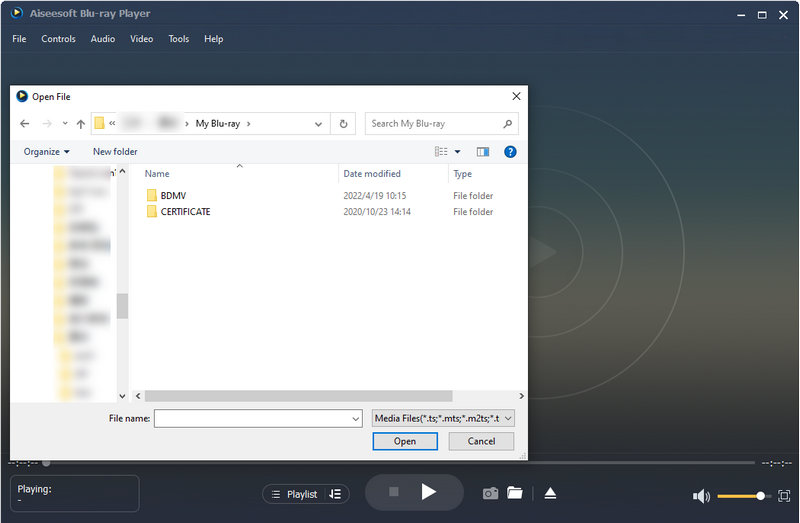
Step 3 After loading, you will be shown the menu interface. Choose the audio track and subtitle you prefer, then click Main Movie to start playing the movie.
Part 3. How to Play DVD Disc/Folder
This all-featured Blu-ray player also enables you to play DVD disc, folder and ISO image file.
Step 1 Launch Aiseesoft Blu-ray Player on your computer.
Step 2 Click Open Disc and load the DVD disc to the program.
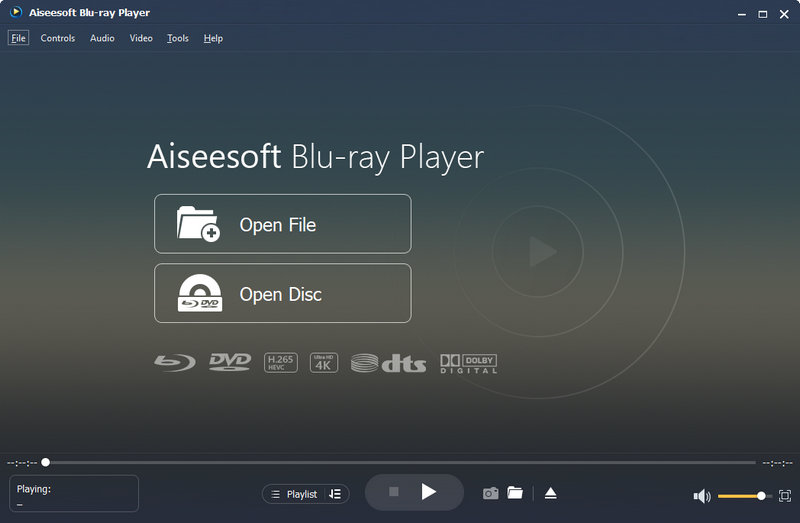
Step 3 After loading, you can check the menu interface. Just click Play Movie to start playing the your DVD.
If you want to play DVD folder, you can click on the Open File button to find and play the DVD file.
Part 4. How to Play DVD ISO File
You should make sure that a virtual drive should be installed on your computer. Launch the virtual drive and load the ISO file, then you can operate the same way as playing DVD disc.
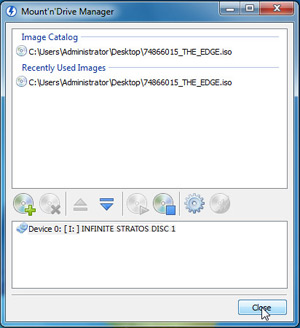
Note:
While loading the Blu-ray disc/folder, DVD disc/folder/ISO file, please make sure that your computer is connected to internet. After loading Blu-ray, internet connection is not necessary for playing.
-
Adobe Flash Player Alternatives for Windows Mac Android iOS Users
How to update Adobe Flash Player? What are the replacements of Adobe Flash Player for Windows/Mac/Android/iPad? Here you can find all the solutions.
 Posted by Jenny Ryan | 29.05.2018
Posted by Jenny Ryan | 29.05.2018 -
How to Play Blu-ray Movies on Macbook
Can Macbook Pro and Air play Blu-ray movies? Macbook Blu-ray Player enables you to play Blu-ray disc, Blu-ray folder and Blu-ray ISO Image file with high quality on Macbook Pro and Air.
 Posted by Jenny Ryan | 31.01.2019
Posted by Jenny Ryan | 31.01.2019 -
How to Play AVI files on Computer
With AVI video player, you can play AVI videos on Mac and Windows easily.
 Posted by Jenny Ryan | 05.06.2018
Posted by Jenny Ryan | 05.06.2018 -
What Is the Best MKV Player for Mac?
Want to find a good MKV player for Mac? The first step you should know is the basic features that a good Mac MKV player should have.
 Posted by Jenny Ryan | 30.05.2018
Posted by Jenny Ryan | 30.05.2018 -
How to Play ARF Files on Windows/Mac/iOS/Android
Can't play WebEx network recording? You can learn how to convert ARF to MP4 and play WebEx ARF File with the best ARF Player in this post.
 Posted by Jenny Ryan | 24.12.2020
Posted by Jenny Ryan | 24.12.2020 -
How to Play DVD on Windows 7/8/8.1/10
The top 3 common ways to play your MKV files on your Windows and Mac. You can choose to download the best MKV player for an unsurpassable visual feast.
 Posted by Jenny Ryan | 16.12.2020
Posted by Jenny Ryan | 16.12.2020 -
MKV Player – Play Your MKV Files with Ease
The top 3 common ways to play your MKV files on your Windows and Mac. You can choose to download the best MKV player for an unsurpassable visual feast.
 Posted by Jenny Ryan | 29.05.2018
Posted by Jenny Ryan | 29.05.2018 -
Simply Ways to Play M4V on PC/Mac and iOS/Android Device
Can't play M4V files on PC/Mac or other iOS/Android devices? You can find the best solution to play M4V on your computer or phone from this article.
 Posted by Jenny Ryan | 14.11.2018
Posted by Jenny Ryan | 14.11.2018 -
How to Play MOV on Android
Can't play QuickTime MOV on Android? You can learn how to convert MOV to MP4/WMV/AVI/MPEG/MP3 for playing MOV content on Android phone/tablet in this post.
 Posted by Jenny Ryan | 16.12.2020
Posted by Jenny Ryan | 16.12.2020 -
Play DivX Movies with DivX Player
Can't play DivX Movies with your media player? You can learn how to convert DivX to MP4/MOV and play DivX movies with DivX Player in this post.
 Posted by Jenny Ryan | 16.12.2020
Posted by Jenny Ryan | 16.12.2020 -
How to Play VOB Files with VOB Player
Can't Play VOB files on Windows 8/7/10 or Mac? You can learn what is VOB and how to play VOB files with VOB player in this article.
 Posted by Jenny Ryan | 28.05.2018
Posted by Jenny Ryan | 28.05.2018 -
Best FLAC Player for Windows/Mac/iOS/Android
What is FLAC? How to play FLAC on Windows/Mac/iOS/Android? This article lists best FLAC players for Windows, Mac, iOS and Android.
 Posted by Jenny Ryan | 16.12.2020
Posted by Jenny Ryan | 16.12.2020 -
WMV Player - How to Play WMV on Mac and PC
How to play WMV on Mac and Windows? Read this article to find (free) WMV player for Mac and Windows, like Windows Media Player, QuickTime with Flip4mac WMV, etc.
 Posted by Jenny Ryan | 14.12.2020
Posted by Jenny Ryan | 14.12.2020 -
Play Xvid Movie with the Best Xvid Player
This article introduces to you the best Xvid player for Windows/Mac/Android/iPhone, including windows media player. Free download Xvid movie player.
 Posted by Jenny Ryan | 16.12.2020
Posted by Jenny Ryan | 16.12.2020 -
WebM Player – Play WebM on iPhone/Android/Windows/Mac
What is WebM? How to play WebM file? Read this article to find WebM players, to play WebM on iPhone/Android/Windows/Mac freely.
 Posted by Jenny Ryan | 22.05.2019
Posted by Jenny Ryan | 22.05.2019 -
Top SWF Players for Windows/Mac/Android/iPhone
Read this article to find best or free SWF players for Windows 10/8/7, Mac, Android and iPhone. And you can use them to play SWF file easily.
 Posted by Jenny Ryan | 23.12.2020
Posted by Jenny Ryan | 23.12.2020 -
Best GIF Viewer to Play GIF on Windows/Mac
How to view and play GIF image? This article lists best GIF viewer for you to play GIF on Windows and Mac computer.
 Posted by Jenny Ryan | 29.05.2020
Posted by Jenny Ryan | 29.05.2020 -
Top 5 Free Blu-ray Player for Windows
Want to find free Blu-ray player for Windows? We will introduce you with some free Blu-ray players in this post.
 Posted by Jenny Ryan | 23.05.2021
Posted by Jenny Ryan | 23.05.2021

