M4V is a video format similar to the MP4 format developed by Apple, using to store TV episodes, music videos, and full-length movies downloaded from the Apple iTunes store. Different with MP4 files, M4V files may optionally be protected by copy protection, and because of that, the protected M4V videos forbidden the illegal use and play by someone who are not authorized. M4V format is natively compatible with iTunes and QuickTime Player. However, sometimes, you still find that you can't play M4V files in iTunes or QuickTime Player. Here I will introduce 3 M4V players to open M4V files?

M4V Player
Aiseesoft Free Media Player is the best free media player for Windows/Mac users, you can watch any movie/video/audio files on your computer smoothly with lossless video/audio effect. When you notice that you cannot play M4V video files with iTunes, QuickTime Player or other frequently-used media players, Aiseesoft free Media Player will be your best choice. You can convert the M4V to other video format and play M4V video on Aiseesoft free Media Player.
With the M4V Player above, you can don't need to worry about the problem of M4V files playing. You can open M4V files according to below.
Step 1 You should download and install M4V Player - Aiseesoft Free Media Player on your computer.
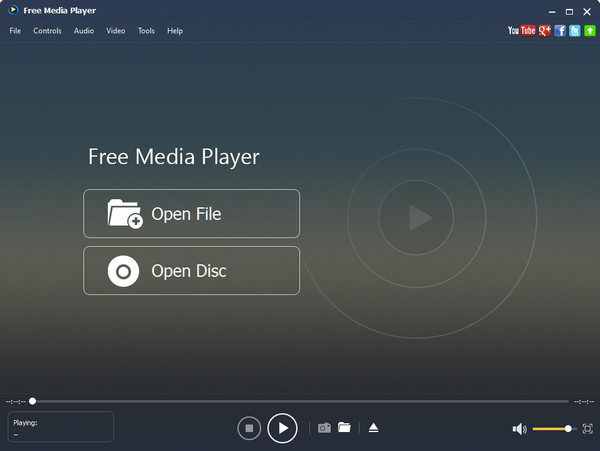
Step 2 Click "Open File" to select the M4V video you want to play.
Step 3 Tab "Open" to load M4V movie to this player.
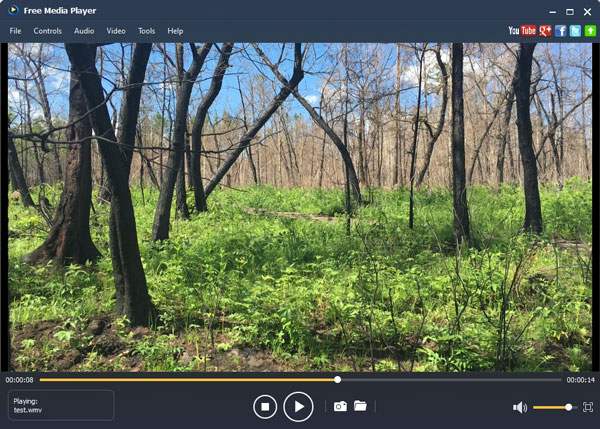
After that, M4V file will be automatically played in the interface. You can easily control display process and other settings.
Main features:
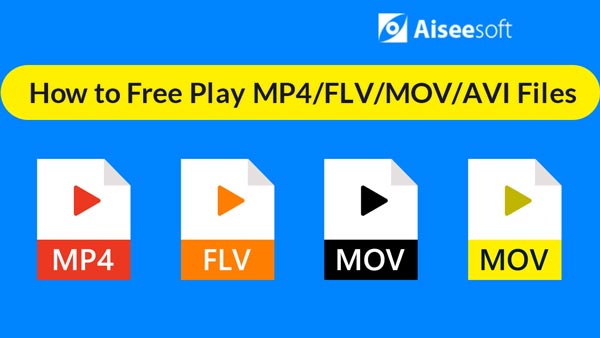

As a powerful free media player, VLC media player supports most popular audio and video formats, CD, DVD and Blu-ray. But M4V format is one of exceptions. It is impossible to be played on VLC directly. When you can't play M4V files in iTunes or QuickTime Player, you can convert these files to the VLC supported video format, then you can play M4V file easily.
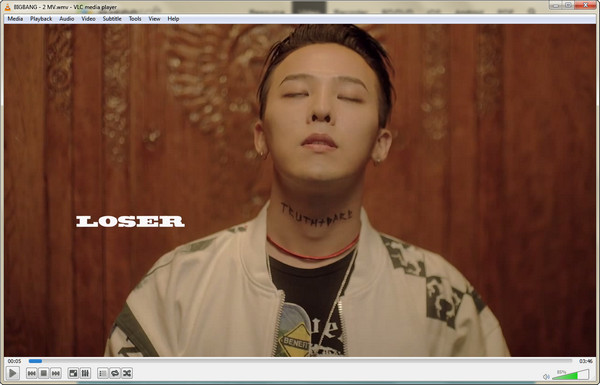
Windows Media Player (WMP) is a media player and media library application developed by Microsoft. With Windows Media Player you can play audio, videos and viewing images on computer. After converting M4V to other video formats (MP4, AVI, FLV, etc.), you can play M4V files in Windows Media Player.
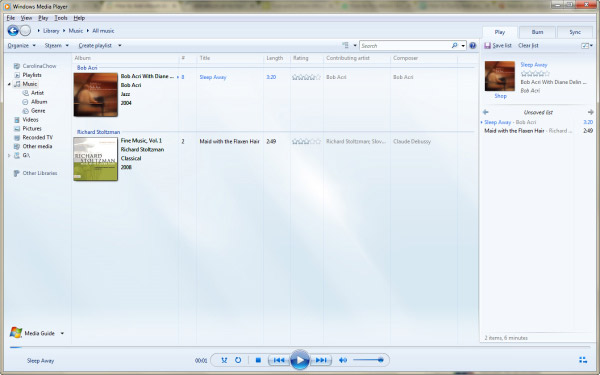
MX Player is the most popular M4V Video Player for Android device, which has excellent features and video quality for your Android phone. MX Player supports almost all video formats like AVI, FLV, MP4, MPEG, M4V, MOV and many more. It can highly support subtitles and help you quickly download English subtitles of any movie from the web. Anime and foreign film fans will love this feature. The hardware acceleration feature can let the GPU help with decoding instead of relying on the CPU when decoding high-resolution video files.
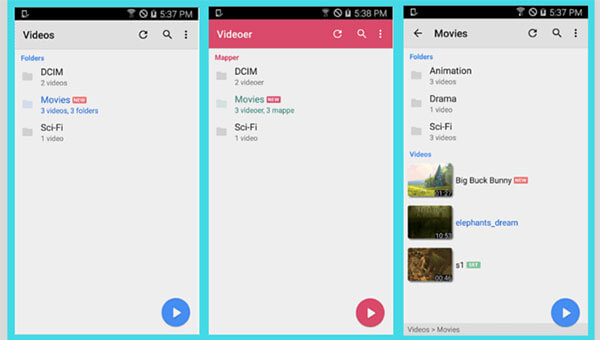
MX Player is the first Android video player which supports multi-core decoding. Test result proved that dual-core device's performance is up to 70% better than single-core devices. How to download this Android M4V Video Player app. First, you have to open Play Store, and search for it. Finally, tap on the Install button. Then you can load the M4V video file to the Player for playback with ease.
PlayerXtreme is an easy-to-use M4V Media Player for iOS device including iPhone 16/15/14/13/12/11/XS/XR/X/8/7/6/5, iPad and iPod. It supports to play plenty of video and audio formats like 3GP, ASF, AVI, FLV, M4V, MKV, MOV, MP4, MTS, VOB, WebM, WMV and more. You can create playlists, add your own subtitle files, play audio in the background, play files from a variety of sources, and customize playback in tons of ways. With PlayerXtreme you can watch your movies on the go from anywhere even if they're in any format even if they don't normally play or even sync with your iPhone.
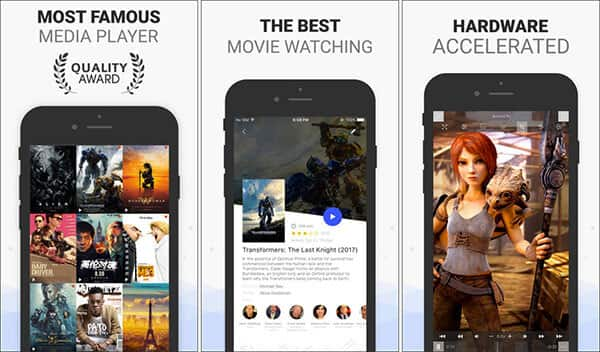
Just three steps to play M4V media file. First, download the PlayerXtreme M4V Media Player on your iPhone. Then add M4V media file to the Player. Well, you can enjoy your beautifully organized M4V videos wherever you are.
To open M4V files, besides play directly in M4V Player, you can also convert M4V to other video format to play. And if you want to play M4V files on mobile devices, you can convert M4V to a suitable format before you transfer it to your iOS and Android device? Such as, change M4V to MP4. Here we recommend the reputable Free M4V Converter to help you to play M4V files.
Step 1 Download and install the Free M4V MP4 Converter on your computer and open it.
Step 2 Click "Add File" on the top list, in the pop-up window, and choose the M4V video you want to convert and click "Open" to load it to the program.
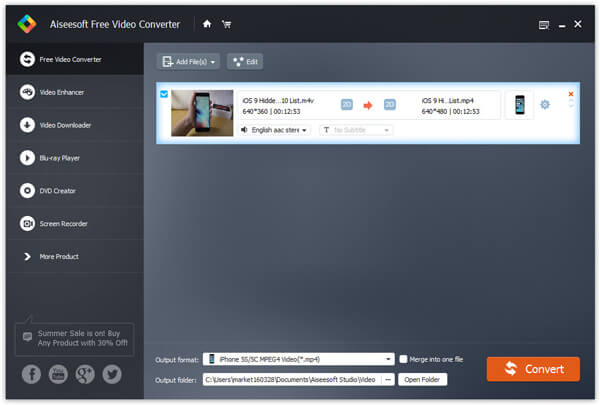
Step 3 Tab "Profile" button to select the MP4 format from the drop-down list. At last, Click "Convert" to start the conversion from M4V to MP4/AVI/MKV/FLV/MOV/MPEG, etc.
Within a few seconds, the original M4V video will be converted to MP4 or other needed formats. After that, you can free play M4V videos on your mobile device.
When you have trouble in playing M4V files, whether you want to find the best M4V player or convert M4V to other supported video formats, you are able to solve the M4V cannot playing problem by using the methods in this article.