"How to add music to PowerPoint presentations for all slides? I want to show the PowerPoint presentation in a business conference."
"I want to insert my favorite music to a photo slideshow to share on YouTube. Is there any free app that can help me?"
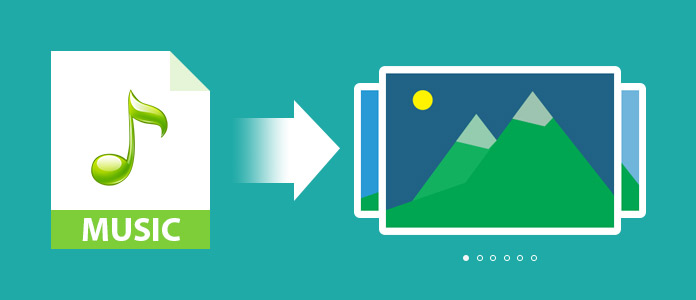
When you create a slideshow, music inserting will strengthen more. However, how to add music to a slideshow in a slideshow? This page gathers you ways of adding background music to a slideshow, no matter what way you use to create a slideshow in PowerPoint or free software on Windows computer and Mac.
After you prepare all photos and texts in a PowerPoint, you could follow the steps as below to add the music to your slideshow in PowerPoint.
Step 1 Run PowerPoint, click "Insert" tab > "Audio" > "Audio from File" to select the music file on your computer in PowerPoint 2010. Then you can set the music play duration, and applied pages.
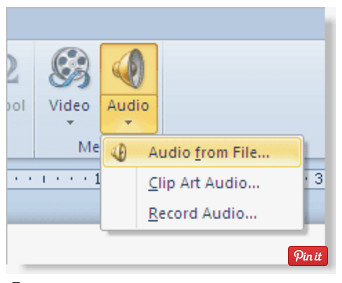
Step 2 On your PowerPoint 2013/2016, click "Insert" > "Audio" > "Audio on My PC" > Select the song that you want to add > "Insert" to put music to your PowerPoint.
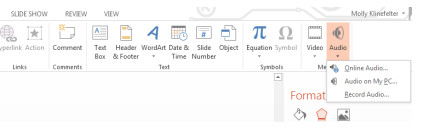
If you want to create your own slideshow with more effects on your computer, instead of the simplified effects like PowerPoint, then you could use Free Slideshow Maker. This freeware could help you add music to a slideshow of pictures, and edit the slideshow video for sharing it online or play it on iPhone, iPad easily.
Free download this software to your Window computer here.
Step 1 Run this music slideshow maker on your computer, and click to add photos or videos.
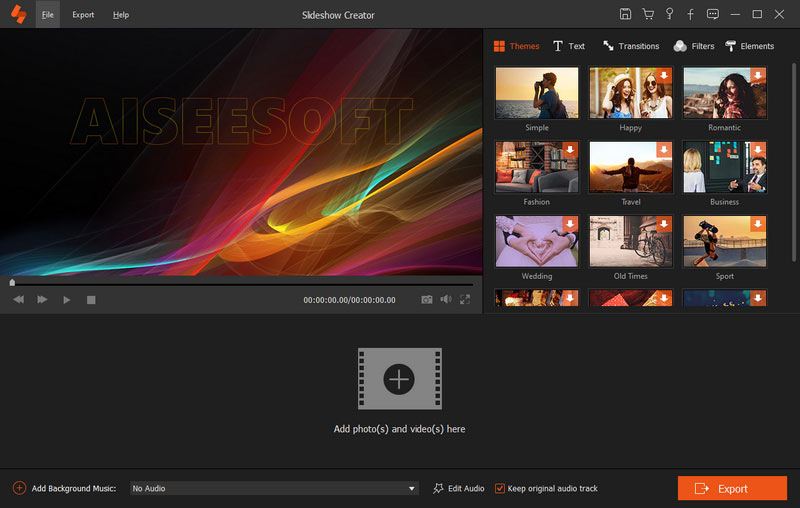
Step 2 Click the music-add button to import audio file to the slideshow for editing.
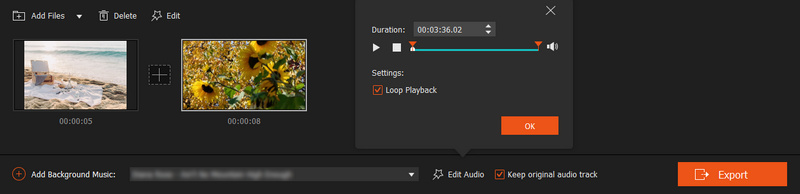
Step 3 You can add theme to your video as you like and preview the slideshow with music in real-time.
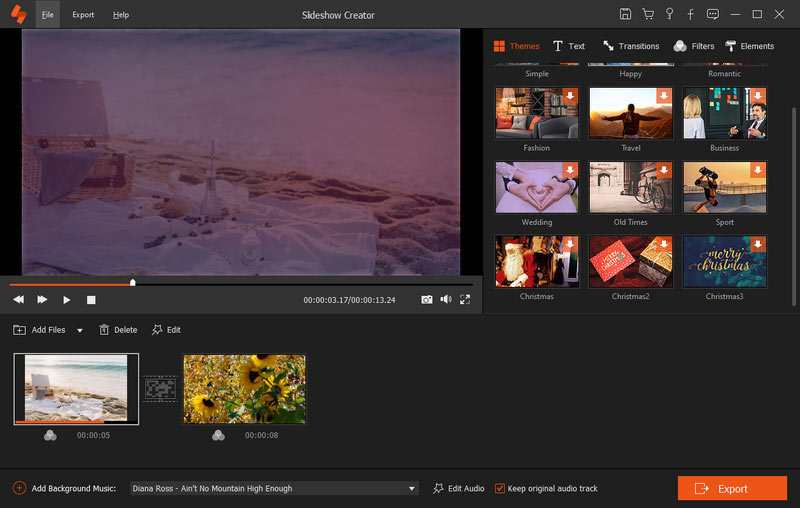
Easy, right? Also, you could find other free tool that enables you to add music to a slideshow on Windows computer like Windows Media Player.
Here's the video about making slideshows for you. Click it to check.
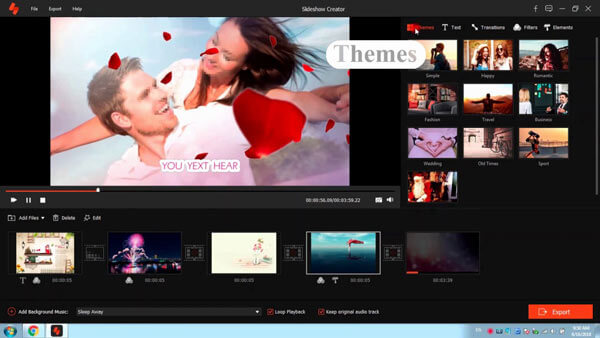

If you use Mac to create a slideshow, then iPhoto will do you a favor. What you need to do is to refer to the following steps.
Step 1 View your photos in iPhoto, click "Add" button > "Slideshow" to select the photos that you want to show in your video.
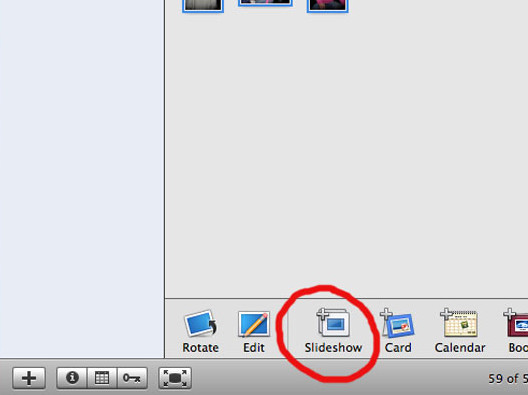
Step 2 Click "Music" to choose a music file from iTunes or GarageBand, or other music included with iPhoto. And then click "Settings" to make the selections to play or set transitions for your slideshow.
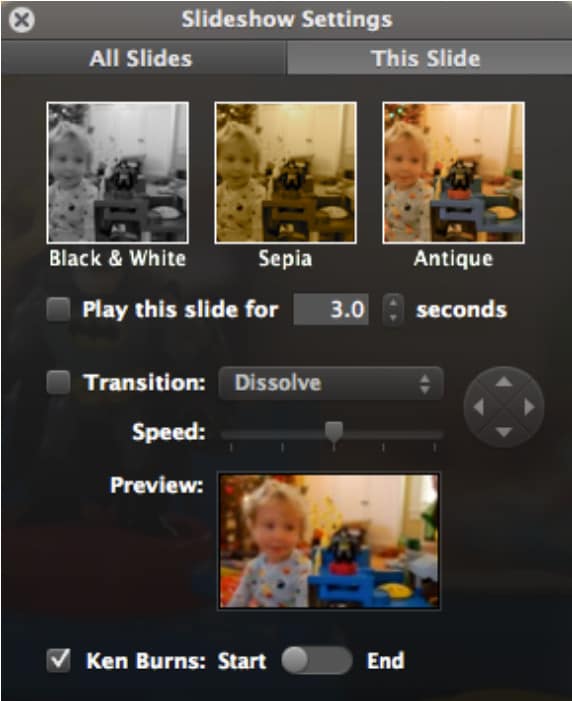
The above ways aim at helping you to add music file a slideshow on computer. If you are hoping to add music to a slideshow on iPhone, jump to slideshow app with music.