AVIF is a new image format that has emerged in the last few years, and it is excellent in all aspects, finding a good balance between the quality of the image and the file size. However, this format is not yet widely used, so some mainstream platforms or photo editing software do not yet support processing AVIF images. If you save your pictures in AVIF format but find that the platform you want to upload them to is not compatible with it, you can consider converting it to a more popular image format. The most common image formats on the web today are PNG and JPG. In this article, we will recommend 4 online and offline AVIF to PNG format converters and guide you in using them. We hope you will benefit from our content.
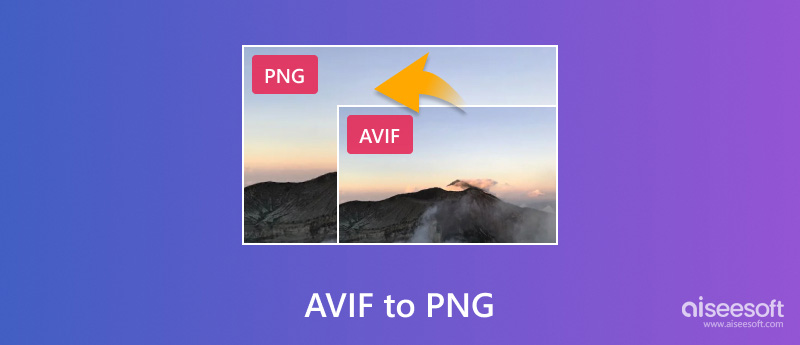
Before we start converting, let's get a general idea of the two formats so we can understand what scenarios they'll generally be used in and why we're formatting between the two.
AVIF
The actual name of AVIF is AV1 Image File Format, which is a modern and efficient image format based on the AV1 video codec. The Alliance for Open Media develops AVIF. It provides higher compression efficiency than traditional image formats like JPEG, PNG, and GIF, resulting in smaller image sizes. At the same time, AVIF maintains excellent image quality by retaining details, colors, and textures accurately. It supports features like HDR and a wide color gamut for vibrant and true-to-life images. Now, AVIF is becoming famous for web use as it helps improve loading times, reduce data consumption, and enhance the visual experience on websites and digital platforms.
PNG
The full name of PNG is Portable Network Graphics. It is a popular file format widely used online. PNG applies lossless compression so that it retains all image data when the file is compressed. This feature allows it to achieve high image quality without any loss of detail or clarity. Also, PNG supports transparency. This makes PNG files ideal for graphic design elements like logos, icons, and illustrations that need to overlay on different backgrounds. While PNG files offer lossless compression, they tend to be larger in file size compared to formats like JPEG, especially for complex images with many colors.
File Size
AVIF typically offers superior compression efficiency compared to PNG. It is more efficient for storing images, especially those with complex details and colors. As a result, AVIF format images tend to be smaller in size.
Quality
AVIF supports both lossy and lossless compression, providing flexibility in choosing between smaller file sizes with some loss in quality or larger file sizes with minimal loss. PNG, on the other hand, only supports lossless compression, preserving all image data but potentially resulting in larger file sizes. AVIF also uses a more efficient compression method. So, in general, AVIF's image quality is better than that of PNG.
Uses Cases
While both AVIF and PNG are used on the web, AVIF is gaining traction due to its smaller file sizes and higher image quality compared to PNG. However, AVIF is not yet widely used. The main image formats supported on the web are still JPG, JPEG, and PNG, so AVIF's adaptability is not as good as PNG's.
As one of the most well-known online format conversion platforms, CloudConvert has also introduced the AVIF to PNG format conversion feature. Apart from changing the format, it also allows users to customize the width, height, Fit, and Strip of the image before exporting it. It has a very pure interface and ensures absolute security of user data during the conversion process. Currently, CloudConvert offers a free version where users can enjoy 25 image conversions in a day. If you want to get more points, you need to pay for it.
Here is what you need to do to change AVIF to PNG with CloudConvert.
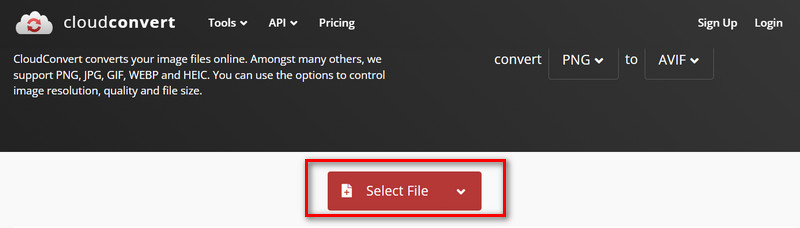
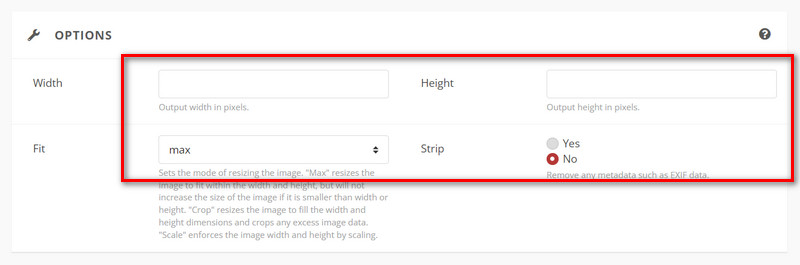
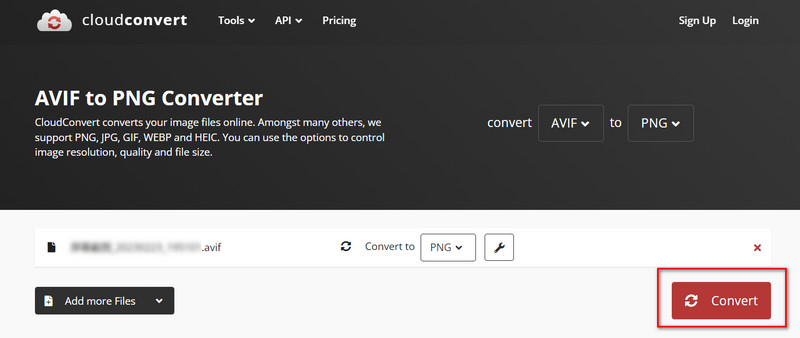
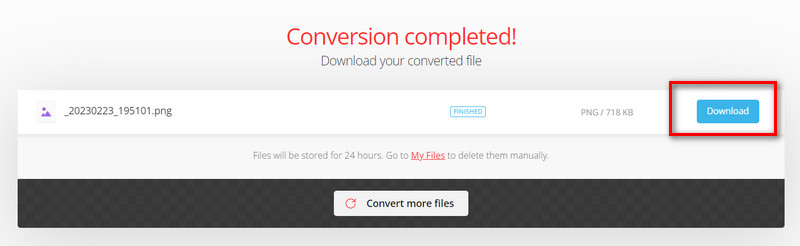
Convertio is a fast and easy online format converter and currently supports more than 300 file formats. It is browser-based and works on all platforms. All conversions take place in the cloud, so users don't need to download and install any software, and their computer's resources are not consumed. In addition, it promises to delete user-uploaded images after 24 hours to ensure users' privacy is 100% safe. We can look for an AVIF file to PNG converter under its image converter tab. Upload your images directly and start using it.
Here, we will teach you how to convert AVIF to PNG using Convertio.
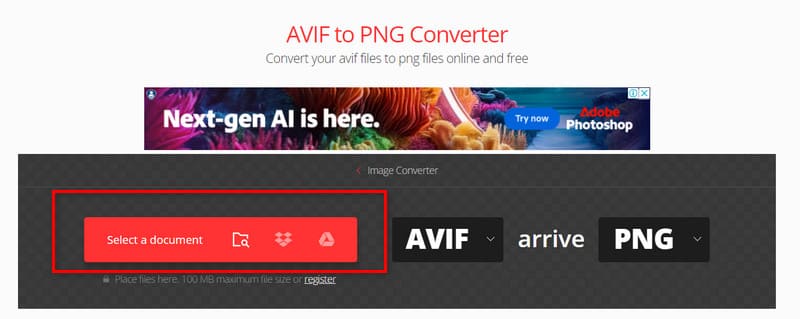
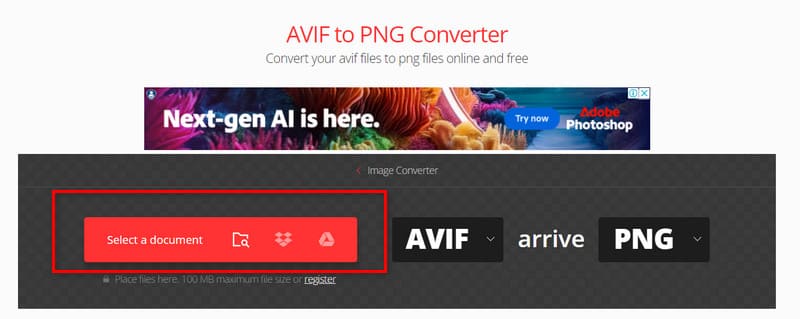
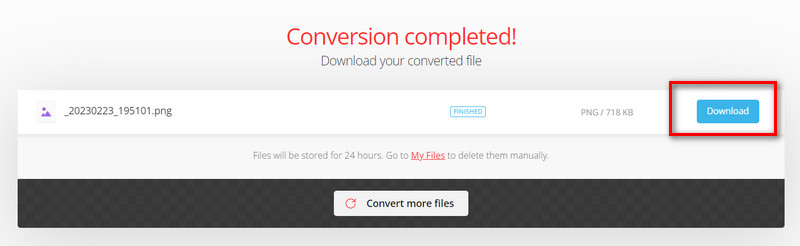
Zamzar is an all-in-one format conversion platform that supports Document, Ebook, CAD, and Archive conversions in addition to standard video, audio, and image conversions. The number of formats it supports has now reached 150+. After many iterations, it now has a very stylish and clean interface. Zamzar is entirely free, and there are no advertisements on the page. In addition to the online version, there is also a desktop version available for download. If you want to apply AVIF to PNG bulk conversion with ease, Zamzar is a good choice.
Here, we will give you a detailed introduction to changing AVIF to PNG with Zamzar.
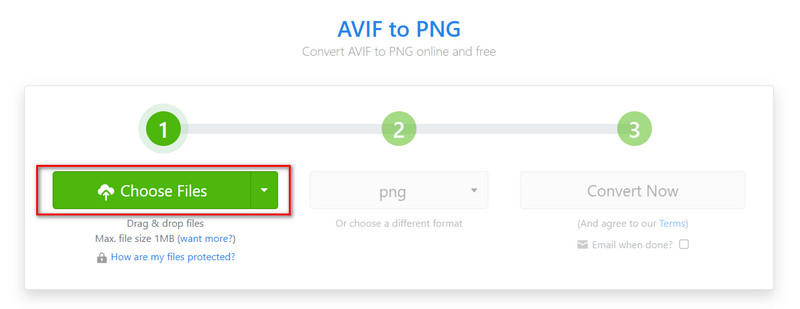
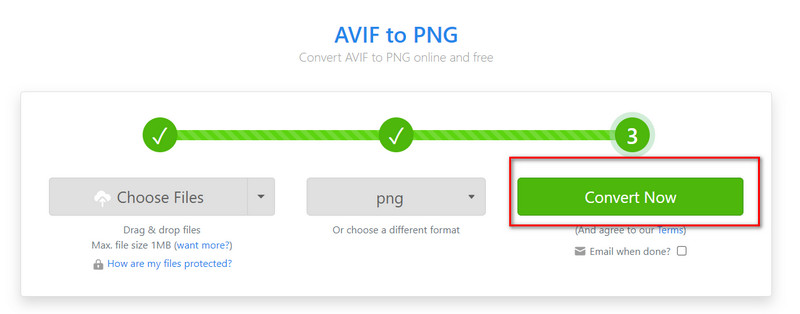
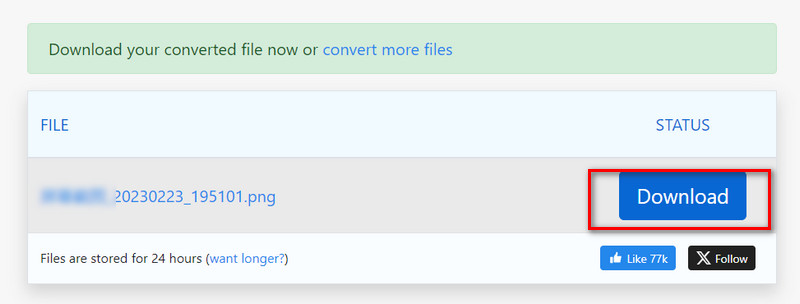
We recommend trying the HitPaw Video Converter if you want to complete the AVIF-to-PNG conversion offline. It is a very full-featured multimedia file editor. Equipped with the latest technology, it can realize 120X faster conversion speed and can be applied on both Windows and Mac computers. Besides format conversion, it also supports users to make detailed changes and edits to the output files. Crucially, it has adopted AI technology to help you enhance your videos and images automatically.
Here is a brief step-by-step guide on converting AVIF to PNG using HitPaw Video Converter.
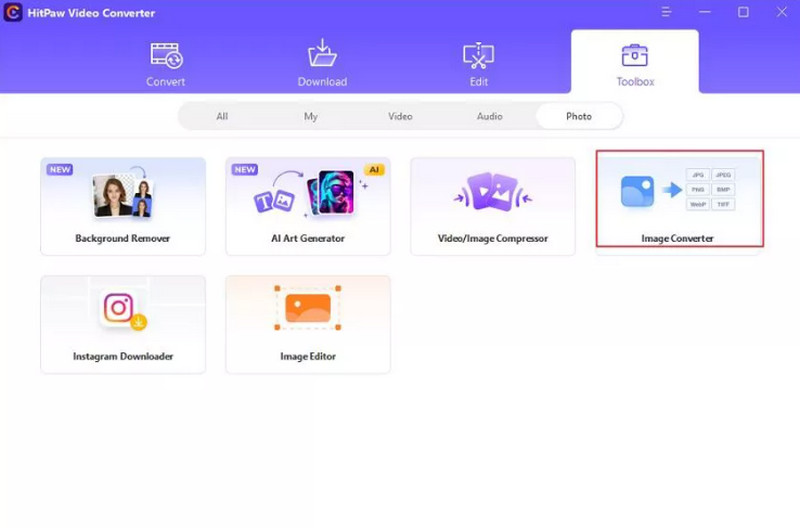
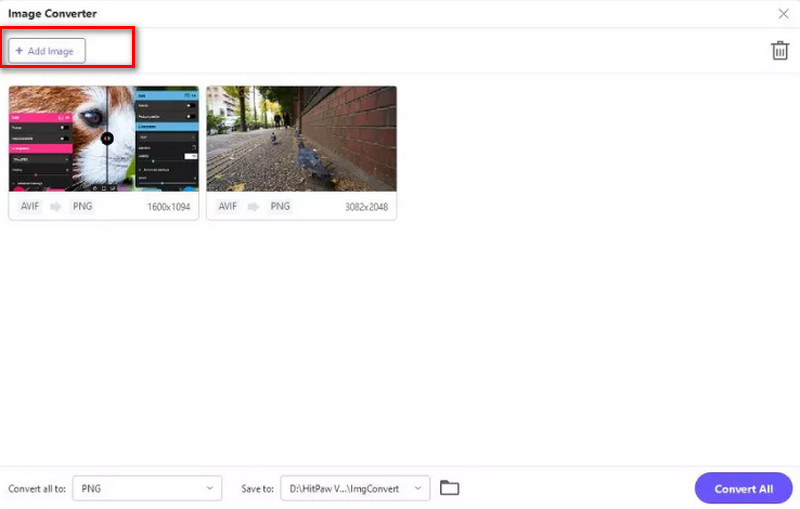
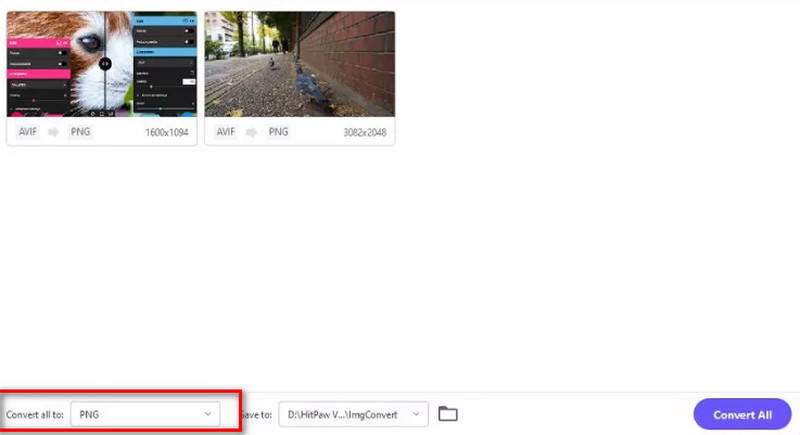
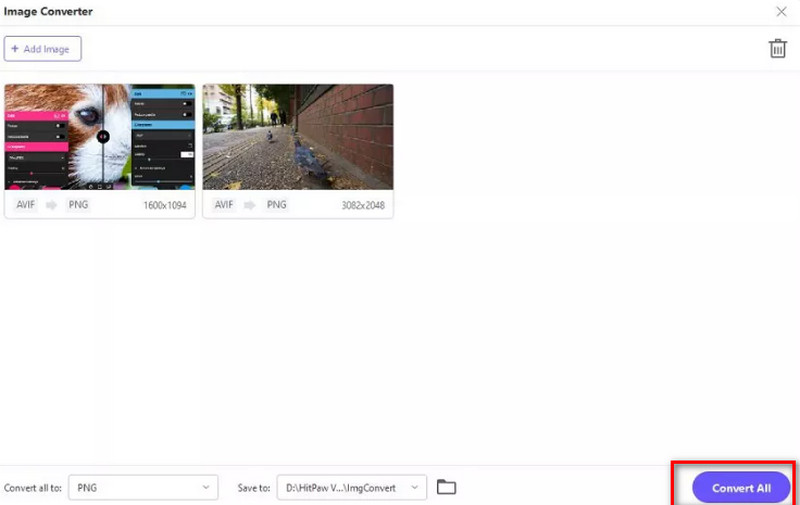
Image conversion may affect the resolution of the image to some extent. AVIF also provides higher-quality images than PNG. Therefore, users may need to enhance the quality of the image after outputting the PNG image to achieve the best visual effect. For this need, we recommend one of the best image editors, Aiseesoft AI Photo Editor. It can automatically fix blurry images using AI technology and also enlarge them without any loss. If your exported image has a watermark, you can also have it removed.
100% Secure. No Ads.
100% Secure. No Ads.
• Upscale images to 2X, 4X, 6X, and 8X with ease.
• Enhance the image quality with built-in AI technology
• Remove watermarks from images and modify the color.
• Save the edited images on the desktop.
Let us learn how to enhance your PNG image with Aiseesoft AI Photo Editor.
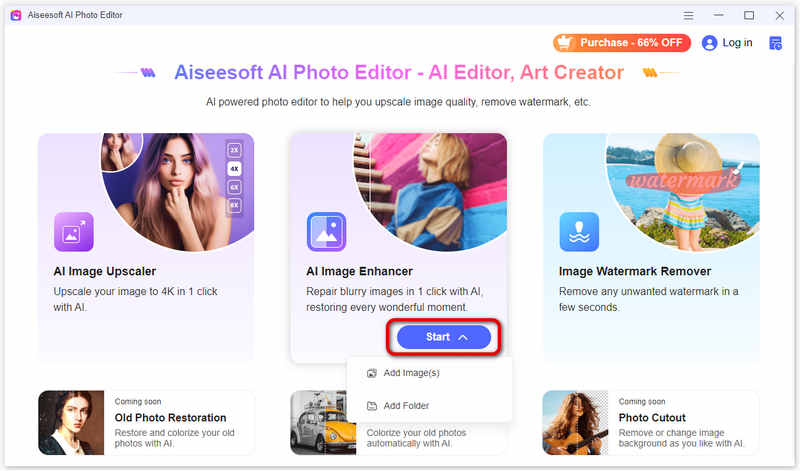
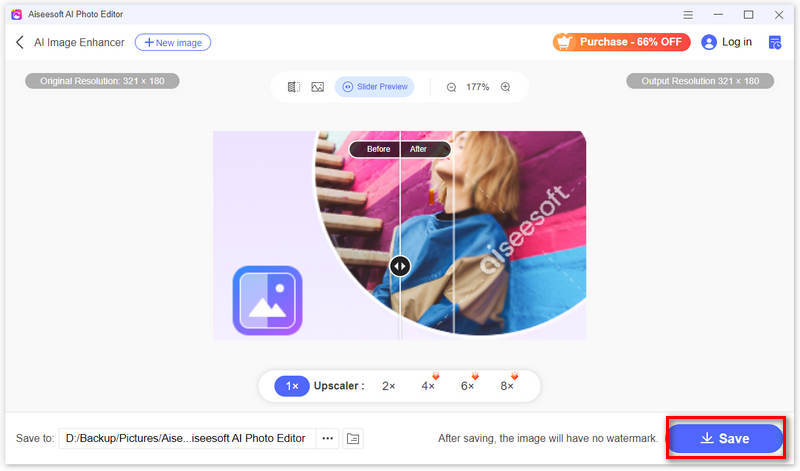
Is AVIF better than PNG?
AVIF is often considered better than PNG in terms of compression efficiency, color support, transparency, and file size. However, PNG remains a popular format and is broadly compatible across different platforms and applications.
What program opens AVIF files?
You can use browsers like Google Chrome, Mozilla Firefox, and Microsoft Edge. Additionally, Photoshop can convert AVIF to PNG and edit AVIF images. GIMP also includes AVIF support. You can edit pictures and remove watermark with GIMP.
Does AVIF support transparency?
Yes, AVIF allows images to have areas that are fully or partially transparent. This feature makes them suitable for images with transparent backgrounds or complex overlay effects. Transparency support in AVIF is valuable for creating graphics, logos, icons, and illustrations.
Conclusion
In this article, we guide you in detail on how to realize AVIF to PNG conversion. Three online tools and one desktop application are recommended, and they are all paired with detailed steps on how to use them. If you are not satisfied with the quality of the converted image, consider using Aiseesoft AI Photo Editor to help you fix it. Feel free to leave a message in the comment section if you have any other questions.

Enlarge and upscale images up to 4K in batches quickly with wide support for various image formats.
100% Secure. No Ads.
100% Secure. No Ads.