Smartphone makes it very convenient to keep you in contact with others in daily life. Calling someone is one way to catch up. While with the development of various social network apps, you may prefer to use text messages to communicate with your friends.
However, in many cases, you want to block text messages on your iPhone or Android phone, especially when you receive a message from a contact you'd rather not see again, or get random/spam messages from a questionable number. You can easily block someone or block text messages, and both iOS and Android devices allow you to do it. Whether you want to block text messages on Samsung Galaxy S7/S6/S5, LG G6/G5, or iPhone X/8/7/SE/6/5/4, you can find the solutions from this post.
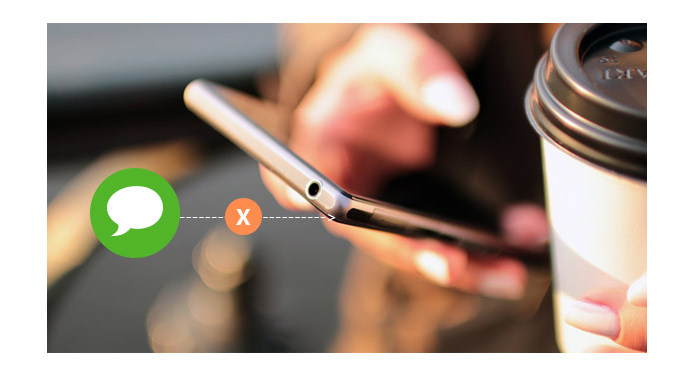
At the first part of this post, we will show you how to block text messages on Android device. If you are using an Android phone, you can reference this part to block messages.
1. Unlock your phone and open "Messages" app.
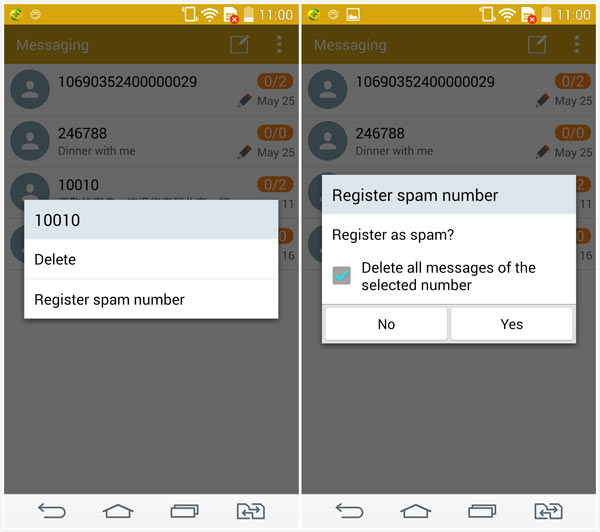
2. Locate the message from unwanted number, keep taping on it until you see a pop-up window show up.
3. Tap on "Add to spam contacts" or "Register spam number" to block text messages from this number.
With the first method, you can easily block messages from a specific number. What about the spam messages and text SMS ads? You have to rely on some text messages blocking apps to avoid them. Here we recommend an easy-to-use SMS Blocker to help you block text messages. You can download it and have a try.
1. Download SMS Blocker from Google Play Store and install it on your Android phone.
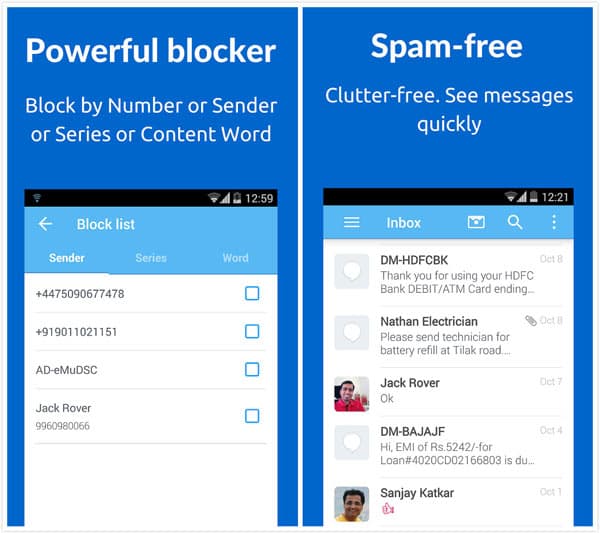
2. Open this Android messages blocking app. Tap the menu button and then tap "Block list" to block unwanted messages in different ways, including text messages sender, series and word. More importantly, it can automatically blocks spam messages.
Don't Miss: How to hide text messages on Android
If you are using an iPhone and want to block text messages on iPhone 7/6/5/4, you can find the best solutions in this part. Keep reading to learn how to block messages on iPhone.
1. Unlock iPhone and open Messages app.
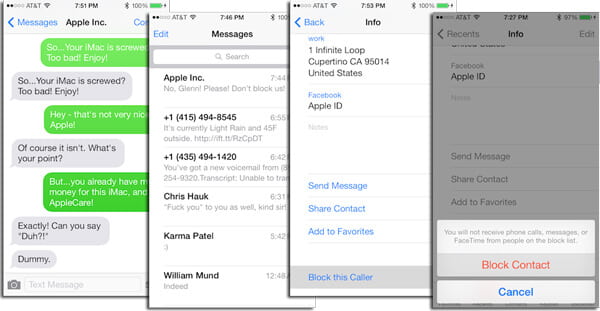
2. Locate the message from the spammer/unknown and tap the "i" icon from the top-right corner.
3. Tap name of the sender and then tap on "Block this Caller".
Within just a few taps, you will not be disturbed by messages from this number.
1. Unlock iPhone and open Settings app.
2. Tap "Messages" > "Blocked".
3. Tap "Add New" to add the contact you want to block. (Check how to recover it)
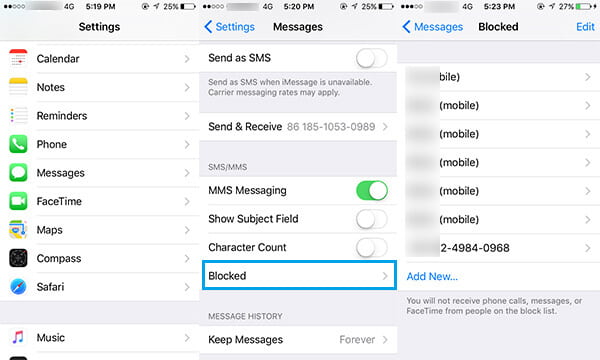
In this way, you will block this account thoroughly. You can both block text messages, calls and FaceTime chats.
If you cannot find the blocked text mesages on iPhone, what to do? You may need to Recover deleted text messages on iPhone.
To better manage all types of data on iPhone, you may need the professional iOS Data Transfer.
You may need: How to know if someone blocked you on Kik.
In this article, we mainly talk about how to block messages. Whether you want to block text messages on Samsung Galaxy S7/S6/S5 or iPhone 6, you can find effective ways to do that. Hope you won't disturbed by the unwanted messages after reading this page.