Smartphone passwords protect our information and prevent spoofing eyes. As the phone develops, there are also various types of passwords, pattern codes, PINs, fingerprints, face recognition, etc. They can all become frustrated when you forget them and get locked out. Although it is normal not to remember the passwords you used years ago on an old phone, how can we get rid of the situation and turn off your Android lock screen? Solutions lie within this post. Even when you cannot remember the password of your Android phone, the 6 proven solutions can save you!
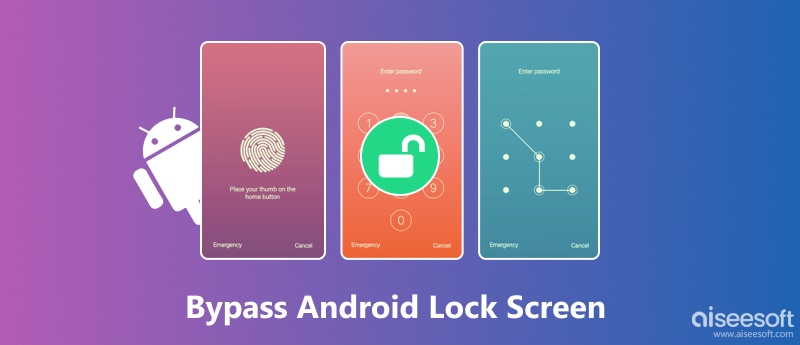
Can the Android lock screen be bypassed when forgetting your passwords? Yes, it can. More than that, you can bypass it in a safe and secure way. Aiseesoft Android Unlocker is exactly what you need. Whether your phone uses fingerprint, face recognition, PIN, pattern, or regular passwords, this Android Unlocker bypasses and unlocks them all. The removal technique of this unlocker is both efficient and secure. Additionally, this program can also bypass Google FRP lock easily.

Downloads
100% Secure. No Ads.
Steps to Bypass Android Unlocker Screen without Reset
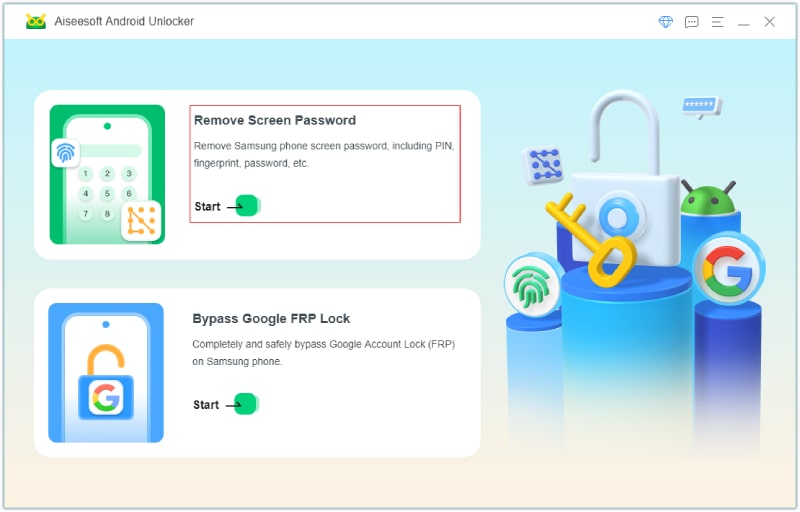
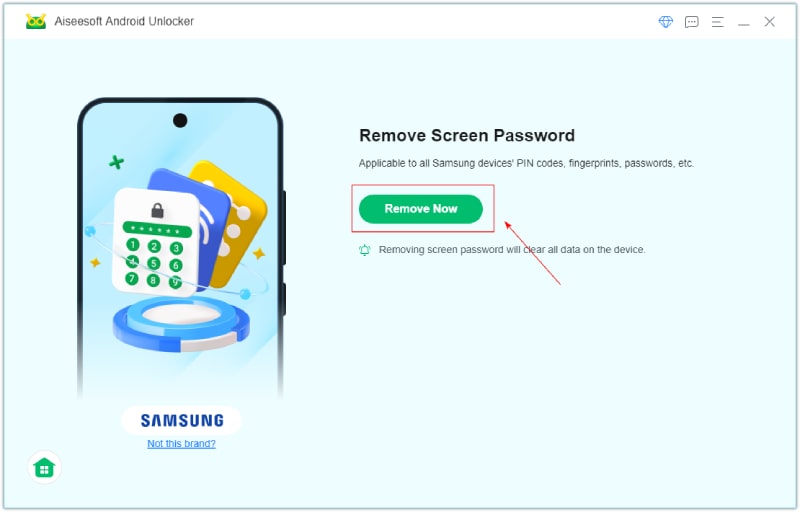
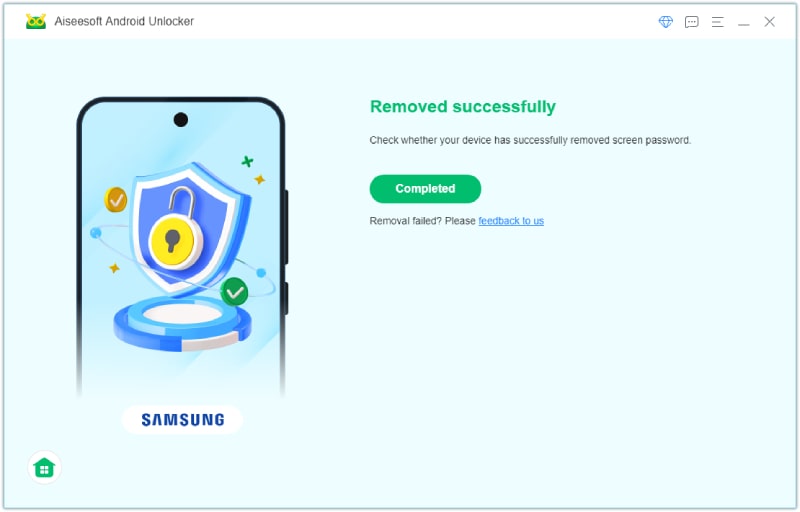
For some devices, you might need to follow the steps inside this program to put the device in Recovery Mode and bypass the Android lock screen PIN.
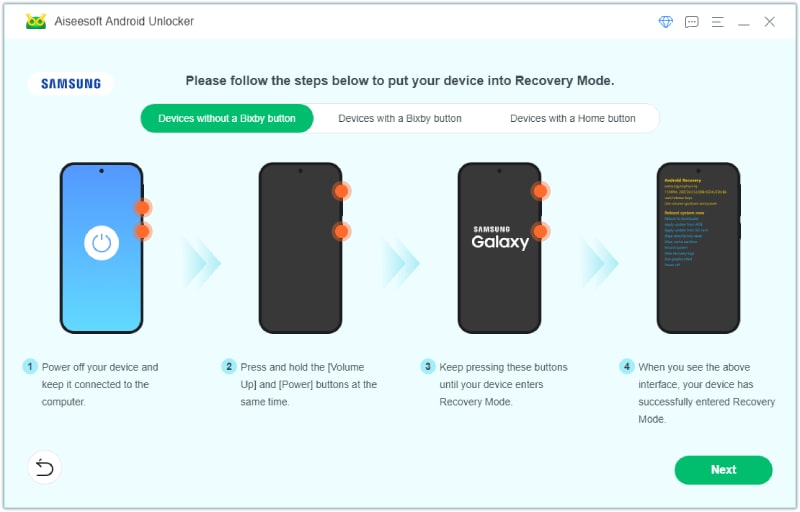
If you are willing to explore and manually bypass the Android lock screen, here are some solutions that can also solve your problem. There is only one downside to these solutions, which is that they might take more time than the first recommended method.
You can still access your Android phone when locked with a forgotten password. By using Emergency Call, you can attempt to crash the lock screen. However, this method only works for old devices running on Android OS 5 (Lollipop).
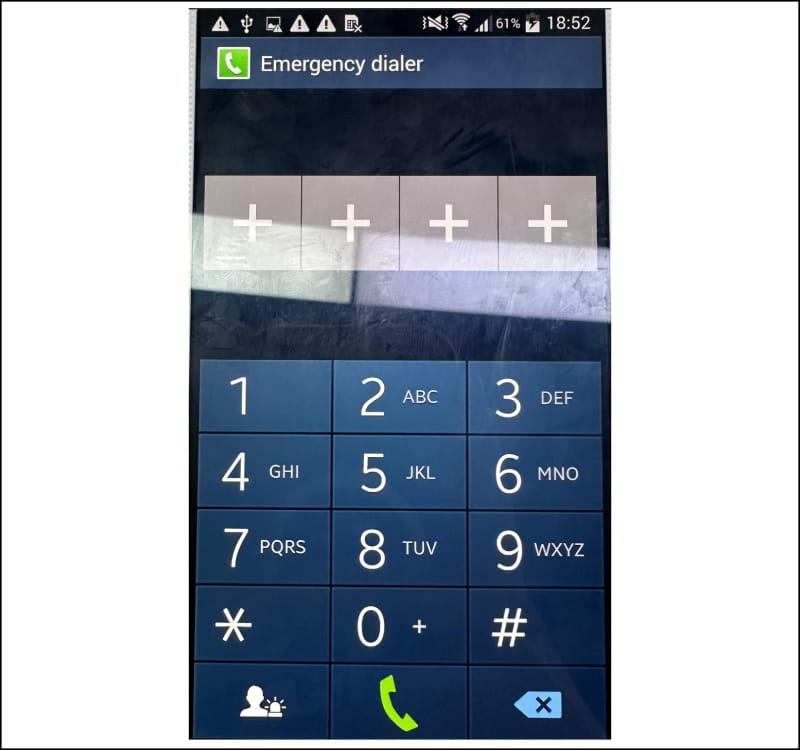
Before following the steps, you should know that a factory reset will erase your Android device. So, do this when your old device does not have important data or when you have a backup. However, there is still one advantage to this method. You don't need a computer to achieve a factory reset for your Android.
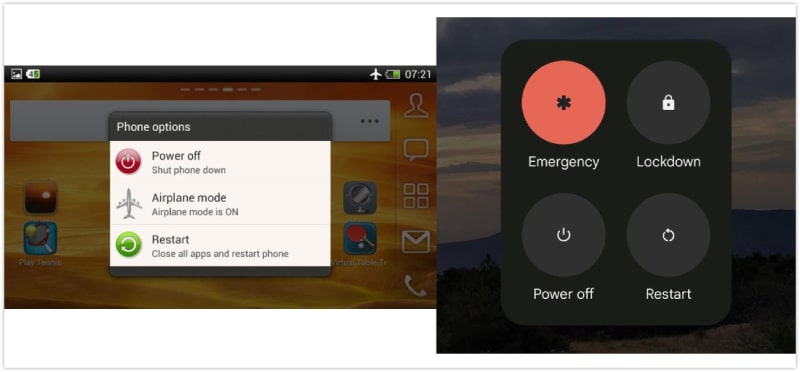
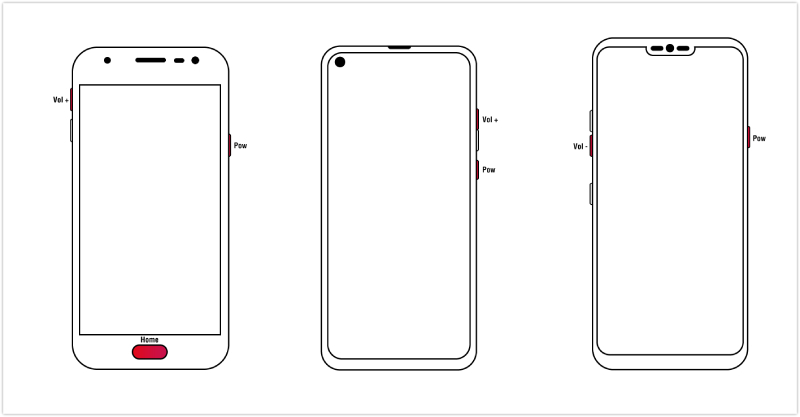
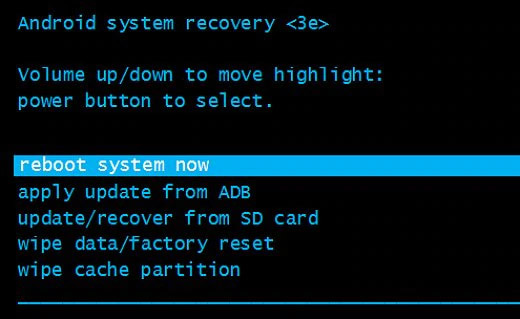
ADB, or Android Debug Bridge, is a command-line tool that you can use to communicate with your device. You can use this to run various commands on your phone without unlocking it. To use it for getting past the lock screen, you need to have previously turned on USB debugging on your device. If that's done, you're good to go.
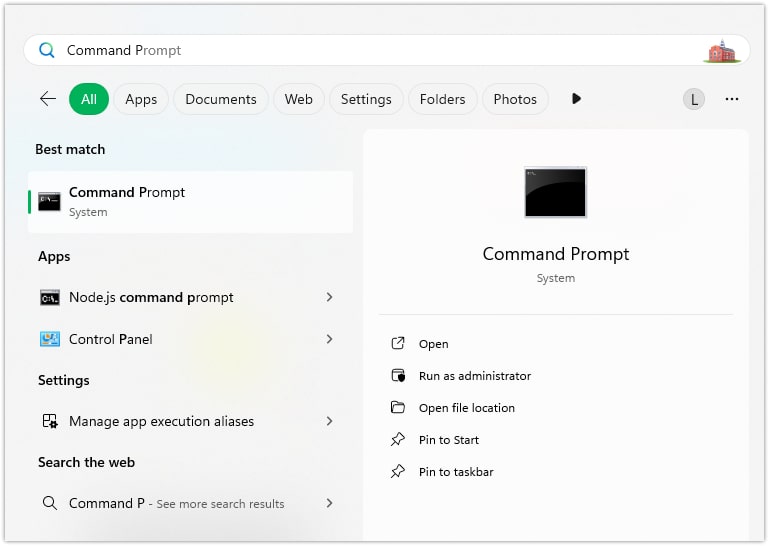
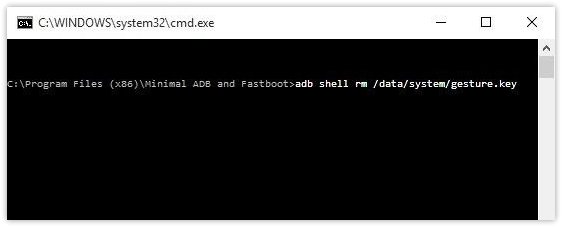
This Safe Mode solution works for Android devices running on 4.1 or later and for third-party app lock screens. Here are the steps.
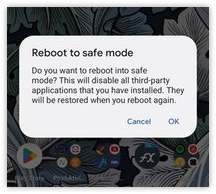
Find My Mobile is a Samsung service that can locate your device without passwords or PIN codes. You can use it to bypass the Samsung lock screen. Before using this method to turn off the lock screen on Android, ensure that you have set up a Samsung account on your phone. Plus, you also must have allowed Google to collect your location information and ticked the Use wireless connection terms and conditions. If your answer is positive, you are ready to go.
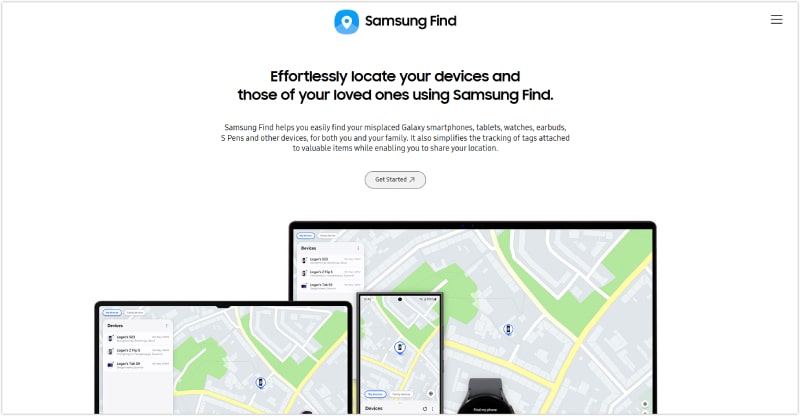
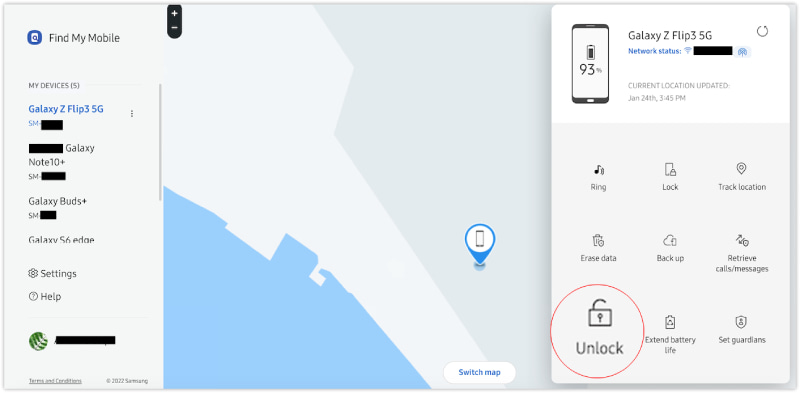
How to bypass Android lock screen without losing data?
If you are using earlier Samsung models, such as Samsung S22, S6, and S5, you can use Aiseesoft Android Unlocker. Besides, Find My Mobile (SamrtThings.Find) is another good way to get past the lock screen with no data loss.
Can I bypass the Android lock screen without USB debugging?
Yes, you can. Even if your device has not enabled USB debugging before, you can still rely on this guide and use Emergency Call, Factory Reset, and the Android Unlocker.
Can the Android lock screen be bypassed?
Yes, it can. All the solutions mentioned in this comprehensive guide can help you bypass or remove the lock screen and regain access to your Android. Some might also erase your data. However, we have listed all the situations that might happen once you use these methods.
Conclusion
In summary, bypassing an Android lock screen is possible with various methods, including Emergency Call, Factory Reset, ADB, Safe Mode, and Find My Mobile. While these methods can be effective, they often come with limitations, such as complex configurations or the need for prior setup. Among all the options, Aiseesoft Android Unlocker stands out as an efficient and secure solution. It is compatible with all types of Android passwords, including fingerprints and face recognition. So, if you are looking for a reliable and hassle-free solution, choose it.

Compatible with all Android OS versions, this unlocker provides a secure and easy way to remove screen lock of any kind and bypass FRP quickly.
100% Secure. No Ads.