Screen Time offers a simple way to monitor app usages, control iOS device and set limits. However, many users complain that the Screen Time not working on their devices, especially for the iOS 12 version. What's more, some say that Family Sharing Screen Time not working when they want to monitor or restrict child's access to apps.
Are you facing the same situation that Screen Time not working?
In fact, many reasons will cause the Screen Time not working problem on your iPhone, iPad or iPod. Here in this post, we will share 5 effective way to help you fix the issue with ease.

Restarting is always a good way to deal with all kinds of problems on your smart devices. When the Screen Time does not working properly on your iOS device like iPhone, iPad or iPod touch, you can first try restarting it to fix the issue.
Step 1 Turn on your iOS device, here we taking iPhone as an example, and then press and hold Power button.
Step 2 When you see the Slide to power off appears on your iPhone screen, loose your finger and then swipe the red power button from left to the right to shut down your iPhone. Here you can also tap General > Shut Down in Settings app to arise the power off interface.
Step 3 Wait for a few seconds. Then keep pressing the Power button to restart iPhone. After that, you can go to Screen Time and check if it can work as usual again.
Updating iOS is another easy and effective solution to fix various issues including the Screen Time not working. New iOS will always fix many bugs in the old version. So you can update iOS version if there is an available one.
Step 1 Unlock your iPhone and go to the Settings app.
Step 2 Tap General > Software Update to check if there is one available iOS updating. You can simply tap Install Now to update iOS to its latest version.

In some cases, the Family Sharing Screen Time not working issue is caused by the bad network connection or wrong settings. So, you can choose to reset all settings on your iPhone to solve the problem.
Step 1Unlock iPhone and go to the Settings app.
Step 2Tap General and scroll down to locate the Reset section. Tap on it to enter the Reset interface. Here you can choose the Reset All Settings option to bring your iOS device back to a default common condition. After that, you can re-connect your network connection and check if the Screen Time can work normally.

When the Screen Time or Family Sharing Screen Time does not working on your iPhone, iPad or iPod, you can also try setting the Time & Data Automatically to fix the issue.
Step 1 Unlock your iPhone and go to the Settings app.
Step 2 Tap General > Date & Time and then turn on the Set Automatically feature.

After these operations, you'd better restart your iOS device and then back to Screen Time to see if the problem is solved.
If the Screen Time not working normally because you can't remember the Screen Time passcode, you can choose to remove the password to bring it back to normal condition. Here we strongly recommend an easy-to-use Screen Time passcode removing tool, iPhone Unlocker for you to erase the passcode and turn off the feature.

Downloads
iPhone Unlocker - Remove Screen Time Passcode
100% Secure. No Ads.
100% Secure. No Ads.
Step 1 Free download, install and open this Screen Time passcode removing software on your computer. Choose the Screen Time feature at the home window.
Step 2 Click the Start button and then connect your iOS device to it with a lightning USB cable. After connecting, you can see some device information like model, type and iOS version display there. Click on the Start button again.

Step 3 If your device is running on iOS 12 or later, and Find My iPhone/iPad is disabled, this program will immediately starts unlocking the Screen Time passcode on you device.
If your device is running on iOS 11 or earlier and your iTunes backup is not decrypted, you are able to retrieve Restrictions passcode directly. But if your iTunes backup has been encrypted, you need to enter the password to decrypt the backup to continue. After waiting for a while, the Screen Time passcode will be removed.
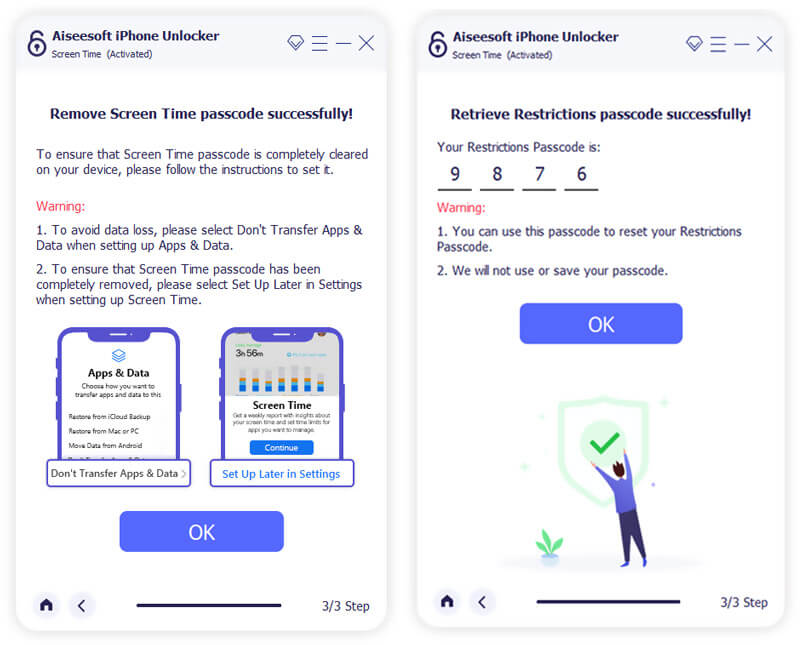
When the Screen Time passcode is removed successfully, you can go back to the main interface of Screen Time without any password. Now you can choose to adjust various settings or create a new passcode for it.
Why has Screen Time stopped working?
As it mentioned above, many reasons will lead to the Screen Time not working issue. You can use the recommended methods to solve the problem. But if the Screen Time just work well on your device but can not monitor your child's device, it may stop working because your child has removed these limits.
Why is Screen Time not working on Family Sharing?
If the Screen Time with Family Sharing isn't working as normal, you can turn off the Screen Time feature and re-turn on it again. Also, you can custom various settings and limits on it. At last, you should ensure that your child's device has Screen Time installed and it is running.
How do I ignore my Screen Time limit?
There is an "Ignore Limit" button designed at the bottom of the screen. When you want to ignore your Screen Time limit, you can tap it. Then you will get next 15 minutes or the entire day without any restrictions. When you choose "Ask For More Time", you can ignore the limit if your parent approve it.
We have mainly talked about the Screen Time not working issue in this post. 5 effective solutions are provided for you to fix it. You can try them one by one until you get rid of this issue. Leave us a message if you still have any questions.
Screen Time Tips
Screen Time Not Working Bypass Screen Time Change Restrictions on iPhone What Is A Restrictions Passcode Turn Off Restrictions on iPhone Where Is Restrictions on iPhone What Is Pinfinder
To fix iPhone screen locked, wiping password function can help you a lot. And you also can clear Apple ID or Screen Time password easily.
100% Secure. No Ads.
100% Secure. No Ads.