Are you facing a situation where Facebook Marketplace has your location wrong? How do you change the location on Facebook Marketplace?
Facebook Marketplace provides a convenient platform for selling and buying used goods within your local community. In many cases, to expand your search radius or sell items to a specific location, you want to change the location of your Facebook Marketplace. This post gives you a full guide on how to change Facebook Marketplace location. You can follow the steps to make changes on your mobile phone or computer.
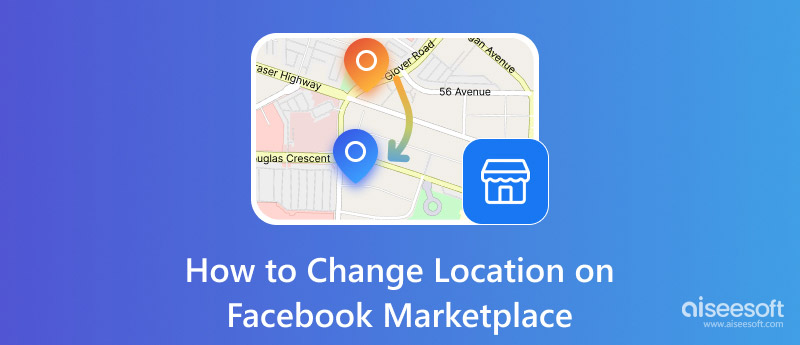
Before telling you the detailed steps to change your Facebook Marketplace location, I would like to discuss some main reasons why you want to make the change.
Facebook Marketplace can be a great platform for both buyers and sellers. As a buyer, you may want to change your location on Facebook Marketplace to expand your search results effectively. For some specific items that are not available in your local area, you can change your Facebook Marketplace location to find them. Moreover, you are more likely to find unique items in different places. Sometimes, you want to check similar items in different locations to get better deals. Changing the location on Facebook Marketplace can help you do that.
As a seller, you also have several main reasons for changing your marketplace location. For instance, you want to sell items to different places and reach wider potential buyers. What’s more, you can switch your Marketplace location to the target region to sell items. You should know that some items are pretty popular in particular cities.
Besides the reasons above, there are several other common reasons why you may choose to change location on Facebook Marketplace. One big purpose is to protect your privacy. You can set a fake location to stop others from tracking you or your online activities. Sometimes, you just want to correct the wrong Facebook Marketplace location problem.
Facebook Marketplace has built-in options for you to easily manage and change your location settings. Whether you use Facebook on your phone or computer, follow the steps below to change your Marketplace location.
Open the Facebook app and tap the Marketplace icon on the bottom screen. You can scroll down to check various items. At the top right part of the screen, you can see your current location displayed. You can tap the blue text to access more details above your Marketplace location.
A built-in map will show on the screen with your location marked as a blue dot. You can simply enter the new location in the top search bar. For instance, you can type in the city name, state, or ZIP code of the location. As you can see, Facebook enables you to adjust the search radius based on your needs. That allows you to check listings within a specific distance of your selected location. Moreover, you can drag the map to select a desired location.
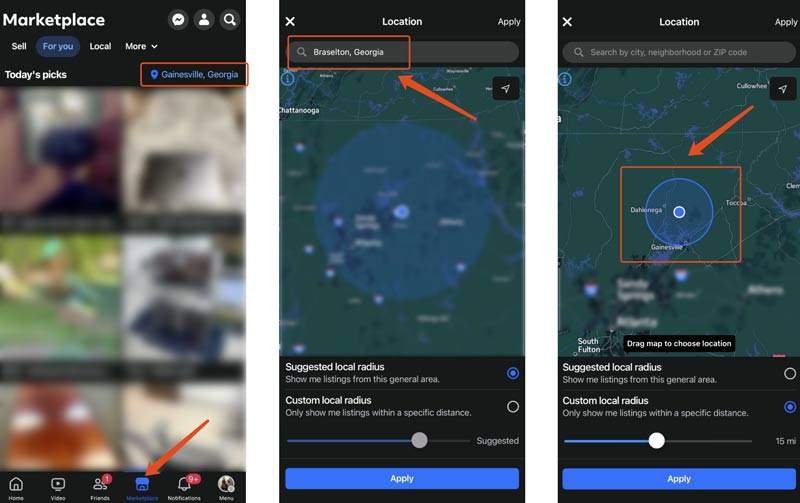
When you find the target location, tap the Apply button to change it on Facebook Marketplace. Then, return to the main interface of Marketplace. You will see that the location has been updated.
Visit the official Facebook website on a web browser like Chrome or Safari and log in to your account. Click Marketplace at the top of the page or choose it on the left panel. When you reach the Marketplace page, click your current location on the right-hand side above the recommended items. In the pop-up Change location window, you can change your Facebook location by typing the desired city or selecting it on the map. Similarly, you can select and set the search radius for your new location.
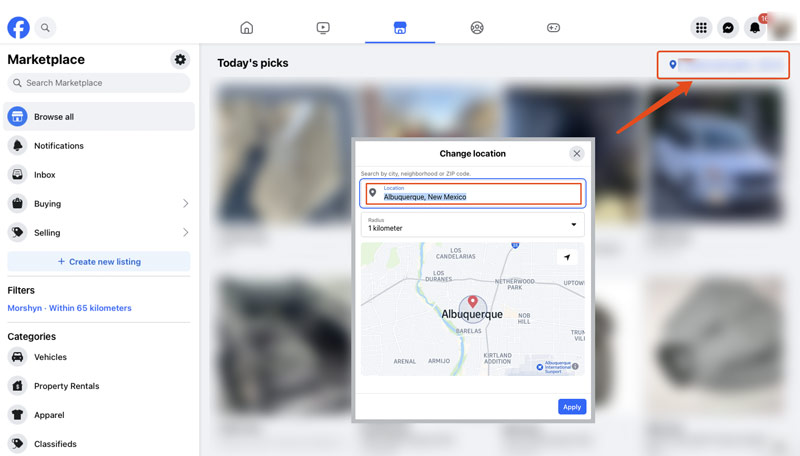
Generally, you don't have to use a GPS location spoofer or VPN to mock your Facebook Marketplace location. However, using one may bring several advantages.
A VPN or location changer can hide your real IP address and prevent others from tracking your online activities. That helps to secure your privacy and various personal information. There are also other reasons why you may change your location on Facebook Marketplace through a third-party application. You may get the Marketplace isn't available to you error and want to solve it.
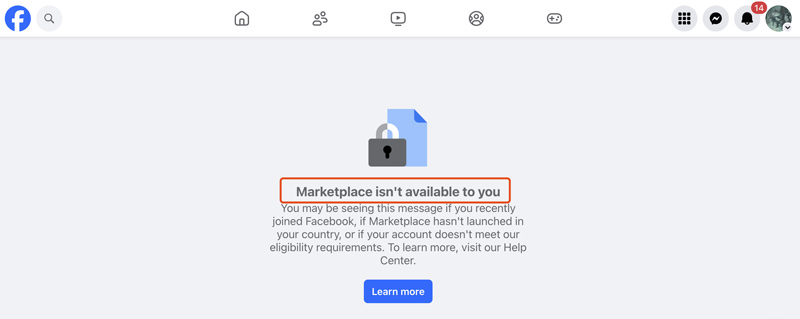
If Marketplace hasn't launched in your country, you can switch to another country to access it. In that case, you can rely on the powerful AnyCoord to change your Facebook Marketplace location easily.
100% Secure. No Ads.
100% Secure. No Ads.
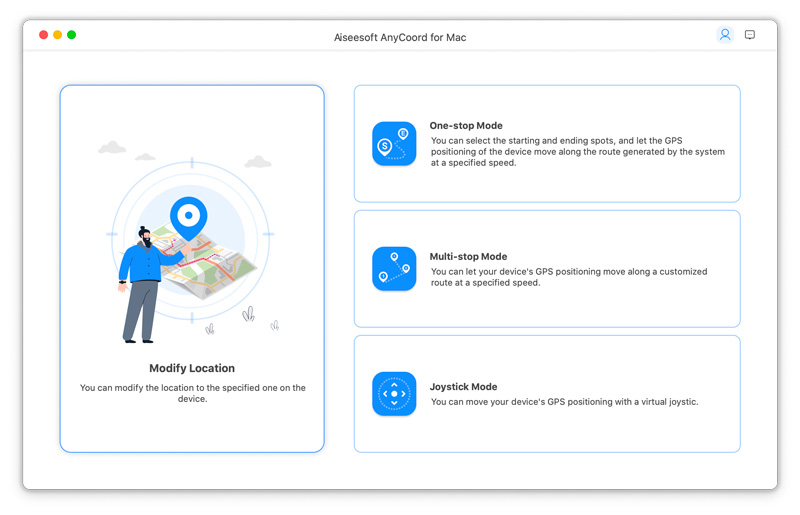
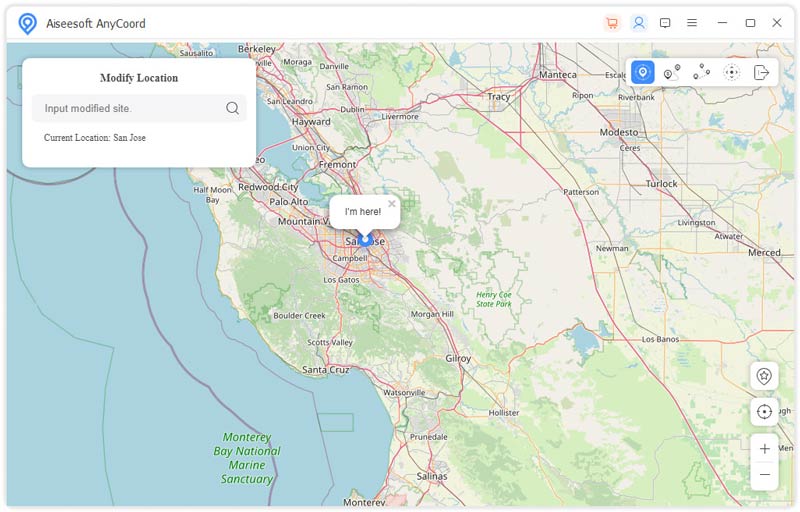
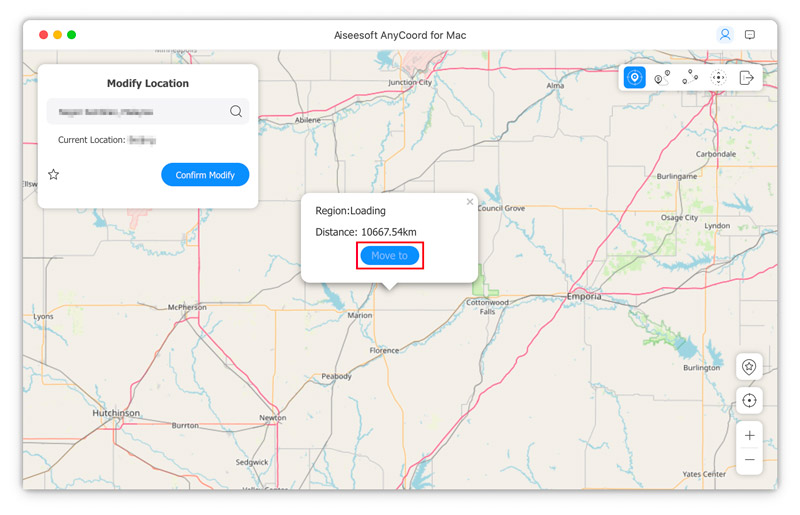
Where can I change my privacy settings on Facebook Marketplace?
Click your profile picture or the downward arrow in the top right-hand corner of Facebook. Select Settings & privacy from the drop-down menus. Then, you can go to the Privacy Center to access and customize related settings.
How can I publish and sell an item on Facebook Marketplace?
Open the Facebook app or visit its official website and sign into your account. Go to Marketplace and choose Create New Listing. Pick the Item for Sale as the listing type. Now, you can type in various detailed information for the item you want to sell on Facebook Marketplace. You should fill it out with its title, description, price, and more as it prompts. Also, you should add a good photo for your item. After that, you need to select a related category for the item. That makes it easier for potential customers to find. Input location details and hit the Publish button.
Are there helpful tips to optimize my Facebook Marketplace search?
You should set a detailed location on Facebook Marketplace. The more specific location will get more relevant search results. You can use some keywords to clarify your search better. Moreover, Facebook Marketplace provides various filters for you to find what you are searching for. When you search items, use these filters. Also, you can save your searches to locate new listings that fit your needs quickly.
Conclusion
It’s quite a common need to change location on Facebook Marketplace, whether for buying or selling. You can handily change your Marketplace location to the desired place by following the steps above.

Aiseesoft AnyCoord can help you hide, fake, or change your GPS location to any other place with ease. You can even plan a moving route if needed.
100% Secure. No Ads.
100% Secure. No Ads.