The reasons for changing the location on your iPhone are various. You may be concerned about privacy disclosure issues arising from location-tracking applications. Or sometimes, you may want to access apps or data from different regions of the globe.
No matter what reason you have, it is not difficult to switch your iPhone’s location. You can fake or modify your iPhone GPS by VPN, Apple ID, and the third-party app. That’s what we will cover in this article. Continue reading and get to know more.
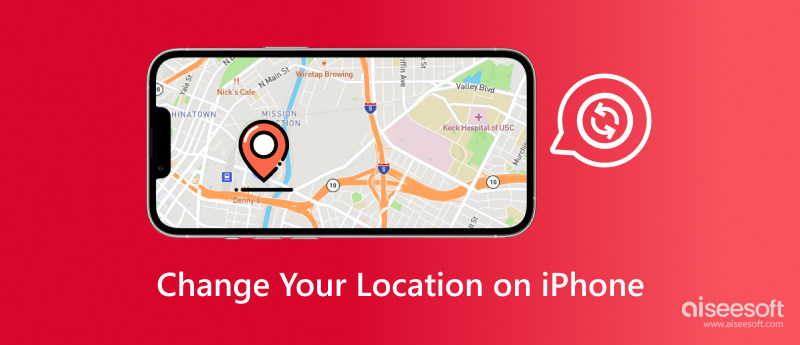
An iPhone's location feature uses a variety of technologies to ascertain the location of the device. This is a summary of how iPhone location services operate:
1. GPS (Global Positioning System)
iPhones come with GPS receivers that can connect to satellites in orbit to pinpoint the exact location of the device. GPS works particularly well outside and gives precise location information.
2. Positioning using Wi-Fi
iPhones are able to triangulate their position by utilizing adjacent Wi-Fi networks. When Wi-Fi is turned on, the gadget searches for networks that are open and contrasts their signal intensities and distinctive IDs with a list of known Wi-Fi access points. (iPhone won’t connect to Wi-Fi?)
3. Triangulation of cells
The iPhone may also determine its location by utilizing information from neighboring cell towers. Although this approach is not as precise as GPS, it can be effective in cities with a high concentration of cell towers.
4. Beacon and Bluetooth
One can use beacons or neighboring devices' Bluetooth signals to identify a device's location and proximity. This is frequently utilized indoors, where GPS signals could be spotty or nonexistent.
5. Framework for Location Services
Your iPhone's Location Services framework allows apps to request location information. In Settings, users can decide whether to allow or prohibit specific apps from accessing their location.

There are a number of reasons why the location on your iPhone could change:
1. GPS signal strength
Less precise position information may result from a weaker GPS signal while you are indoors or in a region with obstructed sky views.
2. Wi-Fi and cellular signal change
Location accuracy may be impacted by modifications to the Wi-Fi network's accessibility, the strength of the signal, or the switching of cellular towers.
3. App permissions
If you've given an app location access, it might update its location in accordance with its requirements. A mapping program, for instance, updates your position constantly while you move.
4. Battery saving modes
In an effort to prolong battery life, some users activate power-saving modes that can restrict location updates. Less frequent and less precise location data may arise from this.
5. Temporary glitches or interference
The accuracy of a device's location can also be affected by electronic interference, transient software bugs, problems with the GPS, or problems with other positioning systems.
To sum up, the iPhone delivers exact position data by combining a number of technologies. Changes in location can be caused by a variety of factors, including as user settings, app permissions, and the intensity of available signals.
There are 3 common ways of changing iPhone location via Apple ID, VPN, and third-party apps.
| Change iPhone Location | OS | Pros | Cons |
| Apple ID | iPhone | 1. Free without any cots. 2. Change iPhone location without a computer. |
1. Only change iPhone country region. 2. Lose some data from the Apple ID region. |
| Aiseesoft AnyCoord | Windows, and Mac | 1. Easy to use. 2. Change location to any elsewhere. |
1. It is not free. |
| VPN | iPhone | 1. Change iPhone location without a computer. 2. Instant to update iPhone location. |
1. Only change some regions, not anyone. 2. Virtual location, not a real one. |
Via iPhone Settings, the iPhone has an integrated feature that allows you to modify your location without a computer. This entails selecting a custom location and adjusting the location services settings on your device.
Using Apple ID, you can modify the GPS of your iPhone. In order to update the preferred location, you must change the region on your Apple ID.
Remember that the availability of certain services and content may differ by country and that switching your location may limit your access to particular features or apps. You should also be aware that you cannot move regions until you have used up any leftover balance in your Apple ID account.
The steps to modify the region on your Apple ID are as follows:
After that, using Apple ID to change the region of your iPhone is complete.
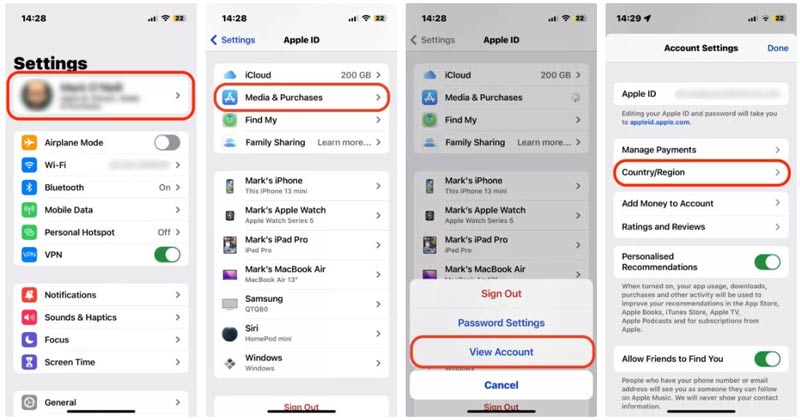
1. You should back up some iPhone content before changing your area, as it may compromise your ability to access region-specific apps and content. Furthermore, after relocating, you might need to adjust any subscriptions you have.
2. If required in the process, you need to input your Apple ID password to confirm the process. (Forget Apple ID password? Recover it.)
There are drawbacks to this approach, though. It will lose certain information associated with that Apple ID, and you can only switch your area to a different nation, not a precise place. Third-party technologies are useful for location manipulation that is more sophisticated.
Aiseesoft AnyCoord is one of the best iPhone location changers. It enables you to change your GPS location with just a single click effortlessly. This is a really useful tool if you want to stop posting your location or hide it from other users on social media sites like Facebook, Instagram, Twitter, LinkedIn, TikTok, and more. Whether you want to use location spoofing or to keep your iPhone's location confidential, you may easily achieve these goals.
100% Secure. No Ads.
100% Secure. No Ads.
To establish a connection between your iPhone and the computer, initiate the process by clicking the Start button and utilizing the USB cable.


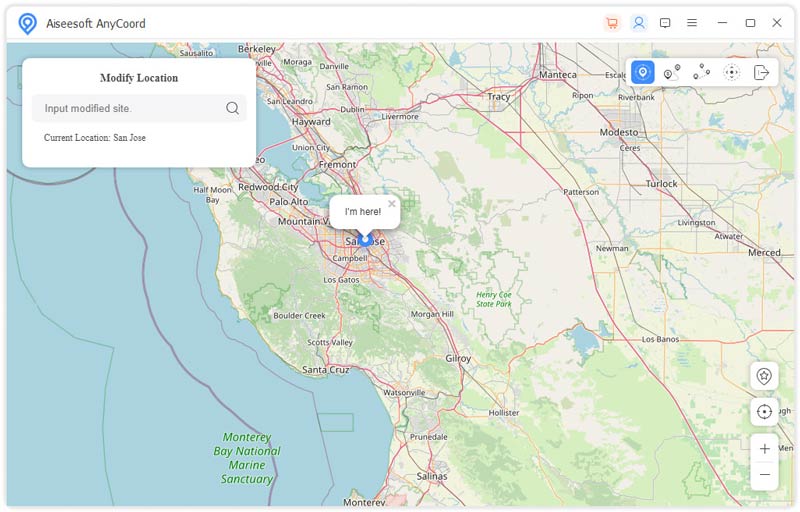
To change your iPhone's GPS location, input or search for your desired destination in the bar located at the top left corner of the window. Afterward, click the Confirm Modify button to complete the location modification.
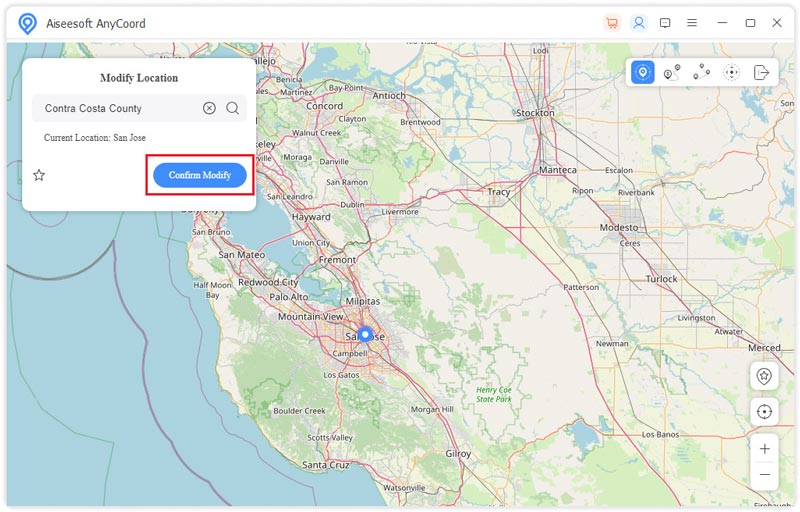
Additionally, you can choose a destination on the map by clicking it. Then, click the Move to button to change your iPhone's location. If there are specific destinations you wish to retain for future use, you have the option to collect and save them.
Changing the virtual location of your iPhone through a VPN is a simple process. It's essential to understand that this doesn't impact your physical GPS location but gives the impression of browsing from a different location online. Some well-known options for this purpose include:
ExpressVPN: It boasts servers in 94 countries, providing ample choices for modifying your location.
NordVPN: With over 5,000 servers, NordVPN facilitates easy location changes through its dashboard map view.
CyberGhost: CyberGhost has the most extensive server network, surpassing 7,000 servers in 90+ countries.
To change your iPhone's location using VPN apps, follow these steps:
This method is often effective in bypassing location restrictions and allowing access to content from various global streaming libraries.
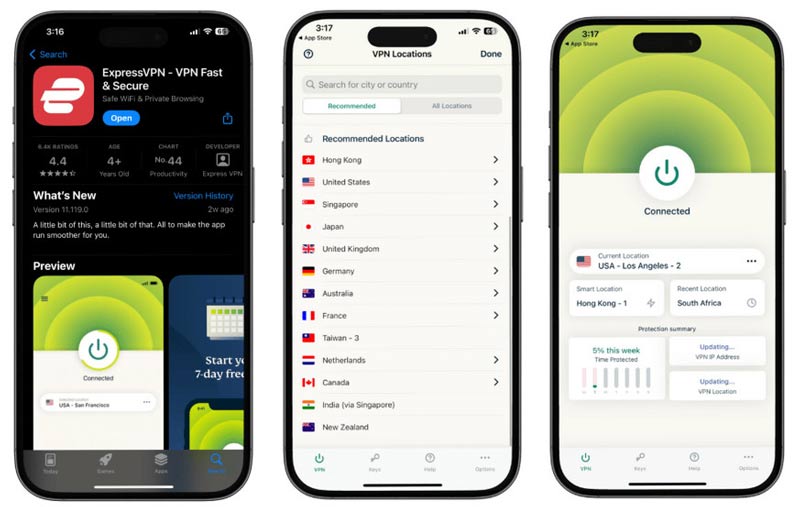
Is it really possible to fake GPS location on iPhone?
Yes, it is possible to fake or spoof GPS location on an iPhone, but it usually requires third-party apps and tools. Keep in mind that manipulating your GPS location may violate the terms of service of certain applications or services. It's important to use such tools responsibly and ethically.
How to fake your location on Life360 on an iPhone?
To fake your GPS on Life360 and stop sharing location, you just need to disable your Life360 service.
1. Enable battery-saver mode to save iPhone battery, and prevent background apps from refreshing.
2. Deactivate your Wi-Fi by navigating to Settings, then Wi-Fi and turning it off.
3. Toggle off cellular data for the Life360 app in Settings, and select Life360.
4. Go to Settings, select the Privacy section, and disable Location Service for Life360 to ensure the app is denied permission to access your location.
Can I change my Apple ID's country and region?
Yes, you can change the country or region associated with your Apple ID, but there are some important considerations and limitations to keep in mind that your subscription will go when you change Apple ID region.
How to calibrate GPS on an iPhone?
1. Open the Settings app.
2. Toggle the Location Services on, then scroll down and select System Services.
3. Enable the toggle switches for Compass Calibration and Motion Calibration & Distance.
How to hide iPhone location?
If you want to hide your iPhone's GPS, you can do so by turn off your privacy settings.
1. Open the Settings app on your iPhone.
2. Scroll down and select Privacy.
3. Choose Location Services.
4. You can either turn off Location Services entirely at the top or scroll down to disable location access for specific apps.
Moreover, you can disable Share My location under Find My iPhone to turn off that.
Conclusion
Learning how to change the location of your iPhone allows you to explore, customize, and maintain privacy. The above 3 methods covered in this article enable you to spoof and modify your iPhone location for testing apps, safeguarding your privacy, or getting access to data that's specialized to a given region. One of the easiest ways is to download Aiseesoft AnyCoord to fakey your GPS quickly to anywhere. Free download to have a try now.

Aiseesoft AnyCoord can help you hide, fake, or change your GPS location to any other place with ease. You can even plan a moving route if needed.
100% Secure. No Ads.
100% Secure. No Ads.