Nowadays, more and more people tend to use Bumble, the typical dating app, to find dates or make friends. You will meet people from different areas by chance since Bumble is a GPS-based app. However, many users feel limited by the restrictions of Bumble’s GPS location. In order to meet new friends from various areas, they are looking for methods to change location on Bumble. Don’t know how to achieve it? No need to worry. This post will help you handle this problem with some easy steps. Read on and follow the tutorial to change your location on Bumble.
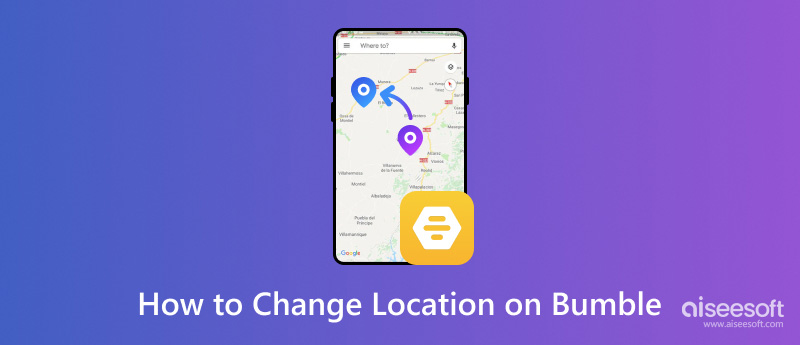
Set a fake location for better personal privacy and safety. Although it’s common for various apps to get permission for users’ locations in today’s digital landscape, you should not ignore the risks location services bring, such as privacy breaches and data misuse. The best way to deal with it is to set up a fake GPS instead of your real one.
Expand your social network. Change your location to meet people from different countries or areas and make friends or date with them.
Prepare for travelling to a new place. If you are an enthusiast of travelling and you want to know the local conditions and customs by making friends with local people, you can use Travel Mode to change your location in Bumble.
You can use the Travel Mode in Bumble to change your location. The specific steps are as follows.
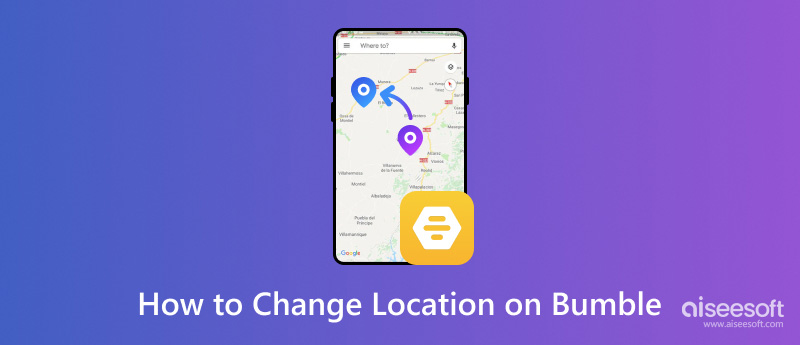
Now, you have successfully changed your location in Bumble. However, it’s necessary to note that when you are using Travel Mode, others can know that you are not in the same area as them. That is to say, Travel Mode can not really alter your location but bring you a new experience in another place.
So here comes the question: Is there a way to create a fake location on Bumble to pretend you are really in the place as the local people? The answer is yes. Let us introduce Aiseesoft AnyCoord, the powerful location changer, to you.
Aiseesoft AnyCoord is an ideal tool for creating a fake GPS location to replace the real one. Its pre-built integrated map allows you to set your location to almost anywhere you want, which can assist you in changing the location on Bumble effectively. What’s more, AnyCoord provides 3 different modes of movement to satisfy your various needs. Don’t be afraid of using it, our tutorial will help you step by step.
100% Secure. No Ads.
100% Secure. No Ads.
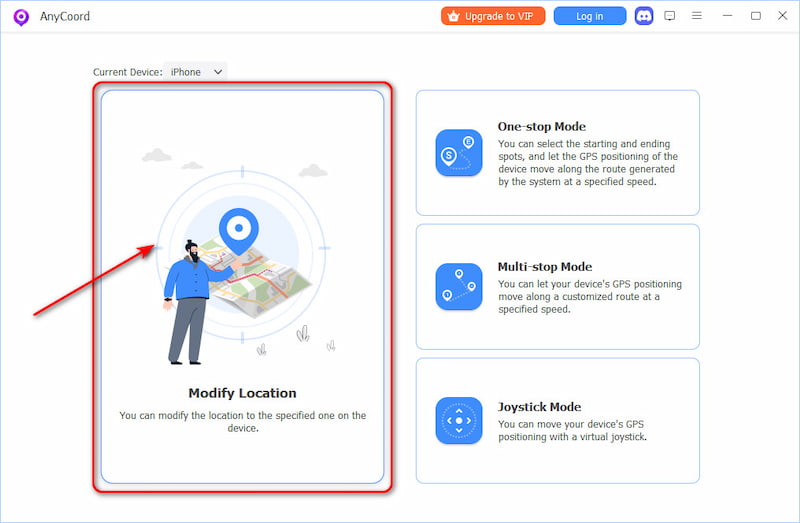
You can input another location in the search bar to hide your true position.
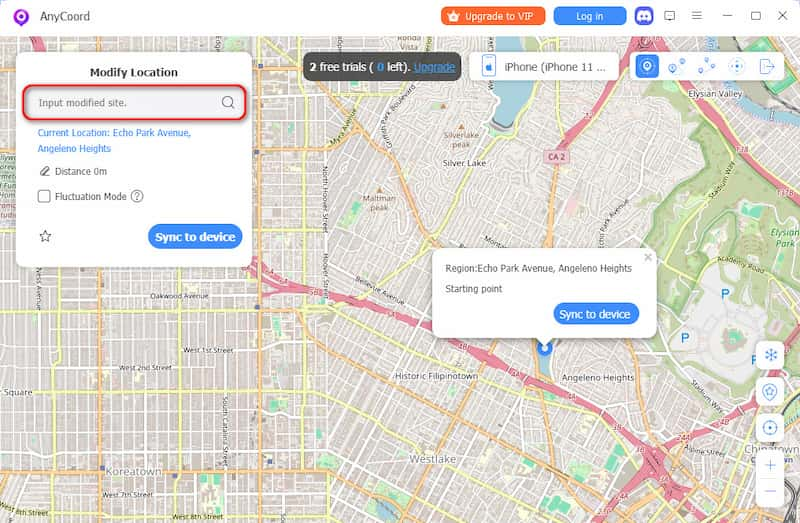
You can also click anywhere you like on the map to modify your location.
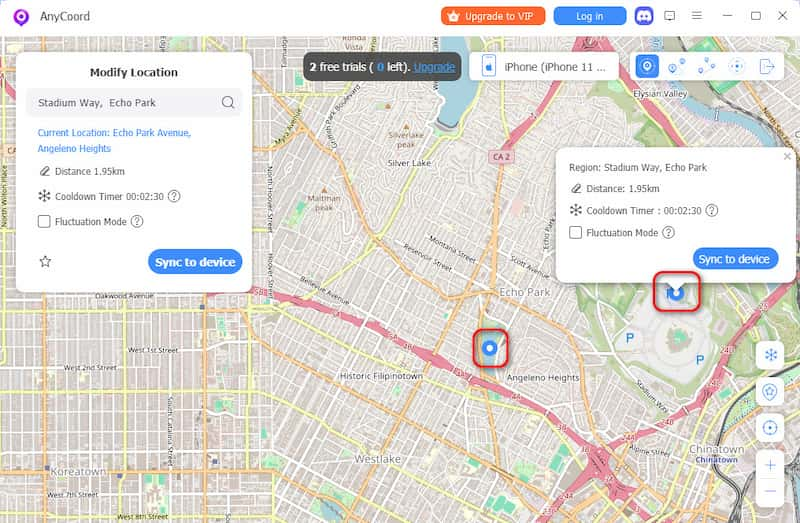
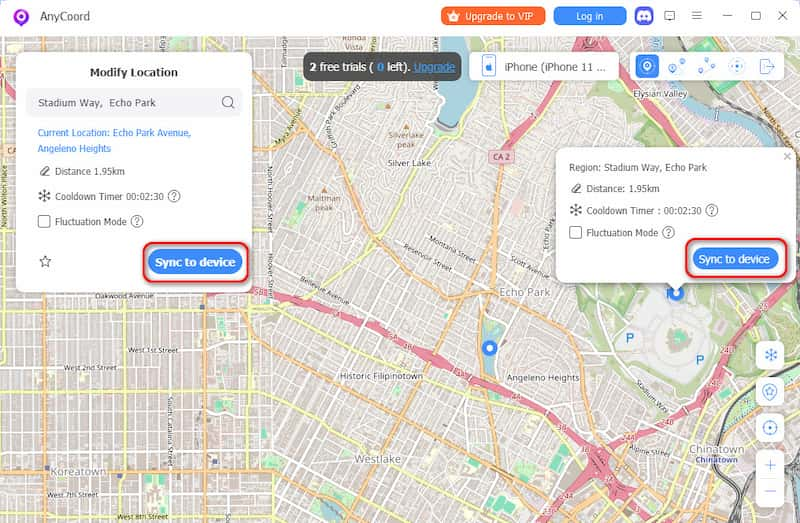
Now you have changed your location successfully with AnyCoord, and you can see your Bumble’s location is also updated. It can also be applied to other dating apps like Tinder.
AnyCoord is a powerful and effective location-changing tool that allows you to switch your location on a wide range of social media and even trick or alter your location in AR games.
When adjusting your location on Bumble, keep the following advice in mind for better results:
Use Location Filters: Bumble has several location filters like "Only Show Verified Users" and "Only Show People Who've Swiped Right on You." The chance of discovering appropriate matches can be increased by location filters to better refine your search results.
Make Use of Boosts and SuperSwipes: Bumble provides Boosts and SuperSwipes features to make your profile look better and attract more attention. In order to improve your possibilities of forming deep connections, think about utilizing these features.
Update Your Images: Potential matches can be greatly attracted by a nice set of photos.
Can I get banned for changing my location on Bumble?
Changing your location on Bumble is typically not an issue since this app is designed to let users connect with people from various places. You should be fine as long as you're using the function properly.
Does Bumble notify others when I change my location?
If you are using the Travel Mode in Bumble, others will know that you are changing your location. While Bumble will not notify others if you use GPS changers.
How often can I change my location on Bumble?
If you have Bumble Premium and activate Travel, you can change your location to any city as many times as you’d like. There is no cooldown time.
Conclusion
This post has answered the question of how to change location on Bumble. You can use the Travel Mode in Bumble or choose a useful location-changing tool to meet your needs. If you don’t want others to know your exact location or you want to make local friends from different places, don’t hesitate to try AnyCoord, the powerful location changer.

Aiseesoft AnyCoord can help you hide, fake, or change your GPS location to any other place with ease. You can even plan a moving route if needed.
100% Secure. No Ads.
100% Secure. No Ads.