When you launch the Chrome browser, Google can automatically identify your current address using its GPS location services. While in many cases, you don't want to share your location information with Google and the various websites you visited. The good thing is you can customize your location settings to disable Google location tracking. Next, you can learn how to change location on Google Chrome in this post.
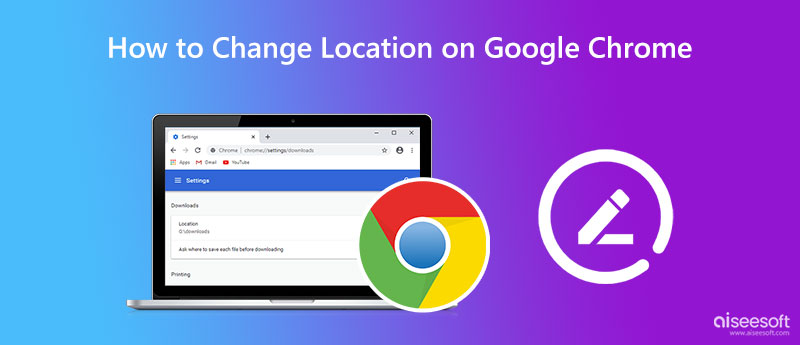
You can use the Google Chrome browser on both Windows 11/10/8/7 PC and Mac. Chrome allows you to customize location settings, including location-sharing options to stop websites and apps from using your GPS location data. You can take the following guide to change your location on Google Chrome if you don't want it to know your whereabouts.
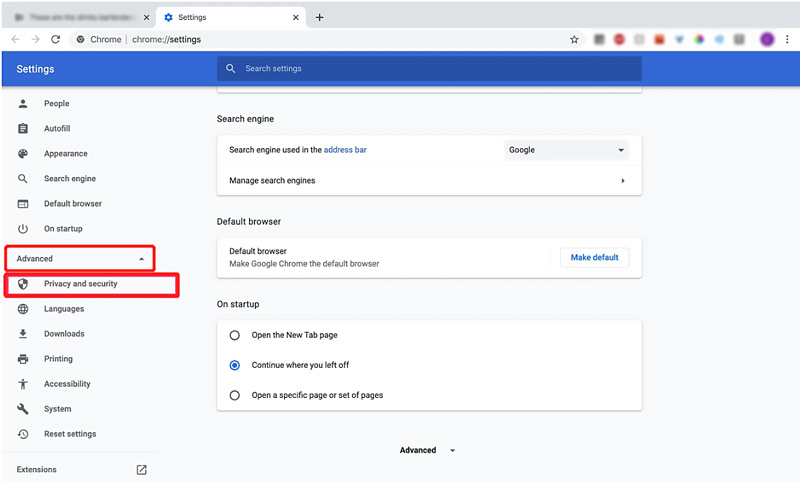
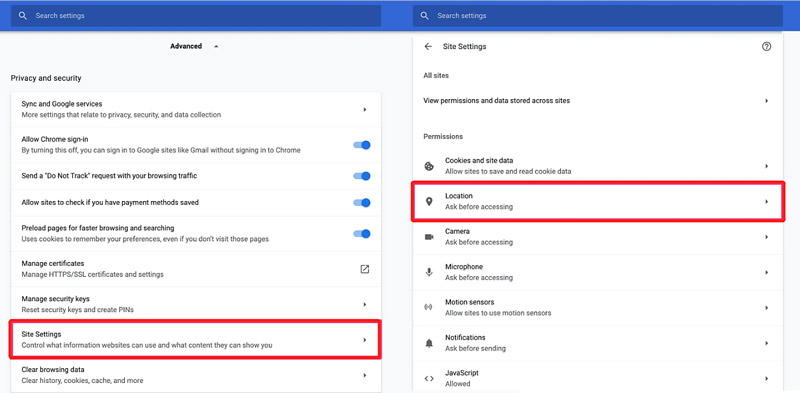
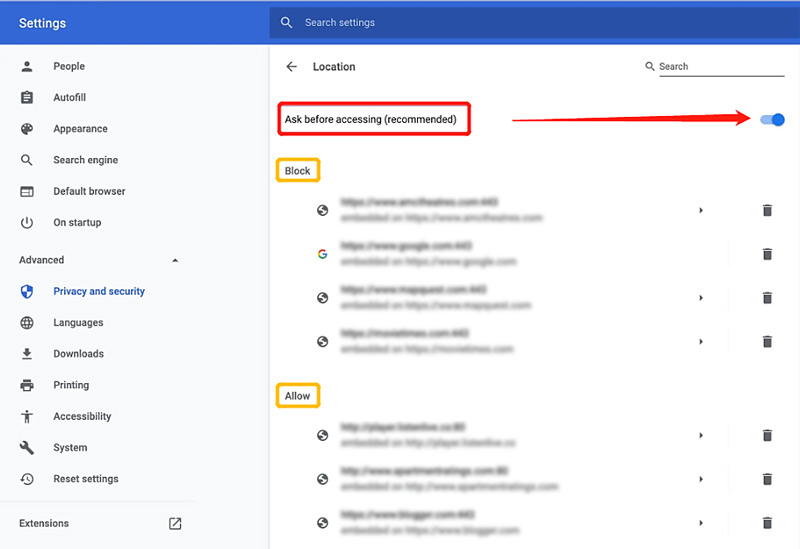
If you use the Chrome app on an Android or iOS device and want to turn off the Google location tracking, you can follow the steps below to change location settings.
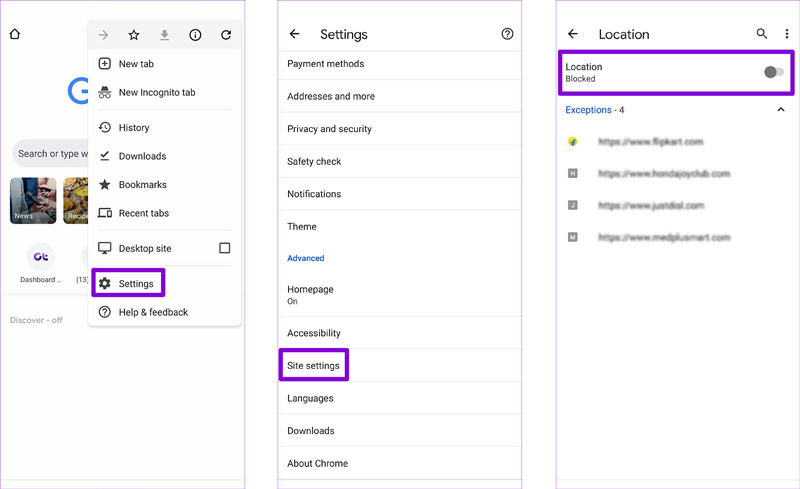
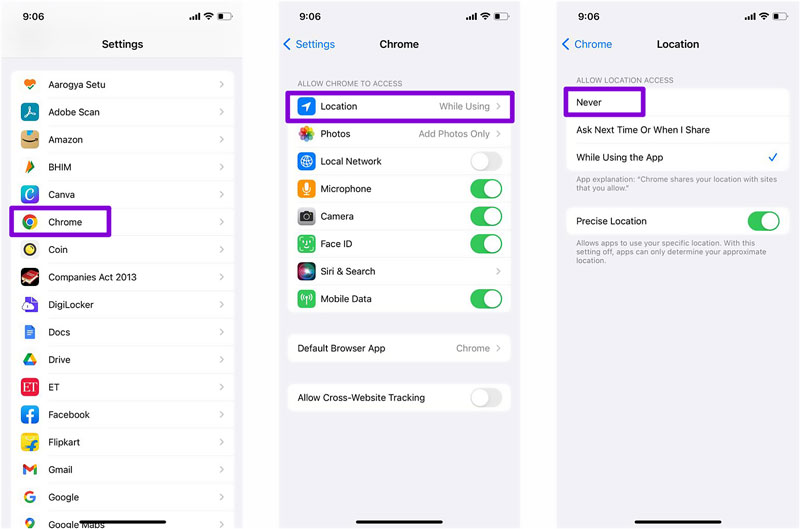
With the methods above, you can easily change your location settings on Google Chrome and stop websites from using your location data. If you want to fake or spoof your current location on Chrome, you can turn to the GPS location changer, AnyCoord. It enables you to set virtual locations for different needs.

Downloads
AnyCoord - Change Google Chrome Location
100% Secure. No Ads.
100% Secure. No Ads.


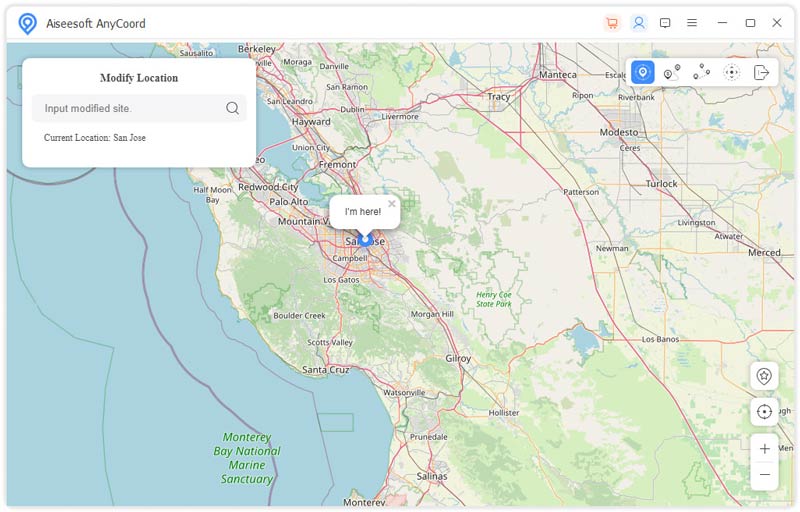
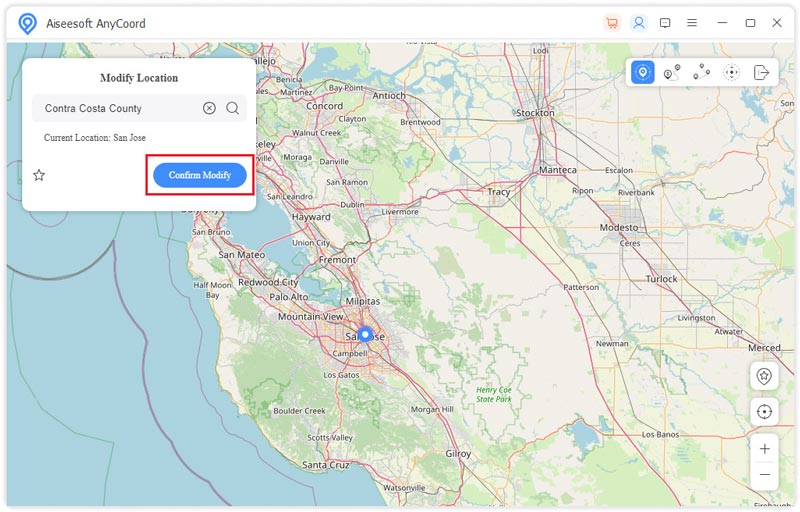
The Google Chrome app will identify this virtual location and give you associated prompts based on that. You can also use AnyCoord to change locations for other apps.
How does Google Chrome share my location?
After you permit a site to access your location information, Google Chrome will send these data to its Location Services and locate your whereabouts. Google Chrome can share the location info with the site when it wants your location.
How to disable certain apps using precise locations?
Go to Settings on your Android and select Location. You can tap App location permissions to check all apps that can access your precise location. Scroll down to choose the app you want to manage its location permissions, get to the Use precise location option, and disable it.
How to manually change your location on Google Chrome browser?
Launch Google Chrome, click the three-dot menu in the top-right corner, choose More tools, and go to the Developer console. Find the Sensors tab and select your preferred location from the drop-down cities. You can also easily use the recommended AnyCoord above to change your Google Chrome location.
Conclusion
This post has mainly talked about how to change location on Google Chrome. You can follow the guide to customize your location settings and change your Google Chrome location to another country or place you need.

Aiseesoft AnyCoord can help you hide, fake, or change your GPS location to any other place with ease. You can even plan a moving route if needed.
100% Secure. No Ads.
100% Secure. No Ads.