Your Facebook profile photo is the first impression you make online. It's like your digital avatar, giving people a glimpse into your personality and style. So, it's natural to want to keep it fresh and updated.
This post will tell you how to change your profile picture on Facebook, whether you are using a computer or a mobile device. We will also share several useful tips for choosing the perfect photo and making sure it looks its best.
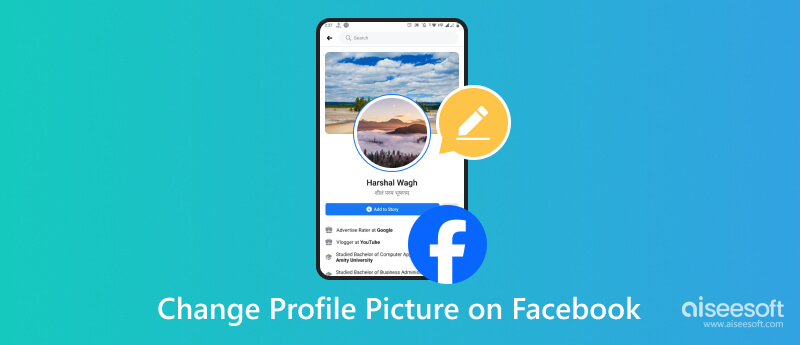
Choosing the right Facebook profile picture is crucial. Also, you may want to edit the chosen image before committing to it as your official profile photo. Facebook offers basic editing functions to fine-tune your selection before it goes live. But you can’t use the built-in editor to upscale blurry pixels, erase distracting backgrounds, or add a splash of color. For the creative mission, we have two powerful tools to recommend: AI Photo Editor and Free Background Remover.
Say goodbye to grainy close-ups and pixelated landscapes. Aiseesoft AI Photo Editor uses cutting-edge AI technology to enlarge your profile photo without sacrificing quality.
100% Secure. No Ads.
100% Secure. No Ads.
Just download and open it, load your picture, select the upscaling factor from 2×, 4×, 6×, and 8×, and then enlarge it. The higher the factor, the bigger and sharper your image will be. Its AI can analyze your image and fill in missing details, restoring sharpness and vibrancy.
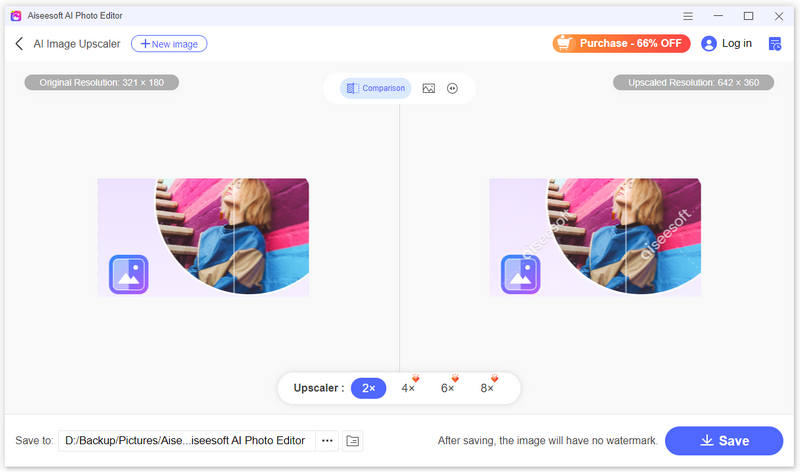
Sometimes, even the best picture has a background that just doesn't jive. Enter the Aiseesoft Free Background Remover website, your one-stop shop for seamless background removal and color replacement. This online tool also adopts AI technology to automatically remove unwanted background. You can fine-tune the selection using the brush tool for ultimate precision. It also lets you select a solid color from the palette or upload your own image to create a vibrant and personalized background.
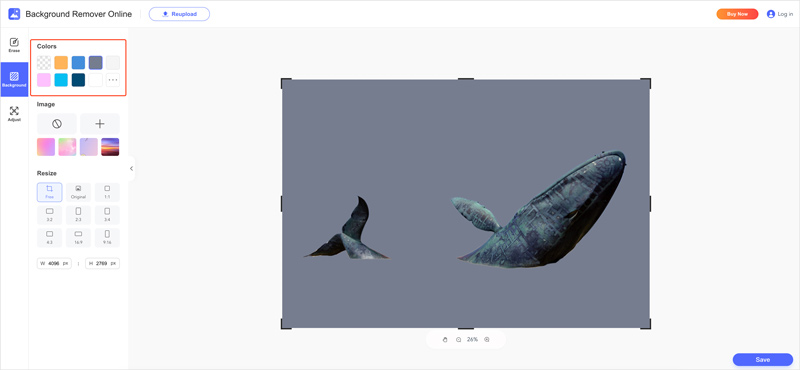
Photo Requirements: Ensure your profile photo is at least 180 pixels wide and 180 pixels tall. Facebook recommends using a photo that's at least 375 pixels wide for the best quality.
File Format: Your Facebook profile photo can be in JPG, PNG, or GIF format.
Privacy Settings: Once you upload your new profile picture on Facebook, you can control who can see it in your privacy settings.
Changing your Facebook profile picture is a breeze, whether on a desktop computer or a mobile phone. Here is a step-by-step guide for both.
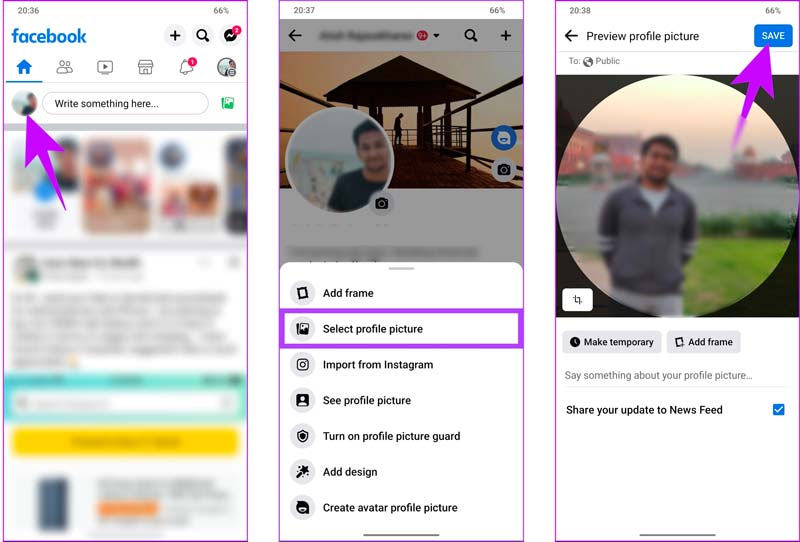
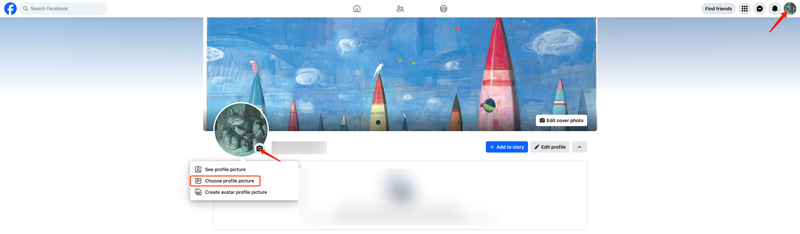
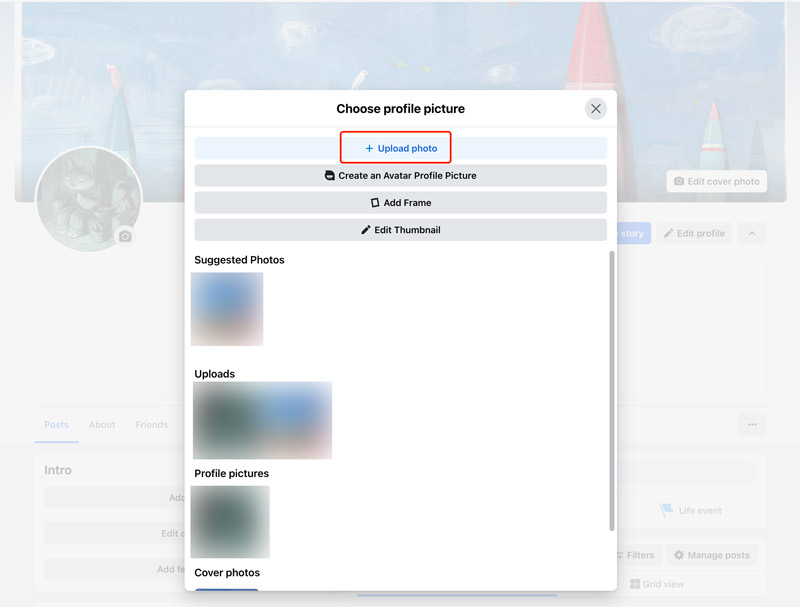
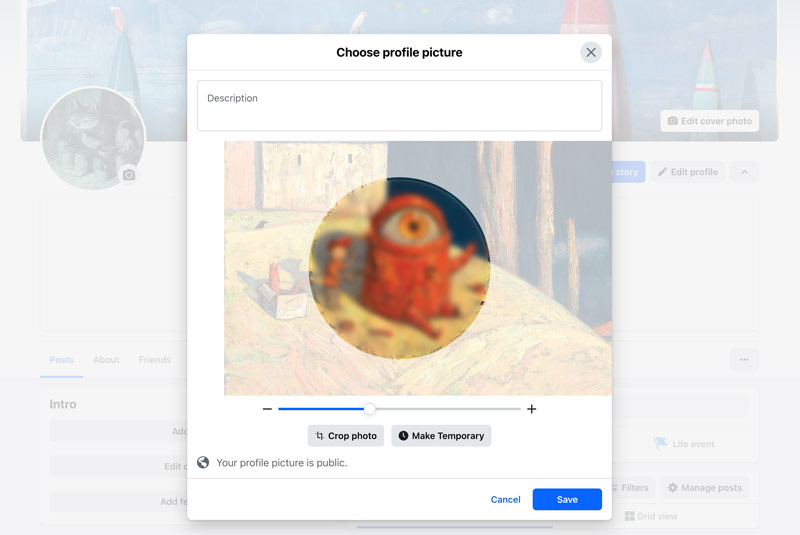
If you want to change the Facebook profile picture temporarily, click the Make Temporary button and select a period.
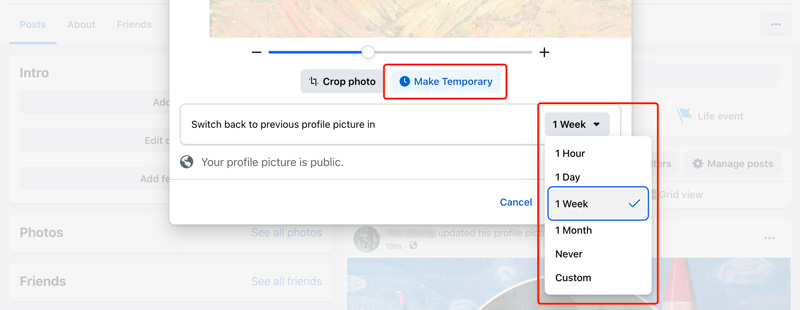
There could be several reasons why you are unable to change your profile picture on Facebook. Here are some common causes and solutions to try.
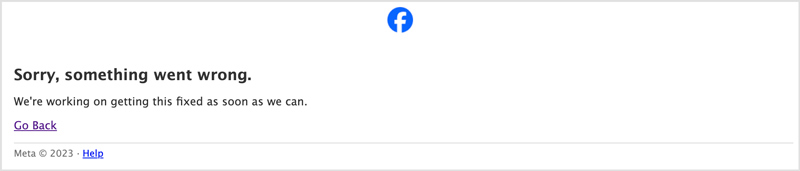
Internet connection: Test and ensure the internet connection is stable. You can use a different network or your mobile data if possible.
Facebook app or browser cache: Clear your Facebook app's cache or your browser's cache and cookies. That can sometimes remove temporary glitches.
App or browser update: Make sure you have the newest version of the Facebook app or browser. Outdated versions might have bugs that prevent you from uploading pictures.
Image format: Facebook supports JPEG, PNG, and GIF formats. If your picture is in a different format, it won't upload.
Image size: The maximum file size for profile pictures is 8MB. If your picture is larger than that, it will fail to upload. Shrink the file size of the image and try again.
Copyright infringement: Ensure you have the right to use the picture you are trying to upload. Uploading copyrighted images can cause issues.
Temporary restrictions: If your Facebook account has recently been flagged for a violation, you might have temporary restrictions on certain features, including changing your profile picture. Contact Facebook support to inquire about any potential restrictions.
Third-party app interference: Certain third-party apps you have connected to your Facebook account might be causing conflicts. Try disconnecting any recently connected apps and see if the issue persists.
How do I change my profile picture on Facebook without cutting it?
Unfortunately, Facebook doesn't currently offer a direct way to change your profile picture without cutting it. The platform automatically crops the image to fit the circular profile picture format. However, you can upload a wide-angle picture with you centered, crop your profile photo before upload, or make a custom frame to mask the cropped edges.
Can I change the Facebook profile picture to transparent?
Facebook only accepts solid-colored profile pictures and attempts to upload a transparent image will either result in an error message or a blank profile picture.
How to change the expiration of a temporary Facebook picture?
While updating your profile photo on Facebook, you can use its Make Temporary feature to change the expiration time based on your needs.
Conclusion
Facebook allows you to set a temporary profile picture that will revert to your original picture after a certain amount of time. So, you can freely update and change your profile photo on Facebook to reflect your unique style and interests.

Enlarge and upscale images up to 4K in batches quickly with wide support for various image formats.
100% Secure. No Ads.
100% Secure. No Ads.