WhatsApp, the ubiquitous messaging app, lets you conveniently connect with friends and family. But beyond just sending texts and sharing media, it also enables you to express your personality through your profile photo. Whether you are showcasing a new hairstyle, a breathtaking vacation snap, or simply a selfie that captures your mood, changing your WhatsApp profile picture is a quick and easy way to refresh your online persona.
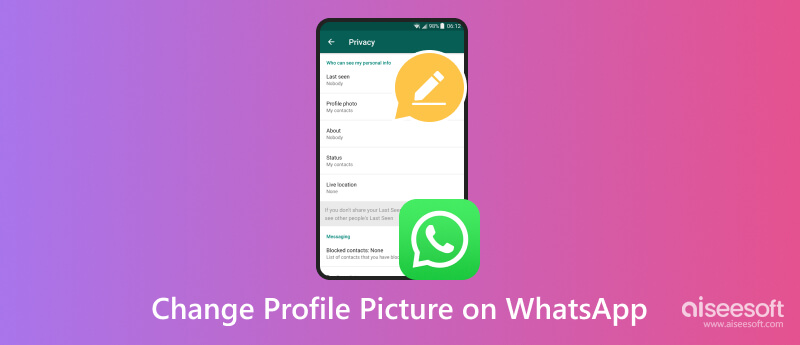
This part will walk you through the process of updating your profile photo on WhatsApp on both Android and iOS devices. We will cover everything from choosing the perfect image to navigating the app's settings, ensuring you change the WhatsApp profile picture with ease.
Clarity and Resolution: Choose an image that's clear and has good resolution. Blurry or pixelated photos won't do your new look justice.
Lighting and Composition: Opt for a well-lit picture with a balanced composition. Avoid harsh shadows or awkward angles.
Expression and Vibe: Let your personality shine through! Select an image that captures your essence, whether it's playful, professional, or anything in between.
Group Photos vs. Solo Shots: While group photos can be fun, a solo shot might be more recognizable as your profile picture.
Edit it Right: WhatsApp displays profile pictures in a circular format, so ensure your chosen image looks good when cropped. Use built-in editing tools or photo editing apps to achieve the desired composition.
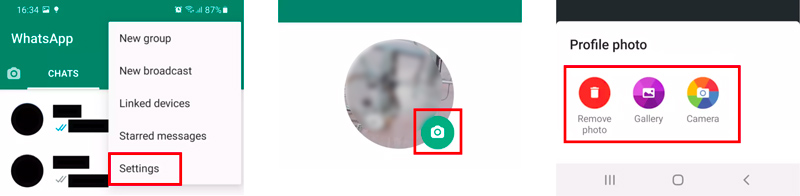
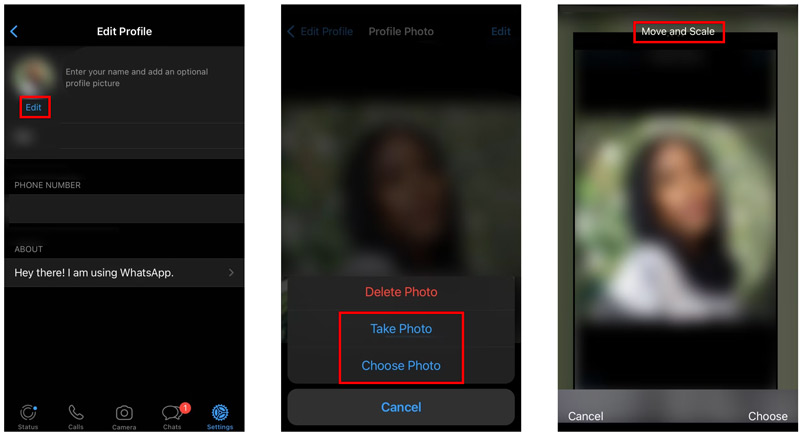
This part will discuss associated knowledge and tools to craft a stunning profile pic for WhatsApp.
WhatsApp recommends a square image with a high resolution of 1080px×1920px. That ensures your picture appears crisp and clear even when zoomed in. It accepts profile photos as small as 150px×150px, but anything below 500px might appear pixelated on high-resolution screens.
WhatsApp accepts JPG and PNG formats. JPGs are smaller in size, while PNGs offer superior quality for detailed images or those with text. Choose the format that best suits your picture's content and desired level of detail.
Aiseesoft AI Photo Editor takes your profile picture editing to the next level. This powerful software boasts a plethora of features and AI-powered tools to help you create a truly captivating image. The AI will analyze your image and automatically improve its brightness, contrast, color, and sharpness. It allows you to upscale your profile photo by up to 8× without losing quality.
100% Secure. No Ads.
100% Secure. No Ads.
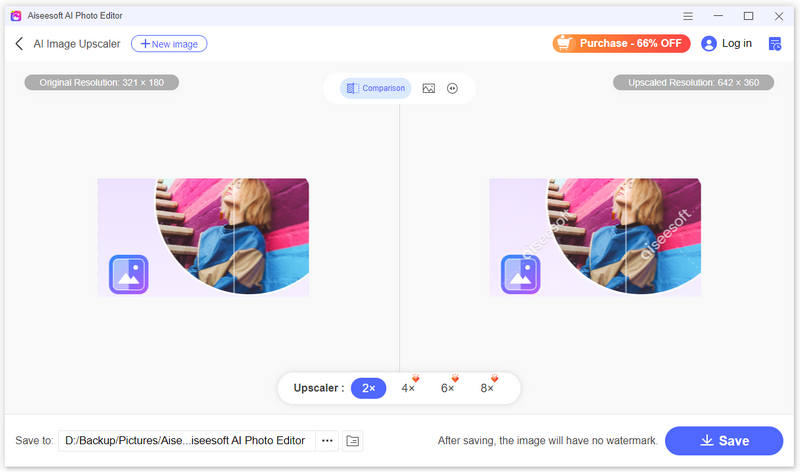
How to see if someone viewed your WhatsApp profile picture?
Unfortunately, there is no official way to see who has viewed your WhatsApp profile picture. WhatsApp does not track profile views, and this feature is not available to users.
Can you still see the WhatsApp profile picture if blocked?
No, you cannot see someone's WhatsApp profile picture if they have blocked you. WhatsApp takes privacy seriously and implements measures to ensure blocked users cannot access information about the blocking party.
Does WhatsApp notify others when changing the profile picture?
No, WhatsApp does not directly notify others when you change your profile picture. There are no explicit notifications sent out to your contacts informing them of your updated portrait.
Conclusion
By following this guide and keeping the helpful tips in mind, you can easily change your WhatsApp profile look. Don't be afraid to show off your unique style.

Enlarge and upscale images up to 4K in batches quickly with wide support for various image formats.
100% Secure. No Ads.
100% Secure. No Ads.