Your profile picture on Instagram is your first impression of the world. It's a tiny square that encapsulates your essence, your vibe, and maybe even a hint of your personality. So, it's no surprise that sometimes, you might feel like it's time for a refresh.
With all the features and options Instagram throws at you, you may feel daunting to add or update your avatar. This post will show you how to change your Instagram profile picture on both mobile and desktop.
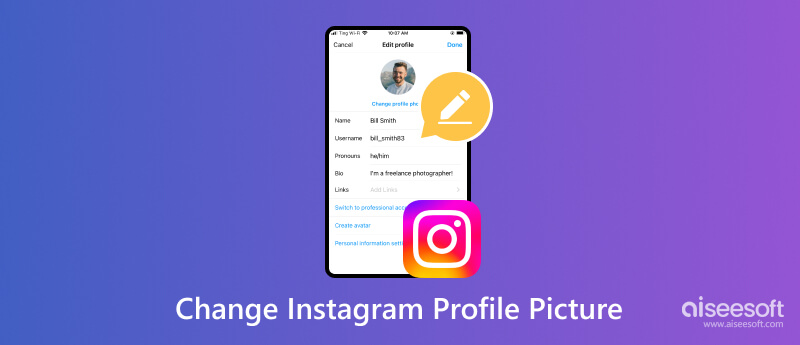
Before changing your Instagram avatar, you should pick the perfect profile picture first. You should know your goal: What do you want to say? Are you going for a professional vibe, a fun and quirky look, or something in between? Also, you should consider your audience. Who are you trying to reach with your Instagram? If it's friends and family, a casual selfie might do the trick.
You can use a close-up as your profile picture on Instagram. Show off your eyes, smile, or a unique feature. A good selfie with flattering lighting can work wonders.
Capture yourself doing something you love, whether it's playing a sport, cooking, or exploring nature.
If you are a social butterfly, include your friends or family in the picture. Just make sure you are the central focus. Let your furry friend show in the Instagram avatar. Pets are guaranteed to melt hearts and grab attention.
Use a high-resolution photo that's clear and well-lit. Instagram shows your profile photo as a circle, so ensure your chosen photo looks good within that format. Get creative with filters, editing tools, or even a professional photoshoot to showcase your artistic side.
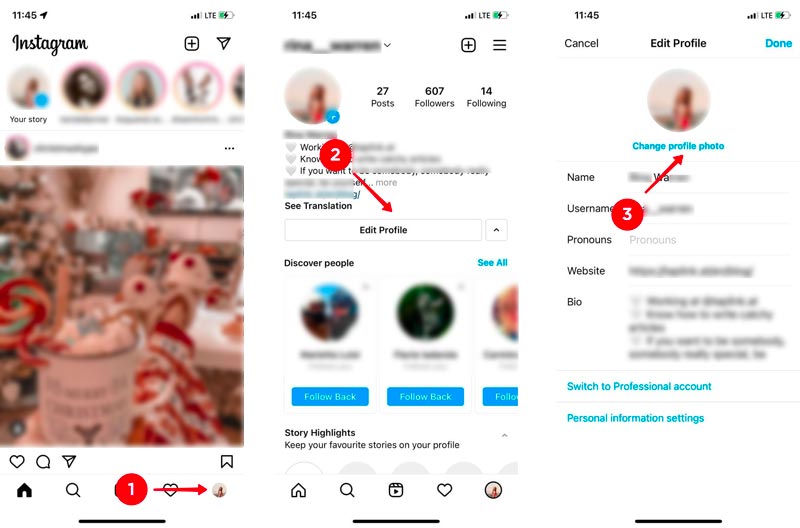
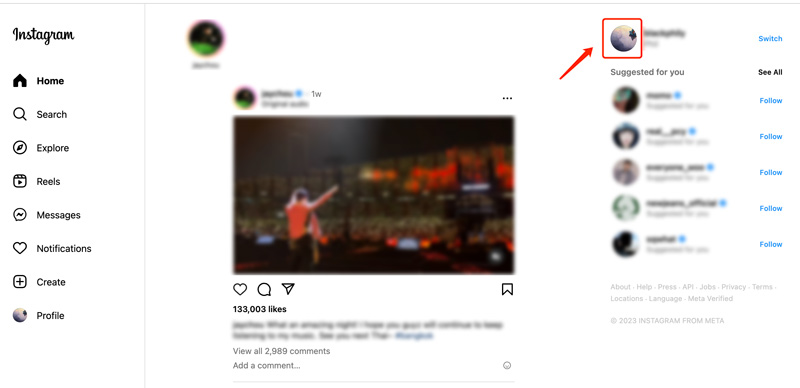
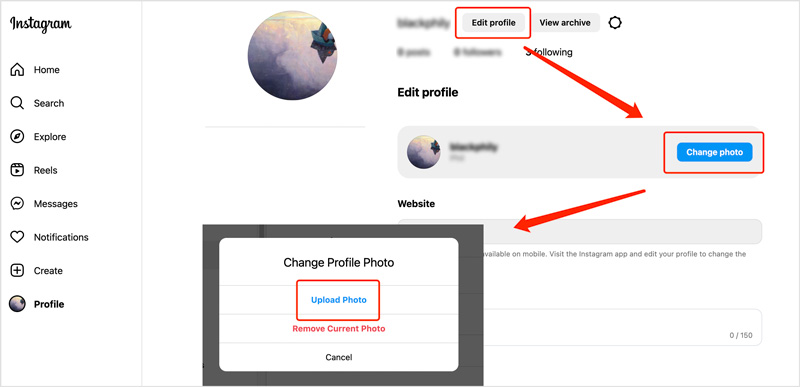
Your added picture may be directly set as your new Instagram avatar, and you don’t get options to edit it. In that case, you’d better edit and optimize the profile photo before updating.
Aiseesoft AI Photo Editor can be a good option for editing your profile photo for Instagram. It lets you enlarge your picture and improve its image quality. Advanced AI technology is used to enhance your Instagram avatar.
100% Secure. No Ads.
100% Secure. No Ads.
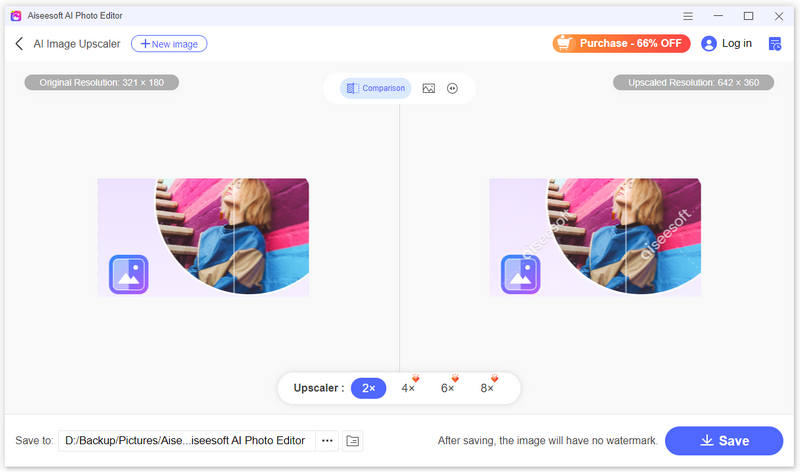
If you want to create custom backgrounds and add fun graphic elements, you can rely on some online tools like Aiseesoft Free Background Remover, Canva, or Befunky. Just upload your image file, and they will automatically remove your background content. You can replace it with a new color or image.
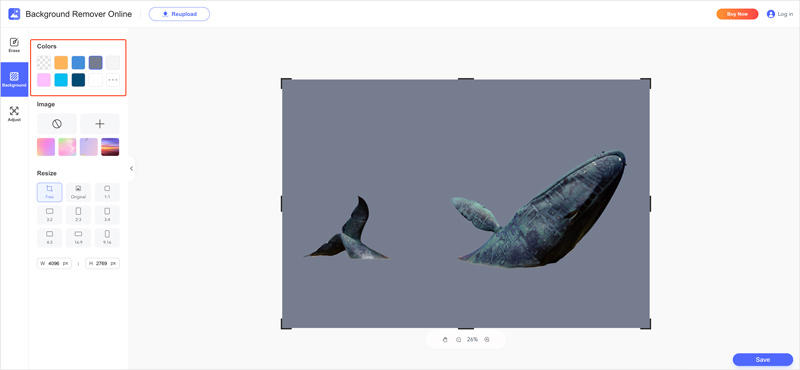
When it comes to editing your Instagram profile picture on mobile, you have a plethora of fantastic apps at your fingertips. Here are a few top choices to consider, including Snapseed, VSCO Cam, and PicsArt. They offer all the necessary editing functions to crop, rotate, and edit your photo and optimize its image effects.
Why can't I change my Instagram profile picture?
There could be several reasons why you are unable to change your Instagram profile picture. An outdated app or website version might cause glitches and make you fail to update your profile photo. A bad internet connection may disrupt the upload process. If your account has been temporarily or permanently restricted by Instagram, changing your profile picture might be disabled. When you change the profile picture, ensure Instagram has permission to access your photos and camera. Instagram prohibits profile pictures containing violence, nudity, hate speech, or other violations of their Community Guidelines. Check your picture for any potentially offensive elements. Moreover, you should ensure your image is in JPEG or PNG format.
How to enlarge your Instagram profile picture?
Instagram currently doesn't allow directly enlarging your profile picture. However, you can use the introduced Aiseesoft AI Photo Editor above to easily enlarge your Instagram profile picture without losing quality.
Does Instagram crop your profile picture?
Yes, Instagram does crop your profile picture to fit a specific format. It displays profile pictures in a circular format. Larger images will be automatically resized and cropped to fit the required size.
Conclusion
This post gives you a detailed guide to changing your profile picture on Instagram. Don't be afraid to change your profile photo from time to time. Keep it fresh and reflect your evolving personality and interests.

Enlarge and upscale images up to 4K in batches quickly with wide support for various image formats.
100% Secure. No Ads.
100% Secure. No Ads.