"Can anyone tell me how to change Spotify country? I have recently moved from Canada to the U.S., but my location has not been updated on Spotify yet." Generally speaking, your account defaults to the country where you create the account, but you can easily change it when needed. However, some users reported that the location did not change automatically when they went to a new country. This guide will tell you the efficient ways to do it quickly.

Why do you need to change Spotify country? According to our research, the common reasons include:
Another thing you should know is Spotify offers two kinds of accounts, Premium and Free. With the former, you can use Spotify anywhere in the world for as long as you wish. When you move to another country, you can update it on Spotify and change your payment method. For Spotify Free, you can only use the service in a different region for up to 14 days. After that, you might get an error message. It means that you need to update your country again.
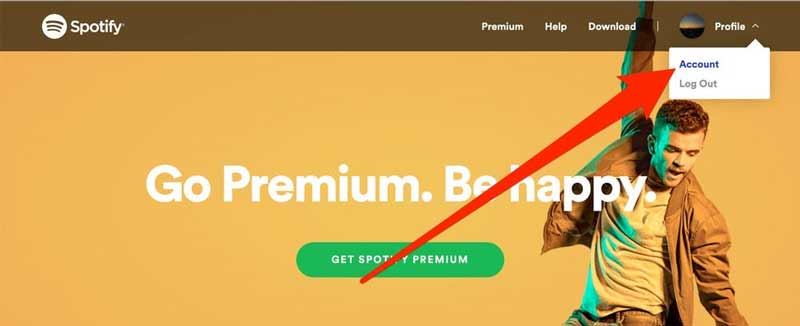
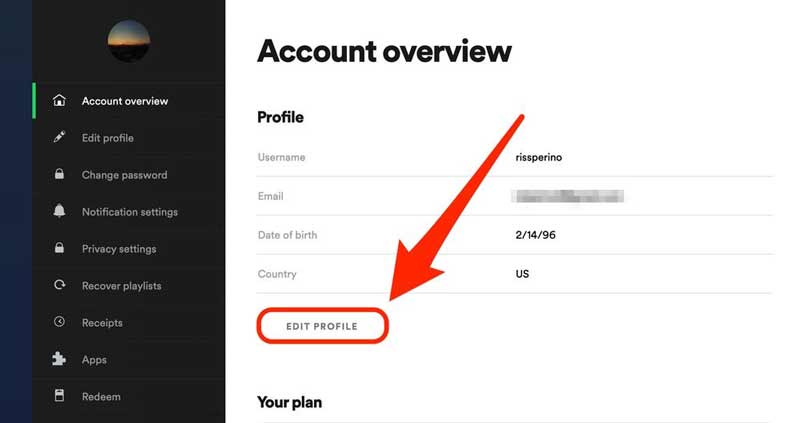
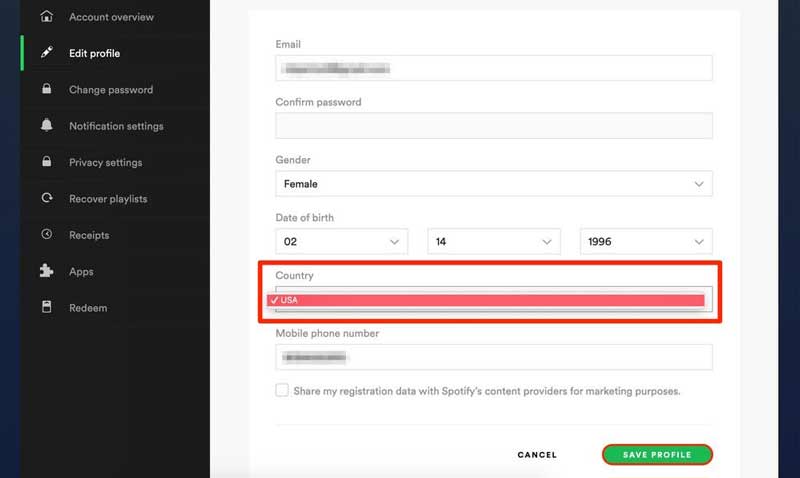
Note: Spotify is a location-based service. Therefore, you can only change to the country where you are actually there. By default, Spotify won't give you the countries that you are not already in at all.
As mentioned previously, you cannot change Spotify country that you are not in right now officially. Does that mean you cannot listen to other countries' Spotify on your iPhone? The answer is no, and Aiseesoft AnyCoord is all that you need. It can meet your need without installing anything on your handset.

Downloads
Aiseesoft AnyCoord – Best Spotify Country Changer
100% Secure. No Ads.
100% Secure. No Ads.
Launch the best Spotify country changer once you install it on your computer. It is compatible with Windows 11/10/8/7 and Mac OS X. Click the Start button and plug your iPhone into the same computer with a Lightning cable. If prompted, tap the Trust button on your iPhone screen to permit the connection. Then you will be presented with the main interface. To listen to other countries' Spotify, choose Modify Location to access the map interface.

Now, you have two ways to change Spotify country:
Enter the destination into the box on the Modify Location dialog, and the software will search for the address immediately. Click on the Confirm Modify button to change the iPhone location.
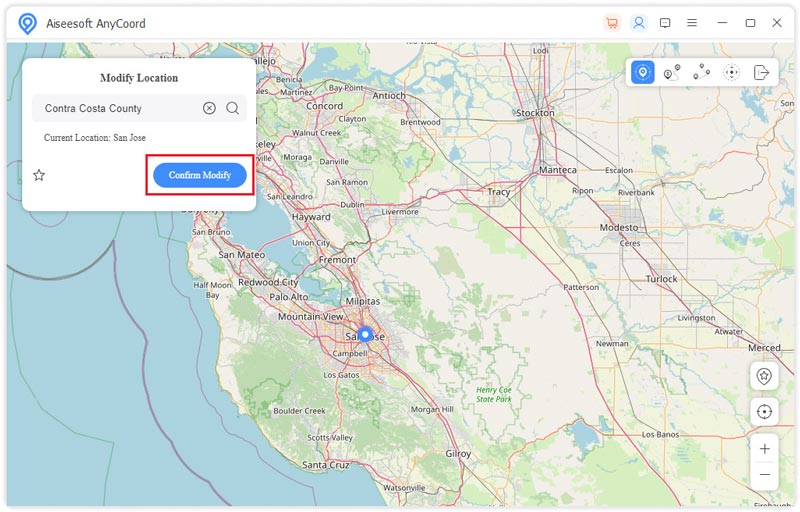
Or you can click the desired country on the map using your mouse, and hit the Move to button on the popup dialog to confirm the changes.

Note: In addition to changing location, the software also provides multiple modes to make a virtual route with one-stop, multiple stops, and more. You can try them according to your need.
How many countries have Spotify?
Spotify is a region-based service. Currently, it is available in more than 180 countries around the world. However, you can only enjoy the music and playlists available to your country. When you arrive in a new country, Spotify will change along with your location.
Why I cannot change my country on Spotify?
Firstly, Spotify can get the information on your GPS location from your digital device, and set the country automatically when you reach a new region. If not, you can manually change the country in Spotify. For free users, you have to reset it after 14 days.
How to use Spotify family in different countries?
According to Spotify, family members must be located at the same physical address and have the same country set for their account to qualify for the family plan. However, you can use a VPN or virtual location program to use Spotify family in different countries.
Conclusion
Now, you should understand how to change Spotify country on your computer or mobile device. First of all, we listed the knowledge that you should know about Spotify country settings. Plus, we demonstrated the workflow to modify the country when you arrive at a new location. Aiseesoft AnyCoord can help you resolve the problem if you cannot change Spotify country on your iPhone. More questions about this topic? Please feel free to leave a message below this post.

Aiseesoft AnyCoord can help you hide, fake, or change your GPS location to any other place with ease. You can even plan a moving route if needed.
100% Secure. No Ads.
100% Secure. No Ads.