Various online services can determine your location through your IP address, GPS location, ISP's region, and more. So in many cases, for privacy, security, and other reasons, it's quite useful to have a VPN location changer tool that can change your IP address and location online whenever you want.
This post tells you how to change your VPN location step by step. You can get a great VPN to fake or hide your real location. Also, you can use a recommended AnyCoord to help you change your location to any place you want.
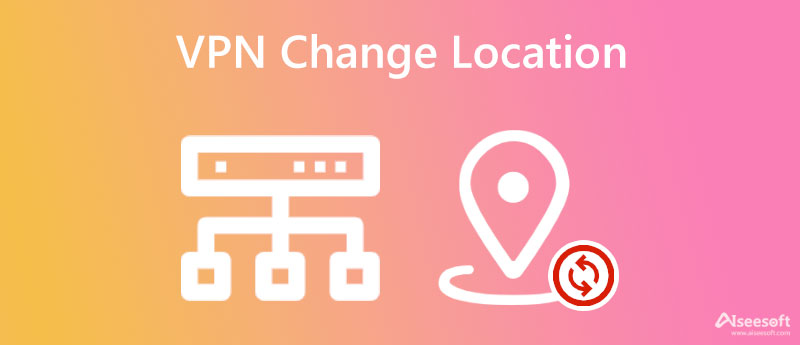
There are many ways to make use of a VPN location changer. To hide your real address and protect your privacy, you can use a VPN to stop annoying online services from tracking your location. Also, you can freely change your IP address and location for using apps and playing games. Here we introduce you to a popular VPN location changer, NordVPN, to help you change your IP address and location.
NordVPN is available on Windows, macOS, iOS, Android, and Linux devices. It also has encrypted proxy extensions for Chrome, Firefox, and Edge. You can purchase a suitable plan like Standard, Plus, or Complete on your computer or install it from App Store or Google Play Store. Here we take changing VPN location on Android as an example.
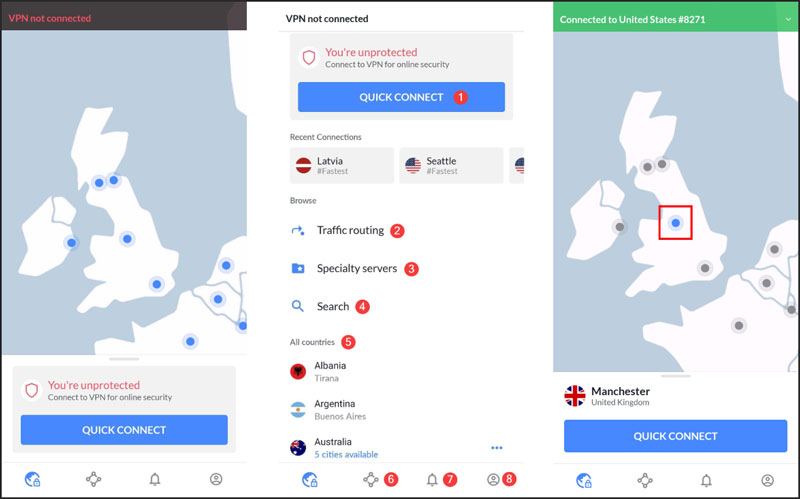
Almost all VPNs are not free. Whether you use NordVPN on a computer or a portable iOS/Android device, you need to pay for its services.
If you would like to spoof your IP address or change your VPN location, you can rely on the easy-to-use GPS location changer, AnyCoord. It is specially designed to change your iPhone location for different purposes.

Downloads
AnyCoord - Change VPN Location
100% Secure. No Ads.
100% Secure. No Ads.


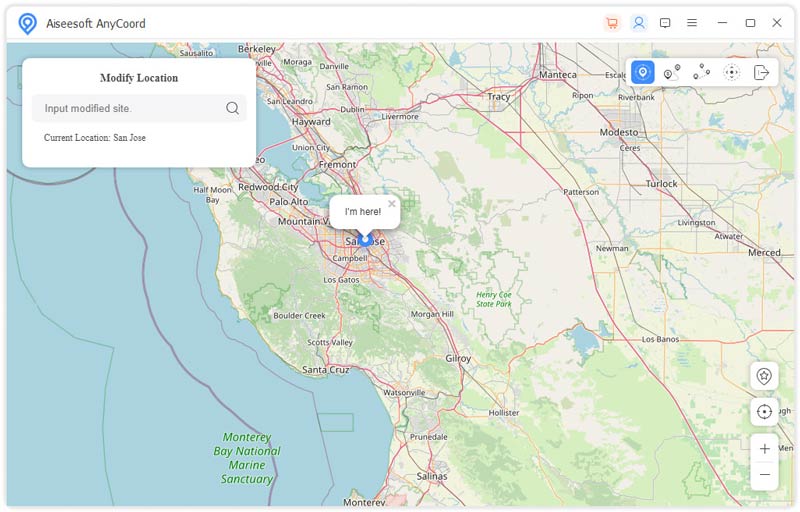
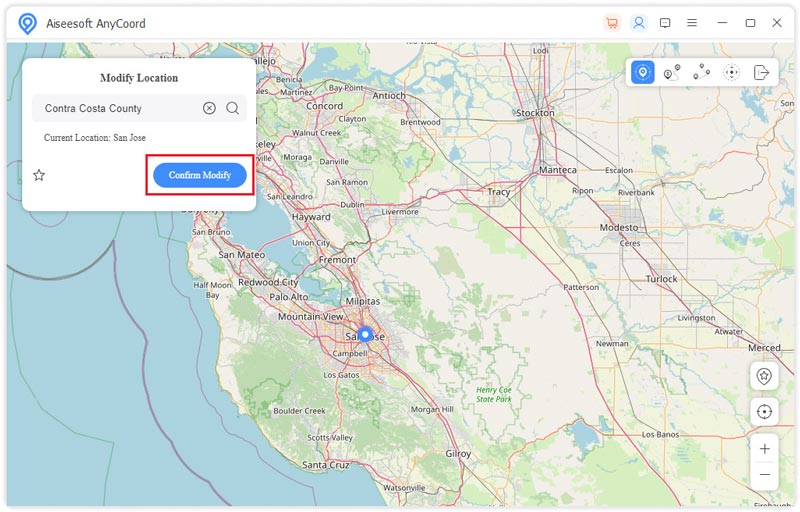
Compared with VPNs and other location changer apps, AnyCoord can give you a stable internet connection. Moreover, it can really change your IP address and location.
Are there any free VPN location changer apps?
There are plenty of VPN location changer recommendations offered on the market that claim they are free. However, after you install and use it, you can face many feature limits, and ad prompts. Some of them even can't help you change your location. Considering that, you can simply take that there is no free VPN location changer. So, when you want to change your location, you can directly turn to a paid and trustworthy VPN.
Why my VPN can't change my location?
VPN not changing your location can be caused by many reasons. Generally, there is some technical issue or bug. Your VPN can't get your IP address, or it is blocked by the firewall. If you are using a free VPN, you can try using another one. For a paid VPN, you can check your plan or contact customer support.
Where to disable location services on an iPhone?
When you want to turn off all location services on your iPhone, you can go to the Settings app, tap and choose the Privacy option, and then go to Location Services. Here you can switch it to the off position to disable location services with ease.
Conclusion
Changing location allows you to easily stop others from tracking you, protect your privacy, maintain online anonymity, access and stream region-restricted content, play more games, use region-restricted apps, and more. This post tells two ways to spoof your IP address and location. If you still have any questions about VPN change location, or you have better VPN recommendations, you can leave a comment or contact us.

Aiseesoft AnyCoord can help you hide, fake, or change your GPS location to any other place with ease. You can even plan a moving route if needed.
100% Secure. No Ads.
100% Secure. No Ads.