When a Bitmap image or BMP is released, it is considered at that time as one of the best and most used image formats for containing raw graphic photography. As time passed, there was a better format for storing photography that is still continuously used up to this date: JPG. Since its introduction in 1992, JPEG has been the most popular image format up until today. Due to the fact that it performs better compared to BMP and uses compression that makes the file size smaller. If you are a curious user reading this article, let us show you more information regarding these formats. Come and join us, tackle it, and learn to transform BMP to JPG with the apps included here.
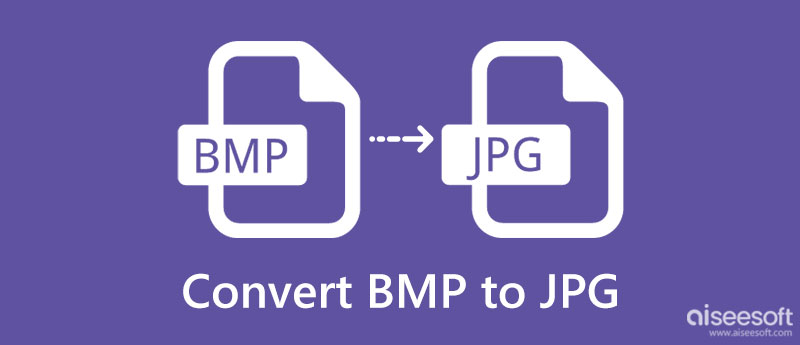
Before proceeding further in converting BMP to JPG. Let's start by understanding these two formats' digital pros and cons with the simplified comparison chart. Spend a few minutes reading and understanding the chart to help you have a broad idea about these image formats.
| BMP | JPG | |
| Stands for | Microsoft Windows Bitmap Format | Joint Photographic Experts Group |
| It is known for | Storing high-quality, uncompressed bitmap images that have every pixel's value with layers of the detailed map on the structure. | Contains high-quality photographic digital imagery that uses the compression of over 16 million + color schemes. |
| Raster or Vector-based image file | Raster-based image file | Raster-based image file |
| File Size | It is much larger compared to JPG. | It is much compressed compared to BMP |
| Quality display. | The detailed images that are contained in BMP are much. Better JPG. | The quality displayed on JPG is less in detail compared to BMP. |
| MIME Type | image/bmp | image/jpeg or image/jpg |
| File Extensions | .bmp | .jpeg .jpg |
As you can see on the chart, BMP files have a higher quality than JPG, as indicated. Yet, the file size of it isn't as space-friendly as you may think. You can use two ways to make the file size smaller; the first is to resize BMP, and the other is to learn how to convert BMP to JPG with the tools and tutorial below.
Aiseesoft Free Image Converter Online highlights its power in converting without losing the original quality of BMP. It supports multitudes of input formats besides the BMP; you can export them as JPG, PNG, or GIF. Even pros love to use this as a personal converter because of how extremely easy to use this app. What more for beginners who need a converting solution? After a few clicks and tweaks, the final output JPG you want will be ready after you follow the indicated steps to convert BMP to JPG batch or individually.
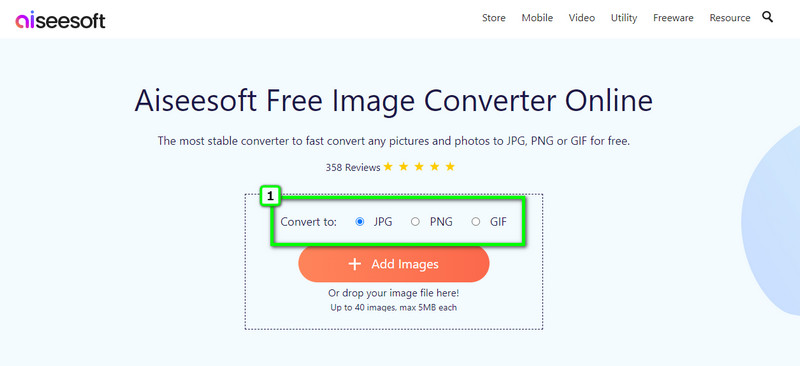
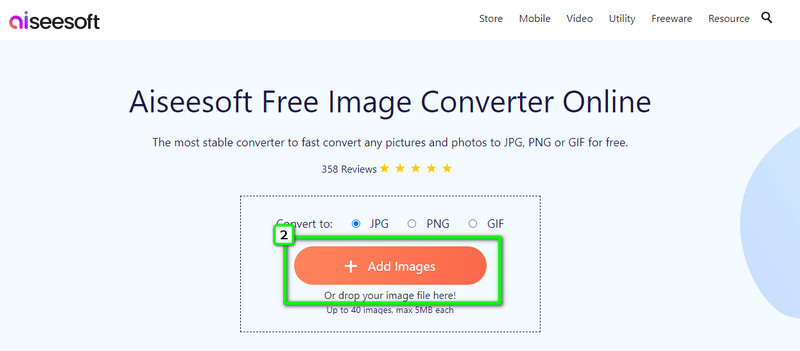
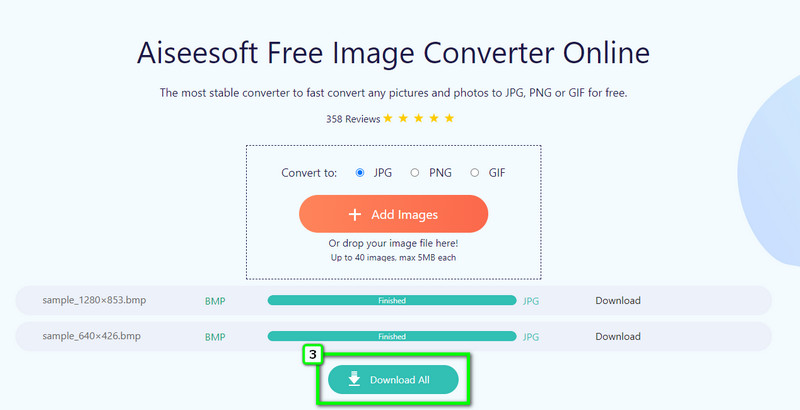
Easy2Convert BMP to JPG can easily convert BMP to JPG freeware on Windows. This app's build is minimal, meaning it is on-point. Plus, this app offers to resize an image and can restore low-resolution photos by adjusting the quality. Despite being easy to use the application, there are times that the app doesn't work best on the latest version of Windows and doesn't support the Mac operating system. Since the latest version of it was released a long time ago, the app doesn't receive updates on its interface and performance in terms of conversion. But if you insist on learning how to use it, here are the steps.
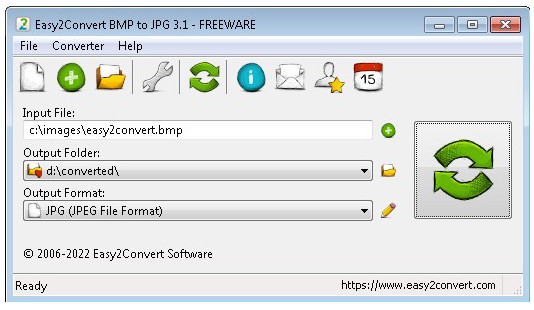
In terms of GUI, SoftOrbits - BMP to JPG Converter has a better approach on it, and you can learn how to convert BMP file to JPG file for free with this. It has one of the fastest converting processes you don't usually see on a desktop converter. Besides converting, you can also use this app to rotate GIF, BMP, JPG, and other image formats horizontally, vertically, or flip it easily. Despite being a free program to download, you will still need to purchase a lite, personal, or business to use its advanced features continuously. So, if you want to use this app, you must download it and follow the steps below.
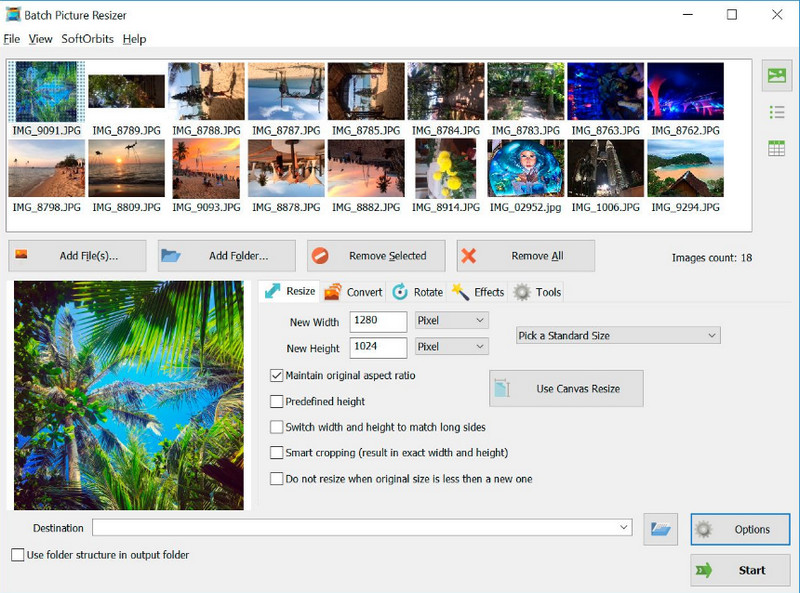
Image.online-convert.com can convert BMP to JPG for free and online. It is one of the well-known converters that is used to convert files into a new format. When you need to convert JPG to ICO is possible with this app since it is a program to convert image files. Due to its popularity, many users have used this app to solve problems with different image formats. Despite the converting power it provides, there are numerous situations that its batch conversion fails to upload and process multiple images at a single upload. Since this app is included here; then we must also provide steps to use it for you.
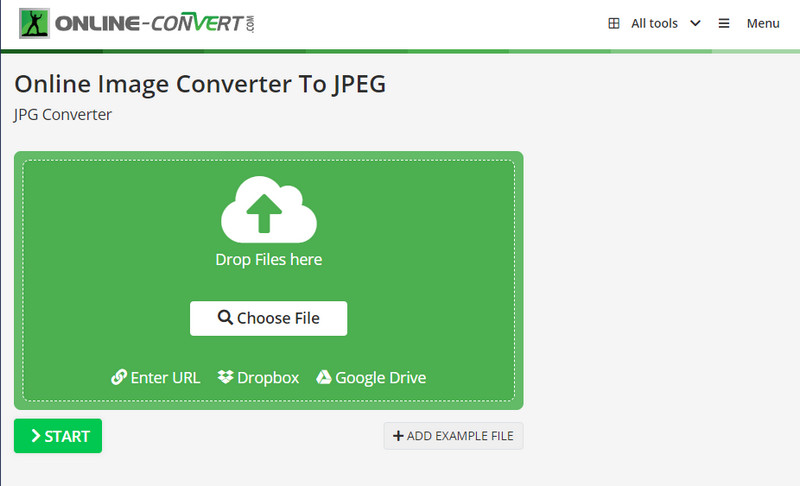
What is the advantage of BMP to JPG?
Since BMP is an unprocessed image format, every detailed image it contains remains untouched or raw. So, if you are a photographer, you should take an image in the BMP format or any raw image format because there is room to have the most detailed photograph you want. After you edit the BMP file, you can export the final output as JPG for compatibility and compression purposes.
Does converting BMP to JPG lose its quality?
Some changes will be visually noticeable when you convert BMP to JPG. However, the quality of BMP will remain the same when you change it into a JPG. Since JPG uses compression, which eliminates some data that aren't necessary, while BMP uses little to no compression.
After converting, does the BMP file will be removed?
No, the BMP file will remain on your local drive. Instead of deleting it, the app you use to convert will create a copy of it in a newer format of your choice, like JPG.
Conclusion
BMP vs. JPG which format do you think is the best? Indeed, these two formats are best for containing compressed images. Their techniques and individual uniqueness make them better than the others one. So, what can you say about this topic?

Video Converter Ultimate is excellent video converter, editor and enhancer to convert, enhance and edit videos and music in 1000 formats and more.
100% Secure. No Ads.
100% Secure. No Ads.