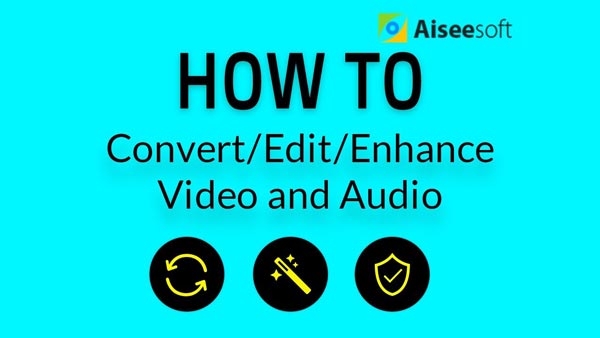Use Aiseesoft HD Video Converter to make HD video to SD converting convenient and easy. Aiseesoft HD Video Converter is best HD Converter to convert HD video to SD video, convert SD video to HD video, or among HD videos. So it fully supports most HD (High-Definition) video and SD video decoder and encoder.
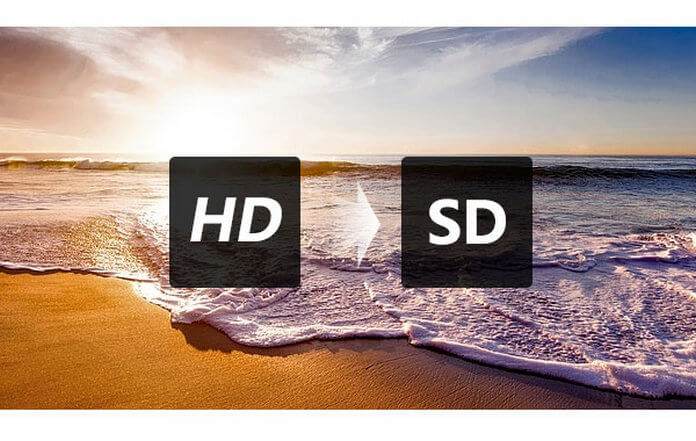
The following tips will tell you the concrete steps of converting HD video to SD with HD Video Converter.
Step 1 Install HD to SD Video Converter
Free download HD Video Converter, install it to your computer and launch.
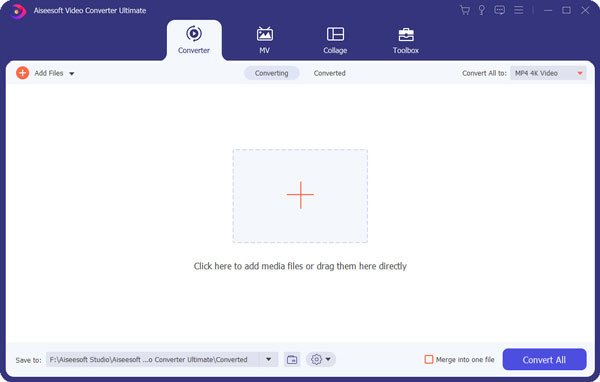
Step 2 Add source HD video
Press "Add Files" to add your wanted files.

Step 3 Adjust output settings
Choose the proper output destination and the target video format.
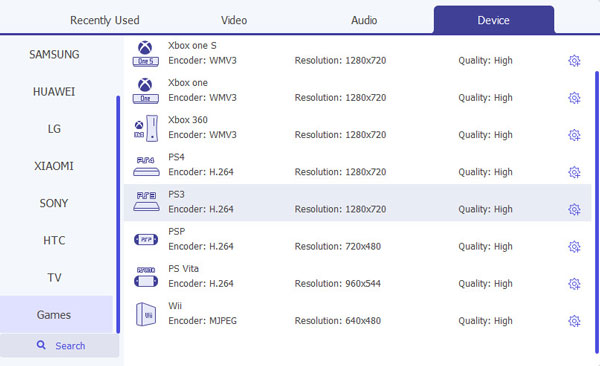
Step 4 Start to convert HD video to SD video
Click "Convert All" button to begin conversion. A few minutes later, you can transfer the converted video files to your portable devices like iPod, iPhone, iPad, PSP, etc.

1. With Merge function, you can choose Merge videos into one file to convert several files into a successive one for convenience.
2. Aiseesoft HD Video Converter provides various video and audio editing functions. You can make detailed settings such as video encoder, resolution, frame rate, video bitrate for video and audio encoder, sample rate, channels, audio bitrate for audio.
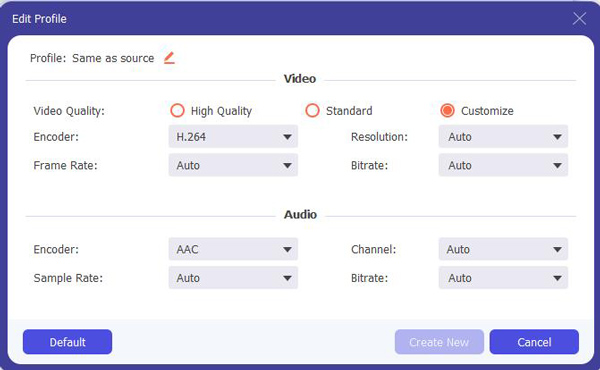
3. As powerful HD video converter, it can capture pictures from videos and save them as image files.
Can I convert SD to HD video with PowerDirector?
Yes. PowerDirector is the professional video editing and converting software. You can change SD videos to HD videos as well.
Can I convert normal video to HD video?
Yes. You can use the professional Aiseesoft Video Converter Ultimate to convert any common video formats like MP4, AVI, MOV, WMV, FLV, WebMD, etc. to HD videos.
How do I make my video HD on Facebook?
Open Facebook app on your phone, and tap the three parallel horizontal lines icon at the bottom. Scroll down and tap Settings & Privacy > Settings. Then scroll down to the Media and Contacts section and tap Videos and Photos, and enable the Upload HD option.
How do I convert HD video for YouTube?
With a useful video Converter, you can convert HD videos for YouTube supported formats for uploading. Run Aiseesoft Video Converter Ultimate on your computer. Click Add Files button to import the HD video. Click on the format icon to select MP4 format for uploading. After editing, click Convert All button to convert HD video for YouTube supported format.
Moreover, if you want to watch a HD video from a SD vidoe file, you can convert video to HD video.
Watch the video to learn more about the Video Converter Ultimate.