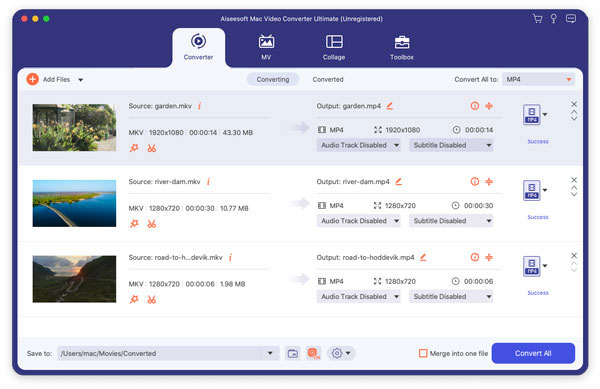Amazon's free over-the-air software update for the Kindle Fire, released on December 21, 2011, provides some general enhancements, improves the rendering speed and navigation performance of its Web browser, and allows you to selectively hide items in the home screen carousel. While the Kindle Fire can't support all kinds of video formats as well as HD video, if you want to play Mac HD video on Kindle Fire, you need to use the HD video to Kindle Fire MP4 Converter for Mac to put the HD video on the Kindle Fire.
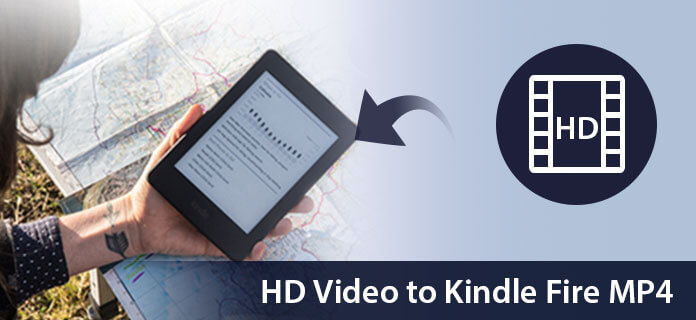
Aiseesoft HD Converter for Mac has the wonderful converting function to convert HD video to your Kindle Fire MP4 with perfect quality. Now, the following guide offers a solution on how to convert HD video to MP4 for Kindle Fire on Mac with Aiseesoft HD video to Kindle Fire MP4 Converter for Mac.
Step 1 Download and install HD video to Kindle Fire MP4 for Mac
You can free download Aiseesoft HD Converter for Mac and then install it on your Mac. After installing it, you can start the following steps.
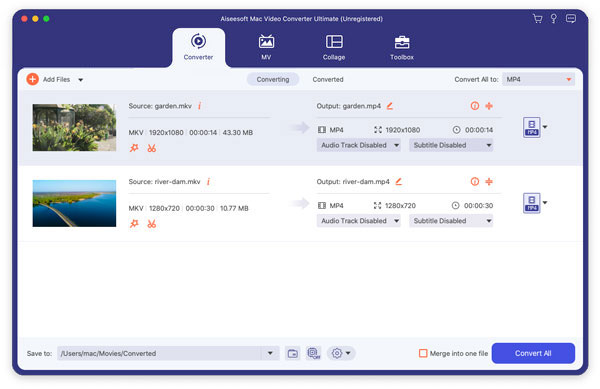
Step 2 Add video to the program
You can click the "Add File(s)" button to input the HD video source in your local disc on Mac.
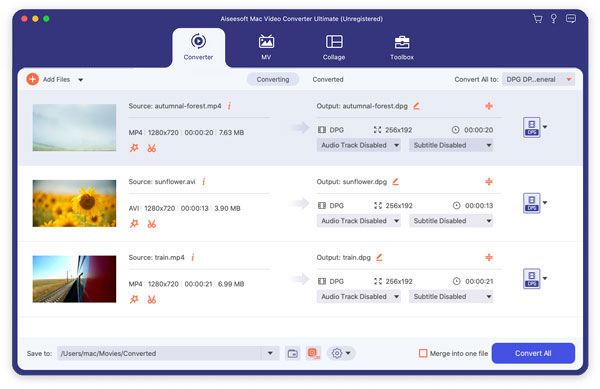
Step 3 Choose video profile
You can find your output video format from a drop-list called "Profile". You can also adjust the specific settings of the output video, such as "Resolution", "Bitrate", "Encoder", "Frame Rate", and "Aspect Ratio" and so on.
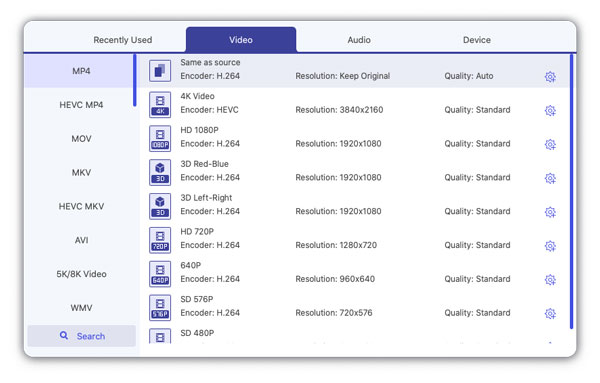
Step 4 Edit video effects
This HD video to Kindle Fire MP4 Converter for Mac provides users with powerful video editing features. If you are not satisfied with the original video effect, you can cut off any video clips, crop video frame, add text/image watermark, adjust video brightness, saturation, contrast, hue and volume, and so on. All these editing processes can be finished in the "Edit" interface.
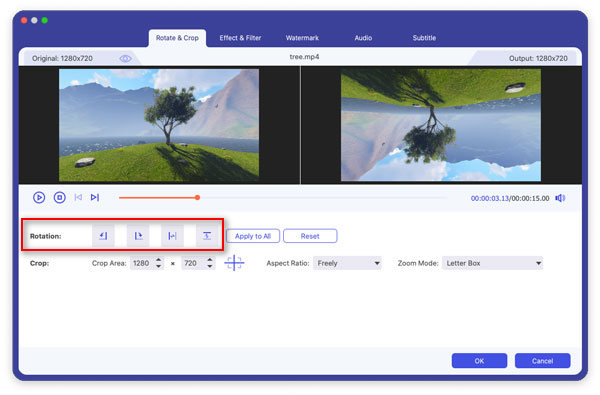
Step 5 Start conversion
Now click the "Convert" button to convert video to the Kindle Fire. Just a few minutes, the whole converting process will be finished and then you can enjoy any video on your lovely Kindle Fire at will.