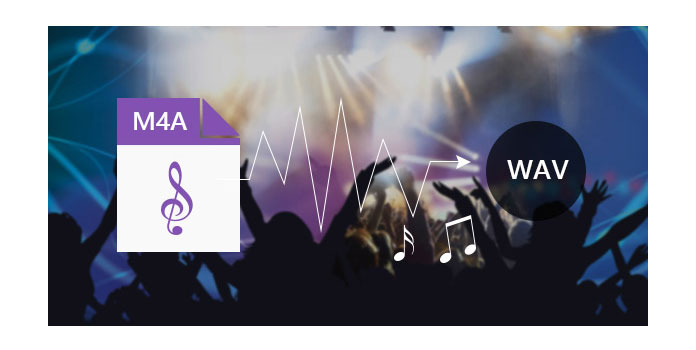
Considered as the successor to MP3, M4A is a lossy audio compression file extension encoded with AAC (Advanced Audio Coding). It has higher quality than MP3 format. M4A audio is also MPEG-4 audio. WAV is an uncompressed audio format created by Microsoft. It has been a common PC audio format, which has concluded information like the track file number, bit depth, sample rate and so on.
M4A audio is not often used for Windows users. Also as a lossy compressed audio format, Microsoft users prefer to convert M4A audio to uncompressed WAV. How can you convert M4A to WAV? In this article, we'd like to recommend three effective ways for M4A to WAV conversion.
As one of the most professional audio/video converter, Free Video Converter can help you easily convert all kinds of popular video/audio formats. You can use the program to convert M4A to WAV with ease. Batch M4A to WAV conversion is also supported.
Besides, changing M4A audio file to WAV, the software also support to convert M4A to MP3, and turn other audio formats to your preferred audio format as well. If you want, you can also use it to convert MP4/MOV to your favorite video/audio format. First, download and install Free Video Converter on your computer.
1Launch the latest iTunes on your computer. Click "Edit" tab from the top menu and then click "Preferences...".
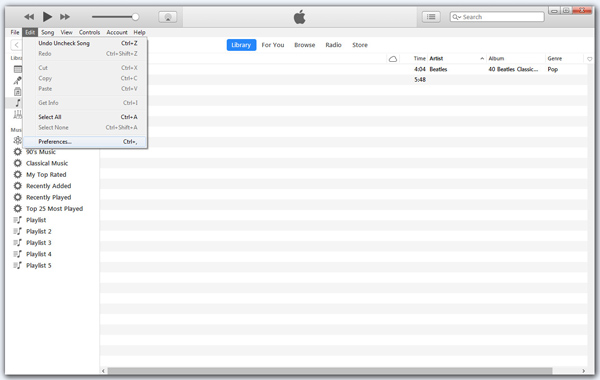
2Click "General" > "Import Settings" > Select "MP3 Encoder" from the "Import Using". Hit "OK" to apply the settings and close the window.
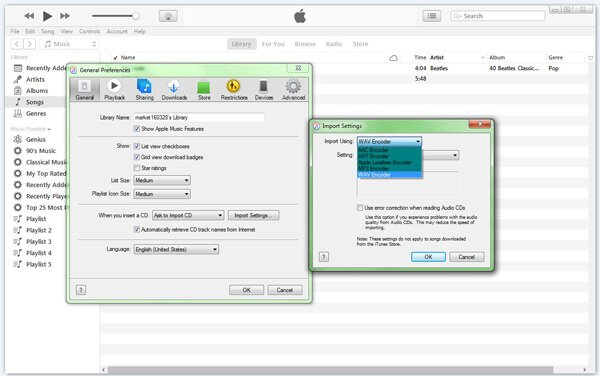
3Highlight the M4A song file and then click "File" > "Convert" > "Create WAV Version". For a while, iTunes will create your song in WAV format.
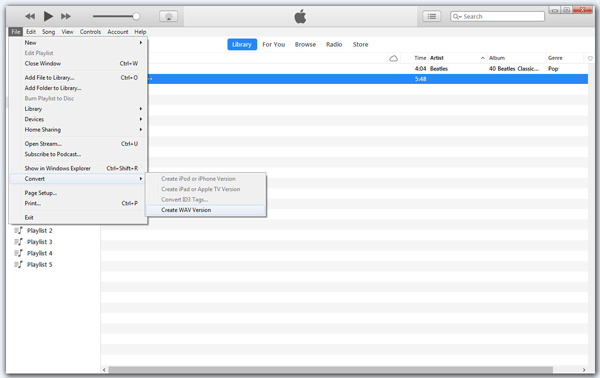
It is easy to use iTunes for M4A to WAV conversion. However, you can only convert M4A music files one by one. If you have a lot of songs to convert to WAV, this method will really waste your time. Then is there any convenient way to convert more than one M4A songs at the same time? Keep reading.
As one of the most professional audio/video converter, Free Video Converter can help you easily convert all kinds of popular video/audio formats. You can use the program to convert M4A to WAV with ease. Batch M4A to WAV conversion is also supported. Besides changing M4A audio file to WAV, the software also support to convert M4A to MP3, and turn other audio formats to your preferred audio format as well. If you want, you can also use it to convert MP4/MOV to your favorite video/audio format. First, download and install Free Video Converter on your computer.
1Click "Add file" button to upload M4A audio or other audio file in MP3, FLAC, etc.
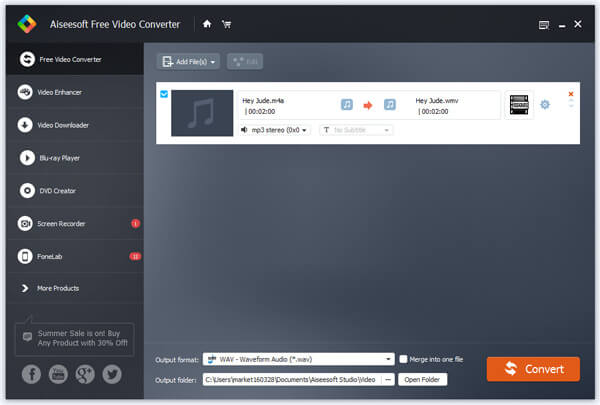
2Click the box of "Output format", and type "wav" to find the audio format, or you can choose other audio format according to your need.
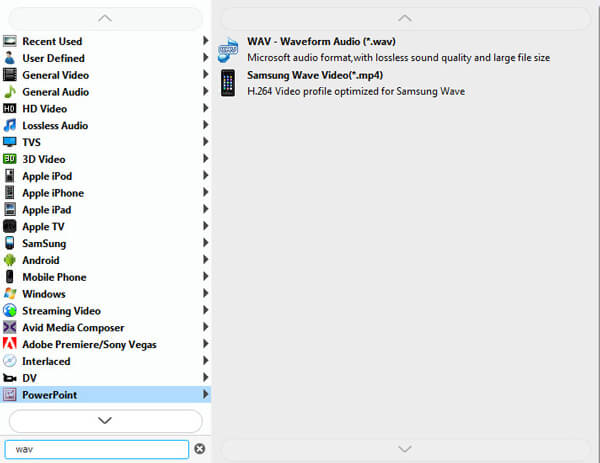
3Choose the output folder and then click the "Convert" button to convert M4A to WAV.
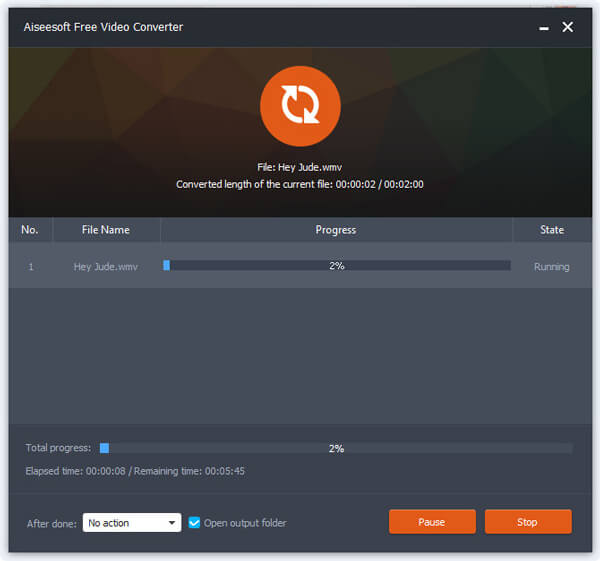
If you don't want to use any software, you can make M4A to WAV conversion online. There are some popular WAV to MP3 online converters to convert M4A file to WAV, including media.io - Video Online Converter, audio.online - Convert to WAV, and Zamzar - convert M4A to WAV, and online audio converter. Some of them are free to us. You can convert a limited audio file for free. If your M4A file is too large, you need to pay for your conversion or wait for longer time. Take media.io as an example:
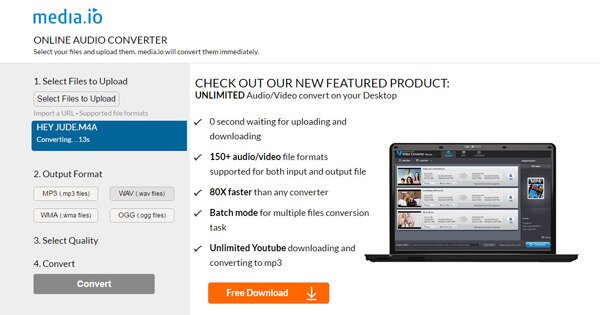
1Visit media.io, and click "Select Files to Upload" button to import your M4A audio file.
2Choose WAV (.wav files) as the output format.
3Tab "Convert" button to convert M4A file to WAV.
Notes: The free version of media.io only provides 4 types of formats, MP3, WAV, WMA, OGG, etc. The larger file you import, the more time you need to wait.
In this article, we mainly introduces three methods you to help you convert M4A to WAV with ease. If you have any better idea for M4A to WAV conversion, welcome to tell us.