Have you ever gotten frustrated that you try everything to convert the VOB files to your iPhone on the Mac but only find the disappointing limitation of file format compatibility? In order to solve this problem, what you can do is to convert VOB to iPhone supported format. If you do not know the detailed way to convert, do not worry. This passage will tell you the most comprehensive introduction about what VOB is and how to convert VOB to iPhone on your Mac. Please read on and learn.
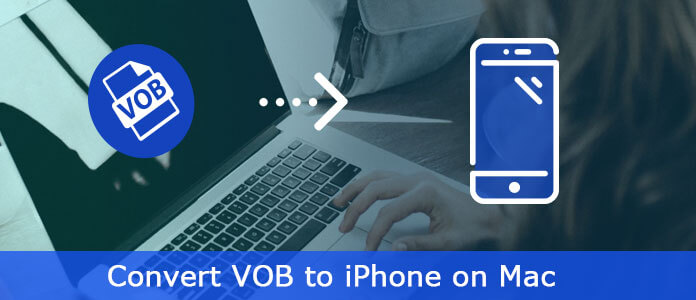
Before starting converting VOB to iPhone on Mac, you need to figure out what VOB is at first. VOB (Video Object) is a container format in DVD-Video media. These VOB files are able to contain video, audio, subtitle and menu contents multiplexed together into a stream form. And they are commonly saved in the VIDEO_TS folder at the root of the DVD with .vob extension. Generally, you can view these VOB files in DVD Player, VLC media player and so on.
For Mac users, however, if you want to watch VOB file on iPhone, you may find that the VOB files not supported by these portable devices, players and smartphones. Thus you need to firstly convert VOB to iPhone MP4 file on Mac.
Here we recommend you to use Aiseesoft iPhone Video Converter for Mac, a professional Mac iPhone converter. This video converter can help you convert all popular video formats, including VOB file, to iPhone video/ audio on Mac. With its powerful and advanced converting features, you are able to convert, edit and share your VOB files without too much efficiency.
Key features
The following guide can teach you how to convert VOB to iPhone on Mac with Aiseesoft iPhone Video Converter for Mac. Please download Aiseesoft iPhone Video Converter for Mac at first, install and run the software.
Step 1 Add the VOB file you need to convert
Click Add File button on tool bar to open the dialog, and browse your Mac and choose the VOB video file you want to convert.
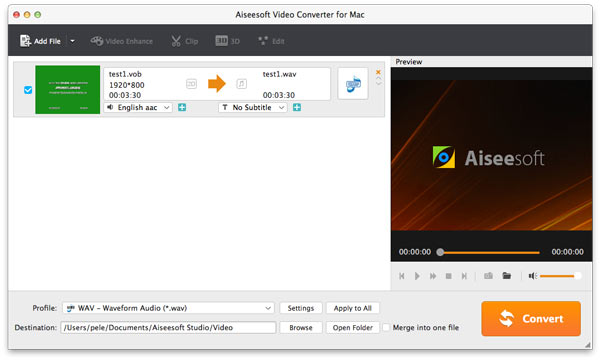
Step 2 Select an iPhone format to output
You can choose iPhone MP4 format from the Profile list according to your need. Click Browse... button to select a destination folder to save your output MP4 files.
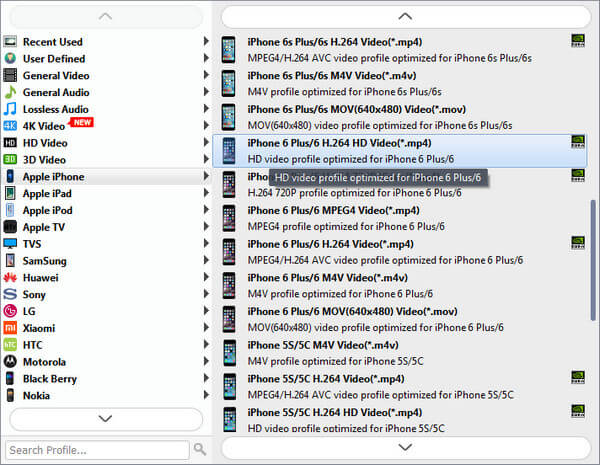
Step 3 Start converting VOB to iPhone on Mac
After all the settings, click the Convert button to start conversion. When the conversion is finished, you can click Open Folder button to check the converted iPhone MP4 files.
The whole conversion will spend you no more than a few minutes. Advanced conversion ability, fast conversion speed, friendly interface, powerful video editing function... Do not hesitate now, free download and have a try!
iSkysoft iMedia Converter is a professional tool to convert VOB files to common videos for iPhone on Mac. And it provides optimized presets for iPhone so you don't need to worry about the settings and resolutions.
Key Features:
Convert online videos from 1,000 popular sites to VOB with multiple video/audio formats.
Built-in video editor enables you to edit VOB files.
Transfer VOB files to iPhone, iPad, Android and other devices easily.
Step 1 Download and install iSkysoft iMedia Converter on your Mac, and then launch it.
Step 2 Go to "Load DVD" and navigate to the VOB files you need to import to the app. You can trim, crop or rotate the video before converting.
Step 3 Next, click the format icon to the right of video and select an output format from the output format list.
Step 4 Click "Convert" to convert VOB to iPhone on Mac! When the conversion is done, you can watch the VOB movie on your Mac, and import it to your iPhone to enjoy it!
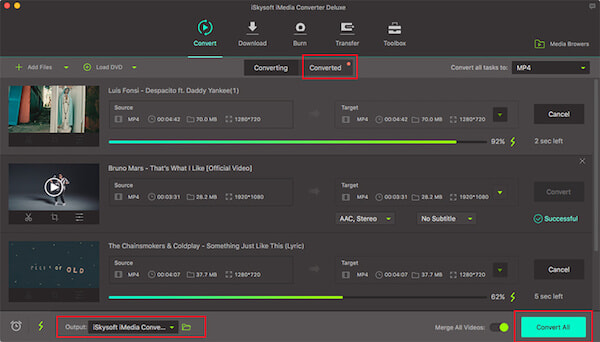
The choice to free convert VOB to MP4 as output format is based on MP4's wide compatibility with almost all media players as well as its sound compromise between video quality and file size, which means you can therefore enjoy your VOB files on more gadgets with high quality but small space occupation on your mobile device.
Key Features:
100% free convert VOB to MP4 H264, etc. and up to 200 digital formats for you to choose.
Convert VOB to MP4, MOV, M4V, and so on for playback on all iOS device including iPhone 7/ Plus, iPad and iTunes.
Support you to rotate, crop, trim VOB files, add external subtitles to VOB, and adjust parameters.
Step 1 Free download this Free VOB to MP4 converter software on your Mac, and run it.
Step 2 Click "Add File" button on the top left corner to import the VOB file you'd like to convert to iPhone. Or you can dray and drop the VOB files directly into this converter.
Step 3 From the pop-up small window, choose "to MP4 Video" as the output video format.
Step 4 Click the "Done" to return to the main interface. (Besides VOB to iPhone MP4, you can convert any other videos to different formats freely)
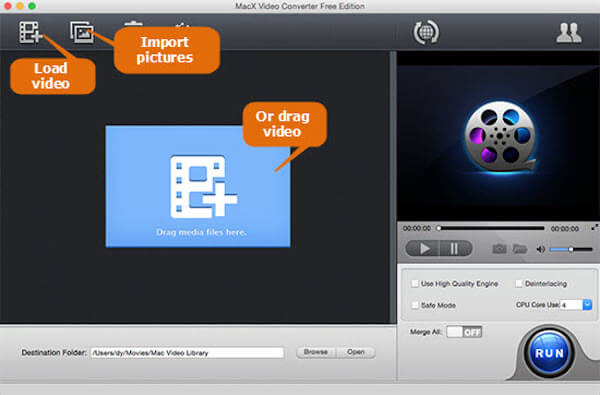
Wondershare Video Converter Ultimate for Mac is a professional VOB converter that allows converting VOB to MP4 and other popular formats to iPhone on Mac. The converter works at a fast speed without hampering the original video quality. Using the program, you can convert VOB videos in batch at a time with just a click.
Key Features:
The APEXTRANS technology of the software makes the conversion speed 30 times faster as compared to other software.
Directly convert VOB (DVD-Video) to MP4, AVI, MKV, MOV, FLV, WMV and 1000+ other formats.
Support editing features such as trim, crop, add watermark, add subtitles, and etc.
Step 1 Download, install and launch Wondershare Video Converter Ultimate on your Mac computer.
Step 2 On the main software interface, drag and drop the VOB files from your computer to the VOB converter.
Step 3 Click the drop-down icon to select MP4 and the related resolution under the Video category as the output format.
Step 4 Finally, click the "Convert All" button to start the VOB to iPhone MP4 conversion process on Mac.
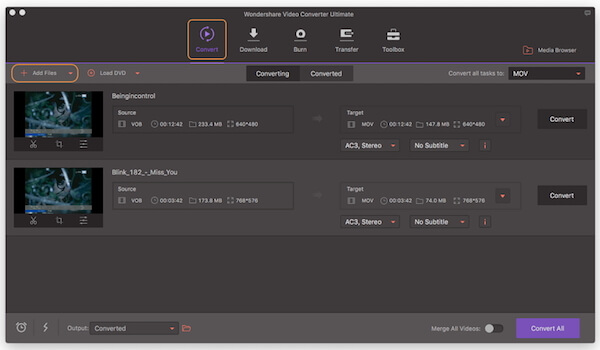
When you have some VOB files for iPhone, you can get the multiple solutions to transcode VOB to iPhone compatible formats from the article. If there is any other question for the conversion, you can share your comments in the article now.