As one powerful file management tool, iTunes features complicated functions and there's always something you don't know. Today we are going to talk about the "Create AAC version" option in iTunes.
Speaking of "Create AAC version" in iTunes, some of you may never hear about it and wonder what does "Create AAC version" do. For people who did use this function before, you may find that the newest iTunes 12 has no option to create AAC version, and wonder if iTunes has removed this functions. All in all, how to create AAC/MP3 or more version in iTunes (iTunes 12 included)? Continue to read and find all the answers.

AAC is a lossless audio compression format, as well as the default format used by iTunes. It produces better audio quality than MP3 for a given data rate and is playable in almost all software that can play MP3 files.
Using "Create AAC version" in iTunes, you can create an M4A file encoded with AAC. You can import the converted M4A file to other non-Apple phones including Huawei, Nokia, Sony Ericsson, HTC and Xbox 360, etc. Also, you can use the M4A file to create custom ringtone for iPhone.
Before we showed you the tutorial to create AAC version in iTunes, let's solve another problem first: did Apple remove "Create AAC version" from iTunes 12?
People have asked this question a lot on the Internet. When they try to create ringtones from their own audio, they find that iTunes changes the default "Create AAC version" to "Create MP3 version". However, that does not mean that the "Create AAC version" is nowhere to be found in iTunes 12. In the following tutorial, we will show you how to create AAC version in iTunes (iTunes 12 included) and create free ringtones.
Launch iTunes by double-clicking its shortcut. Then, click the "Help" option and select "Check for Updates" near the bottom of the resulting drop-down list to update your iTunes to the latest version.
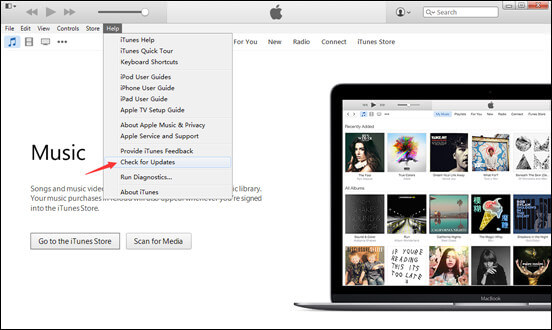
Click "File" > "Add File to Library" to add music files to iTunes, right click it and select "Get Info". Or you can directly choose a song in iTunes.
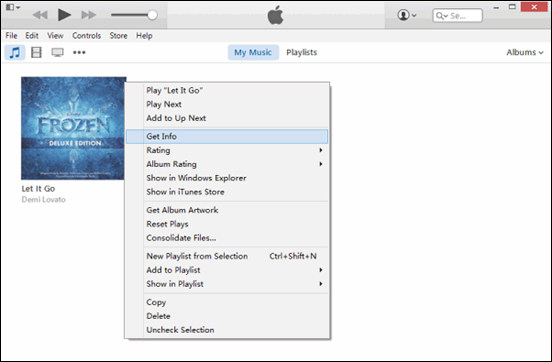
Click the "Options" tab and then tick the Start time and Stop time boxes. Keep in mind that iPhone ringtones continually run in 30-second (or less) loops, so don't make the part longer than 30 seconds.
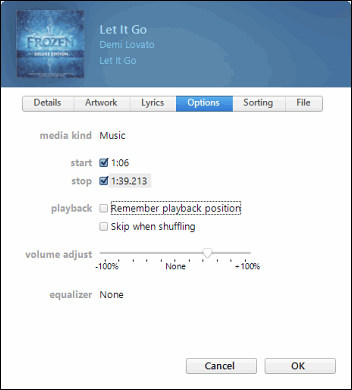
Right-click the song again and select "Create AAC Version". iTunes will duplicate the track, but if you look closely you'll see that the new version is only thirty seconds long. That's the one we'll use for our ringtone.
On iTunes 12.5, Create AAC Version is hidden from right-click menu. To create AAC version on new iTunes, click to choose the audio clip that you are going to make ringtone, then choose "File" > "Convert" > "Create AAC Version".
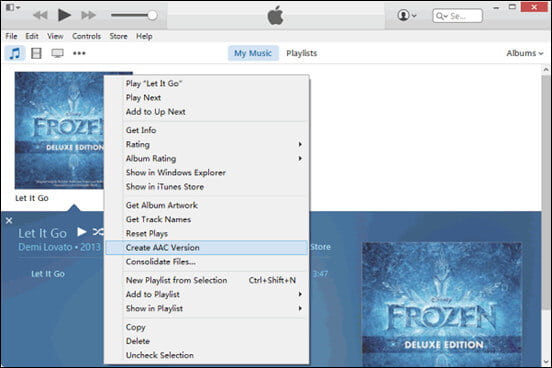
Right-click on the short ringtone track and click "Show in Windows Explorer". Then single-click the file's name, and change the extension from ".m4a" to ".m4r.".
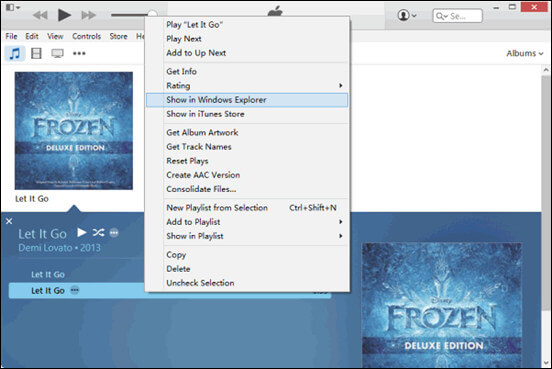
Then you can add the converted file to iTunes and sync your iPhone, click "Sync Tones>Selected tones" to set the AAC version file as your iPhone ringtone.
Extend Reading
In this article, we have mainly solved problems like "What does Create AAC version do?" and "How to Create AAC version in iTunes". We have also showed you how to use this function to create iPhone ringtones. It needs to be noted that iTunes can not only help you convert AAC version, but also create MP3,WAV,AIFF,Apple Lossless Version in iTunes , you can explore by yourselves. Still have more questions about create AAC version in iTunes? Feel free to leave your questions down below.

The best iPhone data recovery software ever, allowing users to safely recover lost iPhone/iPad/iPod data from iOS device, iTunes/iCloud backup.
100% Secure. No Ads.
100% Secure. No Ads.